Windows Web Shield is a newly released Rogue-AV or Rogue security software program defined as malware, which is designed specifically to damage or disrupt an affected computer system. It can be recognized as one form of Internet fraud used by malware distributors for illegal purposes. Windows Web Shield, much as the name implies, mainly assaults individuals using Microsoft windows operating system, including Windows XP, Windows 7, Windows Vista and Windows 8. In order to cover up its perniciousness, Windows Web Shield generally takes measures by simulating the basic operating principles and GUI (Graphical User Interface) instruction from a standard antivirus program. However, it cannot be able to enhance a computer’s security but carry out a variety of damaging activities on the computer that it infects. Basically, Windows Web Shield infection can often infiltrate onto a user’s computer without any awareness using advanced social engineering tactics.Upon its installation, this specific type of malware often appears to users in the form of a bogus Windows warning on affected computer system, stating that a large amount of PC malware exist in system that should be terminated with a concerted distributed effort. The main purpose of Windows Web Shield alert is to threaten users into purchasing its so-called full licensed version in order for the “detected PC malware” to be removed. While running in the background, this type of malware may also excavate all possible security vulnerabilities so as to drop and install additional threats on compromised for worse results. If succeed, PC users who are suffering from Windows Web Shield may encounter the problems of numerous pop-up advertisements showing on the screen, sluggish Windows performance, missing desktop icon, computer freeze or even system crash all of an sudden.
For professional tech support, you may live chat with VilmaTech Certified 24/7 online expert here , who will be glad to help you out of trouble.
Stealthy as Windows Web Shield is, it can often be lurked into a user’s computer without any permission or knowledge. According to recent security statistics, Windows Web Shield, similar as its related family member – Windows Internet Guard, may be diffused by a SPAM email or media files containing the activation code of the virus. Another common-used way to spread Windows Web Shield should be some malicious websites or other legitimate web pages that have been attacked, including some P2P file sharing websites or certain famous social online communicate websites such as Facebook, Twitter, Yahoo. Suppose users install a security tool on their PCs, they may get a notification allowing an unknown application to run while visiting compromised web pages. It is certain that users should never allow unreliable application to run on their PCs in order to avoid unexpected damage or loss.
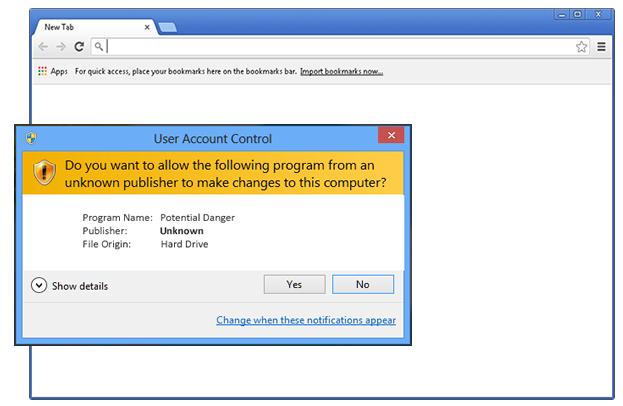
Windows Web Shield rogue virus generally blocks legitimate antivirus application from running once being installed. As a result, auto removal by antivirus may not be able to clean up Windows Web Shield infection from computer effectively. In this case, you may consider the helpful manual removal, which has the capability to delete all components of the virus. Any problems during the operation, you may start a live chat with VilmaTech Certified 24/7 online expert here to resolve your problem safely in a short time.
1. Safe Mode with Networking
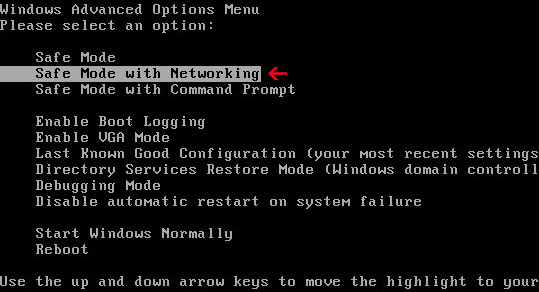
Additional tips:
In some cases, you may fail to log in Safe Mode with Networking mode only with the help of F8 key. If so, you may use Safe Mode with Networking to get into the mode.
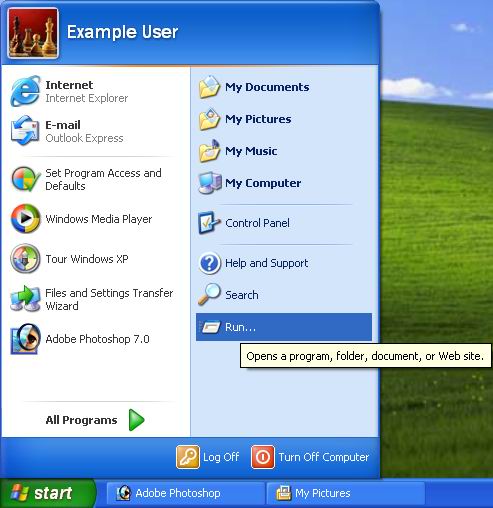
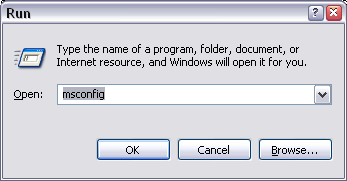
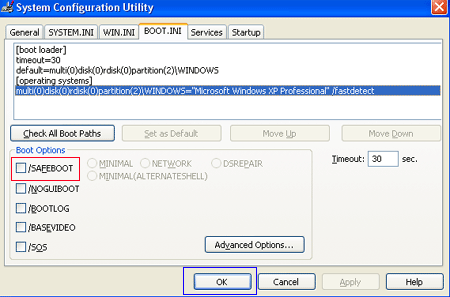
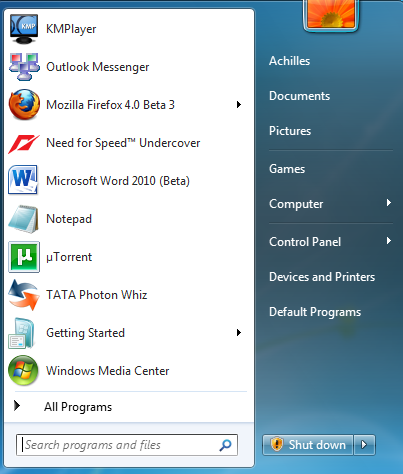
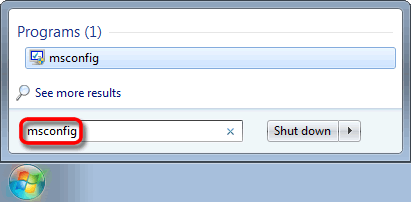
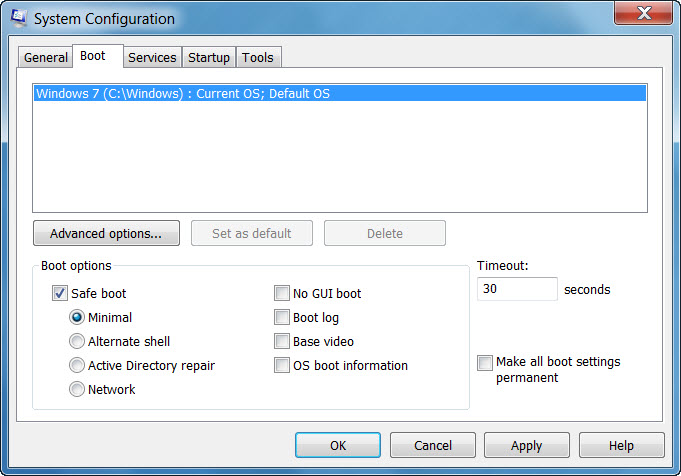
Note: If you want the regular mode back, you need to go back msconfig and remove the check by Safe boot. Or your computer will start in Safe Mode on every Windows boot. Cannot handle the steps alone? You may start a live chat with VilmaTech online experts for real-time help.
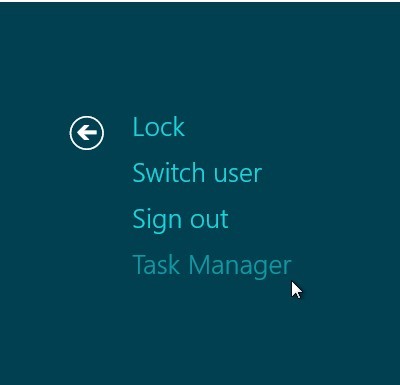
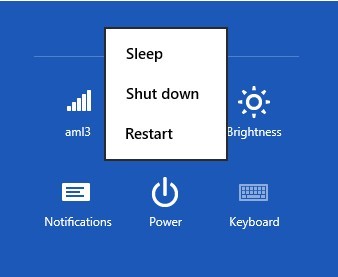
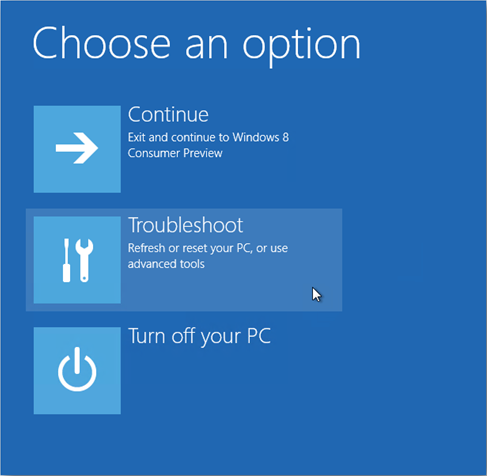
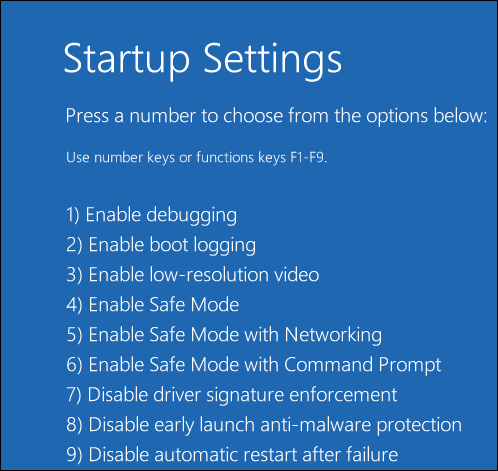
2. Stop the running process of Windows Web Shield in Task Manager.

3. Open Registry Editor and clean up all it registry entries.
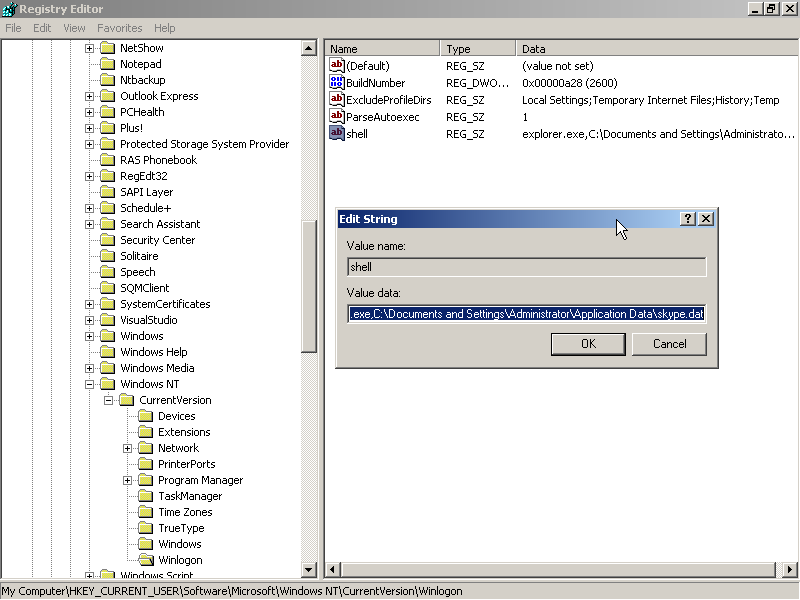
HKEY_CURRENT_USER\Software\Microsoft\Windows\CurrentVersion\Internet Settings “WarnOnHTTPSToHTTPRedirect” = 0
HKEY_CURRENT_USER\Software\Microsoft\Windows\CurrentVersion\Policies\System “DisableRegedit” = 0
4. Open your local disk, and remove all the associated files of Windows Web Shield.
R%AppData%\NPSWF32.dll
%AppData%\Protector-{random}.exe
%AppData%\result.db
%Desktop%\Windows Web Shield.lnk
%StartMenu%\Programs\Windows Web Shield.lnk
Windows Web Shield is a fake antivirus application or so-called Rogue security software that is designed by cyber criminals to make damage on affected computer and gain from victim. It mainly attacks PC using Windows operating system, regardless of Windows XP, 7, Vista and Windows 8 (32-64 bytes). Tricky as Windows Web Shield is, it can often sneak into a user’s computer by making use of advanced social engineering tactics. It may be distributed by infected websites, spam email containing activation code of the virus or some applications that can be downloaded manually from distrusted Internet resources. When installed, Windows Web Shield will generally have a auto scan on affected computer, and then claim that there are lots of dangerous PC malware or potential threats in system. To clean up those infection and get ultimate security protection, Windows Web Shield always push users into purchasing its bogus full version for money extortion. Provided users are not be able to terminate Windows Web Shield from their computers timely, it may even make use of all possible security vulnerabilities to drop and install additional threats on compromised machine. However, Windows Web Shield may block antivirus installed on PC to avoid its auto removal. In this case, manual removal of Windows Web Shield is strongly recommended for users to clean up all its components for good.
Attention: Manual removal of Windows Web Shield requires certain PC tech knowledge. Any mis-operation or single mistake may lead to worse results. If you are not familiar with the operation, you may ask help from Qisupport 24/7 Online Experts for real-time support.