Obit Malware Fighter is an advanced malware & spyware removal utility that detects, removes the deepest infections, and protects your PC from various potential spyware, adware, Trojans, keyloggers, bots, worms, and hijackers. It is an enhanced real-time protection with a very fast and efficient way. And it itself has uninstaller when you install the anti-virus program on your computer. Thus, the one easy way to uninstall IObit Malware Fighter with wizard is through its own uninstaller. VilmaTech Online Support suggest you do not uninstall this antivirus program in order to avoid being infected by malware, viruses, fake anti-virus software and other PC threats. However, if you insist on removing the IObit Malware Fighter for any specific reasons, you should use another PC security program to protect your computer. VilmaTech provides you with the removal instructions in the rest part of the post.
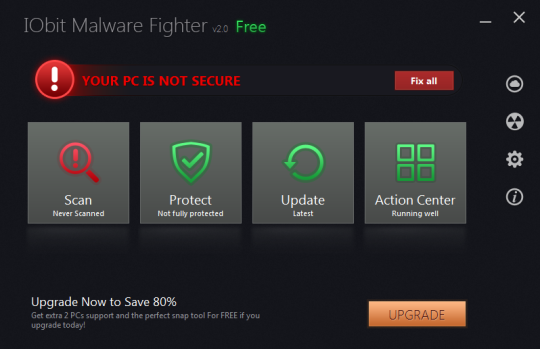
1. First you need to Exit the program that you want to uninstall before proceeding removal process. Right click on the program icon and then click Exit option. There would be a pop-up box asks “Do you really want to Exit,” please click on Yes button.
2. Go to Start -> All Programs -> IObit Malware Fighter ->Uninstall IObit Malware Fighter.
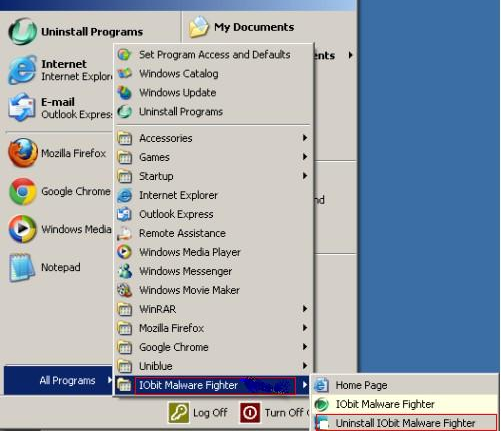
3. In the Setup Wizard window, click “Remove”.
4. In the next window, to delete all data of the anti-virus program, select “Complete uninstall”. Click on Next button.
5. Next the Un-installation is ongoing, wait a few minutes.
Note: as you seen the last prompt mentioned on the wizard, it says that the program has been removed from your computer which may let you suppose you have done it. However, there are some fragments must have been left on your system. To avoid any un-installation error and secure your system performance, one more import thing you have to finish is clearing out all its leftovers. We can continue delete those leftovers form two points (one is to delete left files from its installed local disk, another is to delete registry entries from system), please continue the next steps to uninstall IObit Malware Fighter.
6. Show hidden files: Click on Start button-> Click on Control Panel->Double click on Files and Folder Options->click on the View tab->Check “Show hidden files, folders and drives”->Uncheck “Hide protected operating system files (Recommended). Then click Ok button.
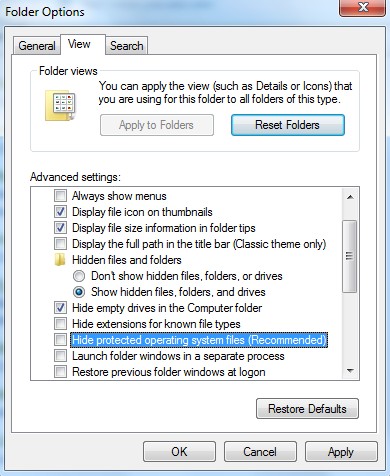
7. Delete its left folder files from Local (Disk) C: \ or Local (Disk) D: \ It is according to the place when you installed the target program. And then look for below files and other files associated with IObit Malware Fighter.
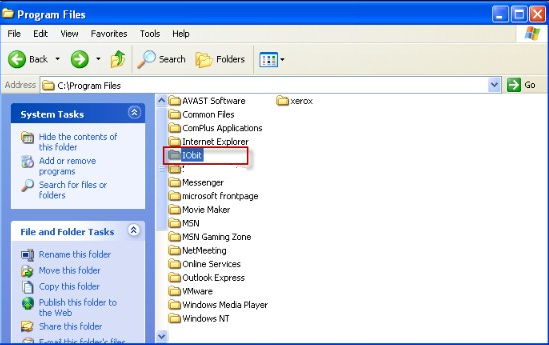
C:\Program Files\IObit Malware Fighter
C:\Document and Settings\All Users\Application Data\
C:\Documents and Settings\%USER%\Application Data\IObit Malware Fighter
8. Open registry Editor and delete its registry entries
Press Windows+ R key to display Run window, type regedit into the pop-up Run box, click ok.
In the Registry Editor window, Highlight My Computer, and ordinally open HEKY_C URRE NT_USER and HEKY_CURRENT_MACHINE to find registry entries as follow and delete them.
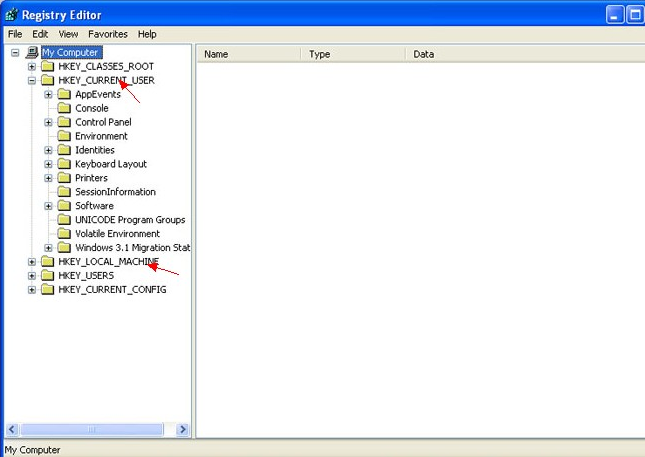
(HKEY_CURRENT_USER\Software\)
(HKEY_LOCAL_MACHINE\Software\IObit Malware Fighter )
(HKEY_LOCAL_MACHINE\Software\Microsoft\Windows\CurrentVersion\Run\eg ui)
HKEY_CLASSES_ROOT\*\shellex\ContextMenuHandlers\IObit Malware Fighter
HKEY_CLASSES_ROOT\//\//\IObit Cloud Anti-Malwre
HKEY_CLASSES_ROOT\CLSID\{0BB81440-5F42-4480-A5F7-770A6F439FC8}\InprocServer32
HKEY_CLASSES_ROOT\Directory\shellex\ContextMenuHandlers\IObit Malware Fighter
HKEY_CLASSES_ROOT\Folder\shellex\ContextMenuHandlers\IObit Malware Fighter
HKEY_CLASSES_ROOT\lnkfile\shellex\ContextMenuHandlers\IObit Malware Fighter
HKEY_CLASSES_ROOT\TypeLib\{ACB9DC96-D7BB-430F-AE6B-97F0DFDEAFCC}\1.0\0\win32
9. It requires a reboot to make changes active after the un-installation is done, so reboot it immediately. After your rebooting, the malware fighter is not there any more as you expected.

1> Click on Start button-> Control Panel
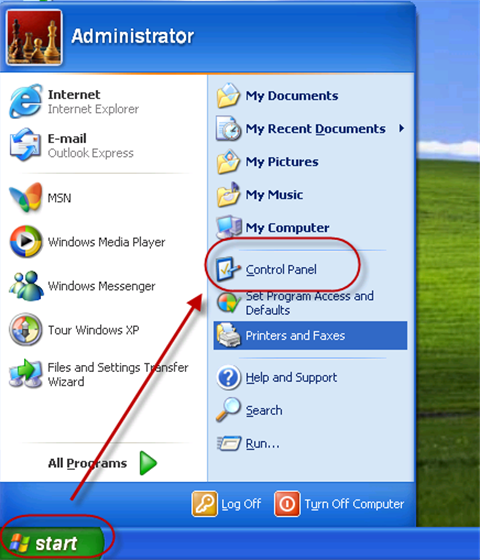
2> Double click on Add/Remove programs(Uninstall/change a program for Windows 7/Vista)->scroll down and locate IObit Malware Fighter->Click Change/Remove button. Click on Remove button in the next window.

3> Please wait while the program is removed from your computer. Then it will prompt you if you are sure you want to remove IObit Malware Fighter and all of its components. Click on Yes please.
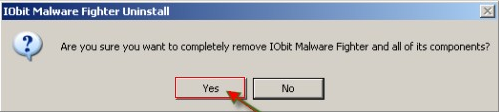
4> Next follow the same steps mentioned above to delete its left folder files and registry entries.
5> Restart your computer.
To help ensure that you recover your accidental deletion files, you should back them up regularly. You can manually back up your files before deleting registry files. And it is highly recommended you backup the target files on external drive or a separate hard drive that is not the same drive which holds your operating system. It can be an attached USB drive or External Hardware.
Click Start > Run > type in regedit > press ENTER to open Registry Editor.
Highlight Computer by clicking on it once in the Registry Editor window.
From the Registry Editor menu, choose File and then Export….
In the Export Registry File window, choose a location such USB stick to save the registry keys or sub-keys that you need to backup and then name the backed files folder with distinguishable name.
Click the Save button.
Later after that, you can trustingly delete the all leftovers of the IObit Malware Fighter anti-virus program. For the back-up step allows you recover these registry entries though you unwarily make an accidental deletion.\
If you have regularly uninstall useless or conflicting Windows 3 rd programs just like the one above mentioned “ Uninstall IObit Malware Fighter” with Add/Remove programs, then you may have a significant experience that you can secure your computer performance by removing unwanted applications that keep overusing system resources and slow-downing your computer. At the very least, avoid conflicting programs on your computer must be a good choice. To view the instruction above, also as my personal views, the most essential and a little confused step is on how best to do to handle with the removed program’s leftovers. Therefore you should have a clear idea before you deleting any registries. Hope you can deal with core registries with ease and uninstall IObit Malware Fighter completely.
