Many PC users post doubt over the property of Babylon toolbar and are not sure whether the toolbar is a virus or not. Strictly speaking, Babylon toolbar is not a virus. However, it has been taken as malware as it is one of the products by Babylon which is famous for its hijacking problem. There is another reason for its being taken as a malware is that hijacking problem is also triggered by Babylon toolbar.
![]()

From the figure posted above, installation of Babylon toolbar is with Babylon web search and its homepage, which happens quite often. Whenever a requested search on the browser that has Babylon toolbar is made, it is taking the victim to search results by Babylon, among which, most are unrelated ones with commercial content. As an add-on, what makes Babylon toolbar suspicious to wide range of PC users is that the toolbar sticks to browser (e.g. IE, Google Chrome, Mozilla Firefox). It has been reported by some victims that there was no indication of Babylon toolbar in Control Panel, so they found no way to uninstall it; some said that uninstalling and reinstalling browser would not work; response from those who ran anti-virus programs was not good.
Tougher to be uninstalled as Babylon toolbar is, the add-on can impose dangers to the target computer. Being that pushy on a system without the possibility to be uninstalled easily, settings deep in the system must have been modified, which can result in vulnerability. Such vulnerability can be taken advantage by tracking cookies, junks and even deadly virus. That’s why PC users who have Babylon toolbar experience deteriorating PC performance day by day as more items are coming in without permission to take up the space of memory. It should be mentioned that information stored in memory and browser setting would be collected, that’s why victims are seeing more commercial contents catering to ones’ appetite.
Usually, Babylon toolbar installs itself together with third party programs, and few situations are downloaded by PC users. To avoid experiencing the hard work in uninstalling Babylon toolbar and keep the computer in good condition, the tips for prevention of Babylon toolbar installation are hereby made to wide range of PC users:

To uninstall Babylon toolbar completely, it is recommended to employ manual methods rather than traditional ways. It is worth the reminder before one starts to follow the below steps that any leftover of babylon toolbar will help it survive.
Step one – Uninstall Babylon toolbar from Control Panel
It is possible to see Babylon toolbar in Control Panel where is usually the place to initiate uninstall.
Step two – Disable startup item of Babylon toolbar.
A. for users of Windows 7/XP/Vista:
1. Start Menu -> Select ‘Run’ -> type ‘MSCONFIG’ -> search for and select items of Babylon toolbar -> press ‘Disable all’ button.
B. for users of Windows 8:
1. Start screen -> type ‘Task’ or ‘Task Manager’ -> hit Startup tab -> search for and select items of Babylon toolbar -> press ‘Disable’ button.

Step three – Manually change browser settings.
A. for users of Firefox:
1.At the top of the Firefox window, click on the Tools menu -> manage Add-ons -> modification should be made under Extensions tab and Plugins tab respectively.
2. Go to ‘Toolbars’ and uninstall Babylon toolbar there.
B. for users of Google Chrome:
Click on ‘Customize and control’ Google Chrome icon ![]() -> select ‘Settings’ -> manage ‘Extension’ -> ‘manage search engine’.
-> select ‘Settings’ -> manage ‘Extension’ -> ‘manage search engine’.
C. for users of Internet Explorer:
Go to Tools -> ‘Manage Add-ons’ -> find and select babylon toolbar in ‘Toolbars and Extensions’, ‘Search Providers’ respectively -> click ‘Disable’/ ‘Remove’ to uninstall babylon toolbar.

Step four – Modify database to uninstall Babylon toolbar thoroughly.
A. for users of Windows 8
Move your mouse over lower right screen -> charms bar appears -> click Search charm -> type ‘regedit’/‘regedit.exe’ -> hit Enter key -> navigate into HKEY_CLASSES_ROOT\ and delete any items related to Babylon toolbar.
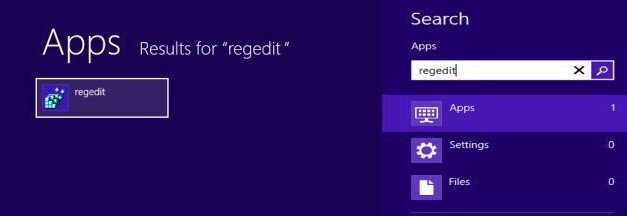
B. for users of Windows 7/XP/Vista
Start menu -> launch Search/Run box -> typing ‘regedit’ -> hit Enter key -> navigate into HKEY_CLASSES_ROOT\ and delete any items related to Babylon toolbar.
Note:
There is always immediacy in uninstalling Babylon toolbar, though it is an add-on. As a part of Babylon virus, Babylon toolbar manages to help install compact vicious gadgets, such as Babylon Web Search, without asking for permission. For the sake of computer health and security, victims would certainly rush to uninstall Babylon toolbar. Unfortunately, most of them failed. Wheareas, the above steps, proved to be effective, are going to help victims out. However, failure can also be anticipated when one has additional infections and left over hidden items. Besides, if one is poorly equipped with computer technology, it is recommended to go through the steps under the guidance by online computer experts, otherwise, one is uninstalling Babylon toolbar at his/her own risk, scenario like blue screen of death and disabled functionality could happen thereafter.
