Svchost.exe is an indispensable system process to NT-based Microsoft Windows Operating System, such sharing process takes the responsibility of manipulating processes executed from Dynamic Link Library (DLL). Svchost.exe is no more than a service host, services need to direct their executable processes to svchost before the host calling correspondent DLL to activate them. When computer starts, svchost.exe will read the services written in registry entries and load them down to better perform many services at the same time with lower consumption of CPU. Each svchost.exe displayed in Task Manager presents a certain kind of basic service to keep the computer running properly. Therefore, Svchost.exe cannot be terminated from the background; otherwise the whole system will crash.
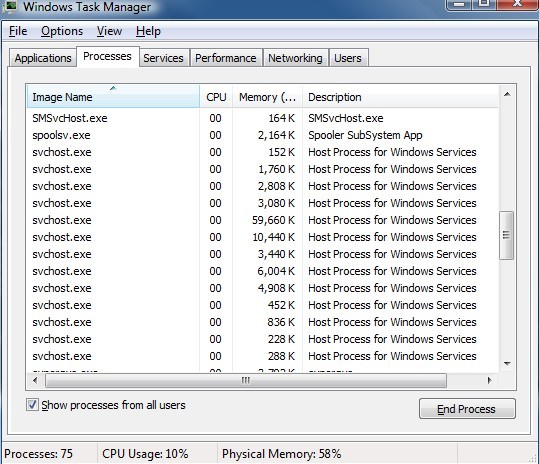
Svchost.exe, issued by Microsoft without visual window, is capable of opening up portal to connect to LAN (local area network) and Internet, which is why it has been considered to be technically 9% risky, as it is known to all that network has become the most popular way for infection’s infiltration. Besides svchost.exe loads services, mastering all the information of a computer, it becomes as a major target of various types of virus to monitor applications, record key strokes, hide themselves up well, connect to the network to their satisfactory and manipulate other processes.

Generally speaking, Windows 2000 has two svchost.exe processes; Windows XP has more than four svchost.exe processes. Therefore, more svchost.exe processes is not necessarily indicating virus infiltration on a computer. What’s more, there were cases that more svchost.exe processes showed up to significantly consume CPU usage with no infections being found. So how to distinguish the genuine from the fraudulent? When you come across with svchost.exe in the cases listed below, you need to eradicate it without hesitation:
▲ Svchost.exe stays under subdirectory under C:Windows, with a size more than 106496 bytes..
▲ Svchost.exe is put under C:\Windows\System32\drivers with a size up to 30720 bytes.
▲ Svchost.exe places itself under the sub-directory of C:\Documents and Settings with a size exceeding 233472 bytes.
▲ Svchost.exe appears under the sub-directory of C:\Program Files with a size over 525312 bytes.
▲ Svchost.exe presents under the sub-directory of C:\Program Files\Common Files with a size surpassing 1429504 bytes.
▲ Svchost.exe shows up in Temp folders under Windows with a size more than 109222 bytes.
▲ There is no note for svchost.exe.
To find out the paths of files executed by svchost.exe and see if they are abnormal, one can utilize process management software, given the fact that Task Manager is not able to do so.

Steps Outline of fixing Svchost.exe Problems:
Ⅰ How to fix error message telling svchost.exe is not found.
Ⅱ How to fix highly consumed CPU issue caused by virus-forged svchost.exe.
Ⅲ How to fix highly consumed CPU issue because of multiple svchost.exe.
Ⅳ Svchost.exe problem caused by other issues.
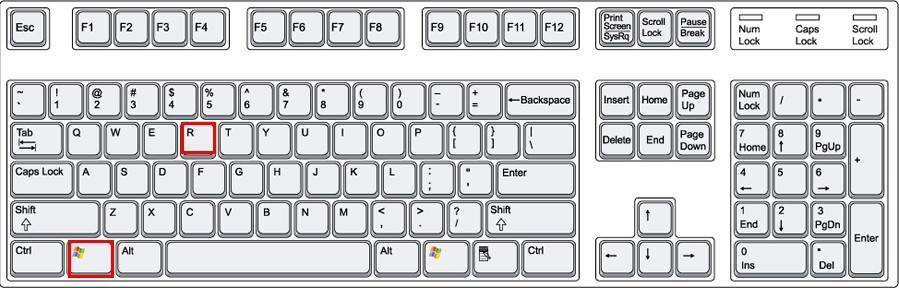
One: Run reputable anti-virus programs to see if there is any detection of infection.
Two: If so, navigate to C: Windows, to find out any file/ folder with the name of ‘Sys’ followed by random letters and figures. For example: C:SysDayN6, C:Syswm1i, C:SysAd5D.
Three: Remove registry keys.
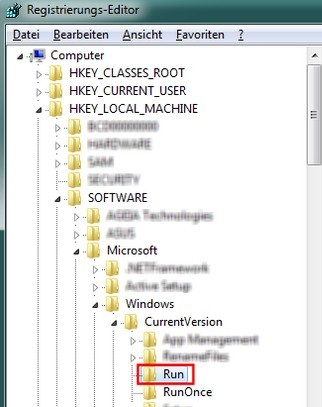
<66><C:SysDayN6svchost.exe>
<333><C:Syswm1isvchost.exe>
<50><C:SysAd5Dsvchost.exe>
<4><C:SysWsj7svchost.exe>
Four: Show hidden files.
> Windows 8 users to follow up
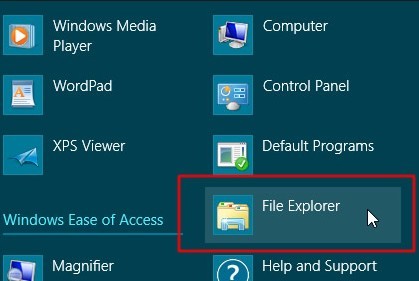
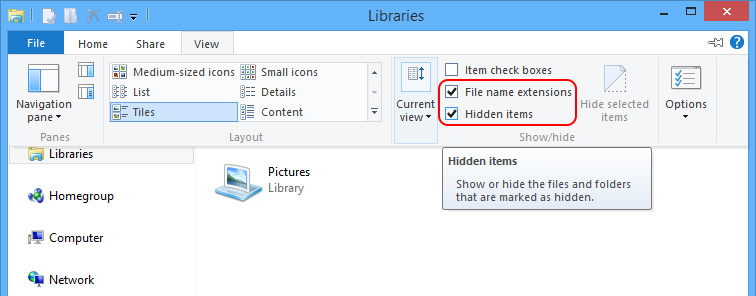
> Windows 7/XP/Vista users to follow up:
Five: Remove all temp folders under System32.
Six: Restart your computer and back to normal mode. Svchost.exe problem caused by virus can be fixed by now.

Svchost.exe takes up a lot of resource even when there is no program running at the background? You may want to follow the instructions here.
One: Disable automatically startup items/ services.
> Windows 8 users to follow up:
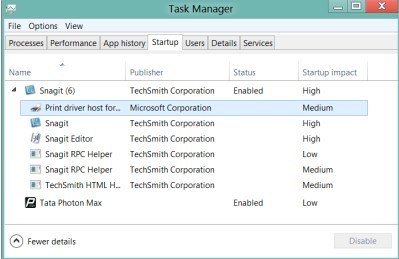
> Windows 7/XP/Vista users to follow up:
Two: Empty out all files and folders under C:\WINDOWS\SoftwareDistribution.
(C:\WINDOWS\SoftwareDistribution is the directory where Windows update service put its temp files.)
If message pops up telling some items are being occupied, one should:

Three: Remove documents being used by printers.
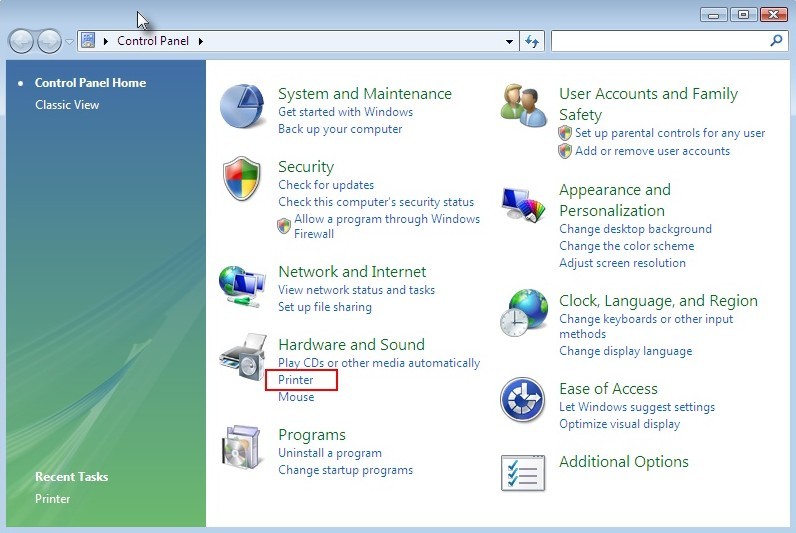
Conclusion:
Reasons to cause svchost.exe problems can be classified into two types.
One is hardware:
The other is software mainly caused by vicious items commit evil conducts to modify configuration, resulting in abnormal operating system. Constant svchost.exe error messages would appear to be irritating. What’s more worth of concern is potential problems reflected by svchost.exe process. Situation can be complicated and drastic when malevolent infections forge additional svchost.exe to confuse victims, giving rise to dysfunctions, even system crash should there be any chance that victim exterminate the genuine svchost.exe. If one ever comes across svchost.exe problem, please feel free to follow the steps help self. Strict conformation to the steps will help get out of its troubles. If you fail to figure out the reason to cause svchost.exe problem, you are welcome to get answer by starting a live chat here.
