Windows Antivirus Patrol appears to be a useful anti-virus program but the real truth is not. The true nature of the Windows Antivirus Patrol is perilous, classified as rogue security program, a sort of computer infection referring to the so-called Rogueware or FakeVimes that focuses on attacking online users’ computers. Windows Antivirus Patrol fake anti-virus program engages in tricking money by displaying fake scan results, fake security warnings, and bogus errors. And it informs victimized users their computers have a lot of malware threats such as worms, Trojan virus or ransomware, thus compelling victimized users to buy the certain full version of the Windows Antivirus Patrol fake program. Besides that, the Windows Antivirus Patrol rogue antivirus disables all programs installed on targeted machine and makes victimized users lost abilities to take control their computers. Windows Antivirus Patrol rogue antivirus executes a bogus scanner on the infected machine, and deceitfully inform users their computers are in high-risk of malware attacks. And then the fake program recommends targeted users download a non-existent licensed version of Windows Antivirus Patrol. Refer to the screenshot of the Windows Antivirus Patrol rogue anti-virus program
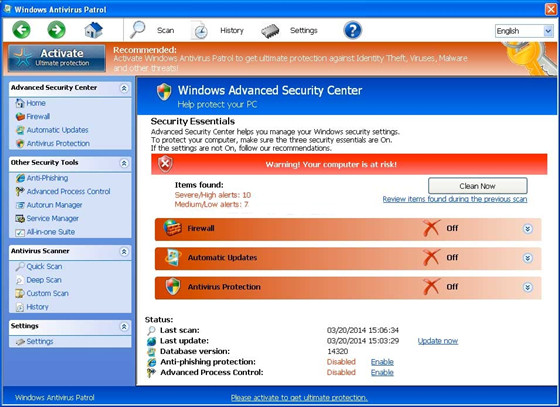
Windows Antivirus Patrol rogue anti-virus program infiltrates on the targeted computer through drive-by downloads such as third-party programs (freeware, shareware, web plugins and more), spam email campaign, or fishing sites. Now, lets’ beak down the methods the Windows Antivirus Patrol rogue anti-virus program to spread. First of all, potentially unwanted programs – drive by downloads. The scammers prefer to hide such Windows Antivirus Patrol rogue anti-virus program within freeware or shareware. Upon Internet users downloaded those potentially perilous programs, the Windows Antivirus Patrol rogue computer infection will self add on the targeted machine without any consent. Secondly, the spam emails also is a main way that hijackers spread virus, which just need targeted user’s once click. Additionally, the sophisticated fishing links and pop-ups are often taken advantage by hijackers to send malware threats. Some fishing sites can compromise the Internet browsers such as Google Chrome, and uses a simple subject of “Documents” for urging the recipient to view an important document on Google Docs by clicking on the included link. Actually the docs is fake, once clicked, the Windows Antivirus Patrol rogue will fast entice in targeted system. Refer to the Windows Pro Defence Kit virus similar to the Windows Antivirus Patrol.
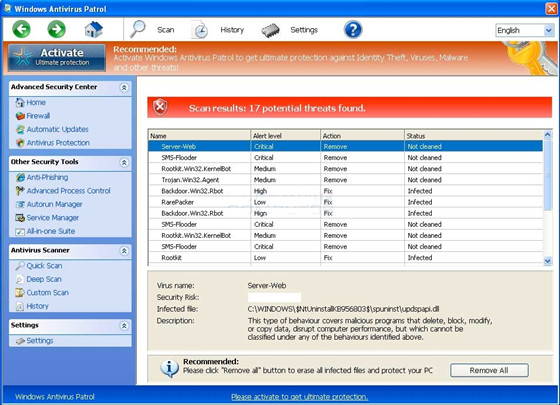
Note: It is highly recommended you remove Windows Antivirus Patrol rogue anti-virus program from the infected system as quick as possible in case of further damage. Need professional help now? You can Live Chat with VilmaTech 24/7 Online Experts.
To remove the Windows Antivirus Patrol rogue ware need uninstall virus program from the infected system. And the key step is to delete Windows Antivirus Patrol fake anti-virus program leftovers including virus files and registry entries. If you are confident of removing such virus in person, you may read on. If not, you can contact VilmaTech team for removing the virus. This way will be efficient and save your time. Note: Any mistaken deletion will lead to system corruption.
A: Due to the variety of the versions on infected Windows, you may follow the below tips to get the infected system (Windows XP, Windows 7 and Windows Vista) booted in safe mode with networking first.

B: For Window 8 users should follow this part.

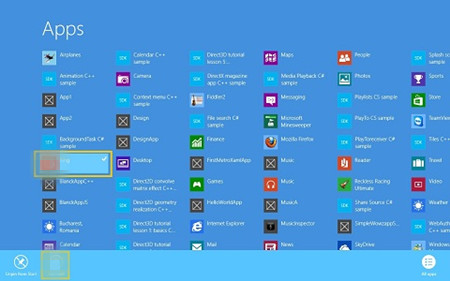
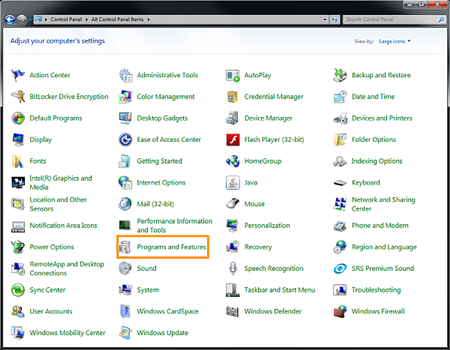
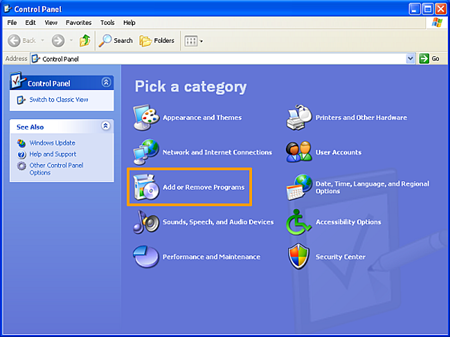
Once done all steps mentioned above correctly, you still need to remove all leftovers of the Windows Antivirus Patrol rogue anti-virus program. To accomplish the virus files removal, you have to show hidden files first. Refer to the below steps. But you’better backup files first.
A: Backup Files in case of any mistaken deletion
B: For Windows 7, Windows Vista, and Windows XP
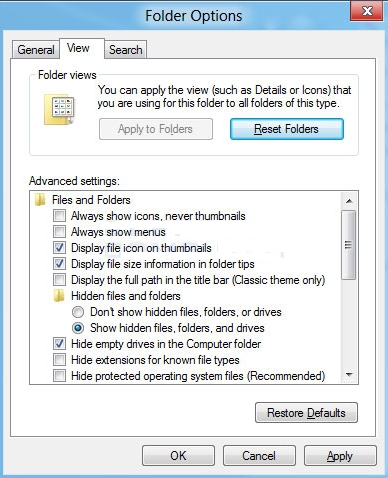
C: For Windows 8, follow the below tips



Windows Antivirus Patrol rogue antivirus program is a fee and perilous scareware for Windows, which designed by hijackers to force targeted Internet users into purchasing a non-existent version for virtual malware removal. If victimized users left the Windows Antivirus Patrol rogue notorious rogueware alone on the infected machine without any fix, they have to face incredible damage. The damage includes system corruption and confidential data exposure or theft. The Windows Antivirus Patrol rogue antivirus program will constantly exploit system vulnerabilities to get infected machine totally vulnerable for more malware, and even make a totally system failure. Further, the backdoor will be opened that allowing hijackers accessing to infected system to steal confidential data. The log-in credentials, online transaction data, and banking data will be stolen. You’d better realize the properties of the Windows Antivirus Patrol rogue antivirus program:
Therefore, the Windows Antivirus Patrol rogue anti-virus program should be removed from the infected system as quick as possible. Till now, if you still need more help, you can live chat with VilmaTech 24/7 Online Experts