Windows AntiBreach Suite, a new class of rogue security software created by notorious hijackers, tells target Internet users about the ins and outs of potential malware threats detected on their computers. The beginning part for Windows AntiBreach Suite coming on the stage is kind of running system scans and displaying target PC users with numerous false-positive scan results, which aims at convincing those victims into believing their computers indeed have a myriad of fatal problems. And then with that, the Windows AntiBreach Suite rogue security software attempts to persuade PC users that their computers are suffering from malware damage, and get them realized that they won’t be able to fix it unless the recommended full-version of such fake program is purchased. Virus similar to the Windows AntiBreach Suite rogueware, you may click here for reference.
Windows AntiBreach Suite runs an automatic bogus scanner once it installed on the target PCs. Nearly on one can recognize such fake program infiltration on computer until a bogus scanner starts to run. How the Windows AntiBreach Suite rogue security software conceals itself and on one can indentify it before its installation. The reason is hijackers usually packages Windows AntiBreach Suite virus with free software, shareware, web extensions, pop-up ads, spam emails, etc. And in this way, the Windows AntiBreach Suite rogueware will be able to slip into target machine without any consent just when Internet users download those potentially unsafe programs or follow spam emails. In reality, Windows AntiBreach Suite displays quite a few imaginary security threats just in order for get the carefully crafted fraud achieved.
Note: Can’t remove the fake program from the victimized PC? You may ask for professional help by Live Chat with VilmaTech 24/7 Online Experts now.
1. Windows AntiBreach Suite virus outbreak in the cyber world and tries to attack online computer users as much as possible. It pops-up on PCs without any consent. And it can automatically start every time Windows reboots. Besides that, the Windows AntiBreach Suite virus has many compatriots, so that it is not stubborn but changeable instead. This implies that hijackers continuously upgrade the version of Windows AntiBreach Suite rogue security program. See the screenshots of the fake program. Once find such pop-ups displayed on computer, your computer is infected with virus.
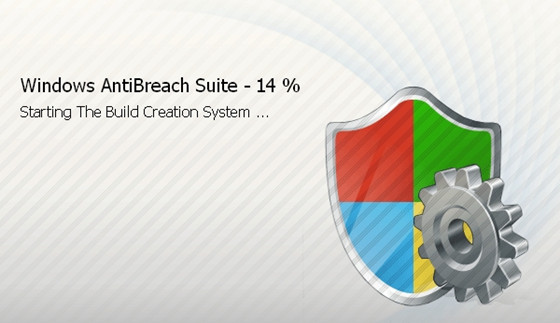
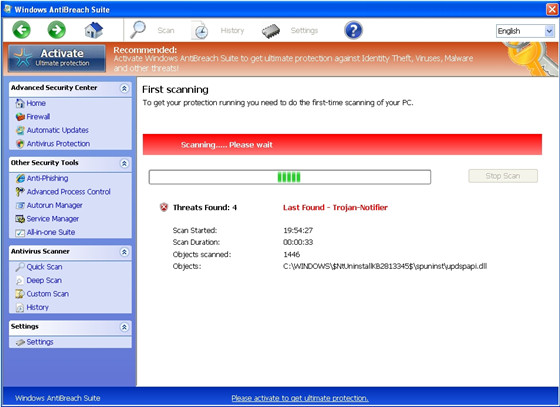
2. Windows AntiBreach Suite runs a first-time bogus scanner of your PC. Simultaneously, the rogueware disable all program running on the infectious machine including your own anti-virus program. Even more, the fake virus can upload a set of aggressive files which work focuses on system corruption. Obviously, slowdown, freeze up, timeout, and the Internet connection disabled or corrupted can be reflected on the infectious PC.
3. Windows AntiBreach Suite runs bogus system scans and declares a series of imaginary malware infection results have been detected. It also can disrupt the infectious Windows Systems by deleting crucial data in the Flash BIOS and get it unable to start up. Even more, the Windows AntiBreach Suite rogue security program can be totally failure once the blue screen error of death occurred.
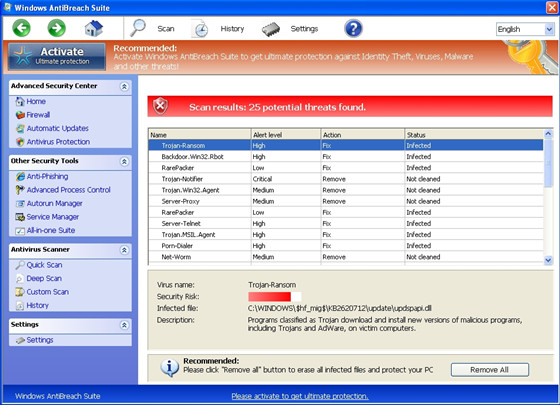
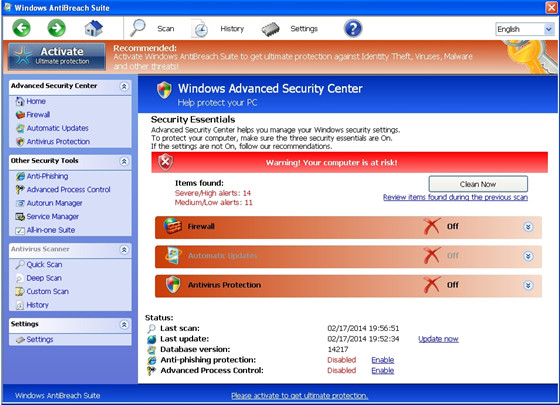
4. Windows AntiBreach Suite rogueware should be removed from the affected computer without any delay. If not, you have to face incredible economy loss. The fake program will make the target computer totally vulnerable for other malware by constantly exploiting system vulnerabilities. The computer infections include worms, Trojan virus, ransomware, browser hijackers or malicious adware. Once more than one virus governs the victimized machine, confidential data stored on hard-drives or remembered on web browsers must be at high risk of exposure. Therefore, never belittle the Windows AntiBreach Suite malicious rogue security software. You’d better rid of it completely ASAP.
To completely and correctly remove the Windows AntiBreach Suite malicious rogue, you can Live Chat with VilmaTech 24/7 Online Service.
1. For Windows 7, Vista and Windows XP, should shut down problematic computer totally.
2. And later after that, put power button to boot up again, but you constantly hit F8 key before.
3. If you do correctly, you can get a Windows Advantage Options page.

4. Use arrow keys to choose Safe Mode with Networking and hit Enter key. Wait for a moment, you can reach desktop.
5. For Windows 8, should reach the desktop first. When you are at desktop, press the Ctrl+ Alt+ Del key to get the Switch User page.
6. On the Switch User page, type “Shift” key and choose “Shut down” button. And then choose Restart option. Choose Troubleshoot from next page.

7. Choose ‘Advanced Options’ and choose Startup setting. Press F5/5 key to boot into Safe Mode with Networking.
1. Open Control Panel from the Start button. For Windows 8 user should go to Metro. And then right click right click anywhere around the applications. There would be a bar popping-up. Locate at the All Apps icon and click on it. Locate at the Applications Menu. Search Control Panel and open it there.
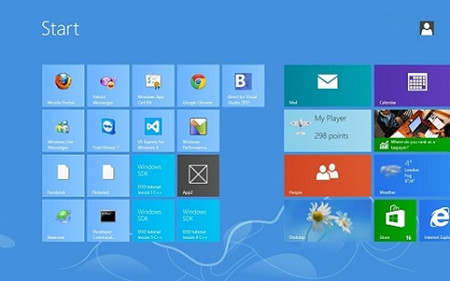
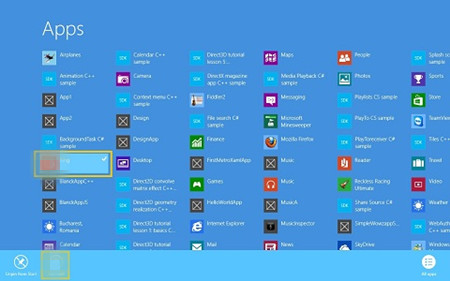
2. On the Control Panel Interface, choose Add/Remove option or Uninstall a Program. If you are on Windows XP, you need click on Add/Remove Program.
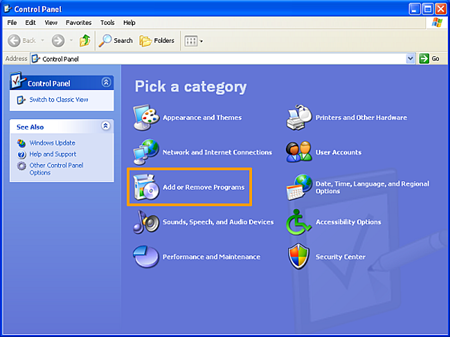
For other Windows versions, click the “Programs and Features” option.
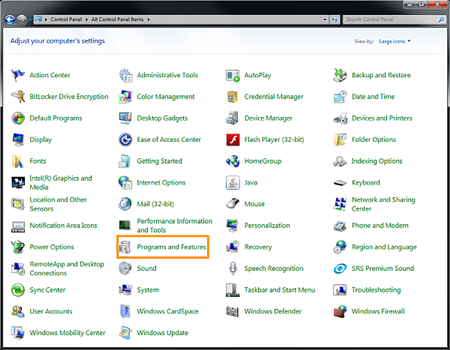
3. Scroll down and locate at the Windows AntiBreach Suite rogue security software. You then need click Remove or Uninstall. Next just follow the left pop-up wizard.
Note: Are you confused about the steps mentioned above? Live Chat with VilmaTech 24/7 Online Experts now.
1. Open control panel and click on the Appearance and Personalization link.
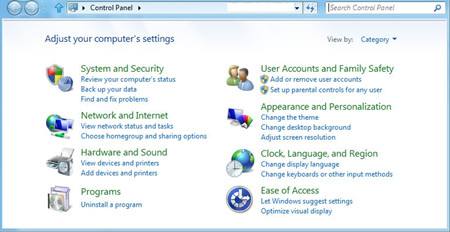
2. Double click on Files and Folder Option. Choose Folder Options category and click on the Show hidden files and folders option.
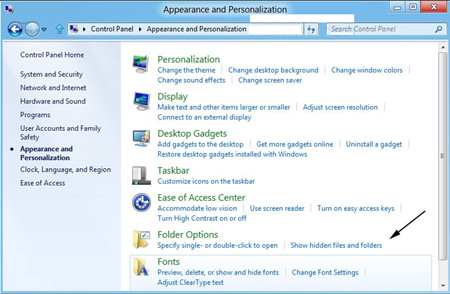
3. Select the “View” tab. Check “Show hidden files, folders and drives.” Uncheck “Hide protected operating system files (Recommended). Click Ok.
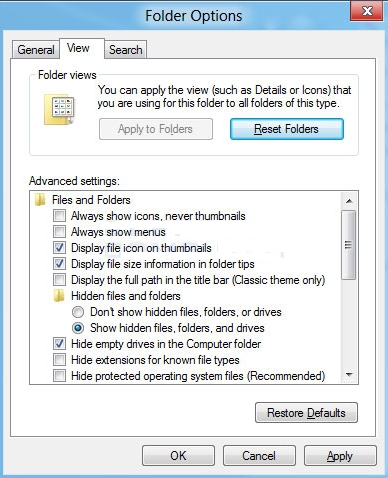
4. Open local drives now. Search and delete all shown files related with the Windows AntiBreach Suite rogue security program.

%AppData%\svc-[random].exe
%AppData%\data.sec
%UserProfile%\Desktop\Windows AntiBreach Suite.lnk
5. Open Registry Editor Window, you can press Windows + R. Type regedit in Run box and press Ok. Now Find the Windows AntiBreach Suite and remove its entries. Restart computer.

HKEY_CURRENT_USER\Software\Microsoft\Windows\CurrentVersion\Run
MS-SEC = %AppData%\svc-[random].exe
HKEY_LOCAL_MACHINE\software\microsoft\Windows NT\CurrentVersion\Image File Execution Options\MpCmdRun.exe
Debugger = svchost.exe
HKEY_LOCAL_MACHINE\software\microsoft\Windows NT\CurrentVersion\Image File Execution Options\MpUXSrv.exe
In conclusion, Windows AntiBreach Suite Rogue is a fake program. All scans reflected on your computer are bogus or can say non-existent. Windows AntiBreach Suite Rogue is literally everywhere, epidemic in the worldwide web and always attempting to entice in users’ PCs. Nearly all victimized Internet users unsuspectingly got infected with such fake virus while they were surfing online. Indeed, the Internet world is actually what hijackers are intended to do in the first place. So, in case of being hijacked by such Windows AntiBreach Suite Rogue or any other class of malware threats, you’d better be wary online. Refusing to open spam emails or making a rest before downloading free software is beneficial to escape from virus attack. Basically, do a regular scan to guard your computer and build a safe circumstance. Till now, if you still can’t fix the Windows AntiBreach Suite Rogue completely from problematic computer, you can live chat with VilmaTech 24/7 Online Experts