Social Privacy is designed as BHO (browser helper object) which is played as an extension or add-on compatible with Internet Explorer, Google Chrome and Mozilla Firefox, etc. This program alleges that it features powerful protection against phishing malware and keep security for personal information from stealing. Although it advertises itself strong functions and users don’t need to worry about the new version for it automatically updates, you may think to uninstall it after its bad performance like as browser hijacker.
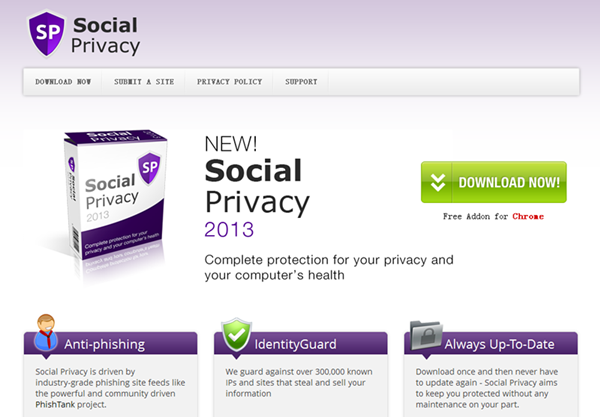
Technically, Social Privacy is not a virus in deed but a browser hijacker. Users may agree the installation of Social Privacy add-on by drive-by download. It is embedded in freeware and shareware that users download and click to install the program they need, and agree to add the bundled application without consciousness. This suspicious add-on will change your browser settings without your permission. Home page is modified to search.conduit.com and search engine is also changed to conduit search which the results are based on Bing. It is doubtful that there may be association with malicious conduit virus. The search results will display more unwanted options, which mean that the more commercial ads, coupons, discounts and deals information are included in the results and the risky of clicking on insecurity links to malicious sites is increasing with the suspicious search engine. The social privacy tries to control your browsing activity by collecting your browsing history and search query, and then it will try to pop-ups commercial links according to your favorites. Your browsing habit is possibly taken advantage of by commercial websites which want to attract customers by displaying related products. In addition, Social Privacy hijack virus will add and bundle unwanted programs from third party sneakily. These programs are supposed to be unsafe because they are not detected.
Users who install this application on a voluntary basis or install without knowledge should remove this malicious browser hijacker timely. Uninstall Social Privacy is not as easy as the way you install it on computer. For Social Police acts as add-on on your browser, users have to use manual method to disable the suspicious add-on and uninstall it from Control Panel. Finally, you are supposed to remove the leftovers of it. A complete removal is necessary for your computer and browser in case of the redundant occupies storage resources and the malicious leftovers may have a bad effect on system running. Here is the manual method you can follow step by step. If you have any trouble during removal process, please contact with Vilmatech Global PC Support Center.
1. Open Tool menu and choose Manage Add-ons option.
2. Select Toolbar and Extensions, choose Social Privacy and other unwanted extensions. Click on Disable All button.
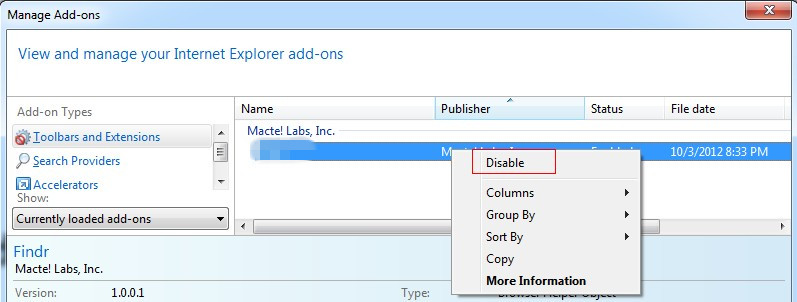
1. Click on customize icon and choose Extensions.
2. Select Social Privacy and the other unwanted extensions. Remove them by clicking Bin icon.
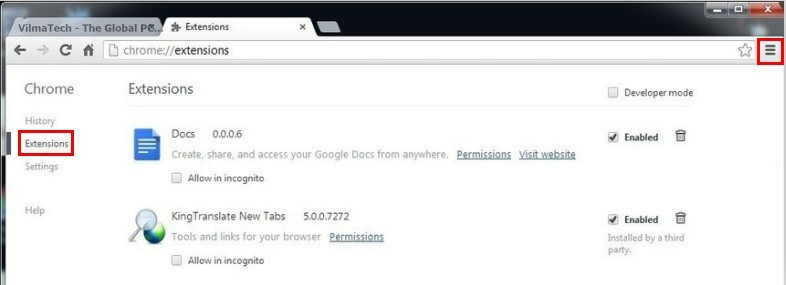
1. Click the orange button and choose Add-ons.
2. Choose Extensions to find Social Privacy and then click Disable and Remove.
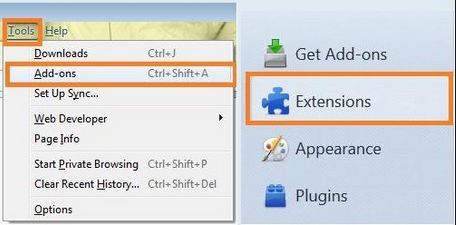
1. Open Tool menu and choose Manage Add-ons.
2. Select Search provider and change to that you want.
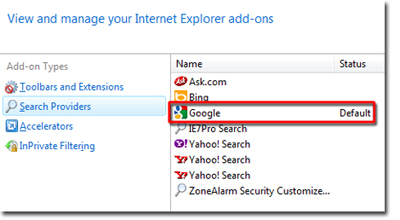
3. Internet Options in Tool menu. Choose General tab and reset homepage.

1. Open Chrome menu and choose Settings. Click on Show Advanced Settings.
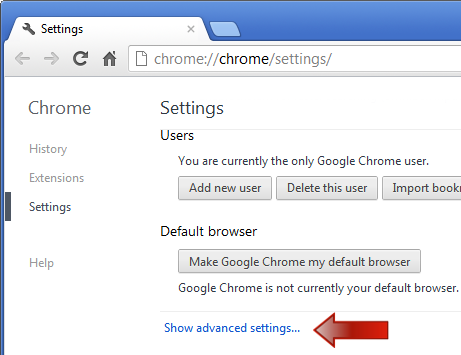
2. Change startup page, home page and search engine in the showing window.
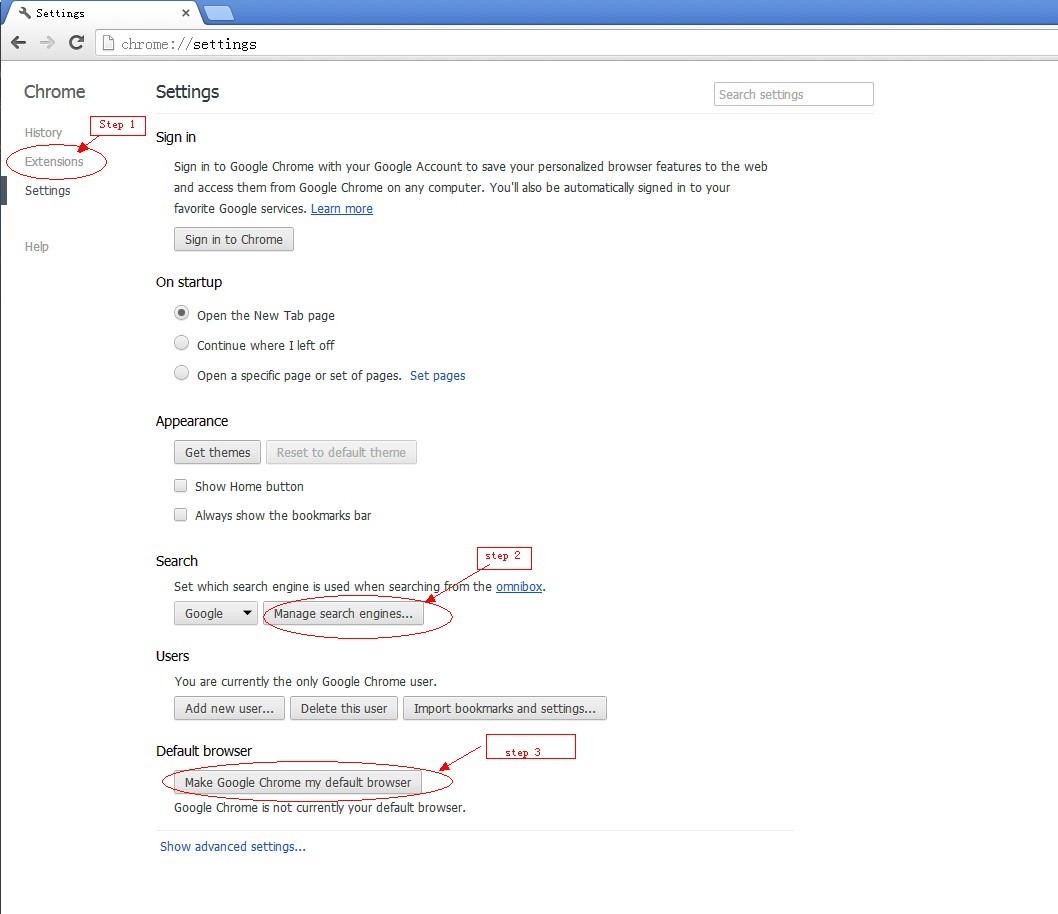
1. Open wrench icon and choose Settings.
2. Type a new address for homepage. Click OK.
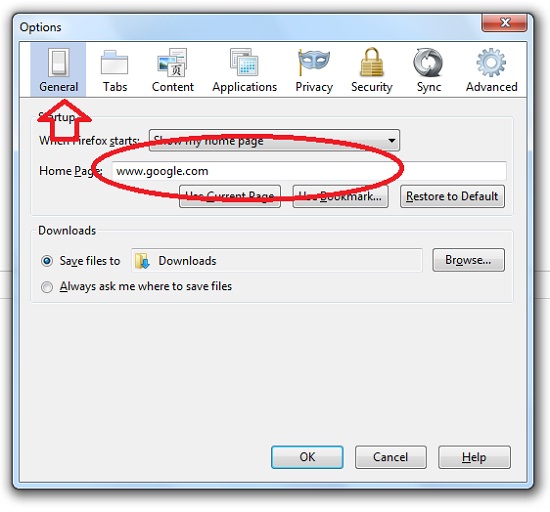
3. Back to Firefox toolbar, click Manage Search Engines to remove conduit search and choose your like.
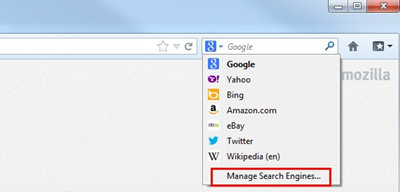
1. Click Start button and choose Control Panel.
2. Click on Uninstall a program/Add or Remove programs.
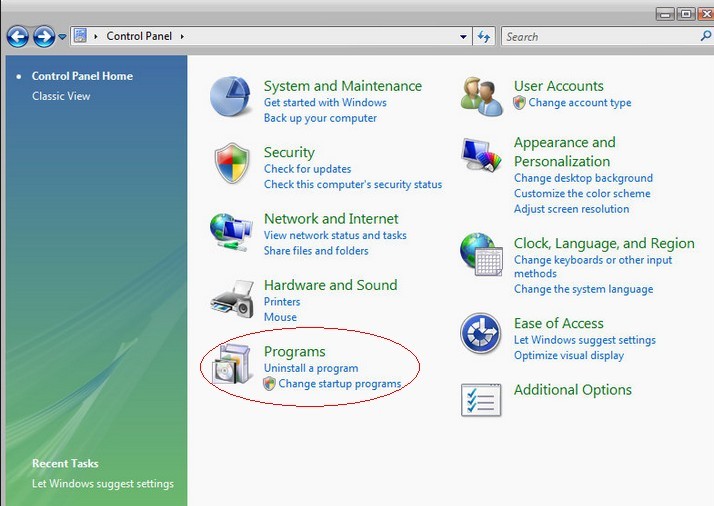
3. Select Social Privacy and other unwanted. Click on Uninstall/Remove button.
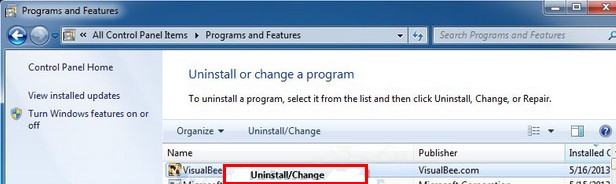
1. Press Windows +S to enter search field and type “uninstall a program”. Enter directly.
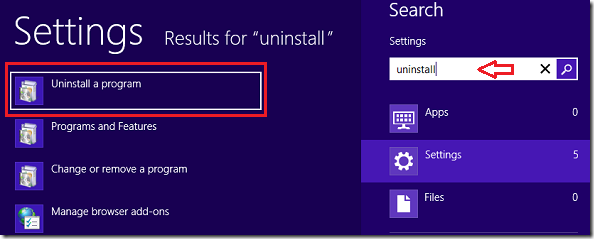
2. Select Social Privacy and other unwanted. Click on Uninstall button.
1. Press Windows+R to open Run box.
2. Type in “regedit” and click OK.
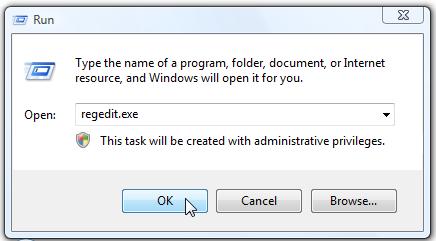
3. Enter Registry Editor and delete the entries.

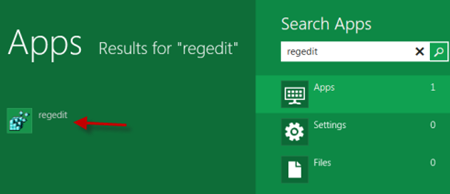
Social Privacy is described as a potential unwanted program and Social Privacy Virus referring to its malicious modification acts is considered as browser hijacker. Social Privacy virus is distributed by third party offers. It modifies users’ default settings for unwanted home page and malicious search engine which may redirect to malicious websites and change the search results. Displayed more advertisement from untrusted sources, the interest and browsing history of users are monitored by intentional cookies. Users should no long keep this risky application on computer at all, for it may do harm with the vicious alter.
if you need help to remove Social Privacy Virus from computer, please live chat with Vilmatech 24/7 Online Experts who are professional and experienced in dealing with PC problems.