Koox System Optimizer is identified as rogue program that it actually does harm rather than good. Koox System Optimizer declare it can optimize and speed up computer in real time, while in fact it can’t but result in a series of computer errors usually relating with corrupt or missing registry files. It also has capacity to exploit malicious software such as malware and spyware in its target computers thereby carrying through system damages and confidential data theft. If left unchecked the Koox System Optimizer rogue program can result in critical system errors, freezes, privacies exposure, and even a total system failure.
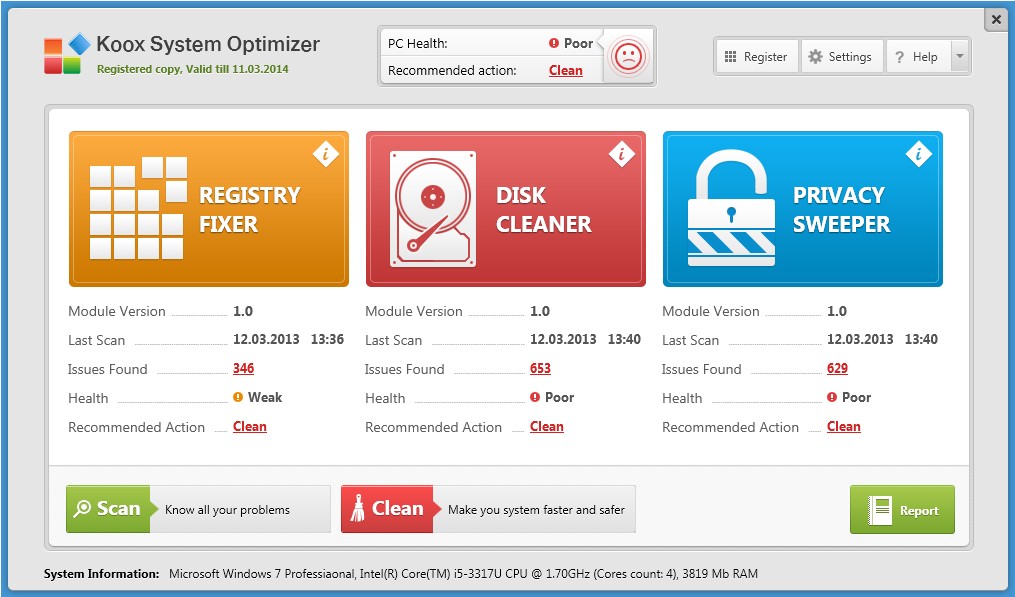
First one- Mainly it installs itself on one computer without any consent: Usually the rogue program similar to Security Cleaner Pro is promoted with freeware, shareware, pop-ups, and spam emails. It can install itself automatically on one target computer without your permission just while downloading programs.
Second one- Corruptive damages: If your computer is infected with the Koox System Optimizer, you will suffer from corrupt registry, program disable and even more system crash down problems.
Third one- Fake alerts: Koox System Optimizer can scan the infected computer without your permission and it then states it has detected a lot of viruses. Also displays a lot of warnings and alerts popping up on the screen to scare and coax those victimized into buying its full version to solve the troubles. Actually all of these alerts are fake, which is designed to make computer users to be trapped in so that the virus makers can acquire malicious profits.
Fifth one- Not Easy to get it off: To remove Koox System Optimizer from the infectious computers, the recommended solution is not to use anti-virus program but manual removal. For the rogue program can disable all essential programs once it is in user computer including high-authority anti-virus program, you can run anything there. However, manual ways can remove Koox System Optimizer that may be causing your system to malfunction while simultaneously boosting computer speed, optimizing PC performance and much more.

1. Make sure the infected computer completely shut down. You then hit the power button to start the infected computer, but you need press F8 key before Windows launches on to reveal Windows Advanced Options menu. When you get the menu page, highlight Safe mode with networking option and then press Enter key on the keyboard. This is the steps to boot up the infected computer into Windows with safe mode with networking.
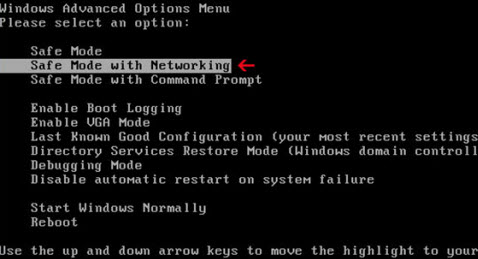
2. When you see the desktop press Ctrl+ Shift+ Esc/ Ctrl+ Alt+ Del the combination key or right click on the Task Bar to open the Windows Task Manager; then scroll down and locate at suspicious process [random].exe, you then click on End process button.
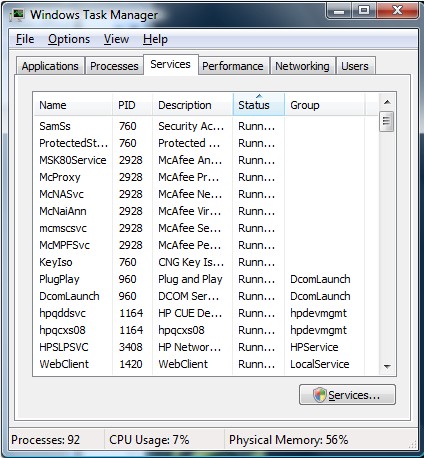
3. Delete the Koox System Optimizer rogue program files. Open local disk and then show hidden files. Click on the Start button->Control Panel-> Double click on Folder Options-> Click View tab-> Check “Show hidden files, folders and drives”->Uncheck “Hide protected operating system files (Recommended)-> Click on Ok to effect all changes.
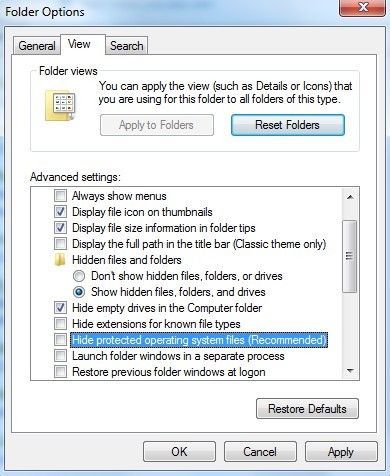
4. Come back Local system disk, access to the %userprofile%\appdata\local\temp and %AllUsersProfile%\Application Data\.dll and you then need to find out the virus files and delete them.
5. Press Windows + R and type regedit in the pop-up run window or enter the regeddit in search box form the start menu. In the Registry Editor window, find the Koox System Optimizer registry entries by the below entries.
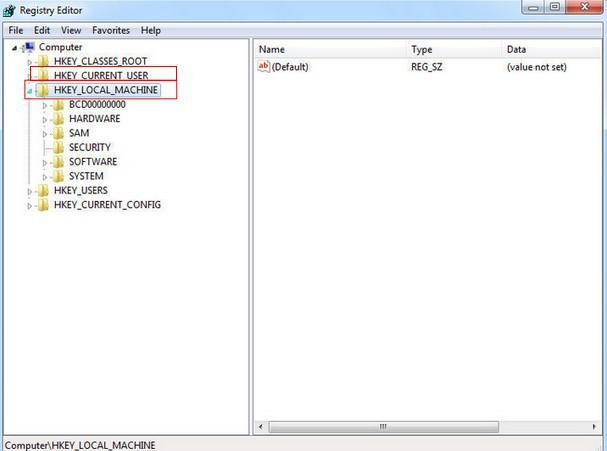
Note:The rogue program keeps updating its variants, so does it is registry entries. You should be careful and definite about your targeted virus entries and then delete them.
HKEY_CURRENT_USER\Software\Microsoft\Windows\CurrentVersion\Run “[rnd].exe”
HKEY_CURRENT_USER\Software\Microsoft\Windows\CurrentVersion\Settings “net
6. Then restart the infected computer to effect all changes. If you can’t fix the If you can’t fix the Koox System Optimizer program, you can make a system restore to deal with it. So please continue the next step. Boot the infected computer into safe mode with networking like the steps mentioned above. You then press Windows+ R key to reveal Run box. Type “cmd” into Run box and hit Enter key.
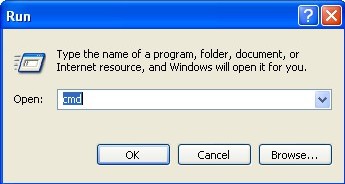
7. In the pop-up black window where says C:\Windows\System32\cmd.exe, you then type C:\windows\system32\rstrui.exe for Window 7/8/Vista; Type C:\windows\system32\restore\rstrui.exe for Window XP.
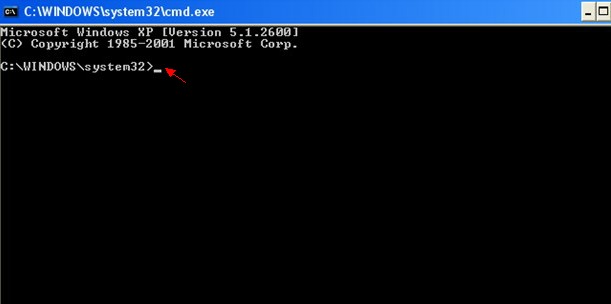
8. Next in the System Restore window with a list of restore points, through a restore point created just before the date the Koox System Optimizer program infects your computer.
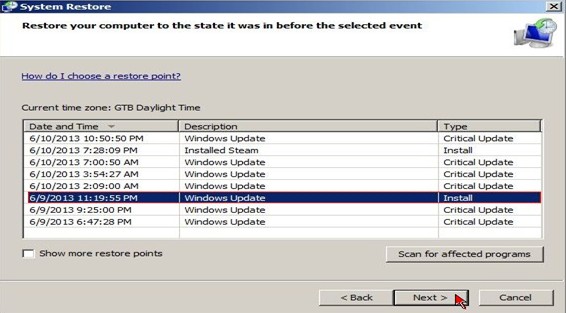
9. Wait a moment for system restoring, you need to restart your computer normally once the System Restore has been completed.
Note: System restore can loss some your own files or photos. So if it is not needed, you can try first step.
Don’t be taken in by Koox System Optimizer rogue program for its purpose is money. We should bear in mind that the rogue program won’t solve any problems from the infected computer though we have paid for its recommended version. So in order to resave your computer and stop your panic, you should have to remove the Koox System Optimizer scam thing as soon as you find it. The reason just s mentioned above: the fake program has high ability to make damages on either of system corruption and economy loss. To remove Koox System Optimizer from your computer when you still have some troubles, you can contact with VilmaTech Online Support.
