22Find.com is one of the browser hijackers that worm through computers by primarily downloads from Internet and infected LAN (Local Area Network). Once the infiltration is initiated, default homepage as well as other navigation sites will be hijacked by 22find.com to generalize its partner sites by force, which leads to its increasing website traffic from which spammer behind it can make benefit.
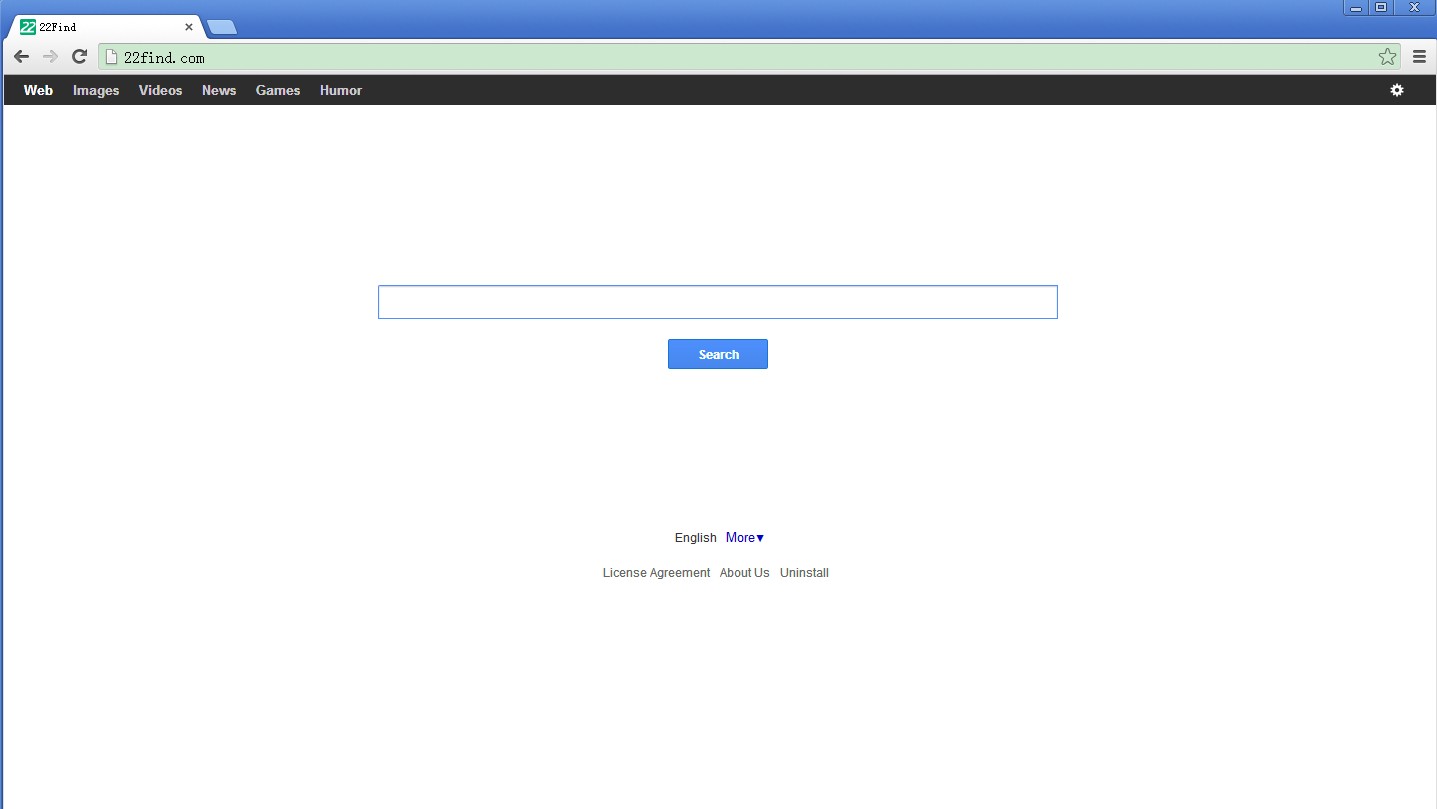
Interception amount of 22Find.com once reached extremely high record in February this year. Though the amount has been decreased recently thanks to the vigorous publicity of its vicious nature as well as efficient solution by computer professionals, 22find.com keeps affecting PC users with changes in directories it settles down and a broader ways to spread its virulent codes and components, such as the employment of Trojan technique to infect email/instant chat tools for sending its link/links leading to 22find.com download to all detected contacts.
Generally speaking, at the first phase of its infiltration, 22find.com serves exactly like a normal search engine, offering search results with its search engine function coupled with smart web search function. As long as victims do not get to realize its vicious nature and keep adopting it as the main search engine, each new tab will display 22find.com page automatically without authorization before long. By then, configuration of the kernel part in a target machine and some system file will have been modified by 22find.com to be under its manipulation.
Modifications by malicious items can be dangerous since vulnerability may very well be brought into being and stay readily to be utilized for additional attacks by infections concealed in the Internet. As a browser hijacker, 22find.com can thus manage to form vulnerability on web applications that are the major items to be exploited for the introduction of toolbar, tracking cookies, spam pop-up advertisements, etc..
It has been known that most browser hijackers are not flagged by installed anti-virus programs as virus. Take some most notorious browser hijacker for example, search.conduit.com and babylon.com. Their high traffics have benefited many product makers, including the ones behind freeware/shareware, thus more product makers would like to make those ‘search engines’ as partners. The same goes to 22find.com. Actually, the major reason for the detection being disabled is attributed to its infiltration method. Using advanced Trojan technique, 22find.com is capable of binding its components onto system files or the ones 22find.com generates resemble system files. After the values in database being changed, the counterfeit system files will be able to confuse PC users as well as installed anti-virus programs with its extensions hidden.
In such case, manual method is recommended to remove every files generated by 22find.com in a bid to eradicate the vulnerability totally. Circumspection is always needed when going through the following instruction. Any slight mistake may give rise to undesirable and unexpected computer issues instantly or over time. VilmaTech Online Support is always here readily to help if there’s confusion or trouble.
1. end the running process of 22Find.com (some OS has its running process while others don’t).
Windows 8
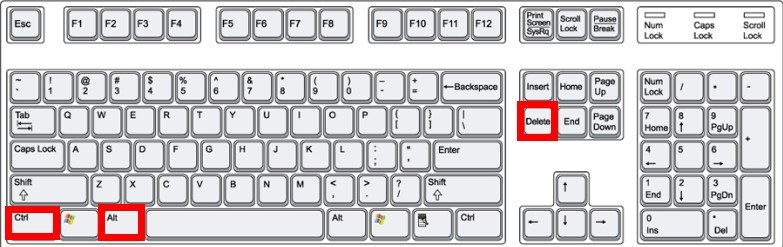
Windows7/vista/XP
Mac
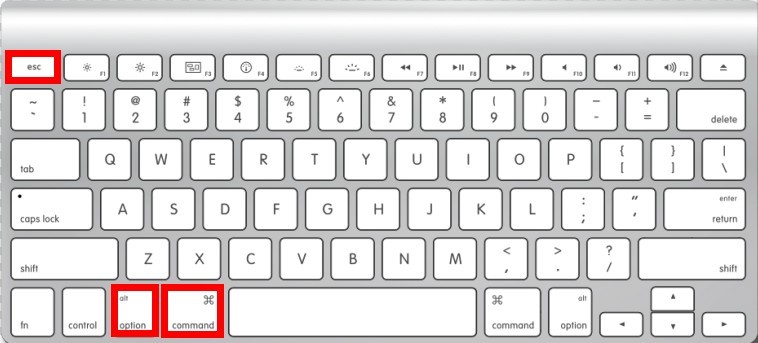
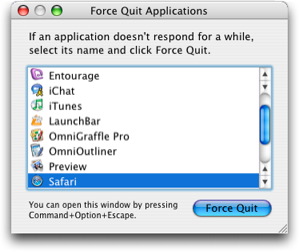
2. remove 22Find.com with reset function on browsers to as the first attempt.
Internet Explorer
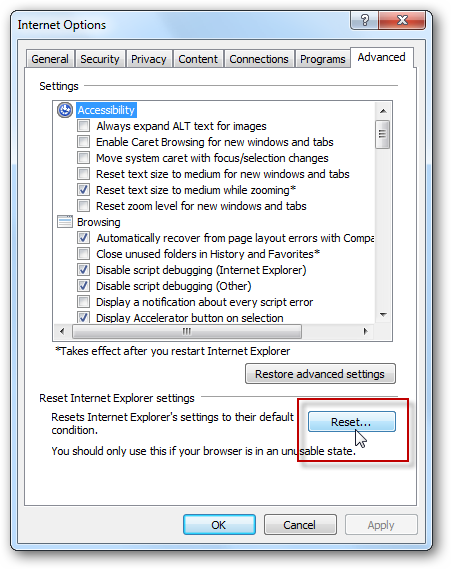
Firefox
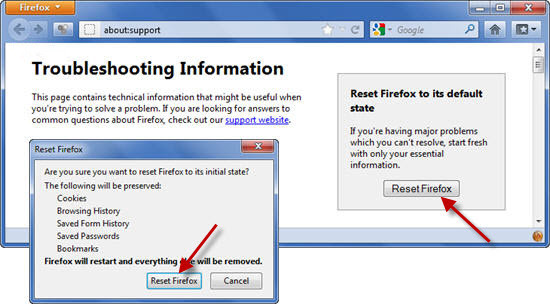
Google Chrome
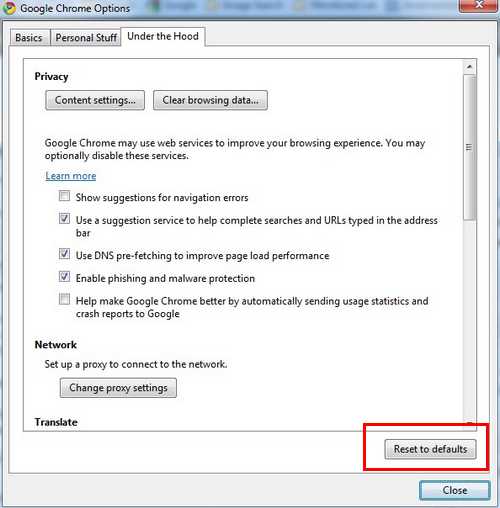
Safari
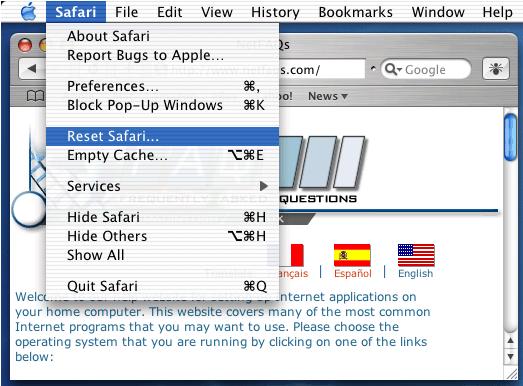
Opera
3. to further remove 22Find.com, manually modification on browser settings should be made.
Firefox
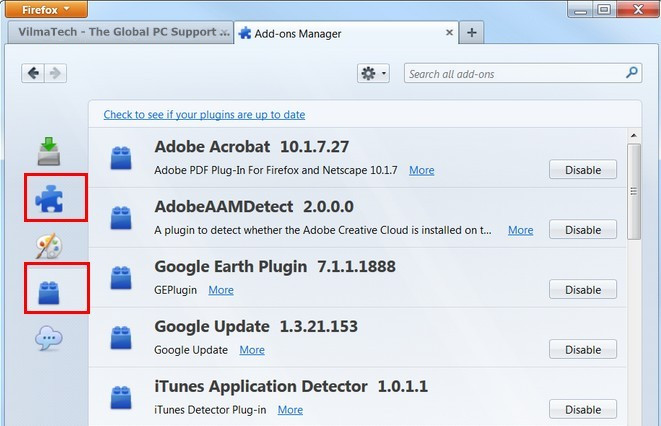
Google Chrome
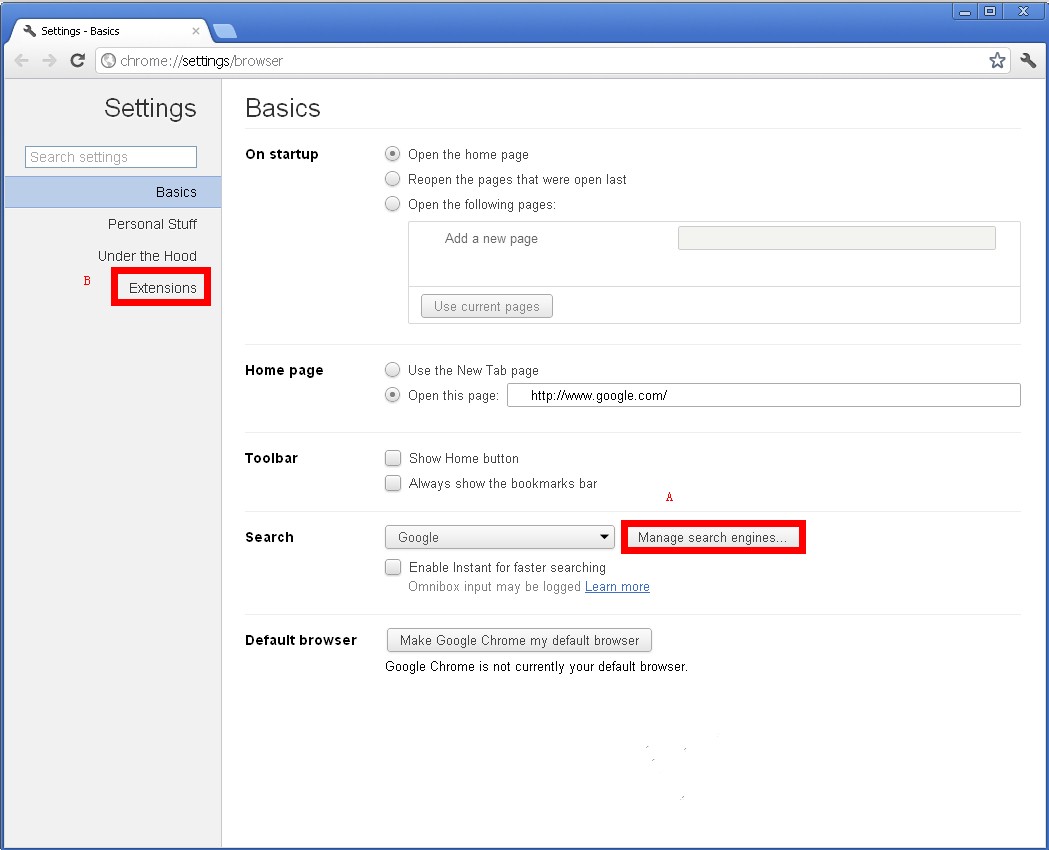
Internet Explorer
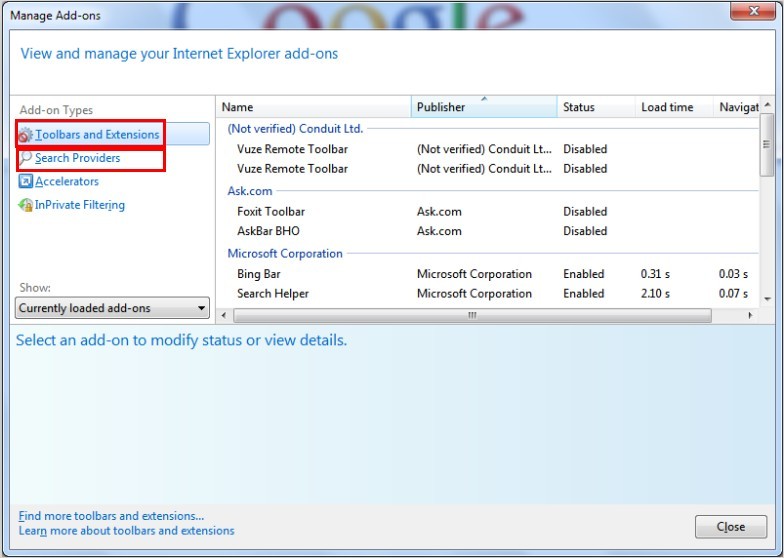
Opera
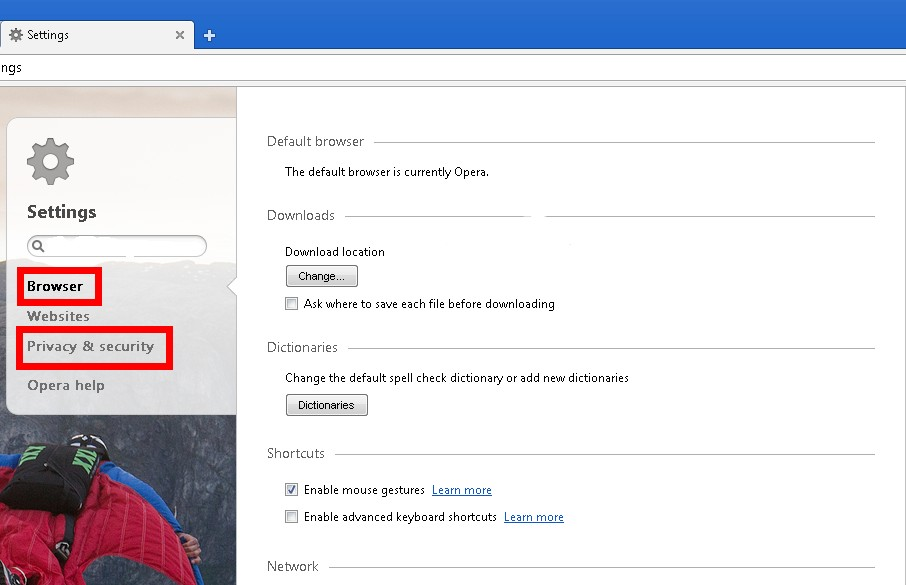
4. show hidden files and folders before find out and delete any item generated by 22Find.com in Drive C.
Windows 8
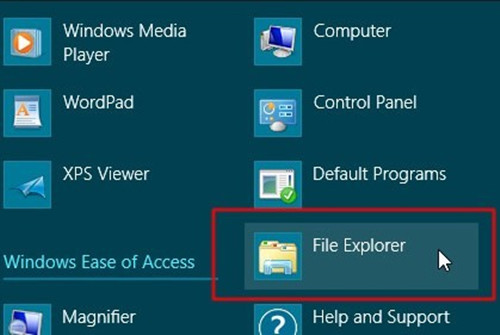
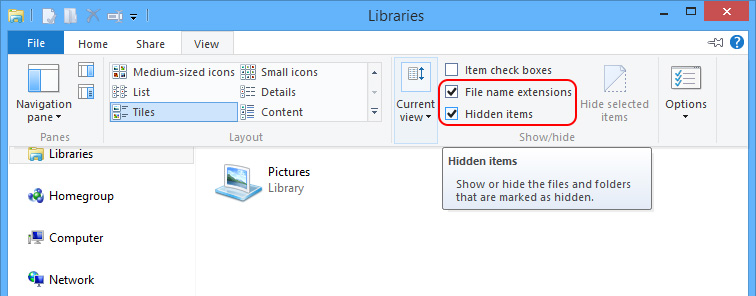
Windows 7/XP/Vista
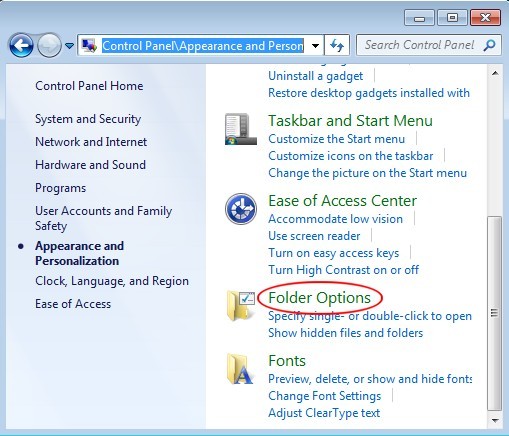
Mac
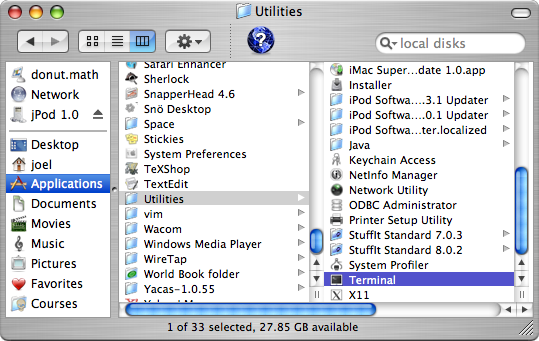
defaults write com.apple.Finder AppleShowAllFiles YES
defaults write com.apple.Finder AppleShowAllFiles NO
5. remove 22Find.com from database.
IE
HKEY_CURRENT_USER\ Microsoft\Internet Explorer\
to find and select items related to 22Find.com; right click on selected item to delete it.
Google Chrome
HKEY_LOCAL_MACHINE\SOFTWARE\Google
to find and select items related to 22Find.com; right click on selected item to delete it.
HKEY_CURRENT_USER\Software\Google\Update
to find and select items related to 22Find.com; right click on selected item to delete it.
HKEY_CURRENT_USER\Software\Google\
to find and select items related to 22Find.com; right click on selected item to delete it.
Mozilla Firefox
HKEY_CURRENT_USER\ Microsoft\Mozilla\ Firefox
to find and select items related to 22Find.com; right click on selected item to delete it.
HKEY_CURRENT_USER\ Microsoft\MozillaPlugins
to find and select items generated by 22Find.com; right click on selected item to delete it.
HKEY_LOCAL_MACHINE\SOFTWARE\MozillaPlugins
to find and select items generated by22Find.com; right click on selected item to delete it.
Opera
HKEY_CURRENT_USER\Software\Opera Software
to find and select items generated by 22Find.com; right click on selected item to delete it.
Conclusion:
22find.com is categorized as a browser hijacker with the capability of imposing the following chaos both on computers and browsers:
Numerating installed directories, 22find.com manages to learn the information stored inside. There’s a big chance that the information will be collected and transferred to other spammers for extra money. Getting increasing traffic is not necessarily the only way for 22find.com to get profit. To stop the information theft and infectious infiltration completely and efficiently, it is recommended to adopt manual way to remove 22find.com in a bid to eradicate any slight chance for its reemergence by a tiny piece of leftover. If the case where required computer skills are unavailable arises, please feel free to contact computer experts from VilmaTech Online Support for instant help with solutions applicable to concrete situations.