AVG Antivirus Free 2014 is a trial version that launches its full-rounded service covering protection on computer, web browsing, identity, emails, mobile apps, tablet apps and optimization. In this way, AVG Antivirus Free 2014 is applicable to our new life filled with a variety of electronics.
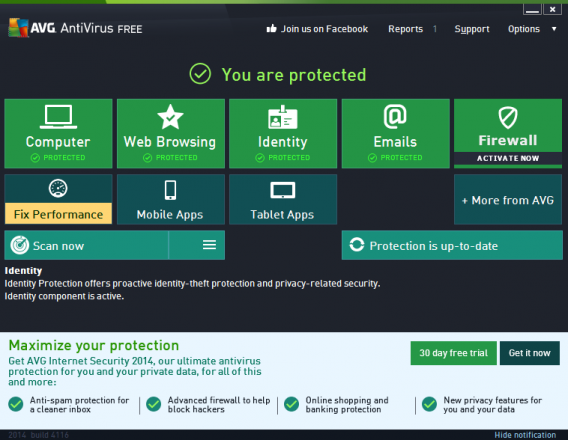
AVG Antivirus has been recognized as a reputable anti-virus program for many years featured prompt detection and powerful removal of virus. Thus, it is not recommended to uninstall AVG Antivirus Free 2014 unless it conflicts with your preciously installed anti-virus program, causing a lot of troubles to ruin perfect PC operation, or you prefer another anti-spyware program as AVG Antivirus Free 2014 would install its toolbar/search engine along and other services that you don’t think its necessary. In fact, you can avoid installing its affiliates during the downloading process by uncheck boxes. As is seen below:
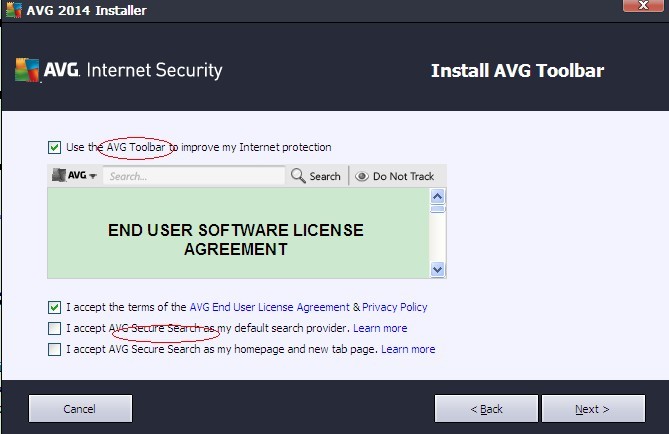
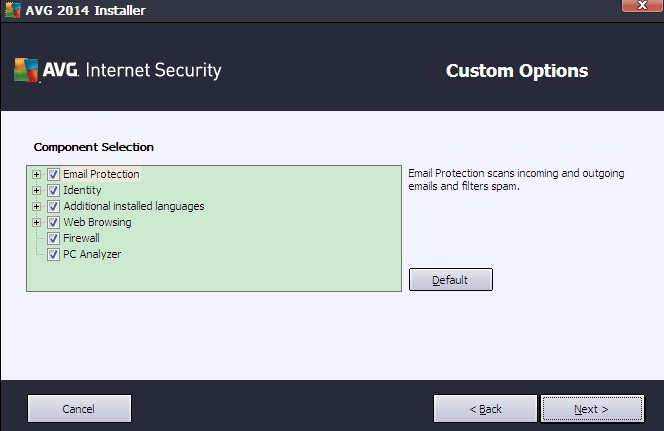
If you insist on uninstalling AVG Antivirus Free 2014 anyway, you should ensure yourself that there is an alternative safe guarding your computer. To uninstall AVG Antivirus Free 2014, one should be equipped with knowledge on how to deal with leftovers on local disk and in system database. If not, one may suffer from troubles like slowdown, time out and freeze up. To uninstall AVG Antivirus Free 2014 or other third-party programs, you are welcome to follow the easy steps below.

Method 1 – Uninstall AVG Antivirus Free 2014 from Control Panel
a. Windows 7/Vista/XP users to follow up:
Start menu -> point to Control Panel -> find and select AVG Antivirus Free 2014 -> press ‘delete’ button -> follow the uninstall wizard to complete the uninstall -> restart your computer.
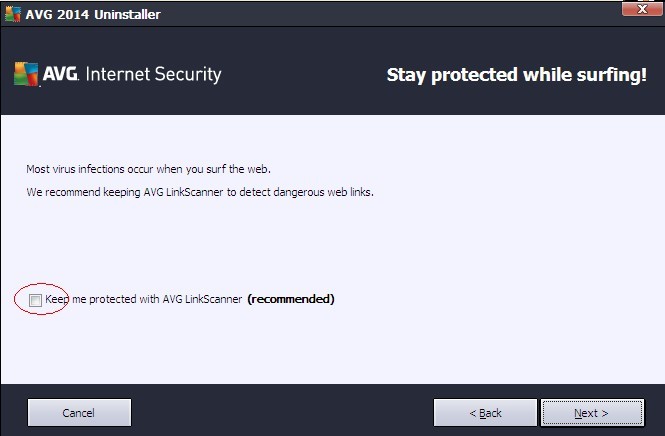
(to completely uninstall AVG Antivirus Free 2014, it is recommended to untick the box. )
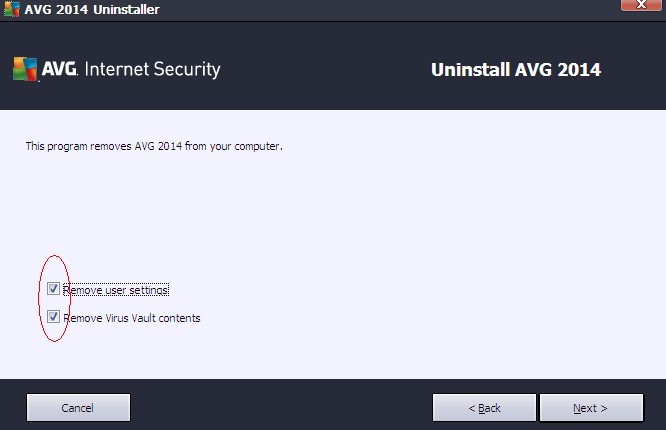
(tick both box to completely uninstall AVG Antivirus Free 2014.)
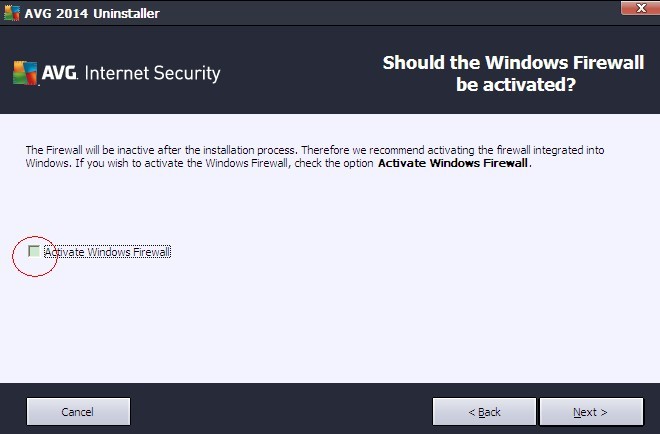
(if you don’t want AVG’s firewall, please untick the box; it is safe as you still have Windows firewall to protect you.)
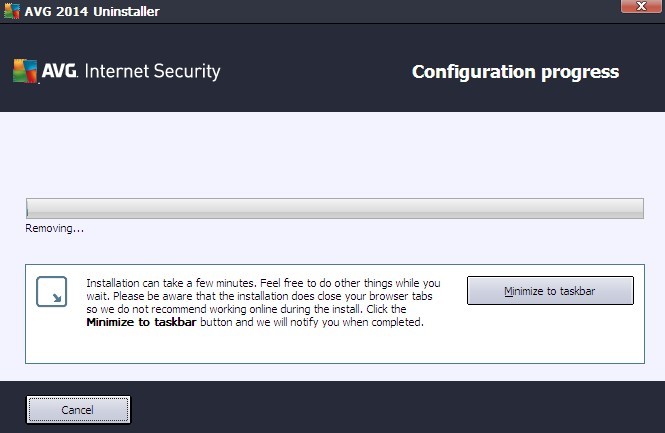
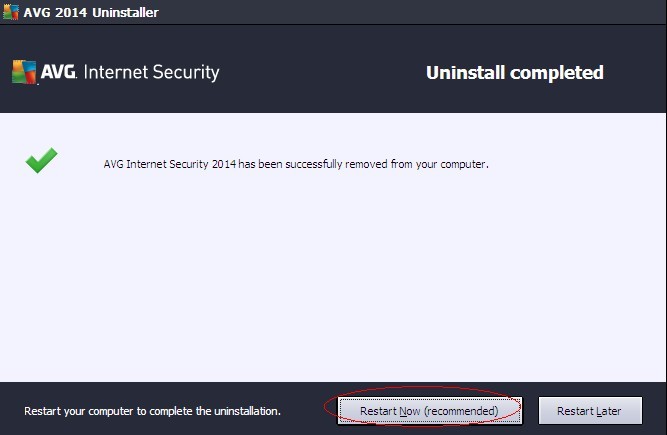
(it is recommended to select ‘Restart Now to save change.’)
b. Windows 8 users to follow up:
Move mouse to bottom-right corner of your desktop -> choose ‘Control Panel’ in the pop-up sidebar-> “Programs and Features” -> uninstall AVG Antivirus Free 2014 there.
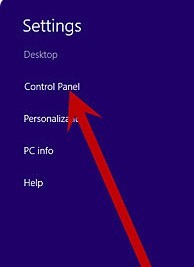
Method 2 – Uninstall AVG Antivirus Free 2014 from Database
1. Access registry editor.
a. Windows 7/Vista/XP users to follow up:
Start menu -> locate Run/ Search box -> type ‘regedit’ -> hit Enter key -> hold Ctrl and F key together to bring up ‘find’ box -> type keys there and hit Find button to remove them.
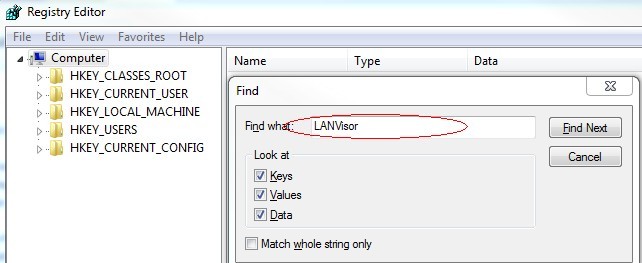
b. Windows 8 users to follow up:
Move your mouse over lower right screen -> charms bar appears -> click Search charm -> type ‘regedit’/‘regedit.exe’ -> hit Enter key -> hold Ctrl and F key together to bring up ‘find’ box -> type keys there and hit Find button to remove them:
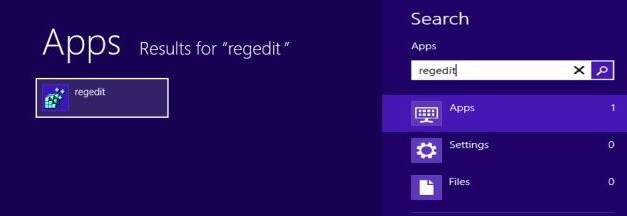
[HKEY_CURRENT_USER\Software\Microsoft\Windows\CurrentVersion\Explorer\MenuOrder\Start Menu\Programs\AVG\ AVG Antivirus Free 2014]
2. Show hidden files and folders to delete every related items with AVG Antivirus Free 2014.
a. Windows 7/Vista/XP users to follow up:
Start menu -> ‘Control Panel’ -> search for ‘Folder Options’ -> click View tab -> tick ‘Show hidden files and folders and non-tick Hide protected operating system files (Recommended)’ -> press ‘OK’.
b. Windows 8 users to follow up:
Start Screen -> open any folder -> click View tab -> tick ‘File name extensions’ and ‘Hidden items’ options.

Notes:
There were cases that uninstall third-party programs from control panel will not remove its registry entries from database. Therefore, it is recommended to uninstall AVG Antivirus Free 2014 by accessing registry editor. However, there can be difficulties occurred if one is not that technically sound. If you know little about computer and want to make sure that there’s no leftovers in your computer taking up disk space, you are welcome to contact VilmaTech online support.
