As the computer user was so confused to find the Search.certified-toolbar.com suddenly became the default homepage and the original one was gone, and what’s more ridiculous is the browser was filled with all sorts of strange add-ons and extensions, which is definitely not user’s intention to let it happen. Could not help wonder, what exactly is going on here?
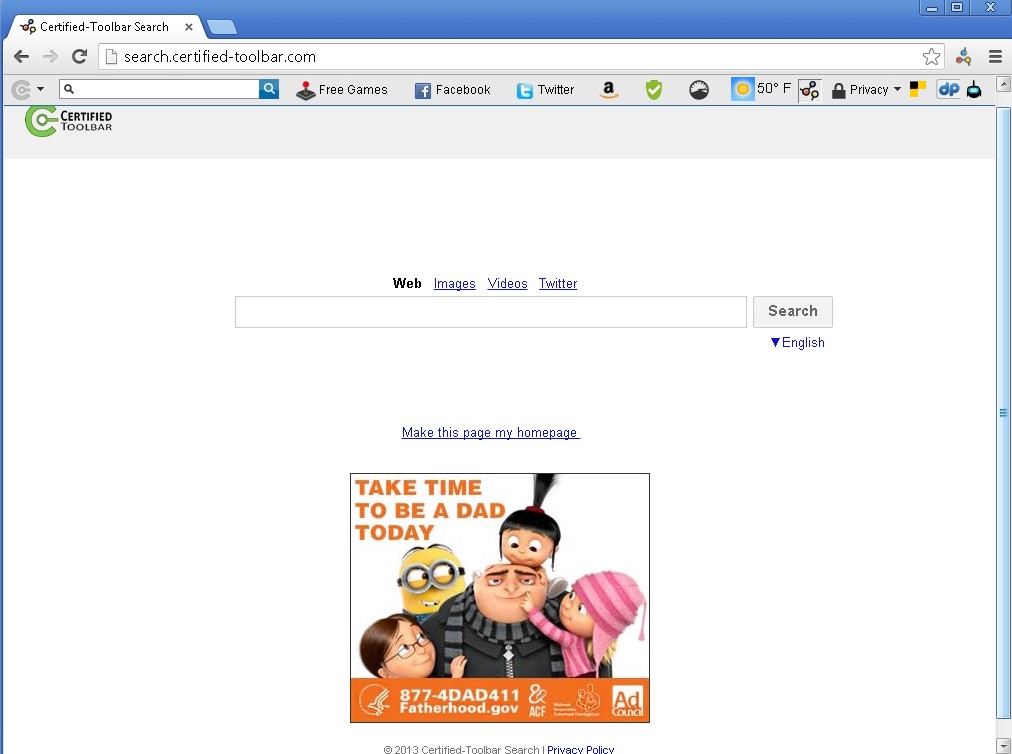
All because of the Certified Toolbar has successfully stationed in the internet user’s computer, it will have the specialty to worm its way in the browser, without user’s awareness and approval, it could modify the browser settings and forcibly change the original homepage to nothing but the Search.certified-toolbar.com or any other websites associated with it. Meanwhile, users might be careless and use the Search.certified-toolbar.com to do some searching, it will spontaneously redirect users to unfamiliar sites which containing a lot of commercial advertising, with the purpose of promoting products or services.
Since keeping the Search.certified-toolbar.com in the browser, users would get plenty of popping ads displaying everywhere in the computer screen. These nonstop pop-ups usually shows up abruptly to affect users, they have to constantly stop working to close these annoying ads windows.
Have to point out that the Search.certified-toolbar.com is not a friendly partner for users. Pretends to be a kindly search tool but redirect users to some specified ads webpages. And it also has a evil purpose to track user’s browsing records and collect their preferences, then sending to some intentional advertisers. In this way, they could provide individual user with the corresponding product ads. Many illegal advertisers might take this opportunity to induce innocent users to visit some malicious websites, which has been corrupted by virus.
Once browsing this kind of website, users might get many unwanted program or even malware installed in the system unconsciously, ending up with some terrible consequences. For the sake of the computer safety, removing the Certified Toolbar immediately should be considered as the priority.

1.Click Start and go to ‘Control Panel’.
2.Find Add or Remove Programs(for Windows 7 users, you could find the Programs and Features)and double-click on it, then open the interface of uninstall programs.
3.Search for Certified Toolbar in the list, and locate it, then click on the Remove button(for Windows 7 users, you could highlight the Certified Toolbar in the programs list and right click on it, then choose the Uninstall option instead).
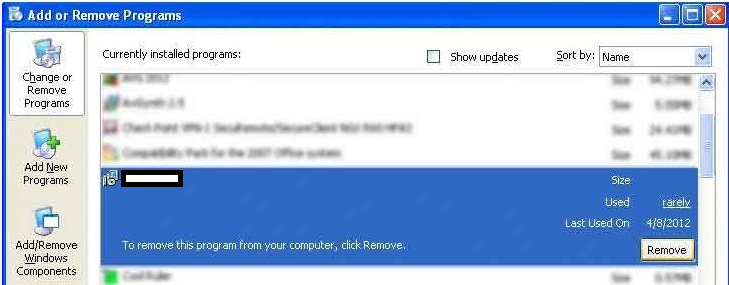
4.Next, follow its every instruction and complete the whole removal process. After you finished, 5.Remember to restart your computer to check if Certified Toolbar has been removed.
Start the Internet Explorer-> Click on ‘Tools’ at the top menu-> Find ‘Manage Add-ons’ in the showing list -> Choose the Certified Toolbar and select Disable -> Reboot Internet Explorer.
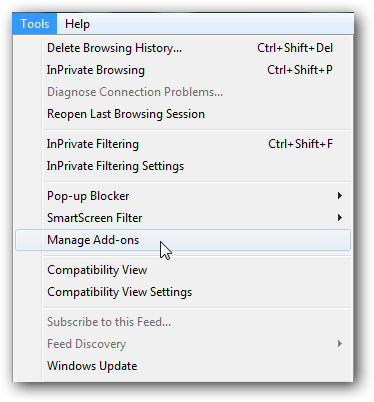
Run the Mozilla Firefox -> Go to ‘Tools’ and straight to the ‘Add-ons’-> Go on to ‘Extensions’ -> Then select the Certified Toolbar and click on Remove button to disable it -> Restart Mozilla Firefox.
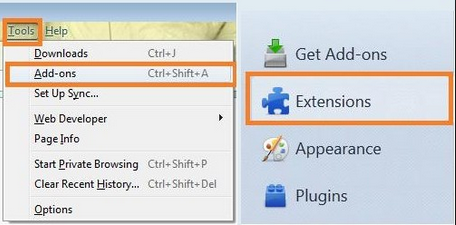
Launch Google Chrome -> Click on the wrench icon(in the top-right corner of the browser)-> Go to the ‘Extensions’, disable Certified Toolbar right away-> Restart Google Chrome.
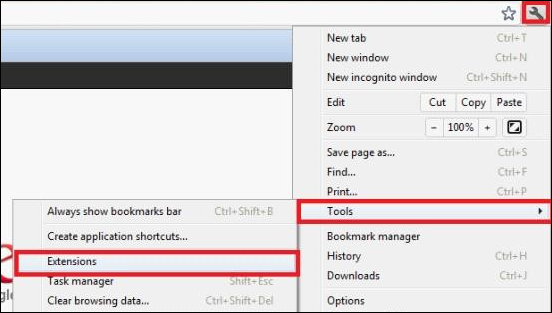
Open the Safari-> Click on Setting button, then choose the Preferences from the drop-down menu-> Click on Extensions tab-> Highlight the Certified Toolbar and click on Uninstall button-> Restart Safari.
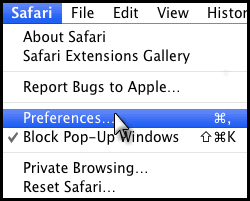
1.Start the Internet Explorer then click on Tools. In the drop-down menu, click on the Internet Option.
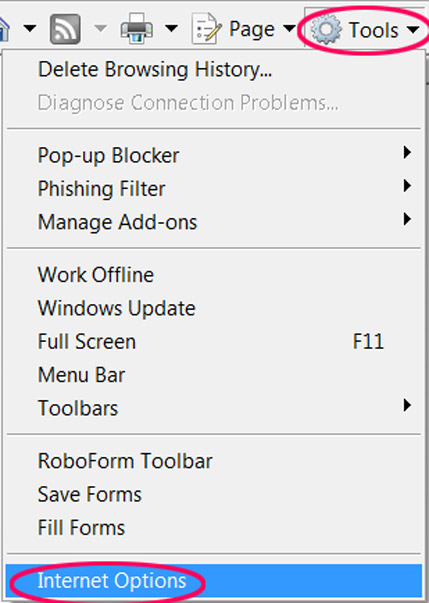
2.Go straight to the Advanced tab then click the Reset button at the bottom of the current window.
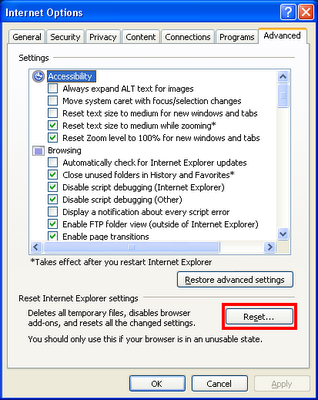
3.Restart the Internet Explorer.
1.Launch the Google Chrome and select the Settings option in the Chrome menu.
2.Click Show advanced settings then find the Reset browser settings section.
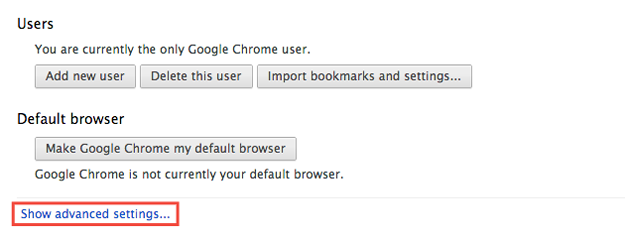
3.Click on Reset browser settings then wait for the showing dialog.
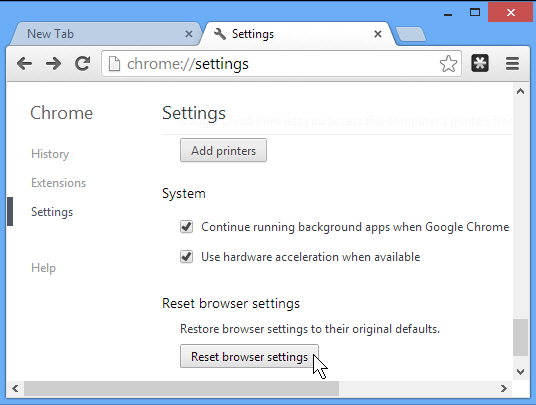
4.Save all the changes and restart Google Chrome.
1.Open the Mozilla Firefox, click the Firefox menu button. Locate to the Help and select the Troubleshooting Information.
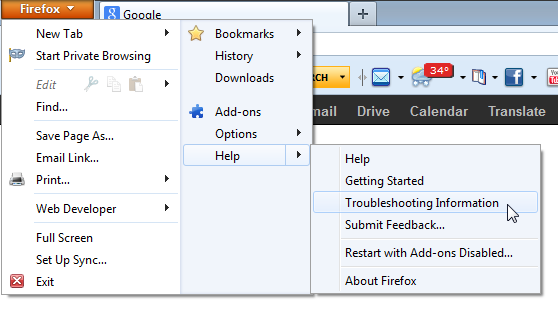
2.In the Troubleshooting Information page, click on the Reset Firefox button.
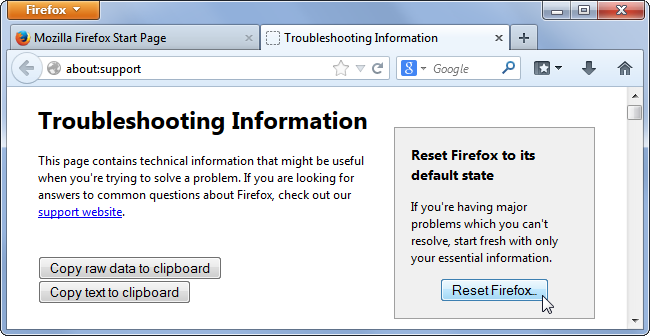
3.Save the changes and restart the Mozilla Firefox.
1.Start the Safari and click the Setting button, in the drop-down list, find Reset Safari item and click on it.
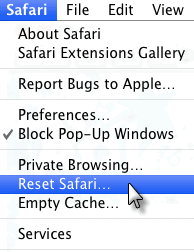
2.Check all the options in the showing dialog and hit the Reset button.
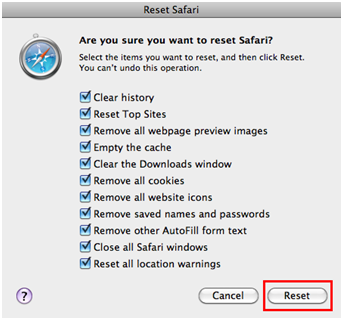
3. Save the changes and restart the Safari.
Now, since the Search.certified-toolbar.com and its related add-ons and extensions are all gone, we could get some experiences, if meet with the malicious browser hijacker again in the future, we should have no problem to remove it in a timely manner. Usually, unwanted programs or malware are coming from those malicious website, most of them are illegal or infected by nasty virus. As long as user download and install some freeware from this kind of sites, malware will easily get installed in the computer system as well, which is definitely a serious threat for all of us. Aiming at this situation, we should be sure to download software from the formal or official websites with reliable safeguard. At the same time, remember to use the antivirus to detect any extra software before installing or using it. Just in case to be in a tangle with malware and causing trouble.
