PUP.Optional.PicEnhance.A is a part of an HDR or other photo editing extension to help the related third-party program stay without bring removed/uninstalled easily or help with the promotion by popping up ads so that more PC users will download the third-party program.
PUP.Optional.PicEnhance.A takes advantage of computing techniques such as JS and BHO and adds slight modifications to them to make itself sticky to target machines. As a consequence, the PUP is not flagged as a virus and will not be removed automatically by installed anti-virus programs when it triggers unpleasant scenes by:
PUP.Optional.PicEnhance.A is categorized as PUP, the name was specifically created by security companies to group the ones that degrade PC performance without vicious attribute code on which security utilities depend to kill virus. There are two reasons that the PUP is considered to be potentially dangerous:
VilmaTech Online Support would suggest a quick removal to stop any possible harms in the long run. Since anti-virus programs are not able to help remove PUP.Optional.PicEnhance.A, manual method is offered below. Any help request will be gladly answered if you start a live chat window here.
Step1. end the services with the path to executable directing to PUP.Optional.PicEnhance.A.
Windows7/vista/XP
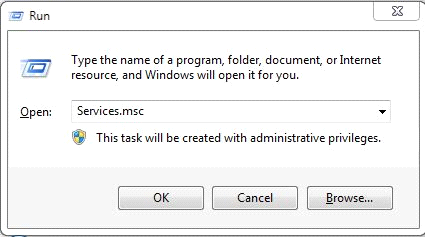
Windows 8
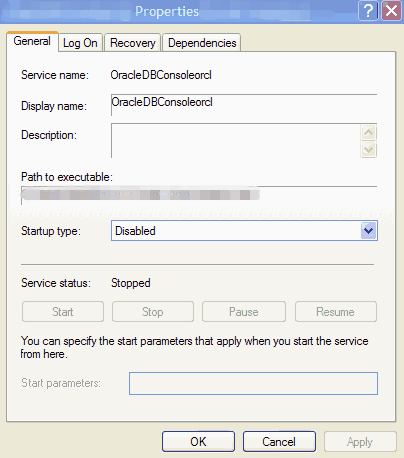
Step2. use Task Manager together with Running Tasks to end the processes related to PUP.Optional.PicEnhance.A.
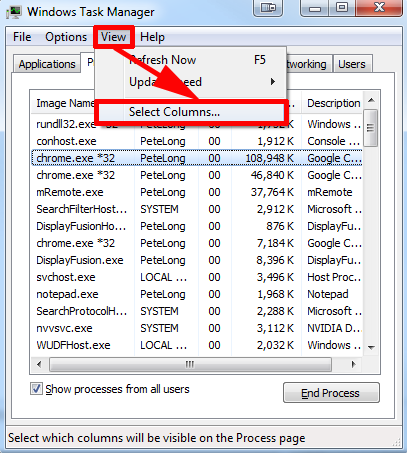
Windows 7/XP/Vista
- Unfold Start menu and hover mouse over All Programs to select Accessories.
- Choose System Tools and then System Information.
- Expand Software Environment node to hit on Running Tasks in the left pane.
- The path for each service and program will be shown in the right pane.
- Please remove/end the items with path directing to PUP.Optional.PicEnhance.A and end the processes with the same name in Task Manager.
Windows 8
- Access “All Apps” from Start Screen and then choose Accessories.
- Choose System Tools followed by System Information to continue.
- Expand Software Environment node in the left pane to hit on Running Tasks.
- The path for each service and program will be shown in the right pane.
- Please remove/end the items with path directing to PUP.Optional.PicEnhance.A and end the processes with the same name in Task Manager.
Step3. show hidden items to remove Temp files and the ones dropped by PUP.Optional.PicEnhance.A.
Windows 7/XP/Vista
Windows 8
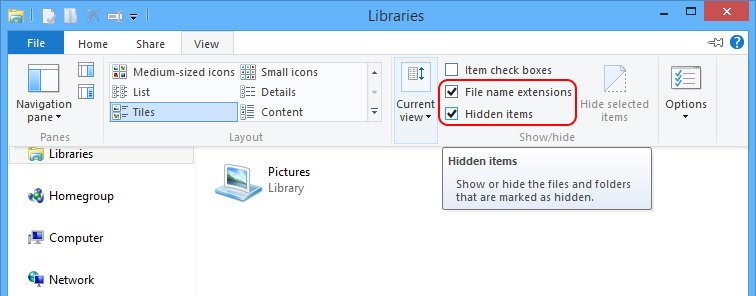
a. remove the given items:
C:\WINDOWS\Temp
C:\Users\[user name]\AppData\Local\Temp\
C:\Documents and Settings\[user name]\Local Settings\Temp
C:\Documents and Settings\[user name]\Local Settings\Temporary Internet File
b. navigate to the following directories and remove the items generated on and after the date on and after PUP.Optional.PicEnhance.A.was firstly detected:
C:\Windows
%SystemDriver%\
C:\Program Files\
C:\windows\system32\
C:\users\user\appdata\local\
C:\Users\[your username]\Documents\
c:\users\[username]\appdata\locallow\
It is known from the preceding paragraphs that PUP.Optional.PicEnhance.A would load down additional items upon its settlement. Complete removal is thus highly recommended after removing PUP.Optional.PicEnhance.A to eradicate any potential hazard from other third-party programs and prevent PUP.Optional.PicEnhance.A from coming back in seconds. For the corresponding solution, please navigate to virus reservoir; as alternative, contact VilmaTech Online Support and have their senior technicians resolve all the related issues at once.
As more and more items adopt drive-by download for rapid propagation, it is recommended to create a restore point after the complete removal of PUP.Optional.PicEnhance.A as well as the related items in case extra programs install without permission the next time. A click on the set restore point will save time and energy to uninstall the programs, especially the sticky ones. Here’s the video to show how.
What offered above is the removal thread providing the way to dig out any items related to PUP.Optional.PicEnhance.A rather than just giving the exact items that need to be removed as it is impossible due to various versions of OS and the way to get PUP.Optional.PicEnhance.A. Therefore, one should be equipped with certain level of computer skills and knowledge to carry out the steps correctly.