PC users might consider that the more antivirus installed in the computer, the securer the PC system will be. So when the iON Internet Security exploited an advantage to get installed in the computer, most of the users trustingly kept it as a useful protection tool. Never imagined that the iON Internet Security is actually a rogue antivirus, sneaking into PC users system with improper ways, and its essence is to bring about the collapse of user’s computer system instead of protecting it. PC users should never trust the iON Internet Security and uninstalled it immediately before it’s too late.
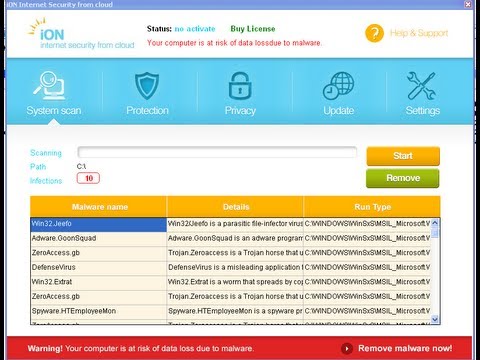
iON Internet Security could be designed by cyber criminals, the evil geniuses, who always have the main purpose to make profits from the ignorant PC users. Knowing that the most concerned things for users is data loss, the new-designed fake antivirus ran its fake system scanners with no virus database, then reporting a fake scan results and putting pressure on users by telling them that their computer was in a terrible status. Just because most of the users are not familiar with any of the malware names detected by the iON Internet Security, so there is no way for them to see through its cunning trick right away. Being so worried about the important data in the infected system would get lost, muddleheaded users chose to do whatever iON Internet Security suggested them to do.
Asking PC users to buy the futile license is just a sneaky trick played by the iON Internet Security. Hypocritically promised the users that once picked up the license, all the malmare will be completely removed and the PC system could go back to a healthy state. Actually, there is no license or no nothing, that is just an nonsense of cyber criminals with the intention to defraud PC users for money. Even if the money has already paid once, the iON Internet Security still constantly detected more and more malware to scare the users, insatiably putting them up to purchase this useless license. In that case, the best solution for saving both the computer and money is to uninstall the iON Internet Security with hesitation.
Extra Tip: If you want to find out an effective way to remove this rogue, please make a contact with the VilmaTech Online Experts by clicking on the button.
1)Reboot the computer then log in the Windows Advanced Options by repeatedly hitting the F8 key before it loaded in Windows.
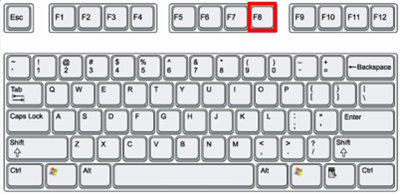
2)Select the Safe Mode with Networking with the arrow key then press Enter.
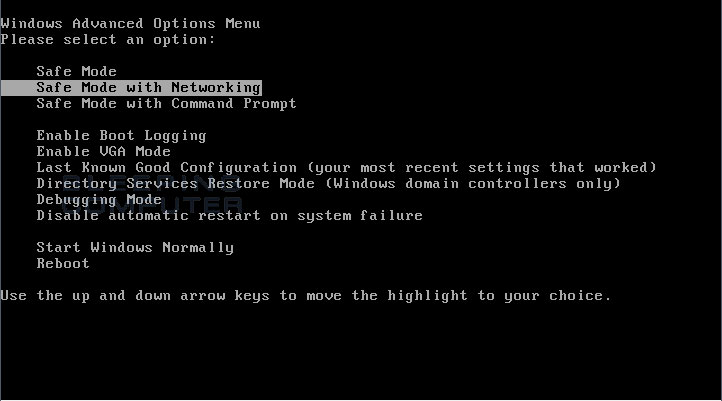
1)Start your computer then open the Run Command, type the “msconfig” in the search box then press OK.
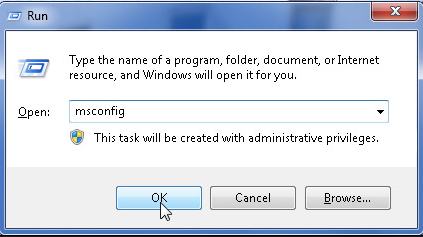
2)Select the Boot tab in the System Configuration window, put a check on Safe boot and choose the Network option, then press OK.
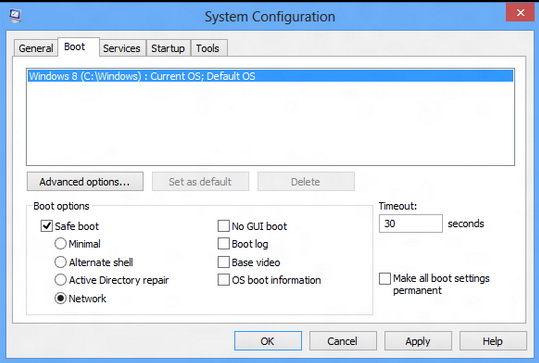
3)Reboot the computer immediately, it will log in the Safe Mode with Networking automatically from then.
1)Open the Task Manager window by pressing the Ctrl+Alt+Del keys at the same time.
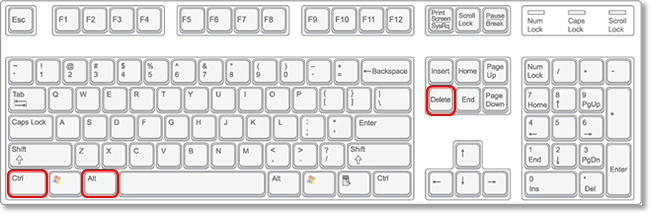
*you can also try to click on the Start button then open the Run command, type “taskmgr” in the search box then press Enter.
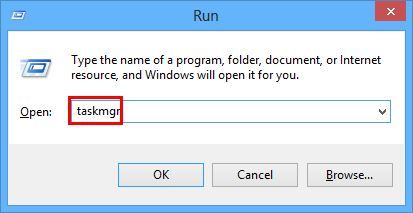
2)Click on the Processes tab in the showing task window, find out all the related processes of iON Internet Security and disable them.
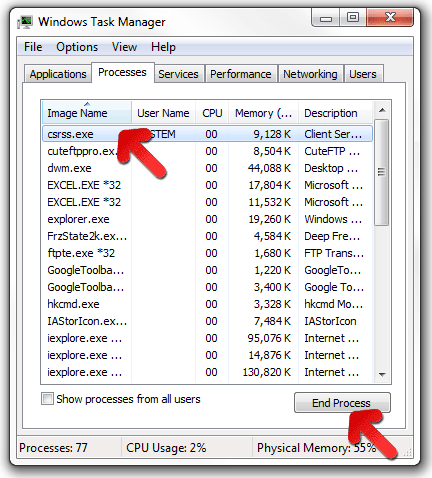
3)Close the current window.
1)Open the Start menu, then click on the Control Panel.

2)Click on the Uninstall a program link under the Programs.
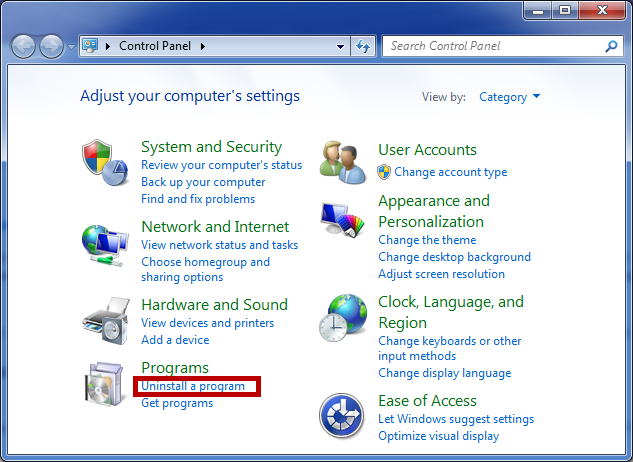
3)Search for the unwanted programs iON Internet Security in the showing programs list, highlight it then click on the Uninstall.
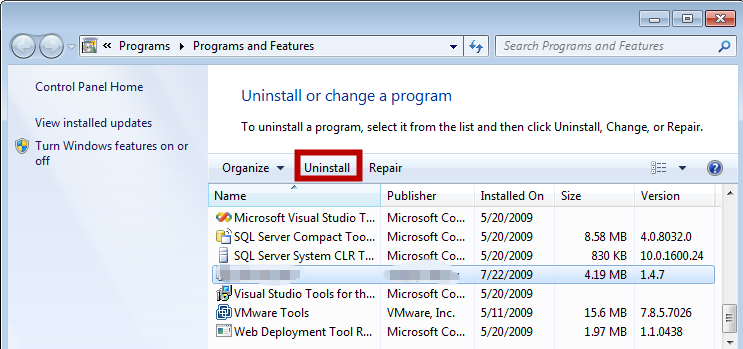
4)Follow the wizard and finish the removal.
5)When it finished, carefully check if the iON Internet Security was successfully removed.
1)Open the registry editor window.
Open the Start menu, then click on the Run command and type “regedit” in the box, press Enter, the Registry Editor window will pop out.
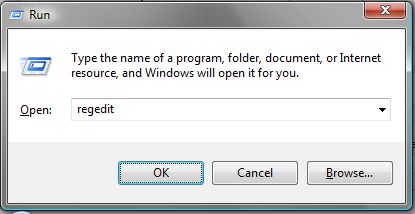
Go to the Start image, type “regedit” in the App search bar. Waiting till the Registry Editor showing in the search list, then click on it.
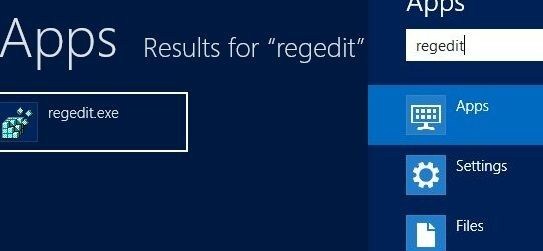
2)Find and delete all the registry entries of iON Internet Security in the system.
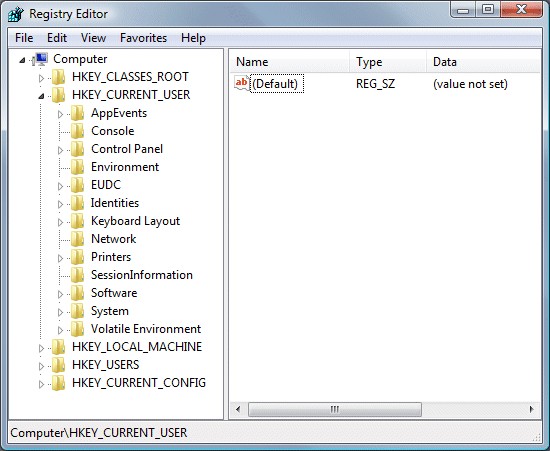
HKEY_CURRENT_USER\Software\Internet
HKEY_CURRENT_USER\Software\Microsoft\Windows\CurrentVersion\Run “SysInit” = “%AppData%\Microsoft\Protect\SysInit.exe”
3)Delete registry keys of iON Internet Security.
4)Find out the installation files of the iON Internet Security and delete them.
*Remember to show up the hidden files in the system by modify the default settings in the Folder Options. Select the “Show hidden files and folders” option, and uncheck the “Hide protected operating system files(Recommended)” item.
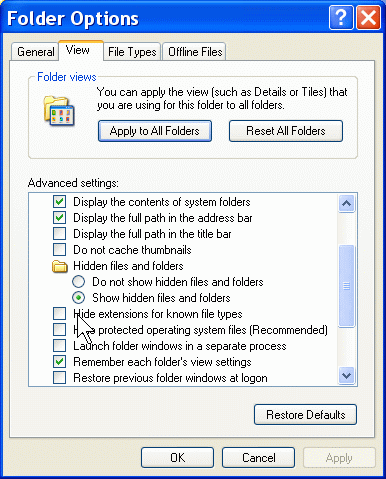
5)Reboot the machine immediately once finished the removal.
Fake antivirus like iON Internet Security usually comes with a simple and easy-to-use interface to leave the ignorant PC users with favorable impression. Without technical supports or protection functions, fake antivirus can do nothing but making users get panic and worry about the computer. Cyber criminals often have their way by threatening the innocent users with fake scan report, just because most of the PC users are not so good at dealing problems with their computer and so afraid of being attacked by any kind of security threats. It is definitely a wishful thinking to count on fake antivirus and save their computer.
Losing money is not the only problem that a rogue antivirus can bring. As all the scan results could be fake, there might be a lot of real security threats remain unfound and users could never realize that, and the vulnerable computer would result in collapse someday. We should definitely install some authoritative antivirus or antimalware in the system and solve any problem we might encounter. Remember to update all the protection tools timely, because virus technology always develops so fast and we should try to keep up with it as far as possible, in order to prevent virus infection as effectively we can.
If you still can get rid of this fake antivirus with the above instructions, please feel free to click on the button and ask the VilmaTech Online Experts for more help.