One might has been encountered with such a situation that the computer and Android phone screen was blocked and there was a full-screen message popping out with a striking title of “Your Computer has been locked”. This shocking warning was clearly delivered from some governmental agencies, which seems so serous with a certain legal effect. Actually, that is just a big hoax. Users should igbore the threaten and remove this malicious Android virus instantly.
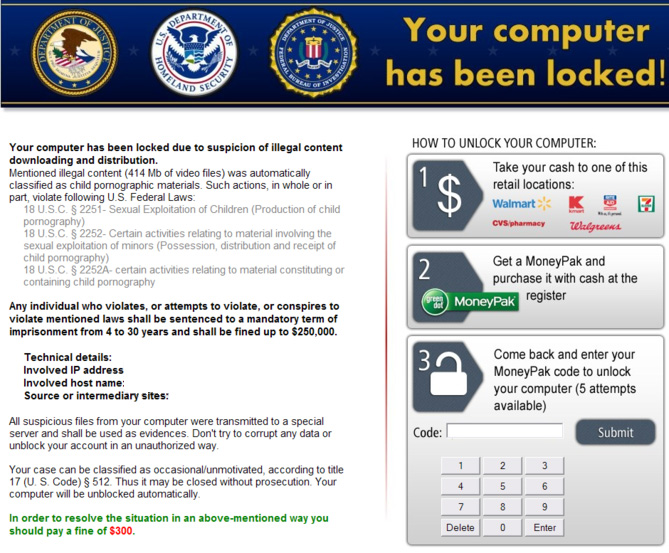
“Your Computer has been locked” full-screen warning is exactly a cunning ransomware created by some insidious cyber criminals, intending to defraud innocent users for money. Once user’s computer screen was locked by the “Your Computer has been locked” ransomware, there will be some attached information showing roughly as the below picture:

First, the ransomware came with an official tone charging users for downloading and distributing illegal content such as pornographic materials, then formally listed a number of relevant legal provisions and the punishment regulations, in order to intimidate users and emphasize the seriousness of this issue. What’s more outrageous is that it can trace user’s IP address and obtain their host name, which is a crafty trick to scare targeted users and make them firmly belive all this is true. At the end of this message, there is a marked text highlighted with extra color, asking users to pay a fine ranging from 200 to 300 dollars to resolve the lock-up situation. That is when the real but evil purpose of those cyber criminals has finally revealed.
For the most of the Internet users, it is so humiliating to be libeled for having relation with pornographic materials, except being aggrieved and helpless, they can’t do anything about it as the computer screen has been locked up, even try to reboot the machine, it is still not changing anything. Some innocent users feared to be associated with the law or being punished, so they had to obey what the warning message said, faithfully paying the money anyway.
If you are suffering from the “Your Computer has been locked” fake warning right now, please be sure to stay awake and never believe in any single word of it. Meanwhile, the best way to rescue your computer out of this mess,is to follow the below removal instructions and remove Your Computer has been locked virus without hesitation.
Has already been infected with Your Computer has been locked virus, the computer system becomes so vulnerable and easier to be further attacked. In order to stop things getting worse, users had better log in Safe Mode with Networking.
1.Restart your computer then press the F8 key repeatedly before it loads to the Windows.
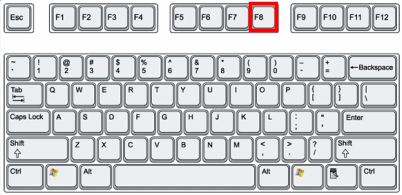
2.In the Windows Advanced Options interface, locate to the Safe Mode with Networking, then press Enter.
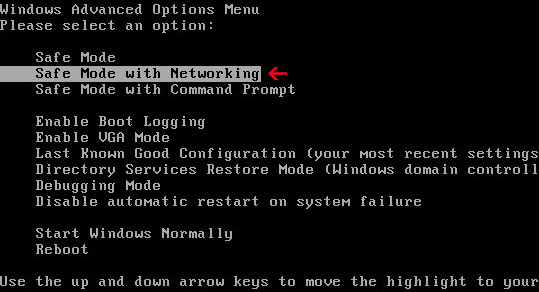
1.Start your computer then open the Run, type the “msconfig” in the research box then press OK to continue.
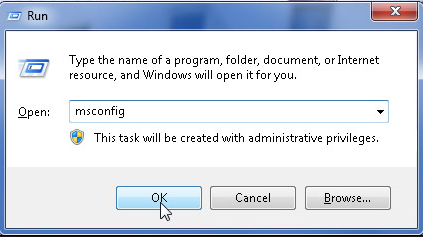
2.In the showing window, select the Boot tab, and locate on the one item, then check the Network option and finish the configuration, then press OK.
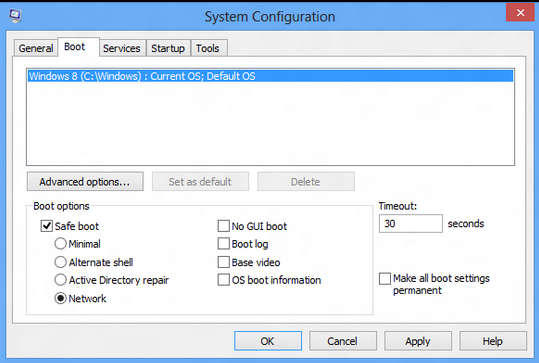
3.Reboot your computer, then it will automatically enter the Safe Mode with Networking.
Your Computer has been locked virus is equipped with advanced technology, after successfully invaded into user’s computer, it will automatically start many malicious processes in the system background without user’s awareness, brazenly taking up a lot of CPU and making the system stuck. It might even close user’s antivirus programs, let their guard down so that to make the computer weaker and weaker. So it is necessary to manually disable all the related processes of Your Computer has been locked virus at once.
1.Press Ctrl+Alt+Del keys together at the same time to open the Task Manager.
2.In the showing window, find and select all the running Your Computer has been locked Virus processes, disable them one by one.
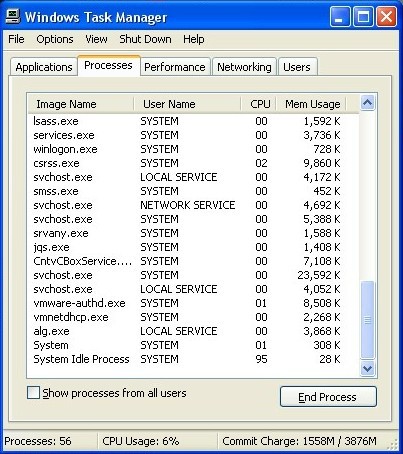
1.Show hidden files of Your Computer has been locked Virus
Malicious files of Your Computer has been locked virus usually hid so well, even using antivirus to scan the whole system, also can’t find them all. In order to remove Your Computer has been locked virus completely, we’d better show all its hidden files and delete them, because any remaining file could make the virus resurrect, the tragedy may happen again.
*Click on the Start button ->open the Control Panel.
*Find and click on the Appearance and Themes link(Appearance and Personalization for Windows 7).
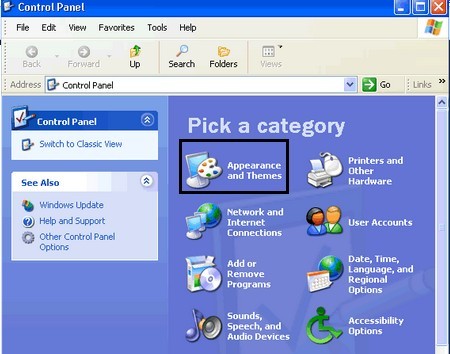
*Double-click on Folder option->Click the View tab.
*Check “Show hidden files, folders and drives” option-> Uncheck the “Hide protected operating system files(Recommended)”.
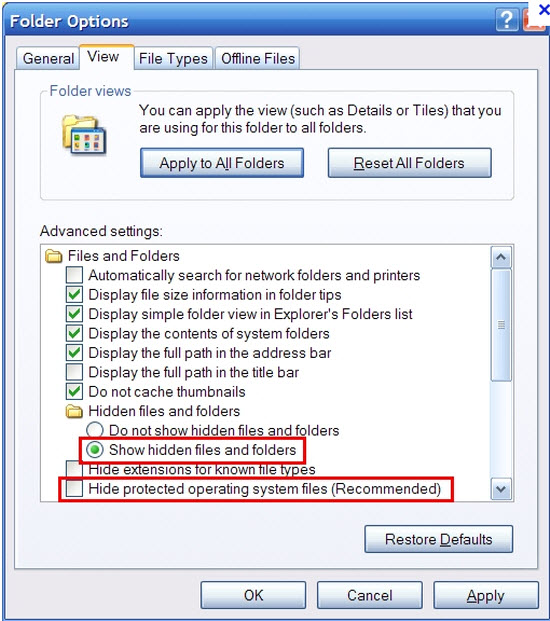
*Click OK and apply the changes.
* In the Start screen, select the Windows Explorer app.
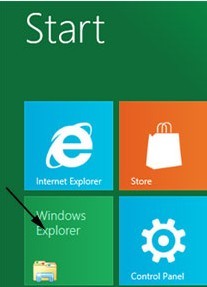
* In the showing window, click on the View tab.
* Put a check mark in the two check boxes of File name extensions and Hidden items.
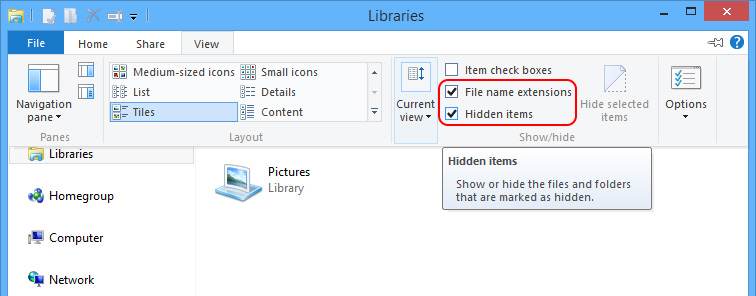
* Close the current window to apply the changes.
2.Delete all the files of Your Computer has been locked Virus.
%LocalAppData%\KB8456137\
%LocalAppData%\KB8456137\KB8456137.exe
Kindly Reminder: for the most of computer users, it is definitely risky to do any modification manually with the registry, once mistakenly deleted any important file, the system might collapse in an instant, bringing users unmanageable trouble. In case be encountered with this kind of terrible situation and be on the safe side, you’d better back up the registry in advance. Here are some steps to help you complete the registry backup.
1.Click the Start button and open the Run command, type ‘regedit’ in the search box then press Enter to lunch the Registry Editor.
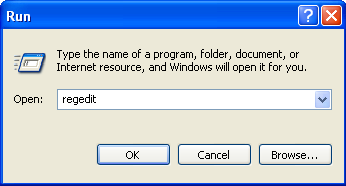
2.Highlight the My Computer for all of the registry keys about to back up. Under the drop-down menu of the File, click the Export.
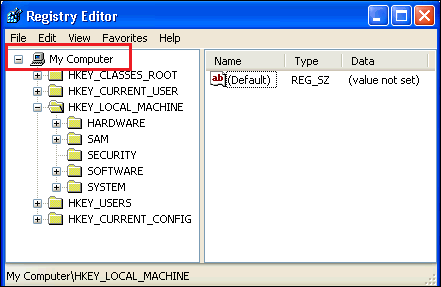
3.In the Save in box, select a location for saving the backup, type a file name in the File name area, then click Save.
Whenever the registry was damaged or important files was missing, just find the registry backup, and import it in the Registry Editor. This could also be a convenient way to restore registry files.
1.Open Run in the Start menu, and type “regedit” in the box then press Enter.
2.In the Registry Editor, click on HKEY_CURRENT_USER and HKEY_LOCAL_MACHINE for deleting registry keys on the computer.
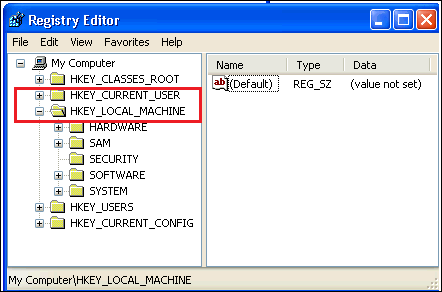
3.Click in the Software folder to delete registry keys for programs.
4.Find Your Computer has been locked Virus and delete its registry keys.
5.Right-click on the Your Computer has been locked Virus folder and delete it.
6.Close the Registry Editor and restart the computer.
Restore the damaged system to make it go back to the intact status, which could kill the Your Computer has been locked Virus at the same time. Compared with the above removal solutions, to restore the system is more simple and convenient for computer users, especially for the novice. So, please be ready and follow the instruction to finish restoring the system now.
1.Restart the computer and press the F8 key to enter the Windows Advenced Options menu.
2. Use the keyboard to select the Safe Mode with Command Prompt, then press Enter.
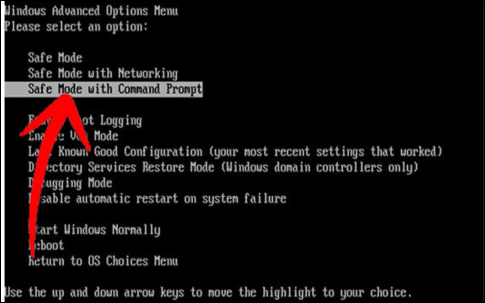
3. Right click on My Computer, click on All Programs, in the Accessories category, find the System Restore.
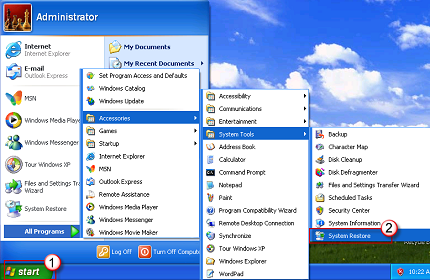
4.Uncheck the select the option “Turn off system restore on all drives”.
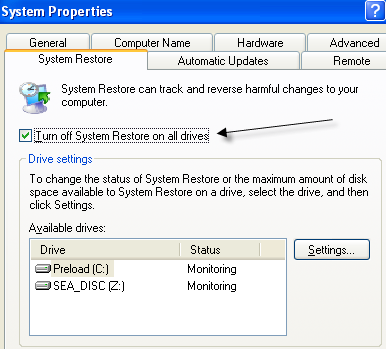
5.Click OK to save the changes.
6. In the System Restore, select “Create a restore point” option.
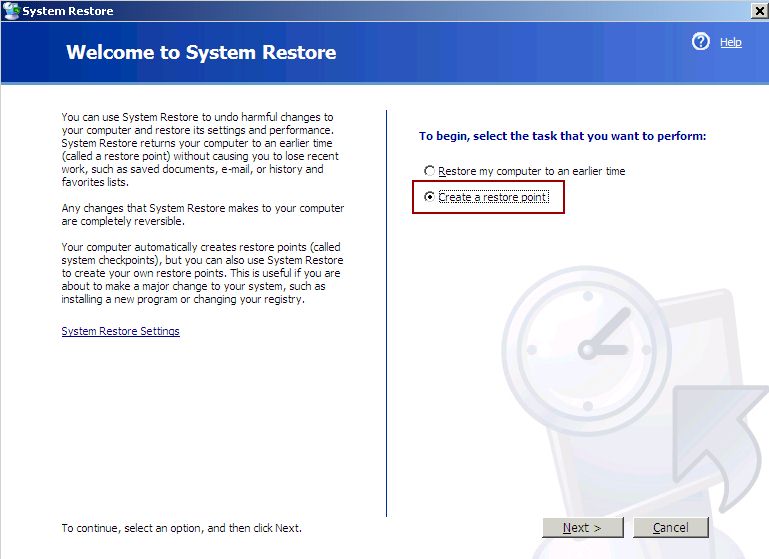
7.Find a restore point named “Before installing the software” in the computer.
8.Follow the wizard till it finished.
9. Select “Restore My Computer to an earlier time”, then open up a “Select a restore point” box, choose a date as the restore point and confirm it.
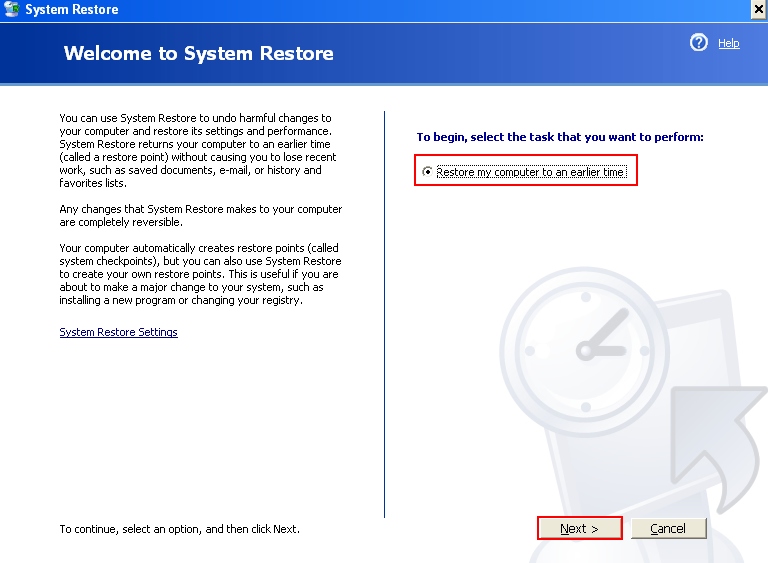
After these steps, it will automatically restore your computer system without your concern. In the end, a noticed message would tell you when it finished.
With the Your Computer has been locked Virus infected to user’s computer, in addition to lock the computer screen and affect the user’s online activities, there are still much more potential security threats. While user lost the control of the computer, vicious hackers will take advantage of the occasion to hack into the compromised system, stealing or deleting user’s confidential data, such as bank account details, credit card numbers, important passwords, which could cause users huge loss. And things could be worse if those cyber criminals gets user’s personal information and expose it to the public, which is definitely a privacy violation could bring users mant personal attacks. More than that, many viruses, Trojans, worms, spyware, malware, etc. could be embedded in user’s system to make a chaos, these are all the most frightening and deadly threats, making the computer irretrievable until it collapsed.
Your Computer has been locked Virus can infect users through various ways, but it is still possible to defend it effectively. As the cunning virus often hides in some unsafe websites, under the cover of some freeware, luring innocent user to download them, if succeed, the nasty virus will be free to sneak into user’s system and let the misery begin. The virus can also be bundled with some weird email delivered from some social websites, usually coming with a tempting title, in order to satisfy user’s curiosity. Once opening the email, the virus will easily invaded into the system and make a lot of damage. Therefore, we should never give chances to the virus infection, and never visit any suspicious websites. Download software from the official websites or authoritative sites, and remember to use the antivirus to detect those programs which are just downloaded. And never open any strange email and its attachment, no matter how attractive it seems. Meanwhile, if encounter a virus similar to Your Computer has been locked Virus, remember to be clam and don’t fall for this trap, you could try to call the local police agency to figure out the truth before taking any measures. As long as having confirmed it is the virus infection, you should use correct removal methods to remove the Android virus unhesitatingly.