BitMefender has been identified as a detrimental fake antivirus program or rogue software which is designed to infringe user’s lawful rights and interests by forcibly installing its components onto a victim’s computer or other terminal equipment. BitMefender pro comes out as a newly released rogue virus produced by cyber criminals, typically simulating the basic instruction of standard antivirus software including GUI (Graphical User Interface) in order to deceive victims to believe in its legality. BitMefender fake antivirus program initially is called as “Badware” which is promoted to trace user’s online activity and then reveal confidential data to the developers of the virus. By technically modifying the work of Windows default configuration, BitMefender fake antivirus application would be loaded up and execueted on compromised machine automatically. When Internet users surf online, BitMefender virus may keep popping up automatically, making the mouse disoriented.
Upon its installation, BitMefender virus will frequently perform an auto-scan for affected machine, and then display numerous destructive detected malware or system risks as scan results. To repair the problematic computer and avoid worse aftermath, the fake antivirus application will regularly encourage computer users to register and purchase its full licensed version. Nonetheless, alerts related to BitMefender virus are only counterfeited by scammer, which is used to coax victims into paying money on it for criminal extortion. As a result, computer users who are suffering from BitMefender are obliged to uninstall this type of rogueware from machine to refrain from further harm. Along with the updated attributes, the BitMefender virus may make hazards on user’s browsers out of expectation, including Internet Explorer, Mozilla Firefox and Google Chrome. To be specific, it may compulsively insert a mass of malign toolbars or other unknown plugins on browsers. When users open a new webpage or tab, it may be redirected to irrelevant domain and even pornographic websites.
In addition, the BitMefender virus having the analogous traits as other rogue virus like Windows Virtual Protector fake antivirus, may take advantage of system vulnerabilities so that to surreptitiously install and execute additional malware (Trojan, Rootkit, Worm) onto affected computer for further destruction. It is certain that BitMefender virus should be removed from computer timely once being informed of its existence for the sake of protecting machine and user’s privacy safe. Most commonly users may get infected with this type of rogueware via compromised web pages or by navigating to an infected link or attachment embedded in spam email. This way the hackers will utilize the BlackHole server’s landing page to excavate all possible exploits on affected computer and then silently install BitMefender onto system. Furthermore, the BitMefender virus is also prevalent on some pirated or illegally acquired software applications which contain the activations of the virus. Thereupon computer users are obligatory to be cautious while using unknown online resources to guard against potential threats.
Note: The following removal requires certain tech skills. If you are not familiar with computer operation, VilmaTech Online Tech Expert is recommended to help you remove the BitMefender virus.
Part one: Boot PC into Safe Mode with Networking
For Windows 7, XP & Vista users:
Generally, you can use “F8” key to boot up into Safe Mode with Networking. To do this, you need to restart your PC but before windows interface loads up, keeping pressing “F8” key. In the Safe mode screen, choose “Safe Mode with Networking” option, and then press Enter key to continue.
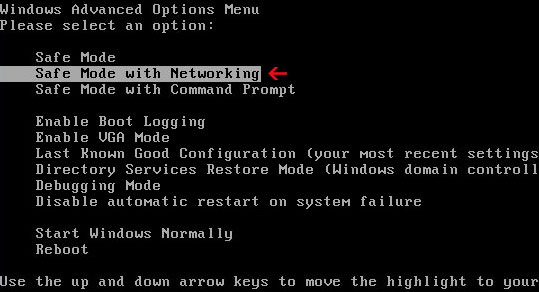
Additional Tips: In some cases, the computer may fail to log in Safe Mode with Networking only with the “F8” key. If so, you may try the System Configuration Utility steps to start.
1. Open the Start menu ![]() on your desktop and click Run
on your desktop and click Run
2. Type msconfig in the search box and press OK.
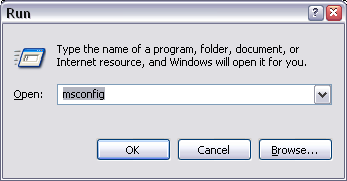
3. Select the BOOT.INI tab.
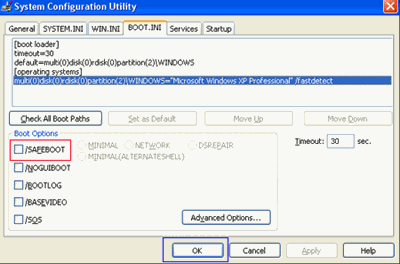
4. Put a check by the entry/ SAFEBOOT and click the radio button MINIMAL
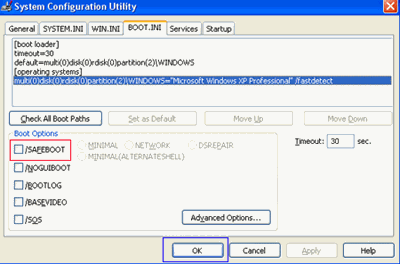
5. Choose Apply and Ok.
6. Restart the computer to open in safe mode.
1. Open the Start ![]() menu.
menu.
2. Run Start Search in Vista or Search Programs and Files in Windows 7.
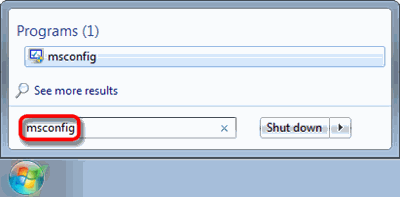
3. Press msconfig or msconfig.exe in the box and select the Boot tab.
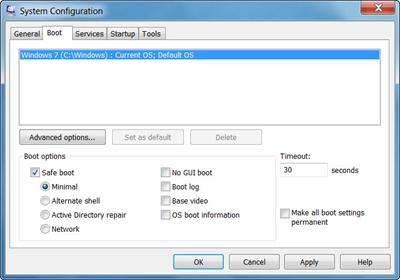
4. Check Safe Boot in the Boot options and click the radio button Minimal as well.
5. Click Ok and restart the computer to open in safe mode.
Tips: When you need regular mode back, please run msconfig again and remove the check by / SAFEBOOT. If you get stuck with the steps, it is easy to find the help from VilmaTech PC support online.
For Windows 8 users:
1. Press Ctrl+Alt+Del to Switch User interface.
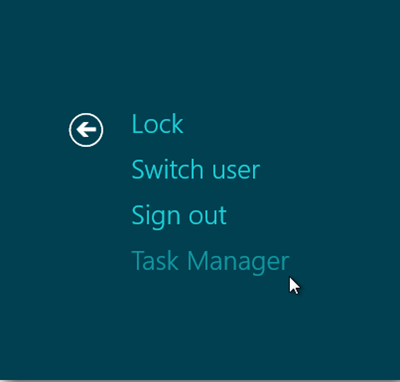
2. Hold Shift key and click ‘shut down’ icon, then click restart.
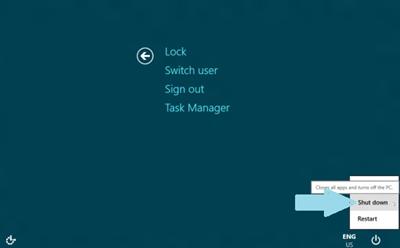
3. In ‘Choose An Option’ window. Choose ‘Troubleshoot’

4. Choose ‘Advance Options’ and go to ‘Startup settings’.
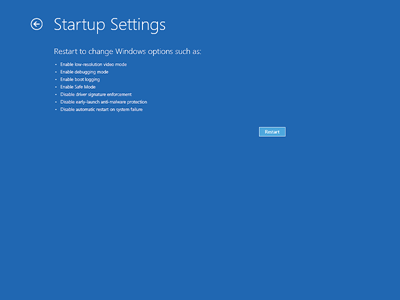
5. Choose ‘Restart’ and then select ‘Enable Safe Mode with Networking’
Tips: If you have any problem or question during the whole removal process, please contact VilmaTech Support agents 24/7 online for more detailed instructions.
Part two: Remove Registry Files of BitMefender Virus
1. Stop the processes of BitMefender in Windows Task Manager (Press keys “CTRL + Shift + ESC”):
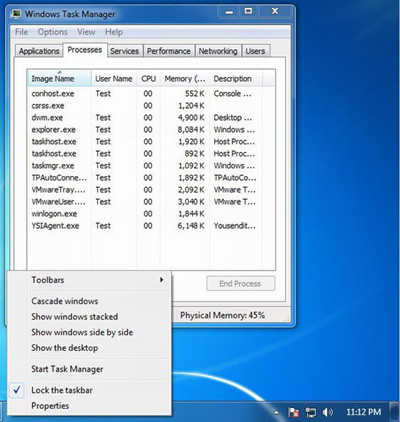
2. Delete virus files of virus:
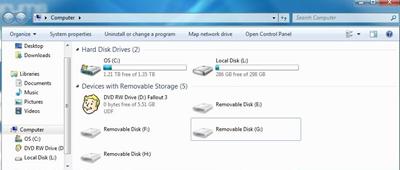
%AppData%\NPSWF32.dll
%AppData%\Protector-{random}.exe
%AppData%\result.db
%Desktop%\ BitMefender.lnk
%StartMenu%\Programs\ BitMefender.lnk
3. Remove malicious registry entries of BitMefender.
a. Navigate to “Start” Menu, type “Regedit” into the box and click “OK” to proceed.
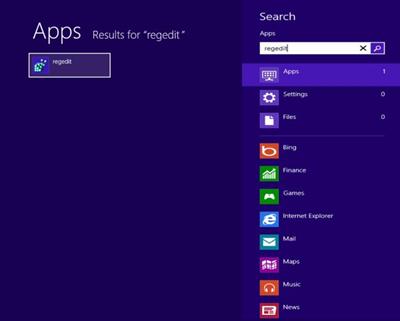
b. In the Registry Editor, search and delete the following registry entries:
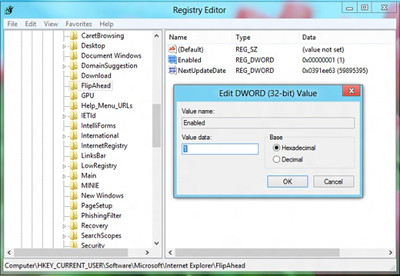
HKEY_CURRENT_USER\Software\Microsoft\Windows\CurrentVersion\Internet Settings “WarnOnHTTPSToHTTPRedirect” = 0
HKEY_CURRENT_USER\Software\Microsoft\Windows\CurrentVersion\Policies\System “DisableRegedit” = 0
HKEY_CURRENT_USER\Software\Microsoft\Windows\CurrentVersion\Policies\System “DisableRegistryTools” = 0
HKEY_CURRENT_USER\Software\Microsoft\Windows\CurrentVersion\Policies\System “DisableTaskMgr” = 0
The BitMefender virus is a high-risk fake antivirus program or so called rogueware produced by cyber criminals to make damages on affected machine. Upon its installation, BitMefender rogue virus will run an auto scan for computer users, and then display misleading system alerts to threaten victims into purchasing its fake full version. This type of rogue virus copies the basic structure of standard antivirus software to increase its legality. No matter how standard it looks like, it has nothing to do with the legitimate antivirus software. Being endowed with advanced techniques, computer users are hard to remove BitMefender virus with the help of their installed security tools. If this is the case, you may consider the helpful manual removal to erase all the components of BitMefender from computer for good. However, the manual approach refers to the operation of program files, processes, .dll files and registry entries. Mal-operation often results in loss of precious data even system crash. Thereupon, if you need online professional tech support, click here to get: VilmaTech 24/7 Online Virus Removal Support .