Babylon Toolbar is an extension of Babylon’s translation software, which has been widely indentified as a notorious browser hijack virus. Babylon software is a computer dictionary and multi-task translator, developed by an Israeli public company – Babylon Ltd. It is used for translation and conversion of currencies, measurements and time, and for obtaining other contextual information. Ignore the allowable functions, Babylon program has been complained by numerous PC users about its related add-on, Babylon Toolbar. Traced back to 2010, Microsoft antivirus products identified Babylon Toolbar as a nasty Adware: Win32/Babylon infection before, which made damage on various browsers seriously. Till now, Babylon Toolbar problem is still a headache for large amounts of PC users.
In some cases, Babylon Toolbar can be installed at the time PC users attempt to install Babylon’s translation program, it may offer an option for users to allow or reject. But, Babylon Toolbar can be lurked into one machine through other approaches without any awareness of owner. For example, the toolbar may come bundled as an add-on with other free software downloads as well as the P2P torrent clients or some shareware/freeware websites; Babylon Toolbar may be activated via clicking on unknown attachments in Email; it can be spread by the usage of mobile HDD (mobile hard disk drive). Meanwhile, it is possible to get Babylon Toolbar through visiting malicious web sites or the legitimate sites that have been attacked by Babylon virus. Thus, PC users should keep cautious while utilize any unreliable resources.

Once Babylon Toolbar has installed its spiteful components on target machine, browser preferences could be changed apparently. To be specific, the Babylon Toolbar may alter your search engines and replace the default homepage with its vicious domain: isearch.babylon.com. Every time you start a new link or tab on your browsers (eg. Internet Explorer, Mozilla Firefox, Goggle Chrome and Safari Opera), the isearch.babylon.com may pop up voluntarily out of control. In the meantime, additional unknown ads may occupy your browsers as well. Except the web traffic Babylon Toolbar brings, it is capable of destroying the system settings through inserting its malicious codes and registry files so as to hide its existence deeply on system. Hence, it is normal that conventional techniques cannot be used to remove Babylon Toolbar effectively. Besides that, the Babylon Toolbar can exploit more system bugs for extra threats, which may contain Trojans, worms, keyloggers, ransomware, rogue virus and so on. It is obvious that the more potential threats on your PC, the more dangerous your PC will be.
Many PC users, who are stuck with Babylon Toolbar, usually prefer to eradicate Babylon Toolbar and its vicious search engine: isearch.babylon.com with the help of their installed antivirus programs. But, the counterfactual condition is, they may pick up nothing of Babylon redirect virus and perplex PC users on the removal of Babylon Toolbar. In reality, Babylon Toolbar has been utilized as a hack tool by cyber criminals already, which is endowed with advanced skills and changeable characteristics. Thus, Babylon Toolbar is able to replicate its kernel files all the time in order to escape the detection and removal from anti-spyware. No doubts that, it is requisite to remove Babylon Toolbar and its search engine: isearch.babylon.com properly and permanently for the sake of preventing any unwanted chaos and damage on PC.

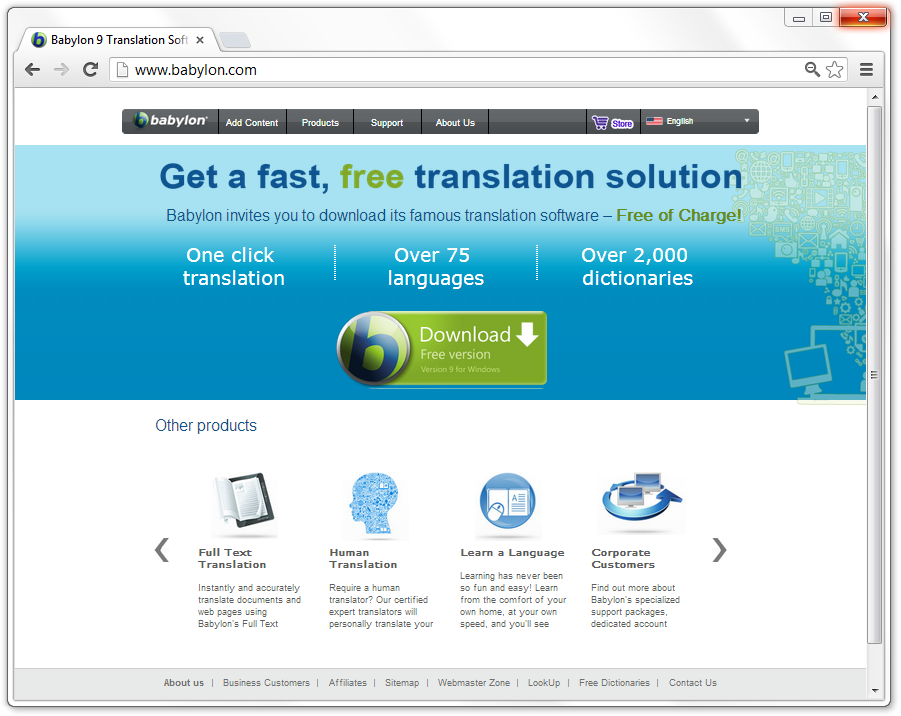
Babylon virus
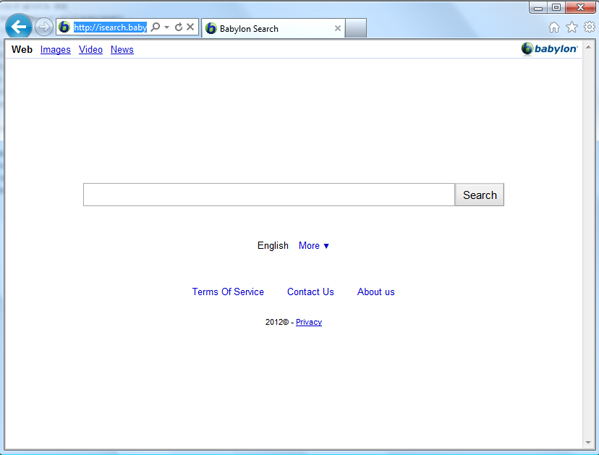
1. The typical symptoms of Babylon Toolbar are the changes on default homepage of browsers and search results. Often, PC users may notice their homepage is altered by isearch.babylon.com or other URLs based on Babylon.com. When you open a new tab or link, the Babylon website may pop up automatically that cannot stop. Also, the Babylon Toolbar has the ability to modify your original search results to random ones, which may contain commercial or ads contents.
2. The Babylon extensions. The Babylon can be contracted via third party browser helper objects such as add-ons, extensions, plugins and toolbar on browsers. Most Babylon extensions can be initiated manually and voluntarily. In some cases, you may get options: “Allow” or “Reject” Babylon programs while install other applications. But, it is normal for Babylon virus to sneak into a target machine without any permission or knowledge.
3. Computer becomes extremely slow, the CPU is highly occupied. Though you don’t run too many programs at the same time, the usage of CPU turns out 100%utilized. Babylon virus can slow down your system significantly. This includes starting up, shutting down, playing games, and surfing the web.
4. Downloading programs or visiting specific website is unavailable. Meanwhile, unknown pop up may appear on browsers constantly, which may contain games, videos, commercial ads contents.
5. Additional potential threats may be detected on affected PC, which may be other redirect virus like Start.Qone8.com virus (click here to view the post) and MyStart by IncrediBar redirect virus, and worms, Trojans, ransomware or rogue virus. Besides that, programs or system may crash unexpectedly.

As hack tool used by cyber criminals, Babylon Toolbar has the ability to escape the conventional techniques by antivirus programs. Even though you have updated the virus database to the latest one, it may still fail to catch Babylon traces and effectively remove Babylon Toolbar for good. Thus, a practical manual removal is required to eliminate Babylon infection, because the manual instruction is able to remove all its program files, dll.files, processes and registry files completely. Otherwise, any mistake occurs could make your situation go from bad to worse. It is highly recommended to contact online computer experts for help to remove Babylon Toolbar safely and quickly.
Common method: Add/Remove Program
No matter which browser you are using, you can utilize the built-in Add/Remove Program option as your first attempt, which helps users to manage their computers and add or delete any programs you need.
For Windows XP, Win7&Vista
1. Go to the “Start Menu” ![]() on the bottom left of your computer’s screen.
on the bottom left of your computer’s screen.
2. Locate and click on “Control Panel”.
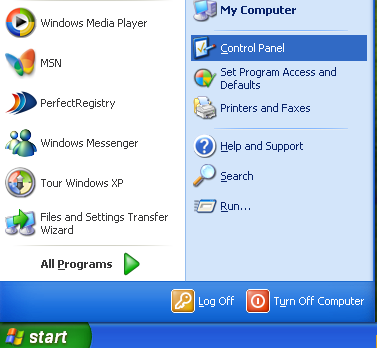
3. XP users: Find the “Add or Remove Programs” icon and double-click it.
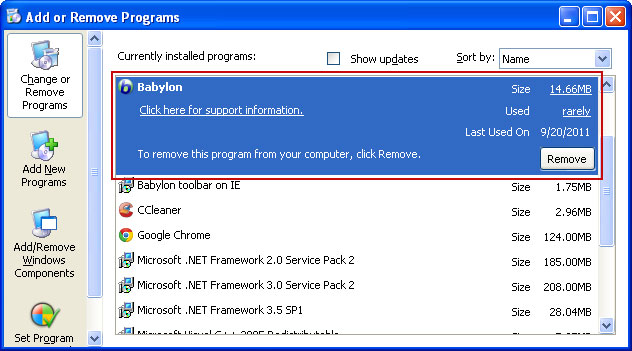
Win7&Vista users: Click “Uninstall a program”, and go to “Programs and features”.
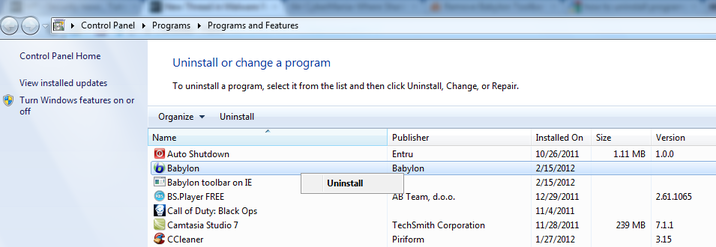
4. Here you’ll see a whole list of programs & applications that are installed on your computer. Find and select Babylon Toolbar and click “Uninstall”.
5. Confirm that you want to uninstall the program by clicking on “Remove” to uninstall Babylon Toolbar.
6. When it is done, you can reboot your computer to take effect.
For Windows 8
1. Access Start Menu by pressing the Windows Key
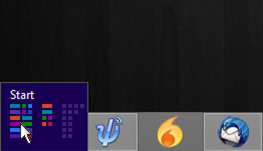
2. Click Uninstall on the toolbar that appears at the bottom of the screen.
![]()
3. The Programs and Features window will open.
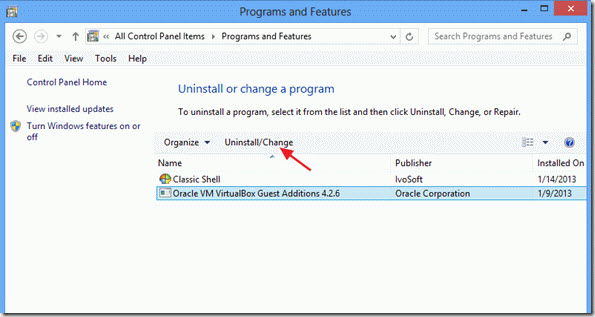
4. Highlight Babylon, and then press Uninstall.
Tips: Show hidden files of Babylon in Add/Remove Program
Some PC users may fail to find out the Babylon icon that listed in the Add/Remove Program. Then you can try this trick as below to dig out the hidden files of Babylon:
1. Firstly, you need to open the hard disk at \winnt\inf\sysoc.inf
2. Find sysoc.inf in it, and the make a copy of it. If you afraid mistake, you should store the early arrangement first. Thus, store the copy and give the copy a different name, such as sysoc2.inf.
3. Then open the file sysoc.inf. Each line of text in the file represents an item that can be displayed in the Add/Remove Windows Items dialogue.
4. Delete the word HIDE for any item that you want to see in the dialogue, and do not erase the commas.
5. After that, save the Sysoc.inf file, then close it, and reboot your computer.
6. Then the Add/Remove Windows Items dialogue will now display the items you want.
7. Repeat the Delete steps as above, find Babylon icon, and click Remove to delete it.
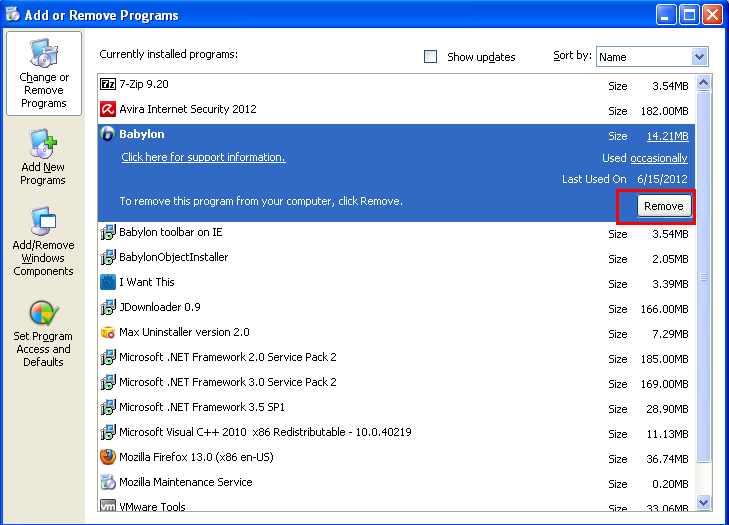
*Supposed that you still cannot find any icon that related with Babylon, even though you used the trick above. Then you can take over the detailed instruction below to remove Babylon Toolbar and repair Search Engine in different browsers.
1: Remove Babylon Toolbar (from Extensions)
a. Open Internet Explorer, and click in the Tool icon.

b. Click on Manage add-ons and select Toolbars and Extensions.
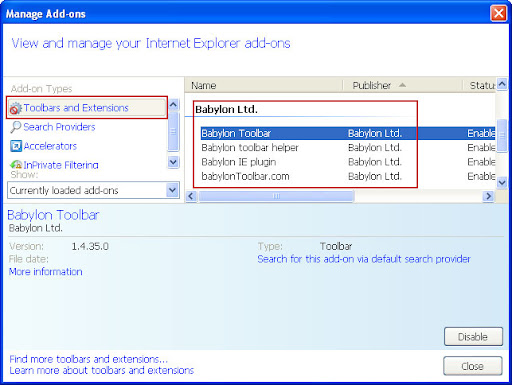
c. Select Babylon Toolbar icon and click on Disable button.
2: Reset Search Engine.
• For Windows XP: Click Start, and then click Run. Type the following in the Open box without quotes, and press Enter: “inetcpl.cpl”
• For Windows 7 or Windows Vista: Click Start. Type the following in the Search box without quotes, and press Enter: “inetcpl.cpl”
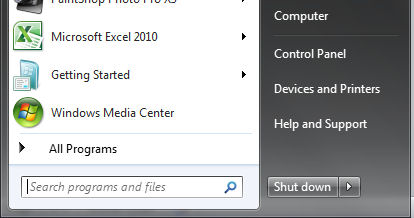
• For Windows8: Click Start. Type the following in the Search box without quotes, and press Enter: “inetcpl.cpl”
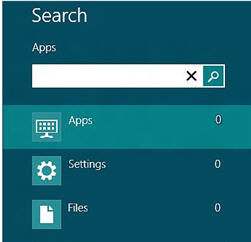
• Click the Advanced tab
• In Reset Internet Explorer settings, click Reset. Click Reset in opened window again.
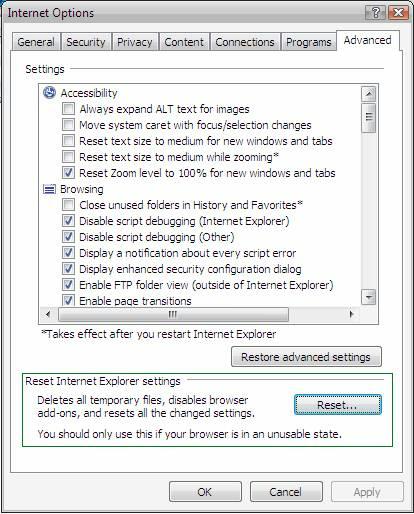
• Select Delete personal settings checkbox to remove browsing history, search providers, homepage
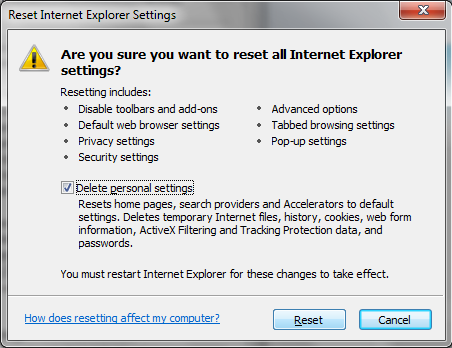
• After Internet Explorer finishes resetting, click Close in the Reset Internet Explorer Settings dialog box
1: Remove Babylon Toolbar (from Extensions)
a. Open Mozilla Firefox and go to FF menu button.
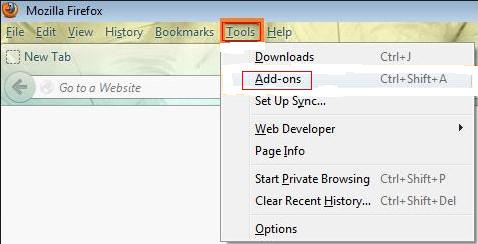
b. Select Add-ons & than select Extensions. (Delete excess text)
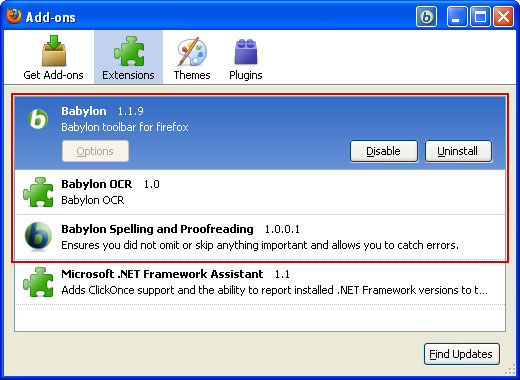
c. Remove/Disable the Babylon Toolbar.
d. Restart your browser to take effect.
2: Repair Search Engine.
• Open Firefox
• Go to Help > Troubleshooting Information in menu.
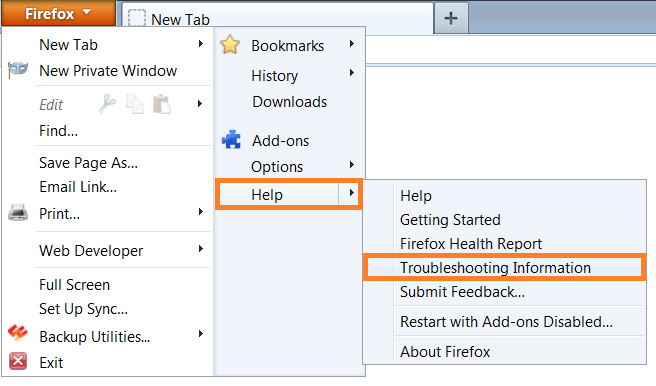
• Click the Reset Firefox button.
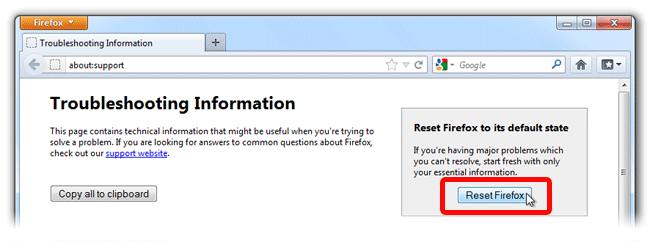
• After Firefox is done, it will show a window and create folder on the desktop. Click Finish.
1: Remove Babylon Toolbar (from Extensions)
a. Open Chrome. Click on the Customize and Control Google Chrome icon.
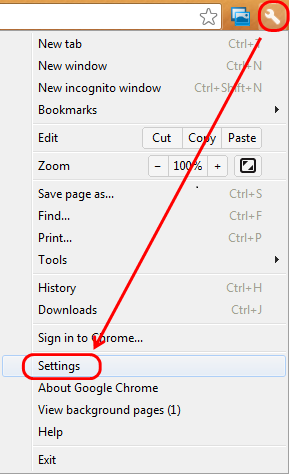
b. Select Settings. Select Extensions.
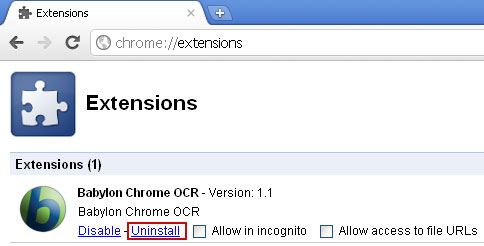
c. Remove/Disable the Babylon Toolbar.
2: Repair Search Engine.
• Go to the installation folder of Google Chrome: C:\Users\”your username”\AppData\Local\Google\Chrome\Application\User Data.
• In the User Data folder, look for a file named as Default and rename it to DefaultBackup.
• Launch Google Chrome and a new clean Default file will be created.
1. Remove Babylon Toolbar.
For Windows users:
a. Open the Finder application and browse to Applications.
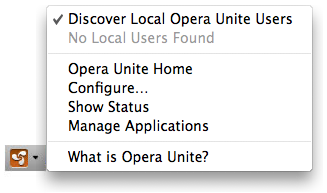
b. Scroll down to Toolbars and click on Babylon Toolbar.
c. Double-click on “Uninstall”.
d. Fill in the “User name & Password” and click the OK button.
For Mac Users:
a. Find and click the “Finder” icon in the Dock.
![]()
b. Click on Library, and then go to Application Support, and delete the folder called Babylon or similar names.
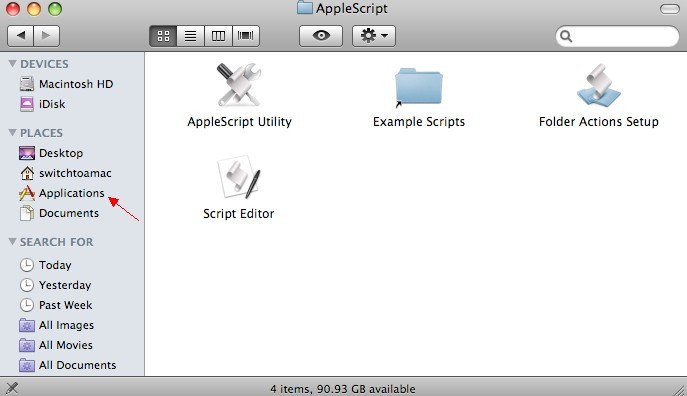
c. Cick on Library again, and then on InputManagers and delete the folder called CTLoader.
d. When you are finished, quit Safari Opera to take effect.
2. Manage Search Engine.
• Open Safari Opera browser.
• Click on Preferences, when the window pops up, choose Search section.
• Then the names of search engine will show up in the list.
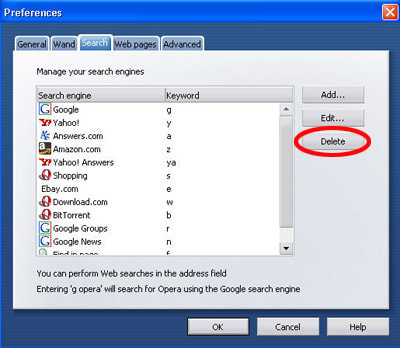
• Scroll down to the Babylon icon, choose the option of Delete, in the window you can add your default home page back.

*After the removal above, it is time to remove all its registry files that Babylon has installed before. In this case, Babylon virus should be cleaned up completely from your computer.
Step one: Launch the Task Manager by pressing keys “CTRL + Shift + ESC”, search for Babylon processes and right-click to end them.
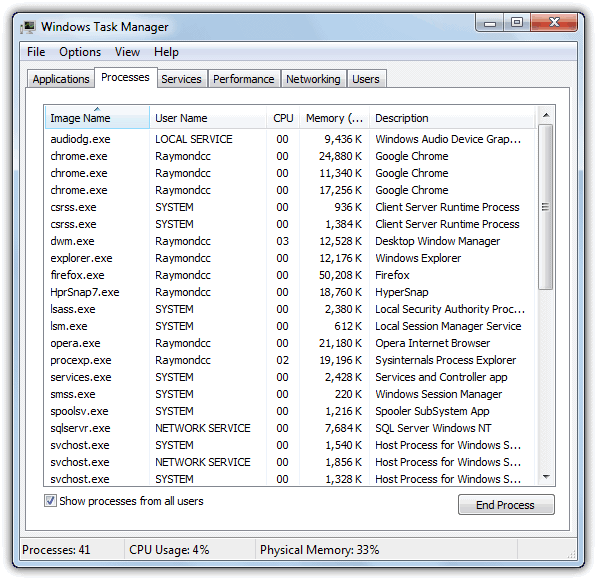
Step two: Click on the “Start” menu and then click on the “Search programs and files” box, Search for and delete these files created by Babylon:
%AllUsersProfile%\{random}\
%AllUsersProfile%\{random}\*.lnk
Step three: Open Registry Editor by navigating to “Start” Menu, type “Regedit” into the box and click “OK” to proceed. When Registry Editor is open, search and get rid of the following registry entries:
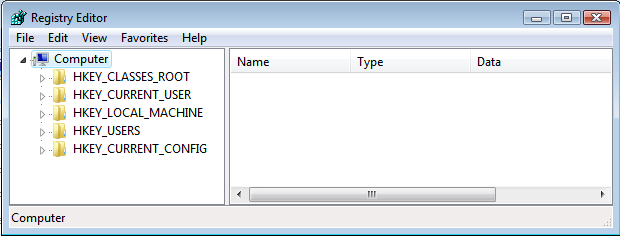
HKCU\Software\Microsoft\Windows\CurrentVersion\Internet Settings\random
HKEY_LOCAL_MACHINE\SOFTWARE\Classes\AppID\Babylon.DLL
HKEY_LOCAL_MACHINE\SOFTWARE\Classes\AppID\Babylon.EXE
HKEY_LOCAL_MACHINE\SOFTWARE\Microsoft\Windows NT\CurrentVersion\Winlogon\”Shell” = “[random].exe”
(Note: As the registry files of Babylon virus are increasing all the time, thus, if you haven’t sufficient expertise in dealing with program files, processes, .dll files and registry entries, it may lead to mistakes damaging your system. So please be careful during the manual removal operation.)
Babylon Toolbar is a detrimental threat existed on your browser, which could generate web traffic, unknown ads popups, additional PC threats as well as other wired symptoms on your operating system. To avoid any wanted damage or data loss, it is imperative to remove Babylon Toolbar for good. You may still wonder why your antivirus cannot catch Babylon virus and remove it. Well, in reality, there is no a perfect antivirus program that is able to against all kinds of viruses. Major viruses created by cyber criminals, are endowed with changeable characteristics in order to hide its existence deeply on system and escape the detection by antivirus. Once your computer is compromised by Babylon Toolbar, it is able to replicate its malicious files and codes constantly to make chaos on your browsers so that to avoid auto removal. The most worrying thing is, the Babylon Toolbar and Search Engine have been used by remote hackers for a long history, and they can even trace and record your search history and cookies for hackers. Therefore, your confidential data will be in high risk, because it is opened to the rebarbative cyber crooks. Thus, an effective removal is required to end up all harmful symptoms.

Though the manual instruction is the practical approach to get rid of Babylon virus, the Babylon manual removal process is really risky and cumbersome especially when deal with registry files, which should be handled with adequate expertise skills. Any mistakes on registry files, it may lead to worse results damaging your system permanently. Thus, if you feel confused about any steps in this post, you may consider contacting VilmaTech online experts to help you out of trouble promptly and properly.