Every time when open the browser, it is surprised to find that the default homepage had changed to MyStart.Incredibar.com, which is not your intention to let it happen. In the following days, things become more incredible. When try MyStart.Incredibar.com for a change to do the search, it will provides some unusual and bizarre search results which seem to be specified. The most ridiculous part is, malicious ads and pornographic websites automatically popping up constantly without the user’s consent, and if you try to close it, some of the close buttons don’t even work, instead of forcing you to visit those malicious websites. It is time to realize that your computer has been seriously infected with the MyStart by IncrediBar virus.

MyStart by IncrediBar seems to have a complex identity. It is definitely a malware, deliberately performing malicious tasks on the computer system, such as taking up the resource as much as possible, reduces the performance of the system. MyStart by IncrediBar can also be particularly recognized as a adware, providing annoying ads to lure user to take the bait. That is not what happened to be, because it can collect or steal user’s private or sensitive information in the background, then sending it to the creators to seek for exorbitant profits. In that case, user’s privacy would be seriously endangered. Meanwhile, MyStart by IncrediBar is still a browser hijacker, redirecting user to some targeted malicious websites. Once being hijacked, it means that users can’t control the computer and things automatically loaded into the system,which is no doubt a huge security risk for users.
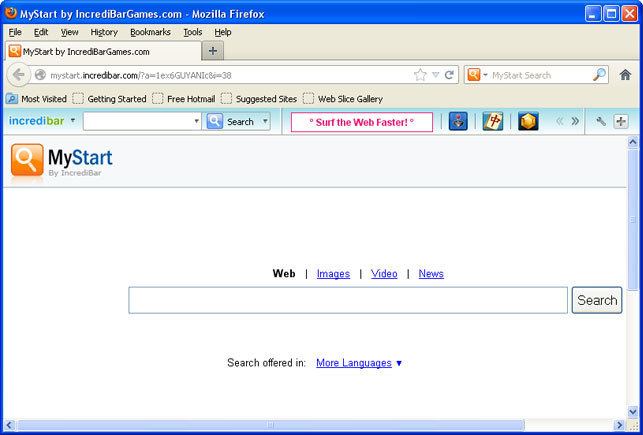

End MyStart by IncrediBar related processes immediately.
Before removing MyStart by IncrediBar, remember to end all its related processes from the Task Manager. Because having any related process running in the background, is likely to interrupt or affect the removal to proceed smoothly.
Most of the users are familiar with the Ctrl+Alt+Del keys on the keyboard to open the Task Manager, because the operation is simple and it is easy to implement.
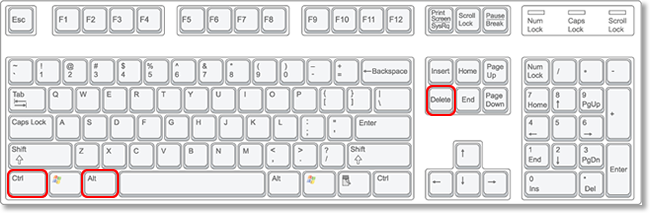
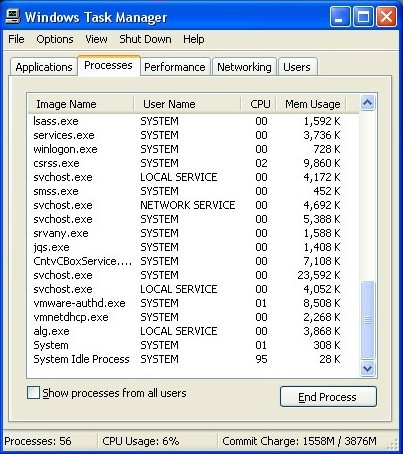
On the basis of different person’s preferences, many users with certain computer skills prefer to open the Task Manager in another professional way. As the Run command is a great tool which can use for opening programs quickly, therefore, use it to open the Task Manager is also a kind of commonly used methods.
Instructions: click the Start button then click on the All program folder, find the Run command under the Accessories folder and click on it. Then, type “taskmgr” in the search box and press Enter.
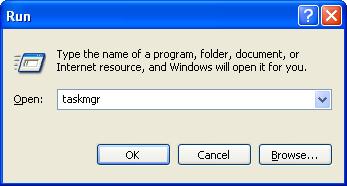
With the unceasing changes of personal needs, there is a wide variety of browsers for preference. Due to the MyStart by IncrediBar virus can infect almost all of the browsers, so we should do the reset according to different browsers.
*Start the Internet Explorer then click on Tools. In the drop-down menu, click on the Internet Option.
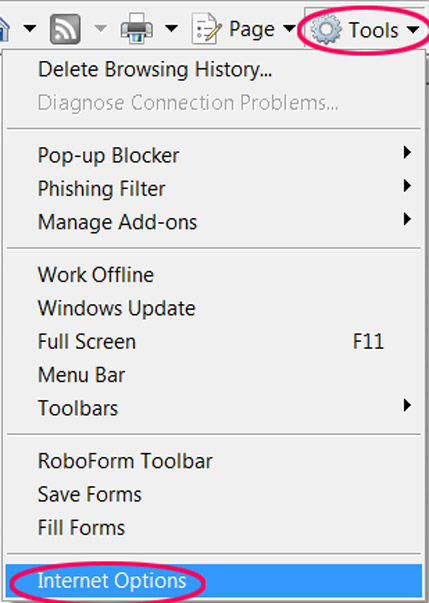
*Go straight to the Advanced tab then click the Reset button at the bottom of the current window. In this way, Internet Explorer will automatically disable the MyStart by IncrediBar add-ons and the other settings likes privacy and security settings.
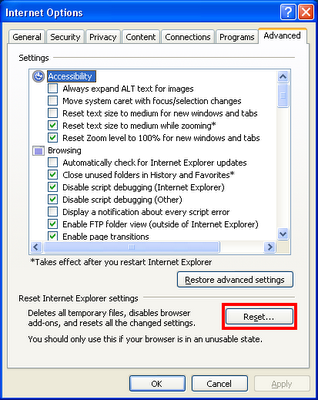
*Pick General tab this time. In the Home page section, type a new address manually in it. Then click on OK to finish the settings,
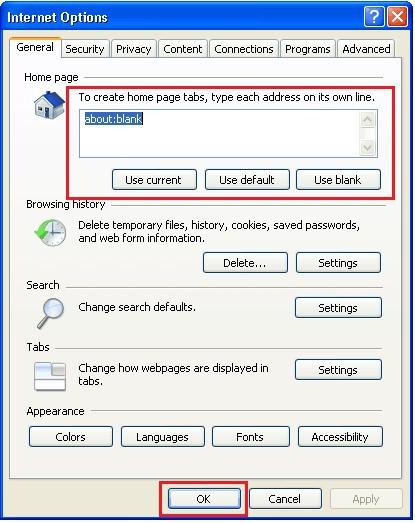
*Restart the Internet Explorer for the changes to take effect.
* Open the Mozilla Firefox, click the Firefox menu button on the upper left corner of the browser. Point to the Help and select the Troubleshooting Information.
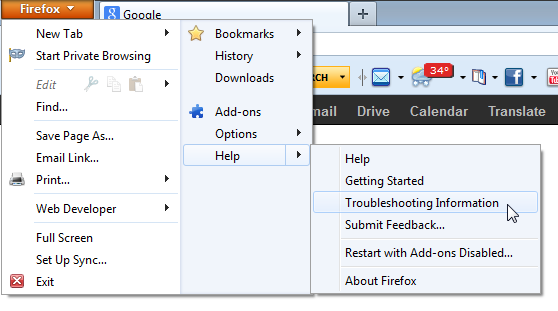
* In the showing Troubleshooting Information page, click on the Reset Firefox button. Then Firefox will clean all the extensions and browser preferences.
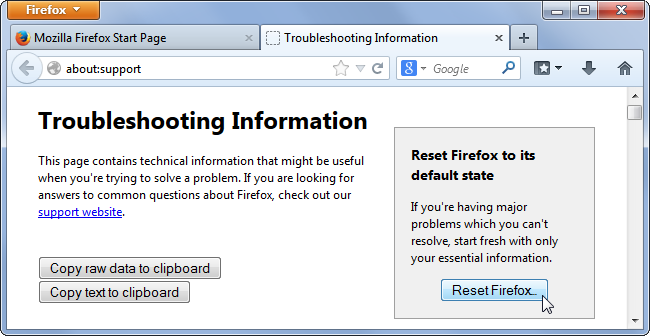
* Sava the changes and close the current windows.
*Click the Firefox button and choose the Options, then click on the General tab.
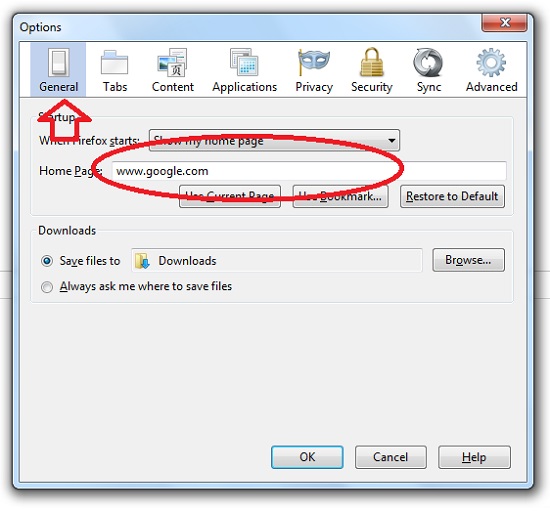
*Enter an address as the home page in the box, then click OK.
*Restart the Mozilla Firefox.
* Launch the Google Chrome and select the Settings option in the Chrome menu.
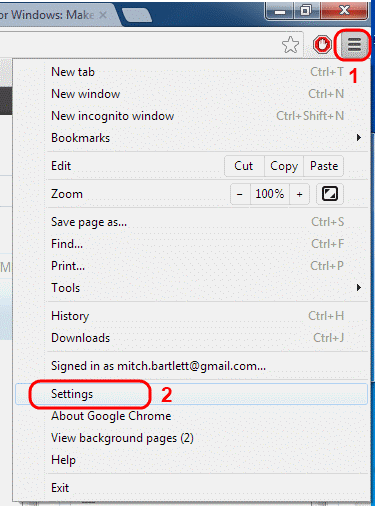
*Click Show advanced settings then find the Reset browser settings section.
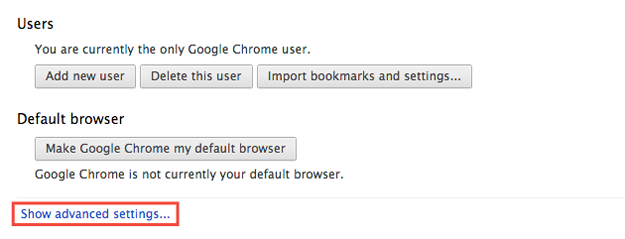
*Click on Reset browser settings then wait for the showing dialog. Next, Click on the Reset button. Then the extensions and default settings will be erased for good.

* Go back to the Chrome menu and choose Settings again.
* Select the Show Home button option in the Appearance section.
*Click Change to type a new link as the home page address.
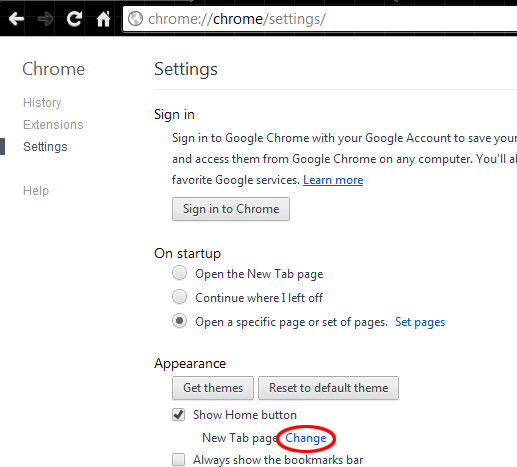
*Save all the changes and restart Google Chrome.
*Start the Safari and click the Setting button, in the drop-down list, find Reset Safari item and click on it.
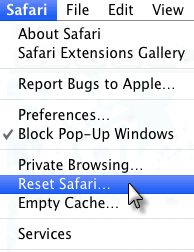
*Check all the options in the showing dialog and hit the Reset button.
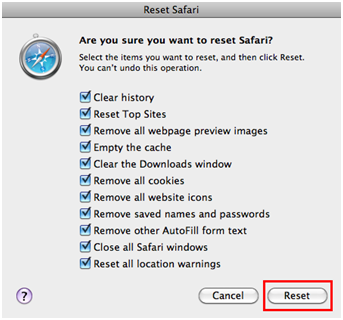
*Click the Safari button and choose Preferences in the list.
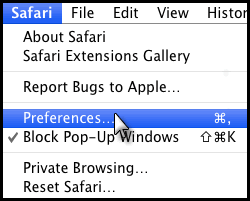
*A window will pop out, in the General category, find the Homepage box and enter an address in it.
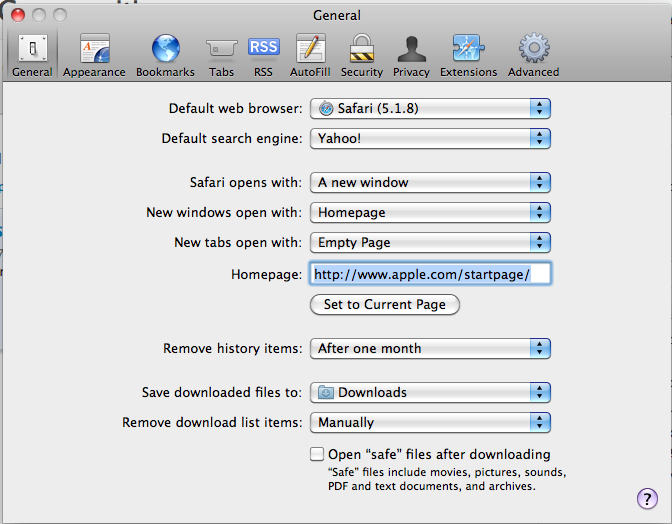
*Hit the Set to Current Page button under the Homepage.
*Save the changes and restart the Safari.
Since Opera does not provide a convenient Reset button within the browser, so we can’t use the traditional thought and method to reset it.
* Make sure the Opera is exit.
*In the Local disk C, under the direction of the Documents&settings/Username/Application/Data/ Opera/Opera/Profile, search for a file named Operapref.ini and remove it.
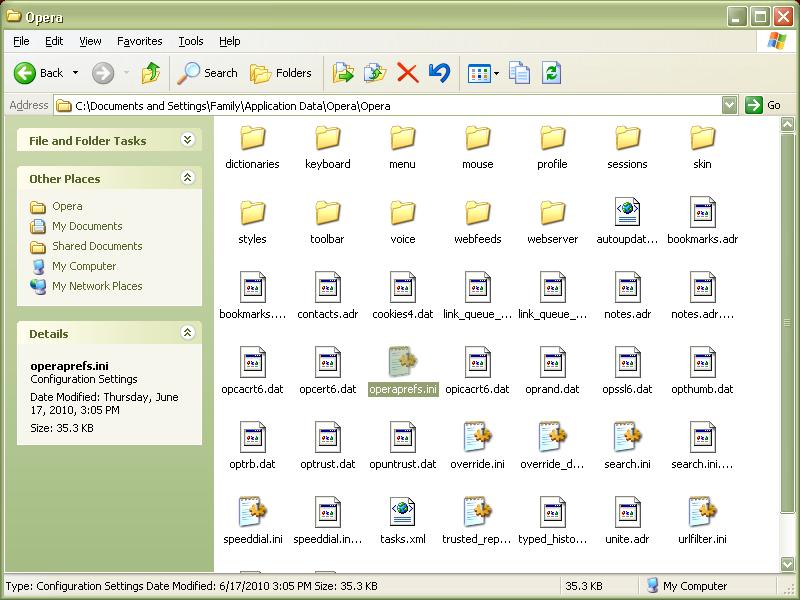
* Now the Opera will back to the default configuration settings.
*Start the Opera, Click the Opera menu and choose the Preferences in the drop-down list.
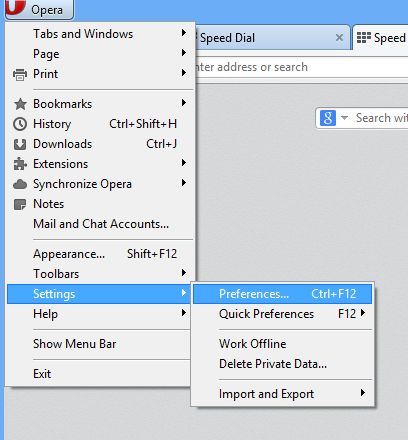
* Pick the General tab in the Preference window.Type a new address in the Home page box.
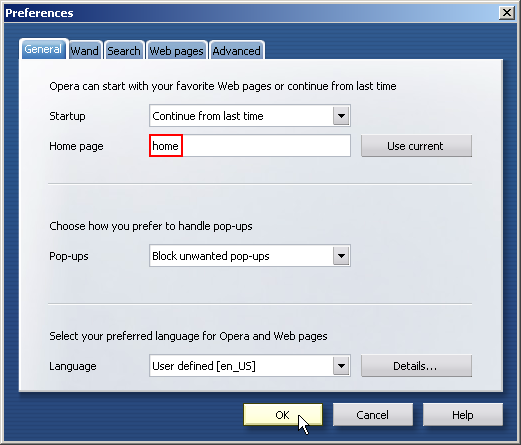
*Click OK to save the changes and restart the Opera.
Once MyStart by IncrediBar installed in the computer, there are some attached files or folders getting into the system as well. Due to the self protection and does not want to be easily found, it is smart to hide its important documents secretly. In order to get rid of MyStart by IncrediBar completely and thoroughly, you’d better show up all its hidden files in the Folder Option first.
*Click on the Start button to open the Control Panel.
*Find and click on the Appearance and Themes(Appearance and Personalization in Windows 7) link.
*Double-click on Folder option and go to the View tab.
*Check “Show hidden files, folders and drives” option and uncheck the “Hide protected operating system files(Recommended)”.
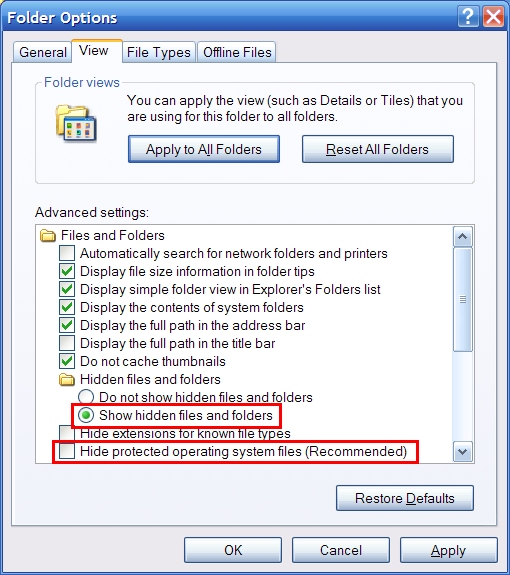
*Click OK to apply the changes.
* In the Start screen, select the Windows Explorer app.
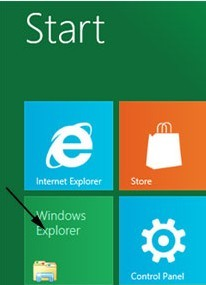
* In the showing window, click on the View tab.
* Put a check mark in the two check boxes of File name extensions and Hidden items.
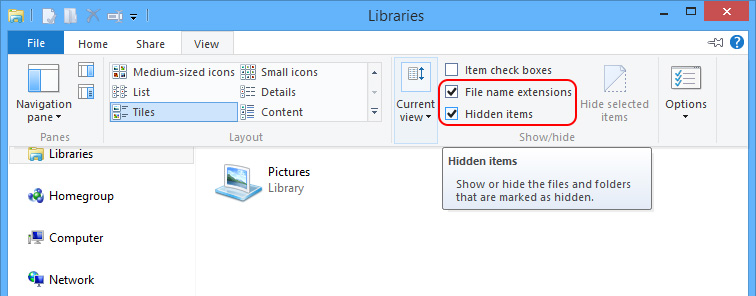
* Close the current window to apply the changes.
It is necessary to remove the registry files of MyStart by IncrediBar, paradoxically, it is also not recommended to delete any registry file manually. Because it is very easy for users who are careless to delete those necessary registry files by mistakes. In that case, thing will get worse and it is likely to cause the system crash or paralysis. Please follow the below instructions carefully in order to avoid any error during the process.
* Click Start then Run command(In Windows 8, try to press the X key and select the Run), then enter “regedit” in the filed and press Enter.
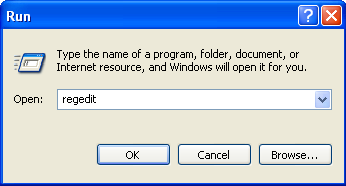
* A Registry Editor window will show up. Look for all the MyStart by IncrediBar registry entries in the brunches of HKEY_CURRENR_USER and HKEY_LOCAL_MACHINE, then delete them all.

(1)HKEY_CURRENT_USER\Software\Conduit\RevertSettings http://mystart.Incredibar.com?a=1ex6GUYANIc&i=38
(2)HKEY_CURRENT_USER\Software\IM\38 “PPD”
(3)HKEY_CURRENT_USER\Software\ImInstaller\Incredibar
(4)HKEY_CURRENT_USER\Software\Incredibar
(5)HKEY_CURRENT_USER\Software\Incredibar-Games_EN
(6)HKEY_LOCAL_MACHINE\SOFTWARE\Conduit\Toolbars “Incredibar-Games EN Toolbar”
(7)HKEY_LOCAL_MACHINE\SOFTWARE\Incredibar-Games_EN\toolbar
(8)HKEY_LOCAL_MACHINE\SOFTWARE\Microsoft\Windows\CurrentVersion\Uninstall\Incredibar-Games EN Toolbar
*Restart the computer immediately to make sure the changes work.
If unfortunately having deleted the necessary registry files accidentally and causing serious problem with the system operation, there is still a best way to make up for it. Just to restore the system right away before it’s too late.
* Restart the computer and press the F8 key to enter the Windows Advenced Options menu.
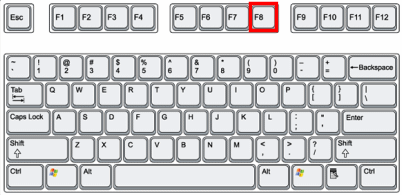
* Use the keyboard to select the Safe Mode with Command Prompt, then press Enter.
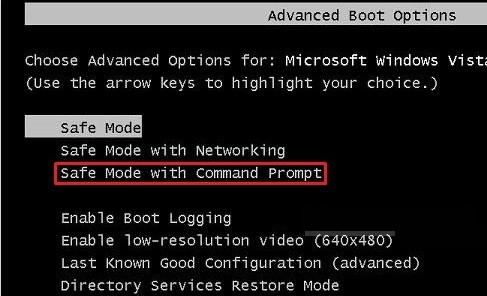
* Right click on My Computer, click on All Programs, in the Accessories.category, find the System Restore.
1.Uncheck the select the option “Turn off system restore on all drives”.
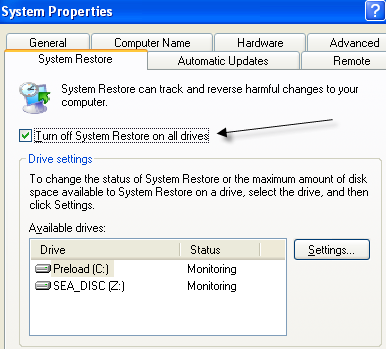
2.Click OK to save the changes.
*In the System Restore, select “Create a restore point” option.
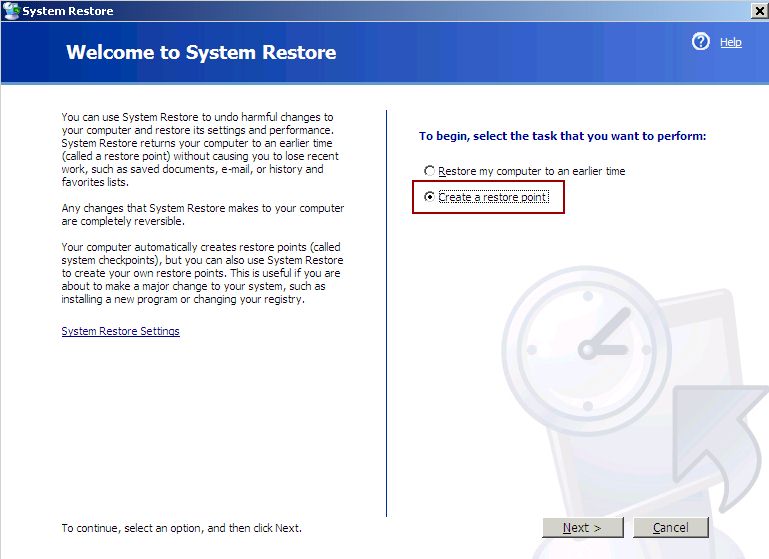
1.Find a restore point named “Before installing the software” in the computer.
2.ollow the wizard till it finished.
*Select “Restore My Computer to an earlier time”, then open up a “Select a restore point” box, choose a date as the restore point and confirm it.
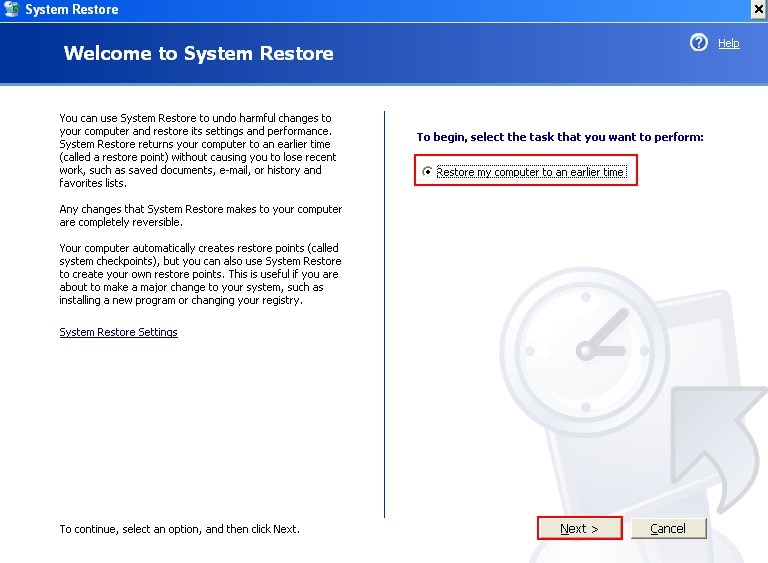
Then it will automatically restore your computer system. When it finished, you will get a noticed message.
So far, the MyStart by IncrediBar has been completely removed from the system already. We can assume if leave it in the computer system behind and ignore it on purpose, what terrible thing could happen? Since MyStart by IncrediBar can constrainedly install in targeted computer system without user’s permission, and it does not provide a common way of uninstallation as the other normal programs, so it is relatively difficult for most of the users to remove it. The longer it stays, the worse the system would be. MyStart by IncrediBar could redirect to some malicious websites which usually contains lots of viruses and worms. These nasty malware often be bundled with some shareware and freeware, sometimes with email attachments, which are very tempting and popular with the users. Once downloaded them from the corrupted websites, MyStart by IncrediBar, along with the other viruses will infect the whole system brazenly. When the system become weaker and weaker, hackers and cyber criminals could easily break into it and make more serious damage. They can remotely control the compromised computer arbitrarily, modifying user’s daily behaviour and collecting their private information for illegal activities, which is definitely a violation for innocent users.

In order to protect the computer security and keep us safe from any threat coming from virus, here are some kindly suggestions for users to refer to in the future.
1.Never download any software from unsafe sources, especially the freeware or shareware.
2.Resist to read unknown email and its attachments, because mostly they are corrupted by virus and waiting for users to get hooked.
3.Make sure that your anti-virus software are not pirated. An effective anti-virus software could be helpful, so remember to upgrades it frequently.
4.Use the anti-virus software to scan the whole system as many times as possible, even those programs from the hard disk, the floppy disk, the local area network, the internet, and email etc. For executable files should definitely be checked before being copied in the hard drive.
5.Just in case, back up important data regularly.
6.Pay attention to your computer’s anomalies, such as slowdowns, strange files appearing, file size changing and memory reducing and etc. In order to save the computer in time.
7.Make sure that the desktop system and server have installed the latest browser, operating system, applications and patches. Meanwhile, ensure the safety settings reach a higher level.
8.Don’t authorized the administrator privileges to other user, because virus can avail itself of the opportunity to get in the system.
Hope the instructions and tips can help you deal with virus like MyStart by IncrediBar. And we have to know that to against with those vicious virus is a persistent process, we need to enrich ourselves by mastering more advanced techniques and methods, keeping up with the virus technologies. So we suggest you to visit the VilmaTech online support to learn more about measures to kill virus and protect our network life afterwards.
