
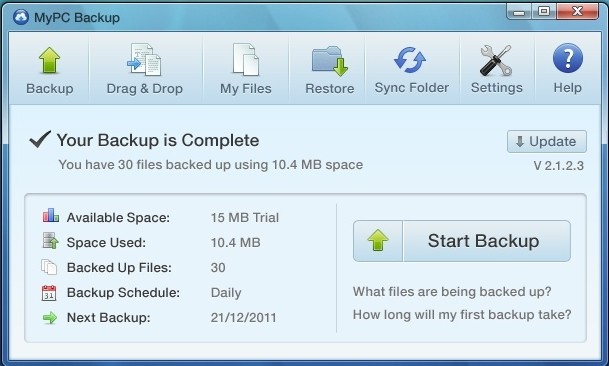
There are more complaints about the backup program, VilmaTech Online Support has found that mypc backup appears with search.conduit.com at the same time as MajorGeeks help message says and it freezes computer as the review says on download.cnet.
This is the most frequently asked question since most PC users are so confused by MyPC Backup’s promotional sites and the adverse reviews by some users and online technicians. According to CNET, the backup program ranks at 12 in all backup software. It is compatible to all Windows, Mac and Linux and it costs only $4.95 to offer supreme services. However, something bad is posted against MyPC Backup. Keep reading to get an objective view on the backup program so as to gain a comprehensive assessment as to whether MyPC Backup can be dangerous to uninstall or not. Should you have any question, you are welcome to live chat with VilmaTech senior technician for answers.
Some PC users felt that its trial went well and thus upgraded the service. Problem then came when uploading significant volumes (say 120G), which run counter to “unlimited storage” as MyPC Backup claims. What’s worse, its 24/7 customer support is slow in responding on queries and most of the given solutions aren’t helpful.
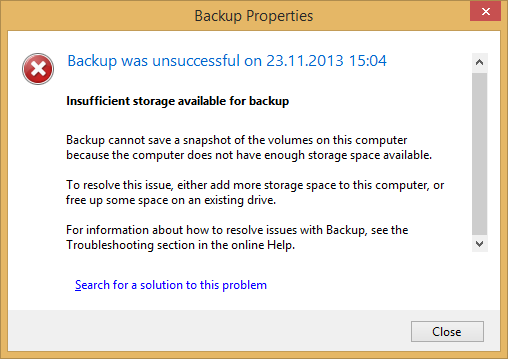
According to a computer forum, installing Flash ver12 is the outset of mypc backup’s automatic installation. There have been cases when PC users totally have no idea on when and how MyPC Backup installs. They detected the program only when its backup reminder pops up when computer starts. Besides, additional programs/software such as GreatArcadeHits are brought in meanwhile to further consume CPU.
Though MyPC Backup occupies 72.13K computer resource, it may also consume plenty of CPU due to its collateral programs. Some of the programs are harmful like conduit search while some are not. Besides, MyPC Backup would direct traffic to its partners for additional sales. Such frequent request would result in multiple dllhost.exe running in the background and hod internal storage.
MyPC Backup is not a virus at all as most PC users think due to its suspicious behaviors as aforesaid. It is no more than a program that needs fund to keep operation. Therefore, it allows other third-party programs to bundle with it. It should be noted that most bundled items are loosely programmed, which is why they need such way to get exposed to as more PC users as possible. Bug can thus be found and stay ready to be exploited by destructive infections.
VilmaTech Online Support would like to draw your attention to the fact that there’s no its indication in Control Panel and its backup message pops up non-stop. Obviously, some system configurations have been modified after its installation:
MyPC Backup’s run file and the launch file of backup message have been injected into system’s startup section.
It depends on individuals will as to keep it or not. If one would like to use MyPC Backup as default backup method, it is recommended to uninstall/remove extra items brought in incidentally so as to decrease the chance to find bug. If MyPC Backup uninstall is your choice, complete uninstall is highly recommended. Below is the manual instruction to follow up considering the fact that anti-virus programs are not going to help solve problems that are not caused by virus. On any occurrence of difficulty, please feel free to get professional help by starting a live chat here.
Step one – exit MyPC Backup.
Windows users:
Mac OS X users:
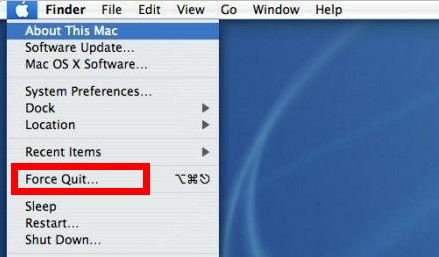
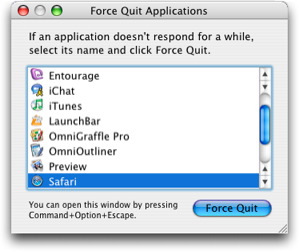
Step two- access Database to remove MyPC Backup’s values and key.
(tip: there’s no such function in Mac OS X.)
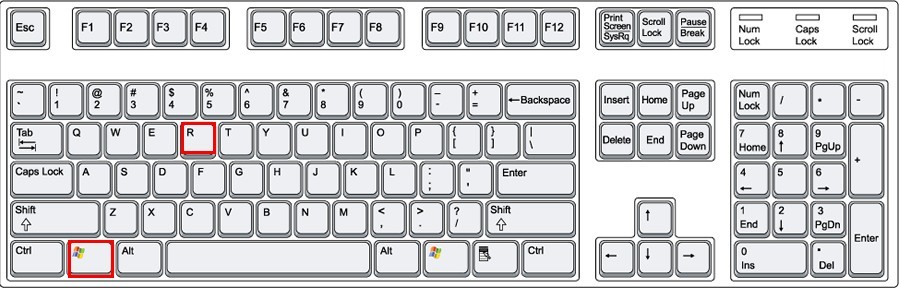
HKEY_CLASSES_ROOT\Windows driver
HKEY_CURRENT_USER\Software
HKEY_LOCAL_MACHINE\SOFTWARE
HKEY_CURRENT_CONFIG\Software
HKEY_LOCAL_MACHINE\SOFTWARE\Microsoft\Windows\Current
HKEY_CURRENT_USER\Software\Microsoft\Windows\CurrentVersion Version
Step three- bring up startup configuration to stop MyPC Backup’s automatic running.
Windows 7/XP/Vista users:
Windows 8 users:
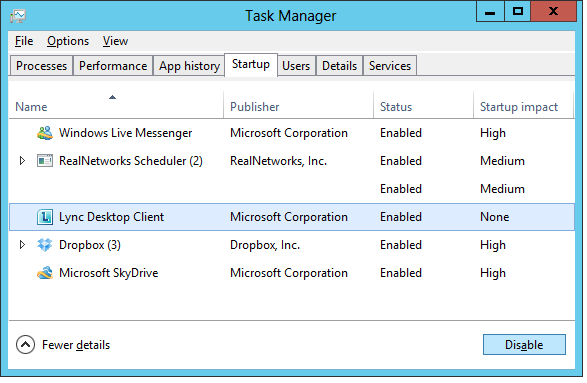
Mac OS X users:
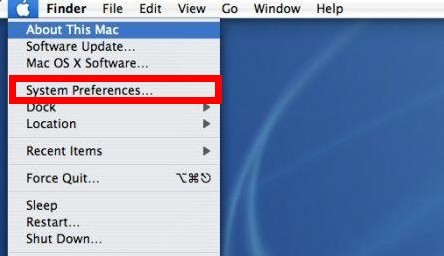
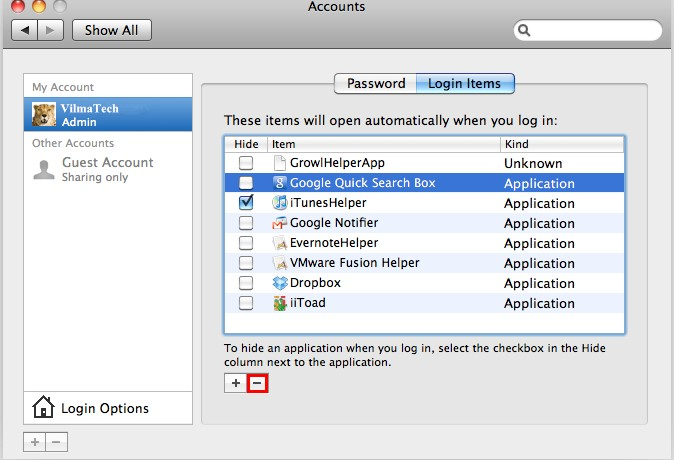
Step four – uninstall MyPC Backup from Control Panel.
Windows 8 users:
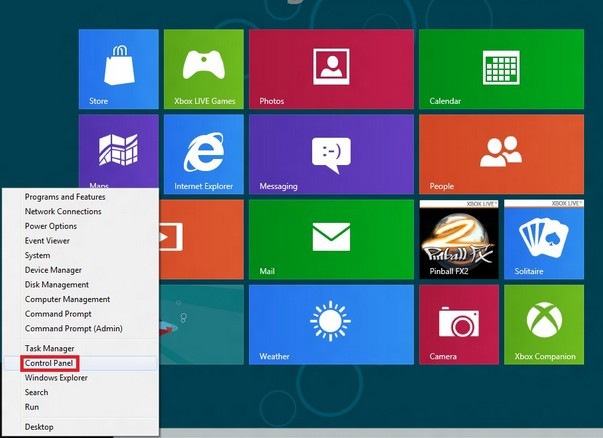
Windows 7/Vista/XP
Mac OS X users:
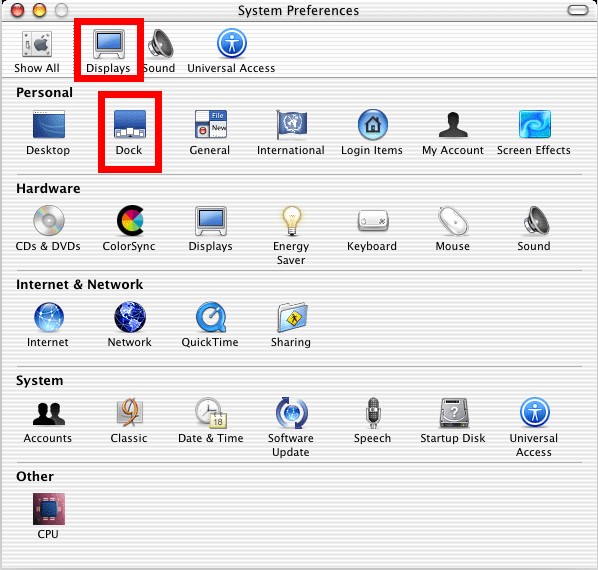
Step five – remove MyPC Backup’s installation package.
Windows users:
Mac OS X users:
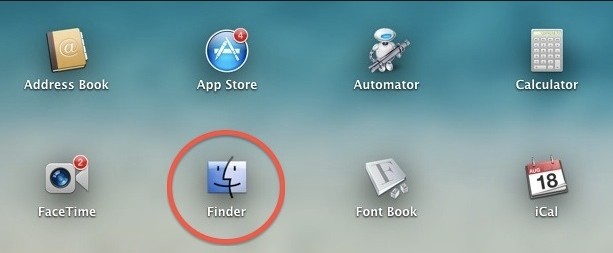
Tips on instruction execution
The above offered instruction is required to be implemented in order; otherwise, error message would emerge to tell that MyPC Backup is in use and cannot be uninstalled or some files cannot be found. Extra carefulness is extremely demanded during the procedure, especially when rectifying Database since any mistake may disturb the internal coordination and cause malfunction thereafter.
Complete uninstall is required
If you have made up your mind to uninstall MyPC Backup from a computer, complete uninstall is required. By “complete uninstall”, it means to remove its installation package as well as its incidental items. One should know that the above instruction is exclusively applicable to MyPC Backup uninstall. It is impossible to offer a complete uninstall instruction due to the fact that the incidental items could be different from time to time and the property of those items can be diverse.
In the event that the associated items are not completely removed/uninstalled, MyPC Backup could make its way back again, error message emerge over time because the remained MyPC Backup files conflict with the program that is planned to be installed and additional infiltration could be carried without authorization or knowledge.
Alternative backup option
If you don’t feel safe to back up your precious and confidential files to MyPC Backup online closet, you can just use windows backup function and back your files up to a hard disk of yours:
If one runs into difficulty in dealing with malicious item brought in by MyPC Backup, it is advisable to resort VilmaTech Online Support and find specialized technical help to get things resolved quickly and thoroughly by starting a live chat window here.