VilmaTech professional experts elaborate on the contents of the Linkup ransomware that says Internet access is temporarily blocked and conclude a set of schemes to get such ransomware removed from the victimized machine. To get more information about the Linkup ransomware, read on please.
Linkup ransomware blocks Internet access on target users’ computers and display fake notification under the disguise of statutory International organization – Council of Europe (Read More). At the time that the Reveton Trojan started to propagate, at one point that such ransomware focuses on locking Internet users’ computers and warning they commit laws due some involving in illegal online activities. And then such ransomware will extort money on behalf of some enforcement agencies. In fact, this is just a trick frequently exploited by hijackers to fraud money. All users targeted by Reveton Trojan actually were innocent. The same thing happened to Linkup ransomware. Refer to the screenshots of the Linkup ransomware.
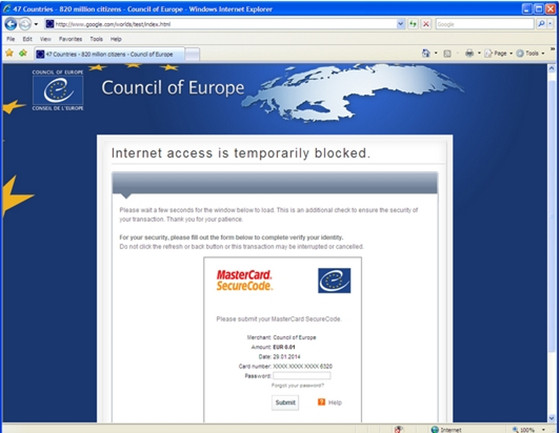
Linkup ransomware is also a class of Trojan virus called Reveton, crafted by hijackers or cyber crooks to block Internet access and steal money from victimized computer users. Linkup ransomware can say is one of the perilous Trojan viruses for PC nowadays, such sort of ransomware has been long enough on the cyber world making it the most epidemic toolkit cybercriminals or hijackers used. Linkup ransomware is quite stable, compatible with every version of Windows and Mac OS so that it doesn’t allow users removing from their computers easily. Linkup Ransomware makes Internet access is temporarily blocked with the pretense that users are involved in sexual exploitation of children and child pornography. Logically, those computer users who are responsible for the child online pornography should be arrested as laws.
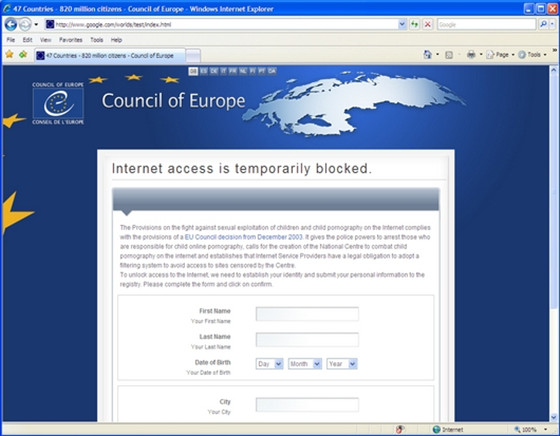
Many People possibly suppose the Linkup ransomware is legitimate and authentic. In reality, the ransomware is just similar to the FBI police virus spreading in various countries in early 2012. While the difference just is the Linkup ransomware won’t locks victimized users out from the Windows but blocks Internet access and Mine Bitcoin. Linkup ransomware can modify DNS used to connect Internet and make on the target computer been a bitcoin mining robot. Once users opened the Internet browser, the virus page would pop-up to inform with warning information. It requires victimized users fulfill confidential information on the pop-up page and pay a random of EUR 0.01. And done with that, the Linkup ransomware can steal users’ sensitive information with ease. But all information reflected on the ransomware page are fake, don’t be taken in.
Warm Tips: To incase of further damage, you’d better remove the ransomware ASPS. If need professional help from VilmaTech 24/7 Online Experts, you can Live Chat now.
Linkup Ransomware spreads a new variant of virus called Trojan-Ransom.Win32.Linkup on the infectious system under ground. The kind of virus is designed to steal confidential data from the computer it compromises. All of them together, the ransomware can specifically target system information, online credentials, and backing details. Similar to the Trojan.BitcoinMiner, Garret Steffan writes. The Linkup ransomware also has such Trojan virus concealed in infectious system. The hijackers can tailor configuration files and compile them into a Trojan installer. And by this way, the hijackers can gather sensitive information with ease.
Additionally, the Linkup ransomware will constantly exploit system vulnerabilities to make the infectious machine totally failure or vulnerable for other malware attacks. And the ransomware have abilities to steal information stored on FTP, POP3 passwords stored on the PStore.
The properties for the Linkup ransomware is that it can conceal its malicious file svchost.exe by masquerading as normal files in system. In addition, to make it stable on the infectious machine, the Linkup ransomware still keeps creating a set of mutex to confuse people.
The most tricky tool for hijackers making money is to take advantage of “Bitcoin mining”. Once your Internet access is attacked and compromised by the Linkup ransomware, the “Bitcoin mining” botnet would be automatically connected to gather more computer power in order for constantly earning more and more Bitcoins.
Now Bitcoin mining botnet popular in cyber criminals has become a tool for making money. The hijackers have been closely noticing the Betcoin due to the high price of virtual currency has once again made it convenient for mining. So, as you experienced, that the Linkup Ransomware blocks Internet access and connects Mine Bitcoin on the infectious PC. And with the Bitcoin releasing goes by, there are increasingly hijackers concentrates creating botnets equipped with mining module to efforts to attack PCs to gather Bitcoins.
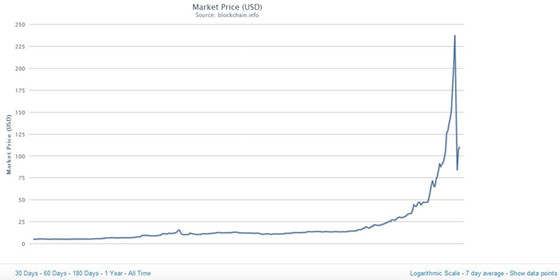
In case of Linkup ransomware gathering more computer power to acquire Bitcoins and stopping the infectious machine from the further damage and confidential data theft, It’s highly recommended of you remove the Linkup Ransomware completely with any delay. To definitely fix the virus, you should clear our all virus files and registry entries. Otherwise, it would come back soon.
Note: To correctly and definitely remove the Linkup ransomware from the infectious PC, you may ask for professional help by Live Chat with VilmaTech Online Experts now.
1. Reach to the desktop. Press Ctrl+ Esc+ Shift combination key or Ctrl+ Alt+ Del combination key to reveal out Windows Task Manager. You then need locate at the Process tab.
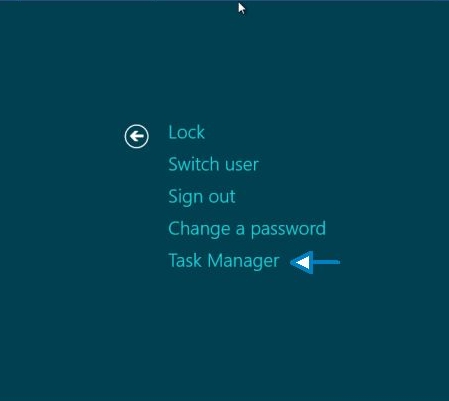
2. Under the process tab, you need choose the infected Internet browser and Click End Process tab. Internet Explorer- iexplorer.exe; Google Chrome- chrome.exe; Mozilla Firefox- firefox.exe.
Before starting the process to remove the Linkup Ransomware, you first need exit the virus pop-ups.
1. Open the Internet Explorer.
2. Click on the Gears icon or Tools and then select Internet Options.
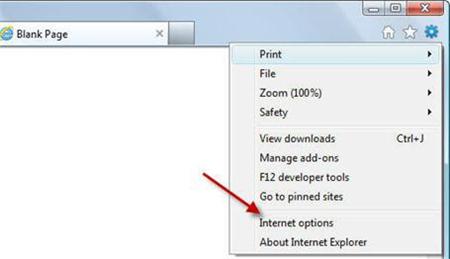
3. You then choose the Security tab from the next page and choose the Internet symbol. And then click on the Custom Level option. From the Setting list, scroll down to “Scripting” section and click the radio button to the left of “Disable.”
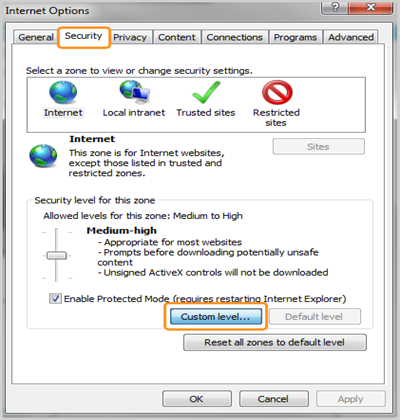
4. Locate as the Internet Option window and click Ok. And then press the F5 key to refresh the changes. Come back Tools and select on Safety and then click delete browsing history.

5. To delete all cookies, uncheck the Preserve Favorite Website Data box, check the box next to Cookies, and hit Delete. Reboot the Internet Explorer.
1. Open Firefox Mozilla, and click on the Firefox button and select “Option.”
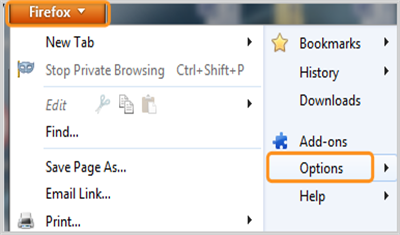
2. Select the Content tab and uncheck the box next to Enable JavaScript.
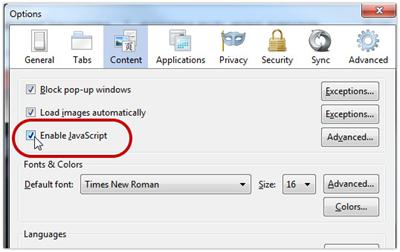
4. Click OK. Press the F5 key on your keyboard or click the reload icon to refresh the page. Open Tools->Options->Privacy. And then remove all cookies related wit the linkup ransomware.

5. Restart the Firefox to put all changes in effect.
1. In the browser, click Customize and control Google Chrome and select Settings.
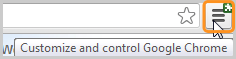
2. At the bottom of the Settings page, click Show advanced settings…. Under Privacy, select Content Settings…. Under JavaScript, select don’t allow all sites to run JavaScript (recommended).
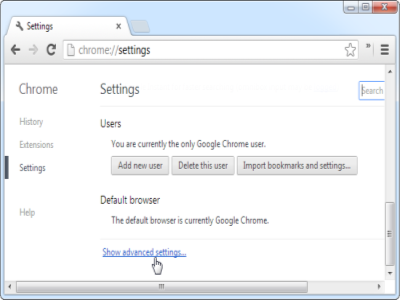
3. Click “Done” and close the Settings tab. Press the F5 key on your keyboard or click the reload icon to refresh the page.
4. Come back Settings. Click Show advanced settings.
5. In the “Privacy” section, click the Content settings button. In the “Cookies” section, you can click all cookies and site data to open the Cookies and Other Data dialog. To delete all cookies, click Remove all cookies at the bottom of the dialog.
6. Reboot Google Chrome
1. Show Linkup virus hidden files.
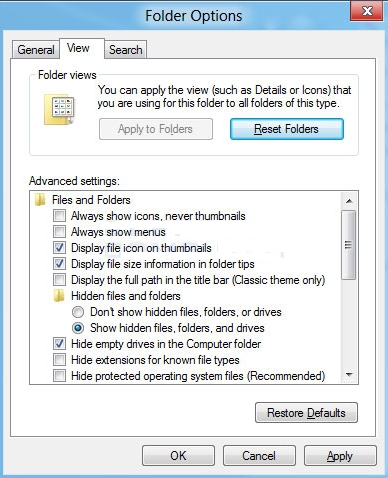
For Windows 8, Locate at the Metro.

2. Open local disks by double clicking on My Computer icon. Find and delete shown files related with the Linkup ransomware.

3. Open Registry Editor by searching regedit from the start button or Apps view. On the Control Panel click Edit-> Find. Delete all detected registry keys related with the Linkup ransomware there.

4. Reboot the infectious machine.
Linkup ransomware is quite perilous computer infection exploited by hijackers to extort money from Internet users. Quite a few of online users are suffering from such sort of ransomware attacks, the mainly goal for them is to blackmail money even more collect the Bitcoins. The Linkup ransomware is very tricky since it can self install Bitcoin mining botnet software on the infectious machine without any need of permission. It doesn’t take long to get Internet access blocked, and it has wizard system such as MasterCard and SecureCode to guide victimized users into paying the demanding fine reflected on the Linkup ransomware page. The simple nature of the virus is to trick money and steal confidential data for participating illegal commercial activities. Never belittle such aggressive Linkup ransomware. The best way is to rid it of the infectious PC ASAP. If you are still confused about the steps mentioned above, you can live chat with VilmaTech 24/7 Online Experts