Win 8 Protection 2013 is recognized as a fake antivirus program that belongs to the category of rogue Braviax family as malware. Most commonly, Win 8 Protection 2013 virus is a threat which will make damage on Windows 8 operating system seriously. As a rogue virus series, Win 8 Protection 2013 has its similar members including Vista Protection 2013, Win 7 Protection 2013, XP Protection 2013, which designed by cyber criminals who attempt to get benefits from victims. For Win 8 Protection 2013, it is capable of invading target machine secretly via attaching itself to malicious web sites, unknown free downloading resource and sponsored links in Email. In most cases, once being installed on compromised machine automatically, Win 8 Protection 2013 would have a bogus scan for your computer and claim that your PC is in high risk due to the numerous threats. You may get the similar alerts like below:
System hijack!
System security threat was detected. Viruses and/or spyware may be damaging your system now. Prevent infection and data loss or stealing by running a free security scan.
Privacy threat!
Spyware intrusion detected. Your system is infected. System integrity is at risk. Private data can be stolen by third parties, including credit card details and passwords. Click here to perform a security repair.
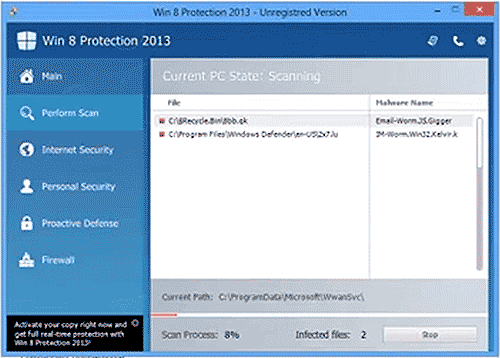
Then Win 8 Protection 2013 virus will ask you to pay money for its licensed version in order to clean up all kinds of threats and risks to keep your PC safe. However, the truth is, all the alerts are forged by remote hackers and aimed to deceive computer users to purchase their nonexistence antivirus program. Instead, we need to remove Win 8 Protection 2013 timely to avoid any unwanted damage and loss. For detailed, it is able to download and install extra threats including Trojan, worms and browser hijack virus so that to drop more system vulnerability. In this case, hackers would be able to access affected machine easily and even take control of it in the end. No doubts that, your personal data will be in high risk like bank card info, Visa and any online accounts. Hence, it is urgent to remove Win 8 Protection 2013 completely to prevent worse results.

1) downloading files/drivers from an unreliable web sites;
2) opening email or downloading media files that contain the activation code of the virus;
3) The virus has successfully hacked some famous social online communicate website such as Facebook, Twitter, Yahoo and sites like that. The web masters are not possible to have enough time to manage all corners of their websites. If you get any suspicious pop-up from a website, you have to be careful since the pop-up may not be from the website, instead, may be from Trojans that can control your PC within a short time if you click the pop-up.
1) Press Ctrl+Alt+Del while the PC is starting up.
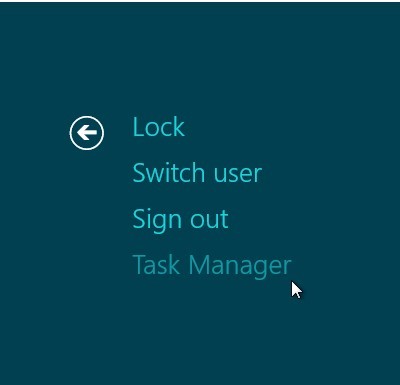
2) Press Shift key and click ‘shut down’ icon, then click restart
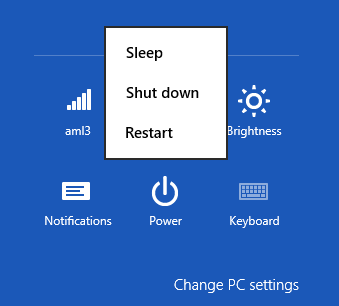
3) Then you can see ‘Choose An Option’. Choose ‘Troubleshoot’
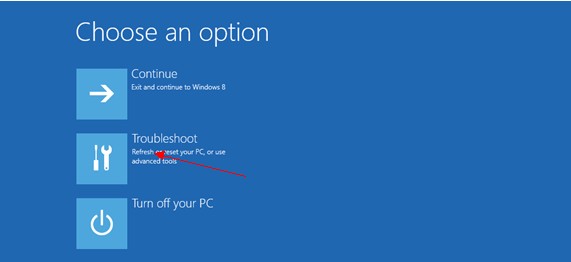
4) Choose ‘Advance Options’
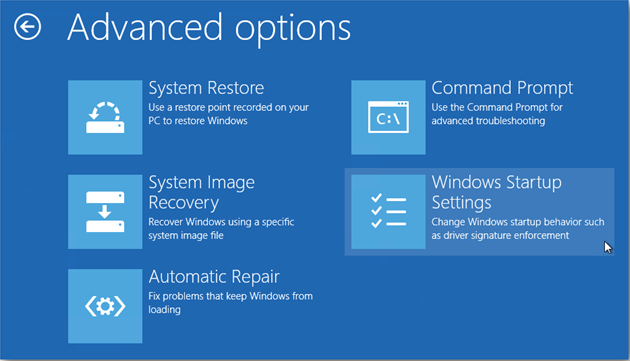
5) Choose ‘Startup settings’
6) Choose ‘Restart’
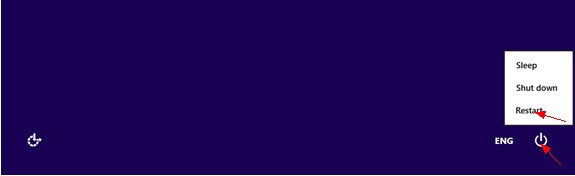
7) Then choose ‘Enable Safe Mode with Networking’
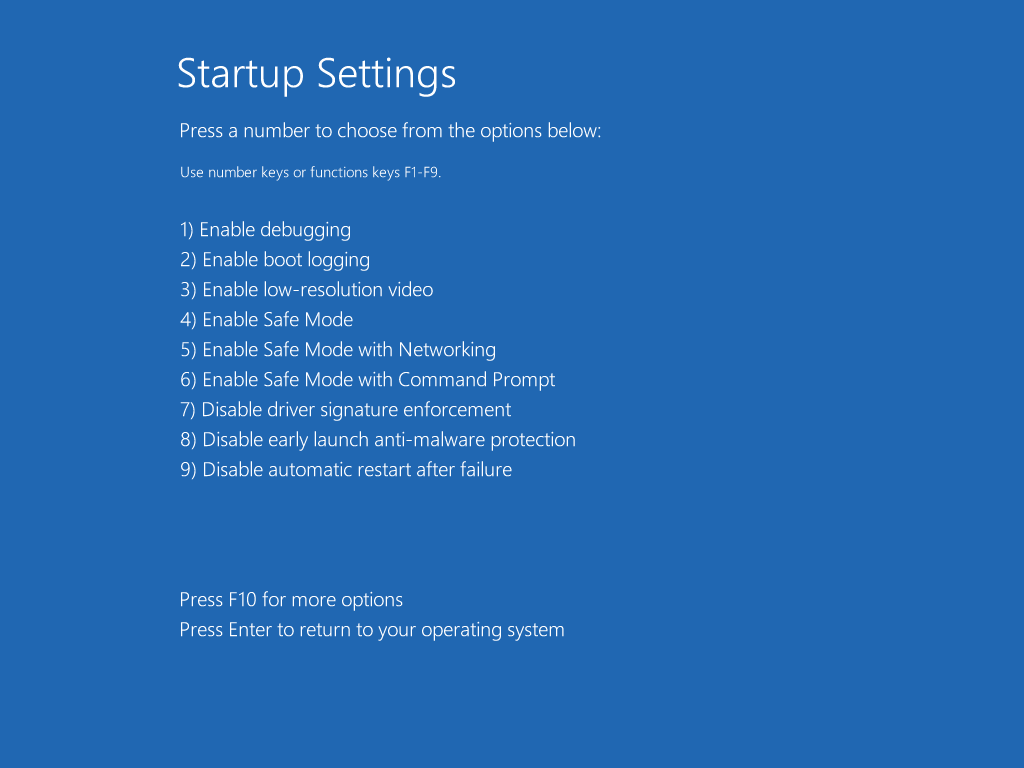
1. Open Folder Options: clicking the Start button> Control Panel> Appearance and Personalization, and then clicking Folder Options. After that clicking the View tab.
2. Under Advanced settings, click Show hidden files and folders, uncheck Hide protected operating system files (Recommended) and then click OK.

Step 1: Stop process that Win 8 Protection 2013 has run on your system:
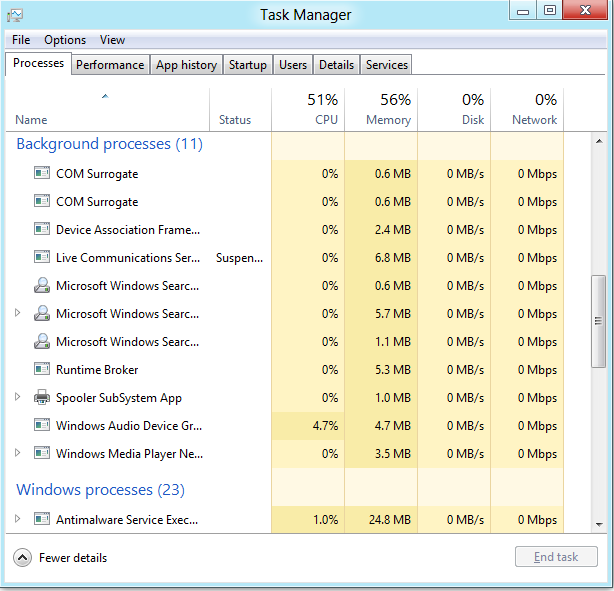
Step 2: Delete files that Win 8 Protection 2013 has added to your system folders and files:
%AppData%\NPSWF32.dll
%AppData%\Protector-{random}.exe
%AppData%\result.db
%Desktop%\Win 8 Protection 2013.lnk
%StartMenu%\Programs\Win 8 Protection 2013.lnk
Step 3: Remove registry entries that Win 8 Protection 2013 has created to your system registry editor: (Note: Back up the Windows registry before editing it, so that you can quickly restore it later if any wrong operation.)
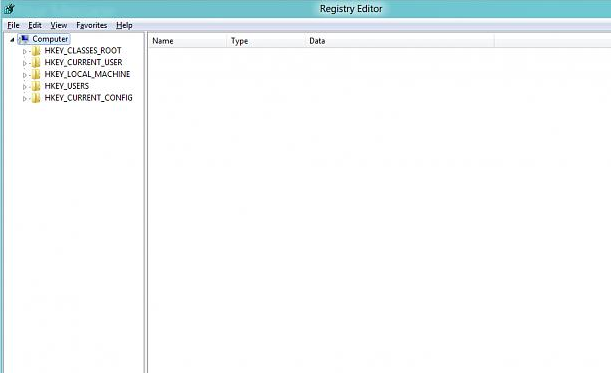
HKEY_CURRENT_USER\Software\Microsoft\Windows\CurrentVersion\Internet Settings “WarnOnHTTPSToHTTPRedirect” = 0
HKEY_CURRENT_USER\Software\Microsoft\Windows\CurrentVersion\Policies\System “DisableRegedit” = 0
Many computer users would subconsciously think of the existing antivirus or even open their purse to get one, but finally they failed with frustration. In reality, there is no perfect anti-virus program that can solve everything because many viruses are created each day and it takes time for anti-virus software to make solutions for the latest viruses. On the other hand, Win 8 Protection 2013 is adding new characteristics all the time, so it can’t be detected by any antivirus completely or it can even disable it. Please note, this is a self help manual guide; you need to possess sufficient skills about dealing with registries entries, dll. files and program files, you need to be very careful to move on every step. Can’t uninstall Win 8 Protection 2013 yourself? If so, you may contact vilma online computer experts for help, you problem will be fixed immediately.
