Being hijacked by HomeTab is barely a news for the internet user now. Besides, with the rapid development of society and the increasing demand, most of the users have been unable to tell whether a browser hijacker like HomeTab is good or bad for them. But have to say, it is definitely at risk of having HomeTab stuck in user’s network life.
Although HomeTab is not exactly a virus according to its characteristics, still can’t underestimate it. Just like the other outrageous browser hijacker, HomeTab has the same ability to secretly alter user’s default homepage and reset a new but specified one instead, claiming to provide more convenient services for the majority of internet users. What’s more, HomeTab also added a lot of strange add-ons and extensions into user’s browser. Under normal circumstances, these extra plug-ins are equivalent to advertiser’s promotion tool, in this way, user’s might get plenty of nonstop popping ads while surfing the internet. Pop-ups usually suspend in the middle of the webpage, floating around to interrupt users to continue browsing the web, even when close the browser, these annoying ads can still pop out in the corners of the computer screen.

Some users still think it is not so bad for keeping HomeTab in the computer system, but there is so much they don’t know. After HomeTab has successfully replaced user’s default homepage, users would use it for searching, unconsciously, their browsing history and habits have been tracked and recorded one by one. HomeTab could freely monitor user’s preferences, then secretly sending to the advertisers, so they can forcibly provide users the corresponding ads for product promotion, according to different situations of them. Of course, HomeTab could make a profit from it, but to a certain extent, it is absolute a violation to user’s personal privacy. For this reason, internets users should uninstall HomeTab immediately before getting hurt.
1)Click Start and go to the Control Panel.
2)Double-click on Add or Remove Programs.
3)Find HomeTab in the programs list and locate it, then click on the Remove button.
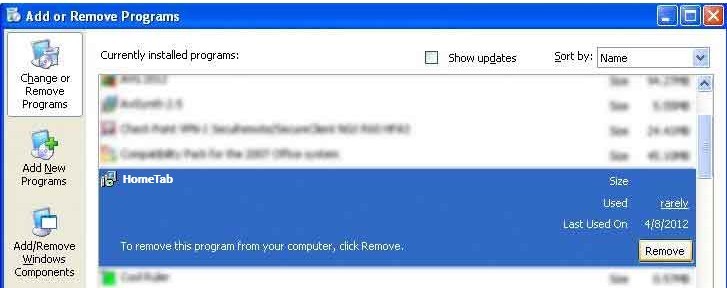
4)Follow the wizard to accomplish the removal.
1)Click Start menu and open the Control Panel.
2)Click on the Uninstall a program.
3)In the list of all the installed programs , search for HomeTab and locate it. Click on the Uninstall button to finish the removal process.
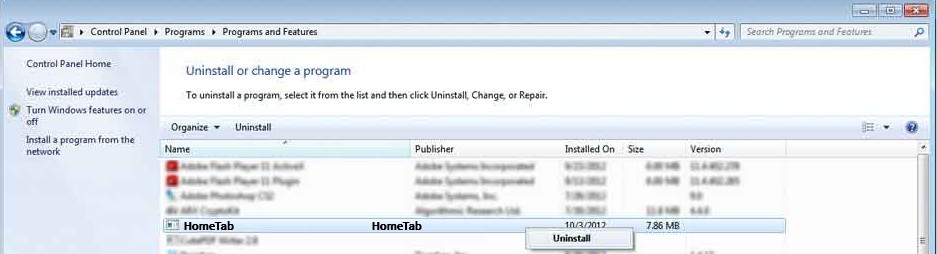
1)Access the Start Menu by pressing the Windows Key or by hovering the cursor in the bottom left of the screen .
2)Locate HomeTab then right click on its icon.
3)Click on Uninstall on the toolbar which appears at the bottom of the screen.
4)The Programs and Features window will show up, highlight the HomeTab and press Uninstall.
5)Then follow the instructions till you finished.
1)Start the Internet Explorer then click on Tools. In the drop-down menu, click on the Internet Option.
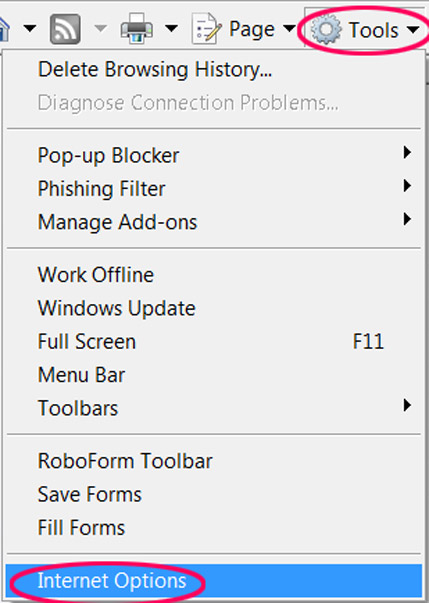
2)Go straight to the Advanced tab then click the Reset button at the bottom of the current window.
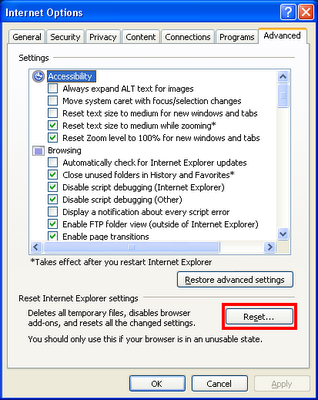
3)Restart the Internet Explorer.
1)Launch the Google Chrome and select the Settings option in the Chrome menu.
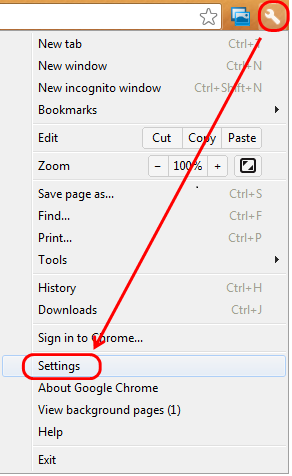
2)Click Show advanced settings then find the Reset browser settings section.
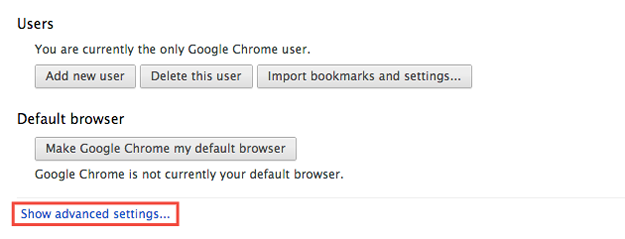
3)Click on Reset browser settings then wait for the showing dialog.

4)Save all the changes and restart Google Chrome.
1)Open the Mozilla Firefox, click the Firefox menu button. Locate to the Help and select the Troubleshooting Information.
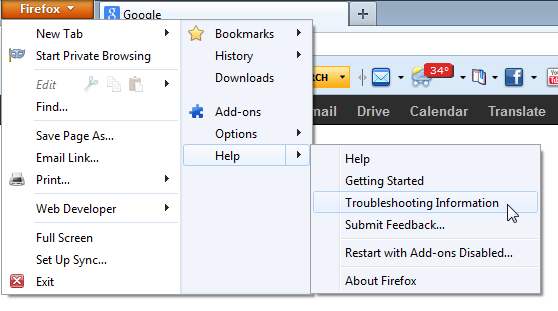
2)In the Troubleshooting Information page, click on the Reset Firefox button.
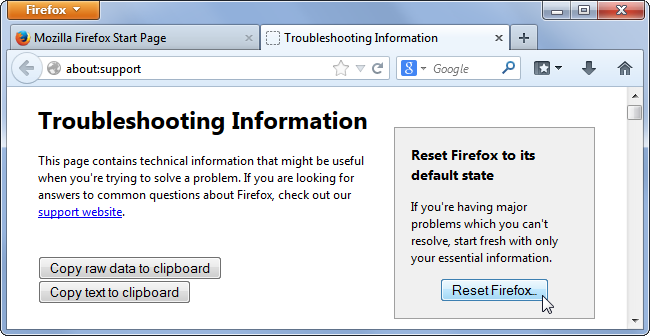
3)Save the changes and restart the Mozilla Firefox.
1)Open Run in the Start menu, and type “regedit” in the box then press Enter.
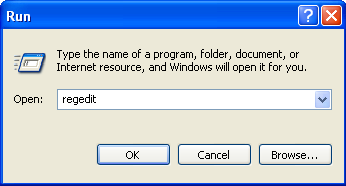
2)Click on HKEY_CURRENT_USER to delete registry keys for your own Windows user account. Click on HKEY_LOCAL_MACHINE for deleting registry keys which affect all users on your computer.
3)Click in the Software folder to delete registry keys for programs.
4)Find HomeTab and delete its registry keys.
5)Click on the HomeTab folder and delete it.
* In case files of HomeTab be hidden by default, you’d better show them by setting the Folder Option.
Instructions: Click on the Start button->Open the Control Panel->Find and click on the Appearance and Themes(Appearance and Personalization for Windows 7) link->Double-click on Folder option->In the View tab, check “Show hidden files, folders and drives” option and uncheck the “Hide protected operating system files(Recommended)”->Click OK and apply the changes.
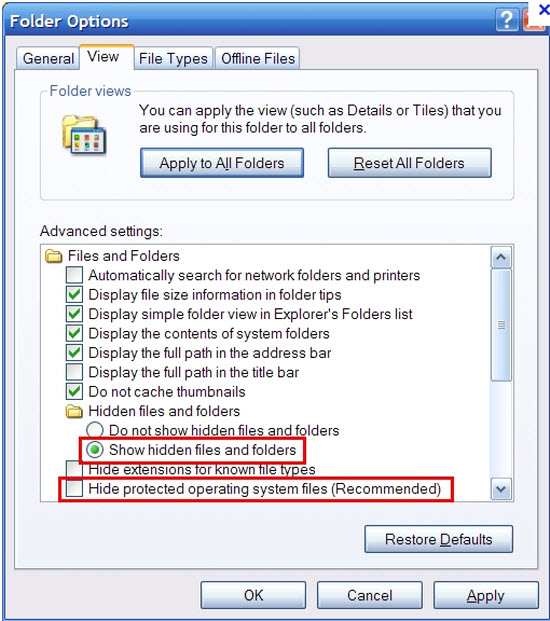
6)Close the Registry Editor and restart the computer.
In spite of HomeTab browser hijacker is not a high-risk threat, but still should pay enough attention on it. Since it can redirect users to some unfamiliar websites, it is likely to visit some malicious webpages unconsciously, which are usually corrupted by nasty virus. Once browsing these pages, there might be tons of viruses seeking for chances to infect innocent user’s computer system. Having virus infection could be a nightmare for all of the users. The computer would crash so frequently with no reason, and the system performance would be decelerated as well. In that case, user’s daily network life would be seriously affected. So, we should take measures on the path of the spread of the virus, and keep our computers safe from any infection.
