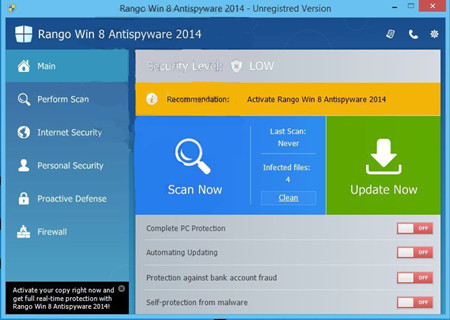
Rango Win 8 Antispyware is actually a piece of fake anti-virus program. Stimulating the authentic Windows security tool version with succinct interface and comprehensive functions like Internet Security, Personal Security, Proactive Defense, Firewall and more, Rango Win 8 Antispyware manages to take computer users into downloading or keeping it. But if you look ever closer, you’ll find out that Rango Win 8 Antispyware shares the same interface with AVbytes Win 7 Antivirus 2015 except the name.
As its name suggests, Rango Win 8 Antispyware specially targets Win8 users. What it aims at under the computer-friendly cover is money or confidential data or both. Upon its installation, Rango Win 8 Antispyware’s data files containing malicious tasks are scattered around the computer space to:
Note: if one encounters extra problems that are not listed above, the situation can be rock-ribbed. Contact VilmaTech Online Support and get professional assistance now by pressing on the live chat button below.
With the default settings being modified and broken by the ill-purpose application, vulnerabilities and loopholes can be easily spotted and that would make the targeted computer susceptible to infections flee hither and thither on the Internet. This is why additional infections or more unpleasant scenes occur.
The real danger lies in the registration page. As a webpage, JS and BHO technique are involved; and the latter one is capable of reaching cache file where log-in credentials, browsing history and all your online activities are stored. Once the registration is placed, what the registration fee exchange for is a useless application and all the fill-in information will be collected for easy money (see how Rango Win 8 Antispyware makes easy money with the confidential information in Purpose of Win 8 Antispyware section and you’ll know there are more danger to come up).
Rango Win 8 Antispywares being a rogueware, why security utilities can’t remove it? Such rogueware does not only cheat end users with the official look but also cheat the computer protectors by:
Tip: manual method is the top priority when it comes to removing Rango Win 8 Antispyware. Below is the manual way to follow up. Should you be confused or not technologically knowledgeable, it is highly recommended to consult senior technicians from VilmaTech Online Support by pressing on the live chat button below.
Step1. exit Rango Win 8 Antispyware and remove its appearance in Control Panel.
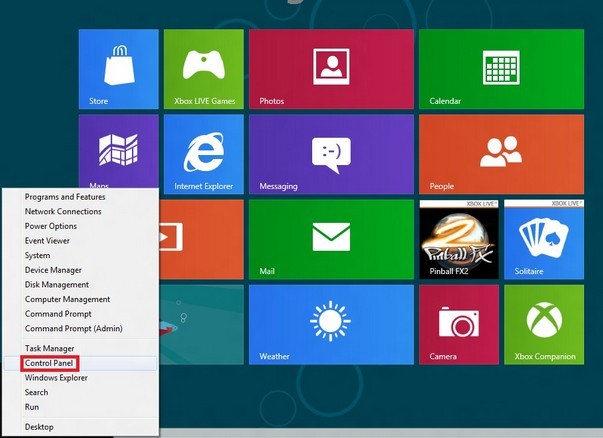
Step2. Access System Service to end Rango Win 8 Antispyware’s service.
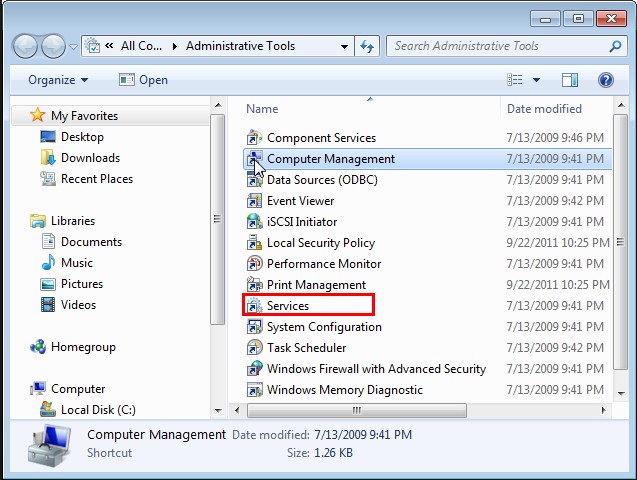
Step3. Show hidden files and folders to remove all the ones related to Rango Win 8 Antispyware.
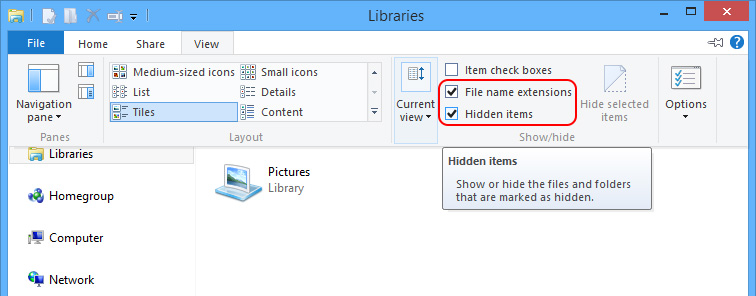
- Right click on the space of a folder/window you are about to investigate.
- Put your mouse on “Arrange by” to select “Day” in the option list.
- The files will be arranged chronologically.
The locations you should investigate are:
C:\WINDOWS\
C:\Users\[user name]\AppData\Local\
C:\Documents and Settings\[user name]\Local Settings\
All Rango Win 8 Antispyware does is for money. By collecting confidential information, the rogueware can get profitable easy money. The ways are:
To get more money, Rango Win 8 Antispyware would also load down vicious items to get commission.
Not a few people report that PC performance remains sluggish even after removing Rango Win 8 Antispyware completely. The situation can be aroused by the scattered data files from Rango Win 8 Antispyware. To reorganize the reasonable usage rate and get better PC performance, defrag is highly recommended to be implemented after Rango Win 8 Antispyware’s removal. Here’s the video to show how:
As people rely on the Internet deeper day by day, virus makers use it as the major way to affect computers and attack users to get profits out of it. Here are some prevailing ways for Rango Win 8 Antispywar to disseminate summed up by VilmaTech Online Support: