Windows Warding Module is a threat to network security. Fake anti-virus programs as it is, Windows Warding Module has made lots of PC users into purchasing it for no good end. The usual way for Windows Warding Module to trap PC users into purchasing the fake anti-virus program is to pop up a flash square box and warn with threats as well as vulnerability that could lead to information theft. Concerning network users will definitely click on the flash warning to be redirected to a spam site promoting the fake anti-virus program.
Such similar threat warning by Windows Warding Module can also be displayed on famous social network sites like Facebook owing to one piece of application that contains Facebook malvertising. This way, Windows Warding Module manages to convince websters that the fake anti-virus program is reliable and thus make them pay for its license willingly. Once Windows Warding Module is installed to a computer, other genuine anti-virus programs will be blocked from entering onto the target computer and uninstall of Windows Warding Module can be tough.
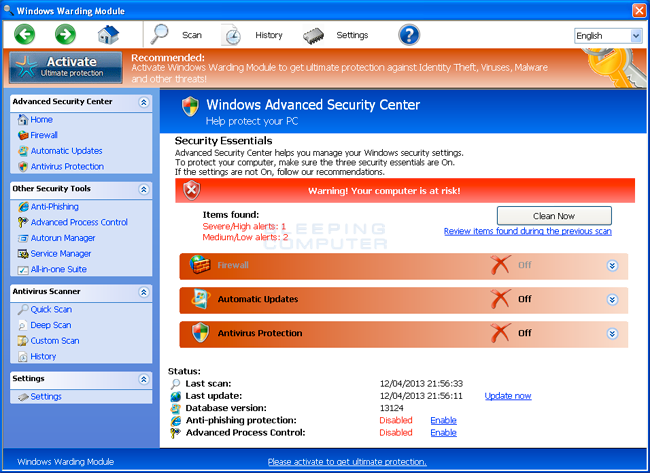
(with the application of complex JavaScript technique, Windows Warding Module manages to simulate Windows UI and detect the target machine’s OS)
To gain much more money by reselling collected information stored on a target computer, Windows Warding Module will do everything to avoid any interference or obstructions especially by security utilities either belonging to build-in services or third-party programs. By making random modifications in database and some system items to be the carriers of its virulent components, Windows Warding Module is capable of causing the following system failures:
Windows Warding Module should be uninstalled as soon as possible before it collects valuable information to commit identity fraud. Equipped with Trojan technique, Windows Warding Module is enabled to attach its fatal components onto system items so as to escape efficient detection and deletion. Due to its programming to disable installed anti-virus program, manual method is recommended. Be noted that backdoor can be opened by Windows Warding Module as a result of random modification made in database, which means other vicious items can be installed. In such case, additional attention should be paid to look for any possible and potential item that would help Windows Warding Module survive the following manual steps trawled through by VilmaTech Online Support according to the test on virtual machine. On the occurrence of any confusion, live chat with computer experts is the top option for any tiny mistake would result in undesirable system failure.
Terminate running process of Windows Warding Module to start off the uninstall.
Windows 8
Windows7/vista/XP
Uninstall Windows Warding Module and other indications of vicious items it generates from Control Panel.
Windows 8
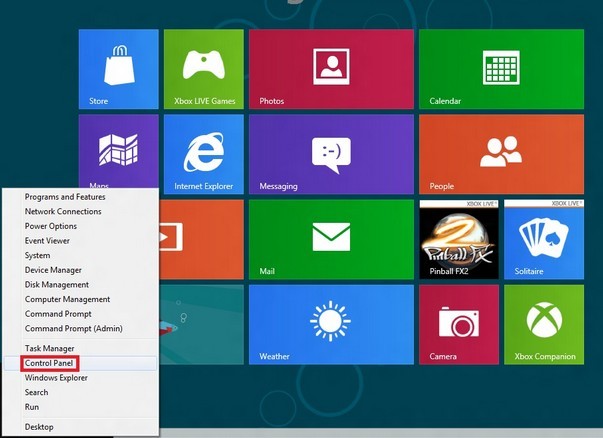
Windows7/vista/XP
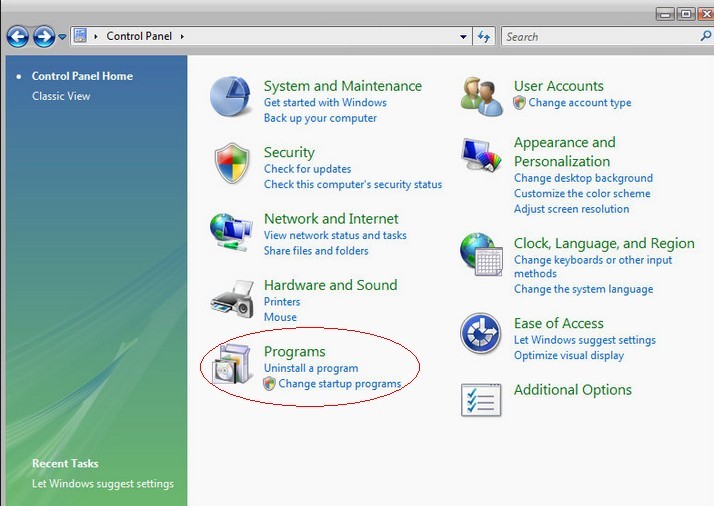
Show hidden files and remove any vicious items hidden by Windows Warding Module in C Disk thereafter.
Windows 8
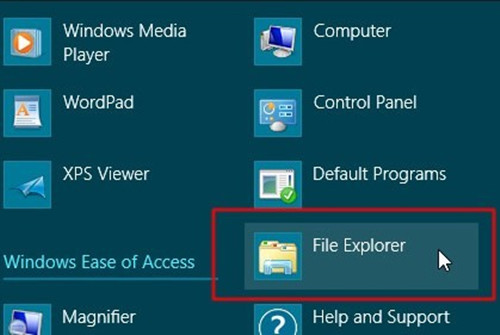
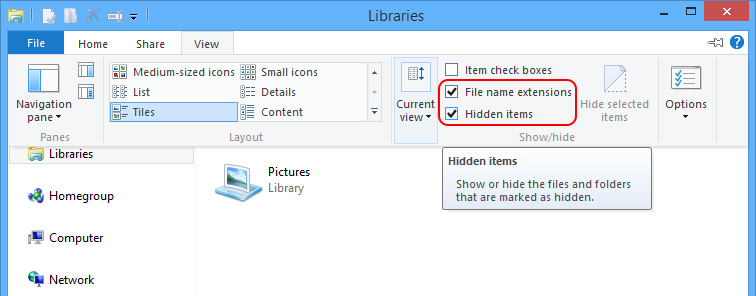
Windows7/vista/XP
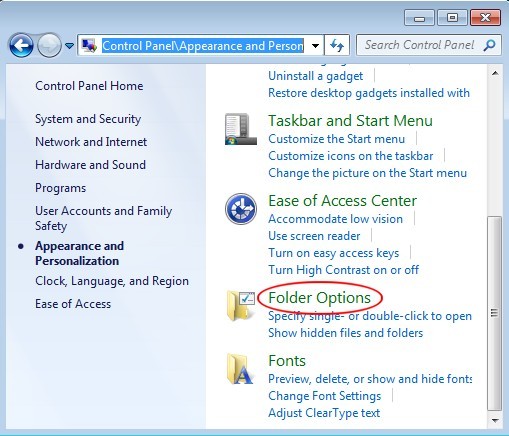
Make rectifications in Database and remove associated items to further uninstall Windows Warding Module.
Windows 8
HKCU\SOFTWARE\Microsoft\Windows\CurrentVersion
HKEY_CURRENT_USER\Software\Microsoft\Windows
HKEY_LOCAL_MACHINE\SOFTWARE\Microsoft\Windows
HKEY_USERS\[letter]+[a series of numbers]\Software\Windows ([letter]+[a series of numbers] might differ from system to system)
Windows 7/XP/Vista
HKCU\SOFTWARE\Microsoft\Windows\CurrentVersion
HKEY_CURRENT_USER\Software\Microsoft\Windows
HKEY_LOCAL_MACHINE\SOFTWARE\Microsoft\Windows
HKEY_USERS\[letter]+[a series of numbers]\Software\Windows ([letter]+[a series of numbers] might differ from system to system)
Conclusion:
Windows Warding Module is a fake anti-virus program that disturbs the normal order of network and plagues wide range of network users. It usually infiltrates into a computer after its successful trick to make innocent PC users into downloading it without uninstall wizard, which severely infringe upon users’ right to choose and know. VilmaTech Online Support experts would reiterate hereby that System failure is not the aim of Windows Warding Module but information collection for identity fraud and easy money in the end. Some users may not concern about information security, but the poorer PC performance will definitely ruin the working efforts or online entertainment. The earlier to uninstall Windows Warding Module, the less computer issues will be generated and the bigger role you are playing in uninstalling the fake anti-virus program. Otherwise, professional skills are required to help with Windows Warding Module uninstall for a totally clean computer retrieve.