To uninstall ESET Nod32 Antivirus 6 completely from PCs with Windows Operating System is a nothing out of the ordinary just a few of steps and your can be through by the below guides on this post. ESET NOD32 Antivirus 6 is an award-winning antivirus with fast and powerful detection of malware. It features an all-new Anti-Phishing module that protects you from fake websites trying to acquire your personal information. In my personal view, it is not highly recommended you uninstall ESET Nod32 Antivirus 6 from your computer. Unless you are coming across a plenty of troubles after installing the new version of the ESET anti-virus program or it has been installed incorrectly so that it exactly demands a reinstall or uninstall the program to solve the troubles. However, only when you have other anti-virus program installed on your computer to basically guard your computer from security threats in real time can you uninstall the objective anti-virus program.
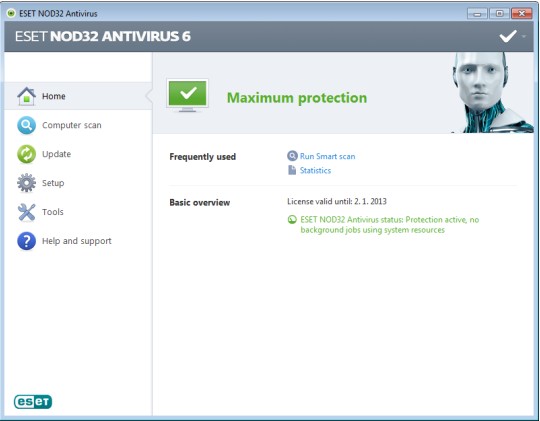
Uninstall ESET Nod32 Antivirus 6 requires basic knowledge on how to handle with leftovers includes that the program files left on the local disk and registry entries left on the system registries. Which is quite important point to secure and upgrade your computer’s performance otherwise you may suffer from a lot of troubles like slowdown, times out and freeze up. To uninstall ESET Nod32 Antivirus 6 or other Third-Party Windows Programs, I would like to show you the effective and easy to acquire ways here especially to focus on PCs with Windows 8 since many computer users are more confused with its structure.

1. Scan your mouse from right edge to the middle of light and then click Search box. Type “uninstall” in Search box and then click on Settings. And then click on Uninstall a program
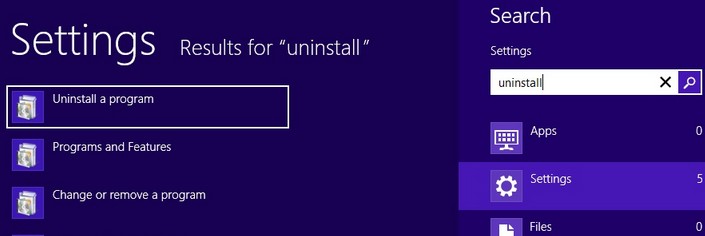
2. Click on ESET Nod32 Anti-virus program. Click Uninstall/Change-> Continue->as needed, type in the required password.
3. Follow the demanding of un-installation process to get the removal finished.
1: Create a restore point before starting to uninstall ESET Nod32 Antivirus 6. Windows 8 creates a restore point for you automatically during Windows Updates and other system maintenance events. However, you can create a restore point manually at any time if you would like. First you have to navigate to the Systems Properties window by typing “System Restore” in the Windows 8 Search bar.
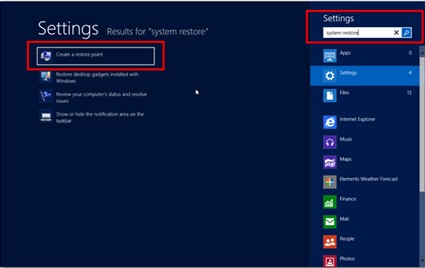
2: It may display Control Panel page. And then click on “System and Security.”
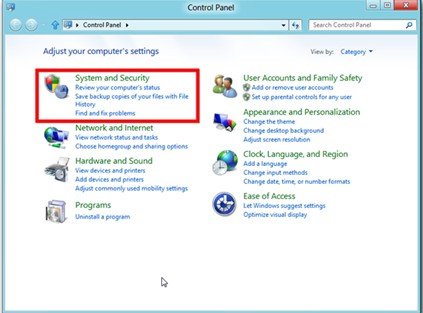
3. In the following window, it may show you some options on the right end of the page. For instance, Device Manager, Remote Settings, System Protection, Advanced System Settings and so on. What you have to do now is to click on the option- Advanced system settings. See as below.
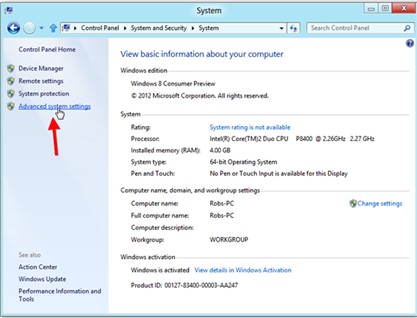
4. Now you are on System Properties window. Click on System Protection Tab there.
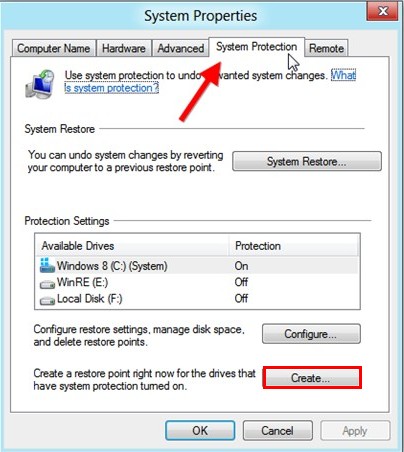
5. On the System Protection dialog box, click Create and name the restore point. And then Windows creates the restore point for you.
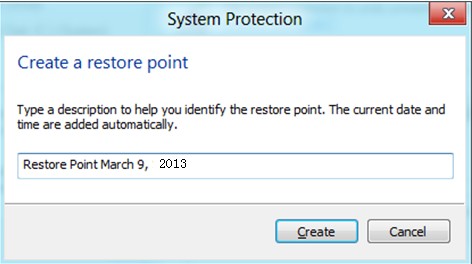
6. Later after the restore point has been created you can proceed to uninstall ESET Nod32 Antivirus 6 by restoring system from a restore point to solve computer hiccup caused by incorrectly installing installed the anti-virus program. Now you need come back to the System Protection tab and click on the System Restore button hanged in middle. In the next window, you need to click on Next button by the wizard.
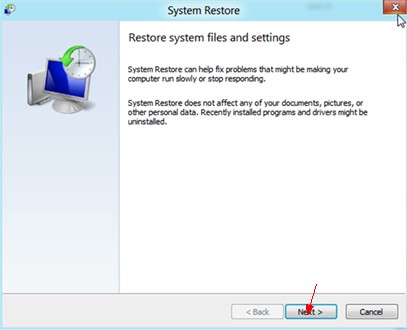
7. You can select a restore point that the one you just made earlier, and click the Next button to restore the system from there. Follow precisely you need click on the Finish button and wait for Windows restoring….In a word, you can completely uninstall ESET Nod32 Antivirus 6 program later after the restore process finishes.

You also can uninstall ESET Nod32 Antivirus 6 program from your computer with Windows 7/Vista/ XP via the method- System restore for the steps are familiar. But on this part I would like to introduce other two easier ways to uninstall the program, you can alternatively select either of them to learn.
1. Exit the ESET Nod32 program before you proceed to the un-installation. Click Start, then All Programs / Programs. (All Programs is on Windows XP. Programs is on Windows 7 and Windows Vista).
2. Find out and locate at the listed ESET folder. Then it will show you the ESET NOD32 Antivirus subfolder at the right end; scroll down that menu and locate at uninstall ESET NOD32 Antivirus 6 option, you then need click it.
3. You then may get a setup wizard to guide you to uninstall ESET Nod32 Antivirus 6 program. If it is necessary, you need type in admin password to continue.
4. To continue uninstall the anti-virus program, please click the Next button on the following ESET NOD32 Antivirus windows.
5. Please select the provided Remove option on ESET NOD32 Antivirus wizard. And you can also select the Repair option to restore your ESET NOD32 Antivirus 6 application only when you cannot launch or open it.
6. Click the Remove button on the following.
7. Later after the un-installation finishes you need restart your computer to effective all changes.
1. Click on the start button and click on Control Panel
2. Click on Add/Remove Programs (Windows XP) or the Uninstall a Program (Windows 7 or Windows Vista). In the Add/Remove Programs window, locate at the target program and click on Change/Remove option.
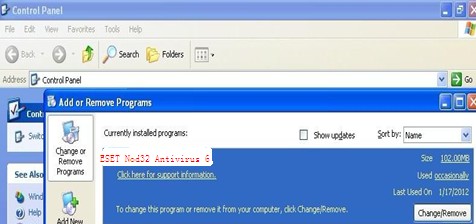
3. In the next window, there are three options Modify, Repair, Remove. It is needed to click on Remove option. Later after that, Pop-up message says that if you are ready to remove all components. Please click on “Remove” to continue.
4. It will be required a rebooting to apply system changes and then finish the un-installation.
Note: To completely uninstall ESET Nod32 Antivirus 6 program by this the two methods mentioned above, besides all above information, you have to delete the programs leftovers including left files and junk registry entries.
5. Open local disk where the program had been installed. Find its left files and delete them
{C:\Documents and Settings\LocalService\Local Settings\Application Data\ESET}
{6A58B411974BB93C26E8F864CD103FC4E0BA7CDB.NDF, NDF File, NDF File, 656 bytes}
6. Delete the below registry entries and others are associated with the ESET Nod32 Antivirus 6 program by access to the Registry Editor (Press Windows +R and enter regedit in Run window).

{HKEY_CURRENT_USER\Software\Microsoft\Search Assistant\ACMru\5603, 000 REG_SZ string, ESET NOD32}
{HKEY_CURRENT_USER\Software\Microsoft\Windows\CurrentVersion\Explorer\MenuOrder\Start Menu\Programs\ESET\ESET NOD32 Antivirus, Order, REG_BINARY string, data by 45 00 53 00 45 00 54 00 E.S.E.T}
Each of the method mentioned above can able to uninstall ESET Nod32 Antivirus 6 Third-Party Windows program from your computer completely. And I am sure you can be through by the clear one by one step. However, it is possibly a little difficult about manual removal methods for those PC users who hardly deal with things on their computers in person before. Well, don’t be panic, you can contact with VilmaTech Online Support to consult more suggestion with computer experts about the troubles happened when you are tying to uninstall ESET Nod32 Antivirus 6 program.
