Windows Protection Maintenance has been identified as a counterfeit system optimization tool got installed into user’s system without authorization. The rogue antivirus might also secretly disable all the other protection tools in order to hold the palm, becoming the only default security guards in the system. In fact, Windows Protection Maintenance has no defense capability at all and all the functions it provided are existing in name only, so that it would make the system state become worse and result in collapse sooner or later.
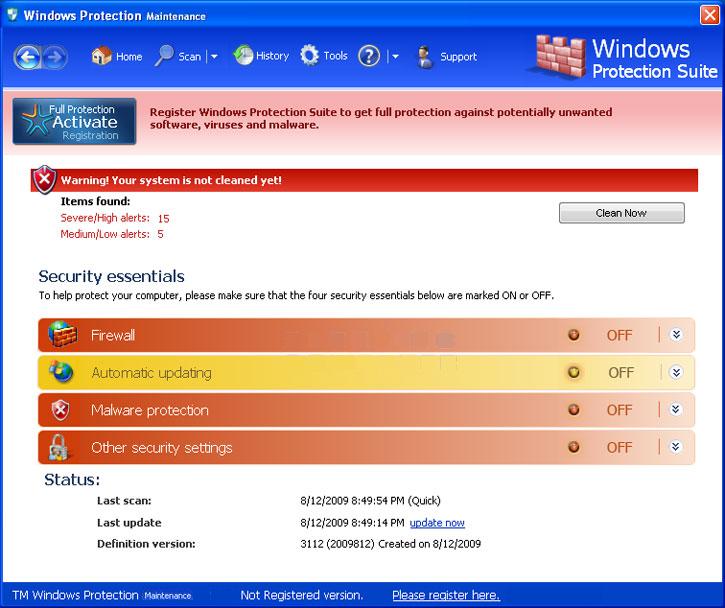
Since Windows Protection Maintenance installed in the system, users might continually receive a lot of pop-up system security warnings reporting about a variety of high-risk threats or system vulnerabilities in the computer. Actually, all the shocking alerts are just the cunning tricks played by the Windows Protection Maintenance with the main intention to intimidate the innocent users. Once the users got terrified and worried about the poor healthy status of the computer, the rogue will take the opportunity to hypocritically recommend them to purchase the full version of the Windows Protection Maintenance, claiming it would effectively solve all the problems whether it is related to virus, Trojan, worm or malware and keep the computer invulnerable in the future.
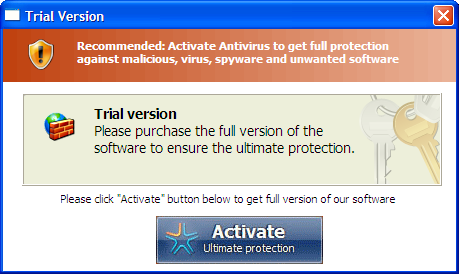
Whatever the Windows Protection Maintenance promised are definitely irresponsible, it is all in order to defraud the ignorant users so that the cyber criminals behind the rogue could make exorbitant profits. However, users have to know that the loss of money is not the only concern. Keeping the Windows Protection Maintenance in the system is like to have a spy around. It could be used by hackers so that they could remotely attack the targeted system, stealing or destroying user’s confidential data and causing them irrevocable losses. As this fake antivirus do have the ability to scan the whole system detailedly, it will easily master all the weaknesses of the computer, finding the breakthrough for other hazardous virus, Trojan and malware to break into the compromised system easily and combining together to ruin the system.
There would be a lot of problems coming with the Windows Protection Maintenance. Because the rogue has already shut down all the authentic antivirus or antimalware installed in the system, the computer was already compromised for any kind of attacks. Under this circumstance, more and more system failures and dysfunction will happened constantly, making the computer crash easily and the network would also be seriously affected. In order to save the corrupted computer effectively, the best solution is to remove Windows Protection Maintenance completely.
If you have any question about the rogue, please feel free to click on the button and have a chat with the VilmaTech Online Experts, you will get your answers there.
1. Reboot the computer then constantly tapping the F8 key till it enters the Windows Advanced Options screen.
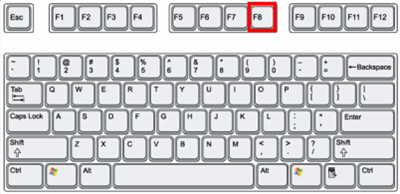
2. Select the Safe Mode with Networking with the arrow key then press Enter.
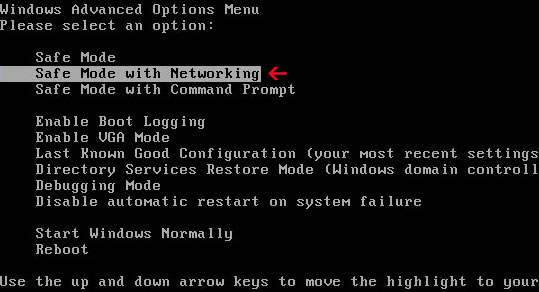
1. Open the Run Command box, type the “msconfig” in the search bar then press Enter.
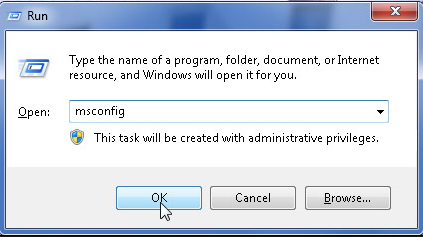
2. In the showing System Configuration window, click on the Boot tab, select the Safe boot option and choose the Network in the list, click on OK button to save the changes.
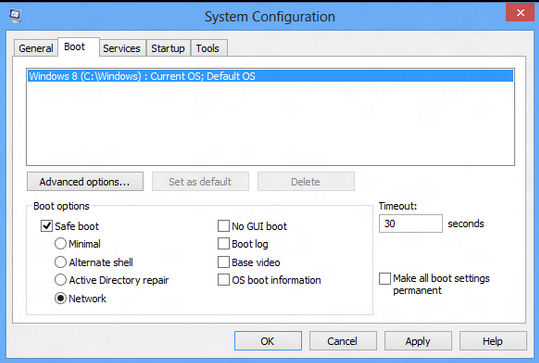
3. Reboot the computer immediately, it will log in the Safe Mode with Networking automatically.
1.Click on the Start menu, type “msconfig” on the search bar or the Run Command box, then press Enter to continue.
2.In the showing window, click on the Startup tab.
3.Select the startup item related to the Windows Protection Maintenance.
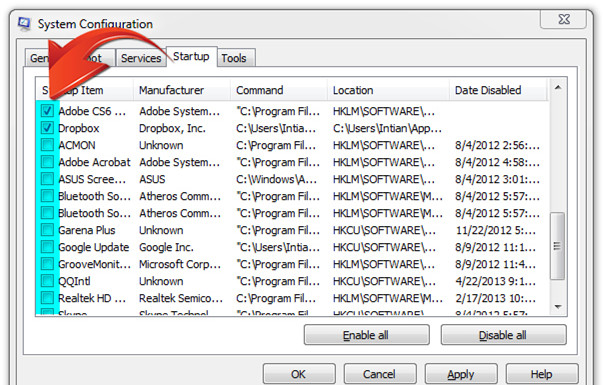
4.Click on Disable All button.
5.Close the current window.
1. Press Ctrl+Alt+Del keys at the same time to open the Task Manager.
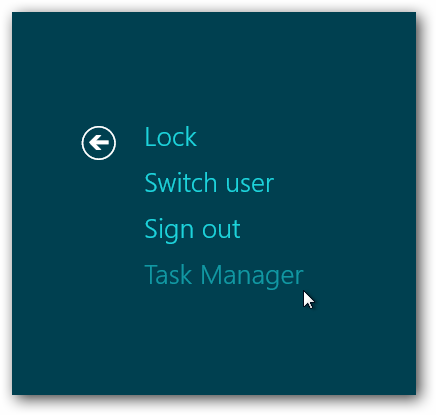
2. Click on the Startup tab, select the startups related to the Windows Protection Maintenance.
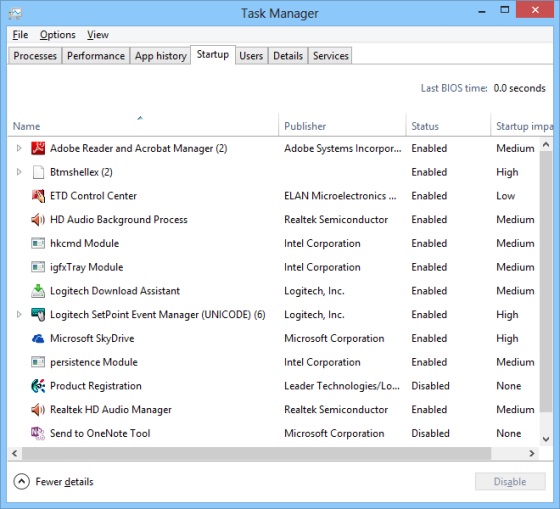
3. Click on the Disable button.
4. Close the current window.
1. Click Start button to find out the Control Panel in the menu.

2. In the showing window, click on Uninstall a program link under the Programs.
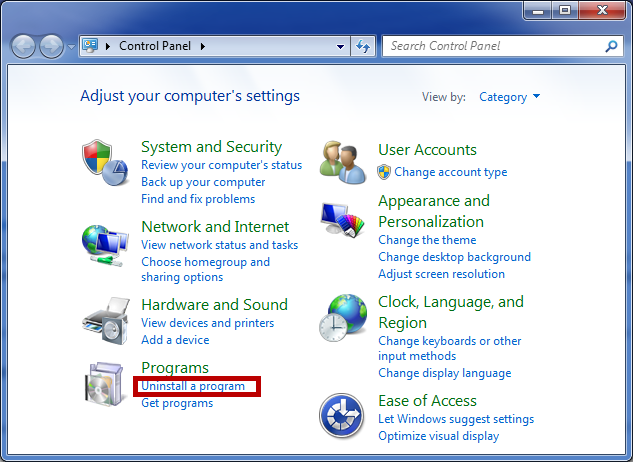
3. Find Windows Protection Maintenance in the showing programs list and select it, then click on the Uninstall.
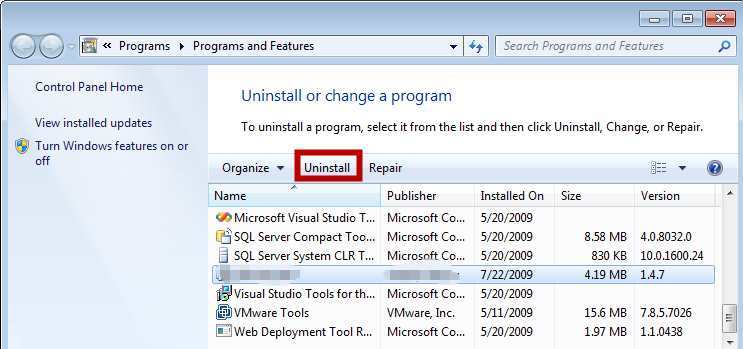
4. Conform the uninstall request then follow the wizard till it finished the removal.
5. Refresh the list to check if the Windows Protection Maintenance was completely removed.
1. Click on the Start button and click on the Run Command box, type “regedit” in the search bar and press the Enter key.
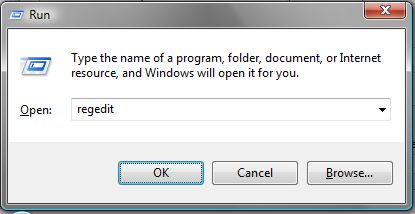
*for Windows 8 OS, type “regedit” in the App search bar , then open the Registry Editor in the search results.
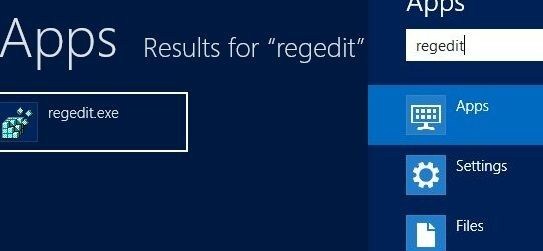
2. Find and delete the registry entries of Windows Protection Maintenance in the Registry Editor.
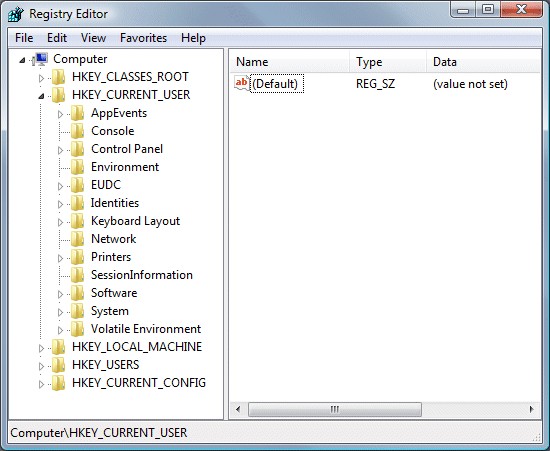
HKEY_LOCAL_MACHINE\SOFTWARE\Microsoft\Windows NT\Current\Winlogon\”Shell” = “{random}.exe”
HKEY_CURRENT_USER\Software\Microsoft\Windows\CurrentVersion\Policies\System “DisableRegedit” = 0
HKEY_CURRENT_USER\Software\Microsoft\Windows\CurrentVersion\Policies\System “DisableRegistryTools” = 0
3. Show up all the hidden files in the system.
1) Open the Control Panel and click on the Appearance and Personalization then the Folder Options.
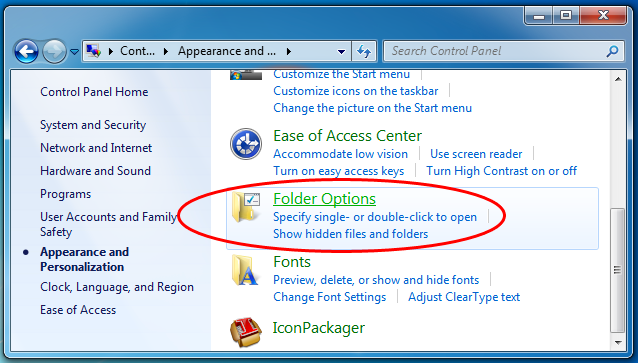
2) Click on the View tab. Put a check before the the item: Show hidden files, folders and drives. Remove the default check before the item: Hide protected operating system files(Recommended).
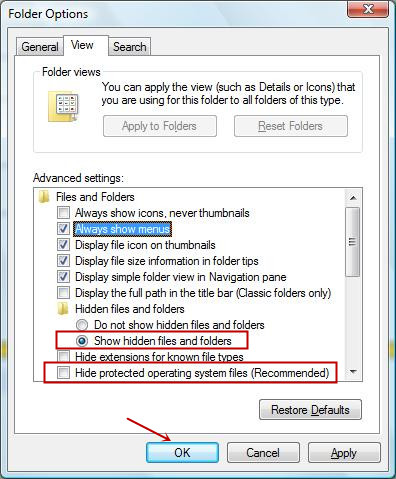 %AllUsersProfile%\random.exe
%AllUsersProfile%\random.exe
3) Click on the OK button to save the changes.
%AppData%\Roaming\Microsoft\Windows\Templates\random.exe
%Temp%\random.exe
4. Find out the Windows Protection Maintenance files and delete them.
5. Reboot the computer immediately.
Windows Protection Maintenance usually got installed in the targeted system by recommending users to click on some strange download links or disguising as a necessary system application update. In most cases, users would easily fall for the trap and let the malware have its way. After being experienced the mess caused by the Windows Protection Maintenance, users have to learn to be vigilant about any suspicious prompt, and never give the permission to any download request without thinking. More that that, once install any antivirus into the system, you’d better check the credibility of the software on the Internet in advance, just in case to install a fake one and end up with disastrous consequences.
If you still can’t remove the rogue successfully, please make a contact with the VilmaTech Online Experts by clicking on the button, they will be glad to help.