Video HD Helper is regarded as pop-up malware that renders deceptive ads aimed at luring online computer users and convincing them into downloading the non-existent software. When the Video HD Helper software finishes download, the targeted users’ computers then can be infectious as the Video HD Helper is bundled with malicious payloads. The numbers of the Video HD Helper’s victimized users is rapidly growing. Usually, once Internet users become attacked, the Video HD Helper malware will fast exploit system vulnerabilities to get the victimized machine totally vulnerable for more malware including Trojan virus, ransomware, rogueware and more. Furthermore, the backdoor also can be opened by this way, which allows hijackers access to the victimized machine in order for collecting sensitive information and boosting malicious traffic. The log-in credentials, online transaction data, banking data and other financial details must be at high risk of exposure due to the Video HD Helper malware attack. Refer to the previously released hijack virus similar to the Video HD Helper malware.
Internet users fall victim via spam emails, fishing site, high-risk applications and other third-party Windows potentially unwanted programs. Internet users receive a spam email in order to lure them to install the malicious app. The message read download the Video HD Helper browser add-on to upgrade PC performance and improve online experience. In fact, the message is worth nothing as the Video HD Helper is perilous software regarded as the lure. Usually, the Internet users will be more inclined to click links reflected on the message body, while the links lead to the malicious app. Once clicked, the Video HD Helper malicious payloads within it can fast infiltrate on the targeted PCs without any consent. To profit from this, the attackers try to use micropayment schemes provided by mobile carriers. To acquire more sensitive information, the attackers may access the victimized machine via backdoor and obtain the victimized user’s administrator privileges for stealing confidential information in person.
It is highly recommended of you removing the Video HD Helper malware from the infectious computer as quick as possible in case of further damage. If need professional help, you can Live Chat with VilmaTech 24/7 Online Experts now.
A: For Windows 7, Windows Vista, Windows 8

B: For Windows 8

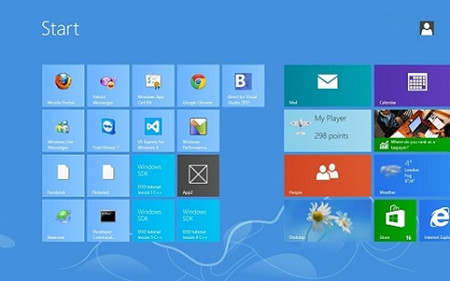
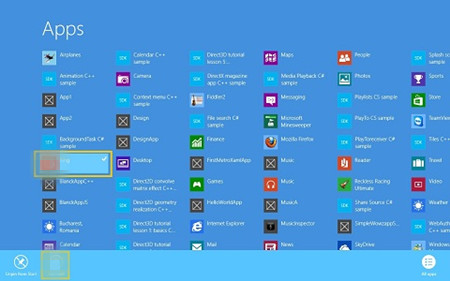
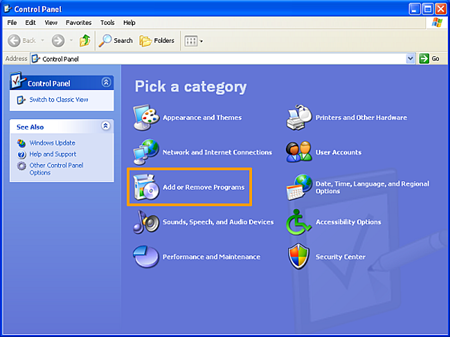
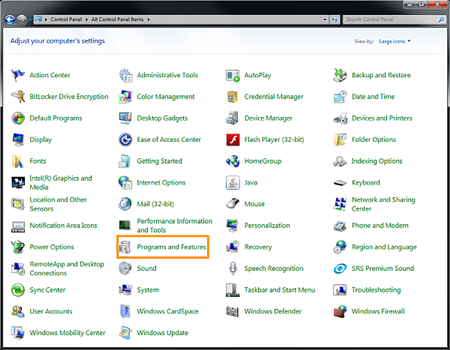
After the steps mentioned above, you still need to remove all left files about the Video HD Helper malware. To accomplish this step, you have to show hidden files first, follow the below tips please.
A: Windows 7, Windows Vista, and Windows XP
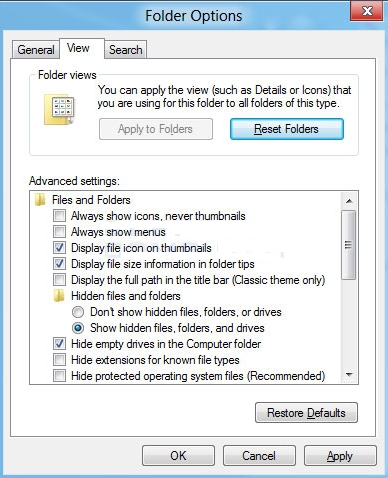
B: For Windows 8, Locate at the Metro.

C: Delete shown files about the Video HD Helper.


Try below steps to get the Windows Firewall worked abnormally as usual.
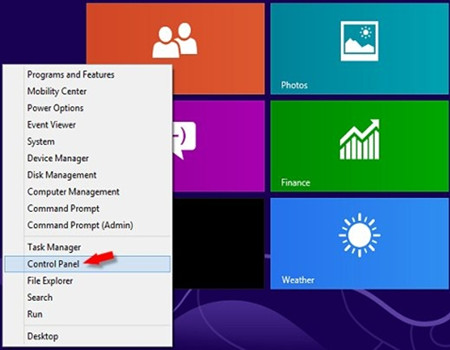

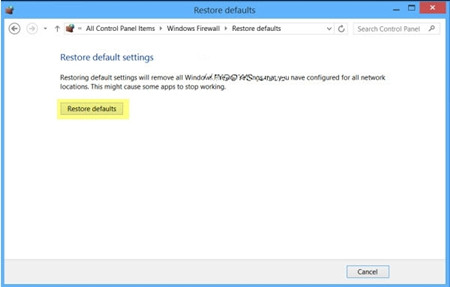
Video HD Helper pop-up malware is categorized as malicious browser add-on that is not merely worth nothing but also carrying out abundance damage to the victimized machine. Video HD Helper pop-up may recommends Internet users download some potentially unwanted program under the pretense of improving PC performance. Actually, the Video HD Helper just takes this pretense to propagate malicious payloads to the targeted system. Once users unsuspectingly installed, the Video HD Helper malware then can be quickly added to the targeted Internet browsers. OpenSSL containing vulnerabilities is widely used to exploit to read the memory of the infectious system so that hijackers can gain access to the memory and impersonate service providers. And then data in memory also containing sensitive information can be stolen as well. Therefore, the Video HD Helper malware should be removed from the infectious computer as quick as possible. If still need more information, you can live chat with VilmaTech 24/7 Online Experts