Melondrea was verified as a deceitful adware infecting user’s computer in improper ways. Once it successfully stationed into the browser, it would modify the default settings and replace the original homepage, misleading users to its purposive site melondrea.net. In this way, this cunning adware would have the opportunity to transfer the ignorant users to various advertisements sites and achieve its desire. Most of the advertisers would take advantage of Melondrea adware so that to promote sales and make profits. In the case of mutual benefits, the premeditated adware would draw users to browse specific websites and coax them to purchase the goods, the more the better.
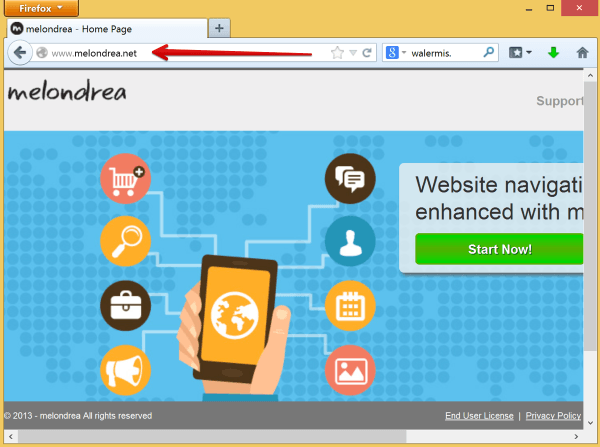
Forcibly redirecting users to the melondrea.net is just the beginning. Since the adware installed in the browser, there would be plenty of pop-ups constantly displaying everywhere. Especially when the users launch the media players or start the browser, there were always many pop-up window showing beside, promoting all kinds of products or services, intending to attract the users to click on it. Sometimes, even the users tried to close the annoying pop-ups by clicking on the X, the tricky ads would still pop up as several webpages which were usually too difficult to close completely. These rogue ads links often required payment, once the innocent users inadvertently open this kind of deceptive links, they would have to pay for it which is so unreasonable and unfair and the nature of a racketeering.
Not just the malicious links that the Melondrea could provide. This puppet adware might also lead the majority users to browse unknown corrupted websites which were often captured by cyber criminals with the intention to monitor user’s activities and record their confidential information without authorization. In this case, when the users stayed on this kind of risky pages and made online transactions, all their personal data would easily be revealed to the criminals, such as their login name, passwords, ID numbers, phone numbers, address, online banking details, transection authentication codes, etc. Once the evil cyber criminals got the important data, the consequences would be disastrous. More than that, Melondrea could also introduce more and more unwanted programs or malware to invade into the computer, gradually infiltrating into the system and taking up the system resources. Under this circumstance, the computer performance would be weirder and weirder and accompanied by dysfunction and system failures, resulting in collapse.
In order to save the computer immediately, users have to remove Melondrea adware in a timely manner. Here are the guidances to help users complete the removal. If you have any trouble during the process, please click on the button and ask the VilmaTech Online Experts for more help.
1. Press Ctrl+Alt+Del/ Ctrl+Shift+Esc keys to open the Task Manager.
*You can also Type “taskmgr” in the Run search box and press Enter to open it.
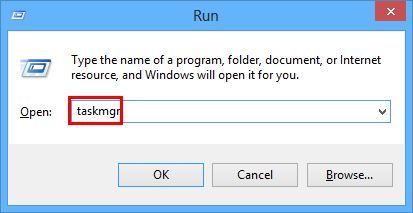
2. In the pop-up Window, click on the Processes tab then search for all the running processes of Melondrea and disable them.
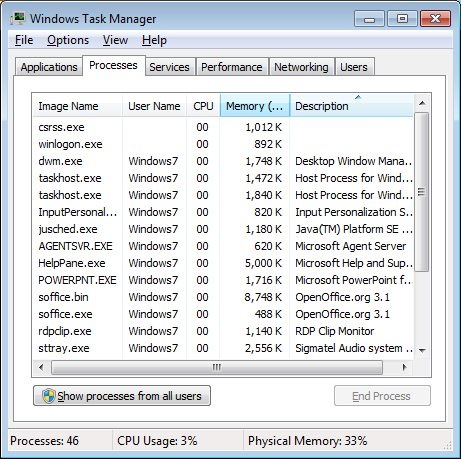
3. Close the current window.
1. Open the Start menu then click on the Control Panel.

*For Windows 8: Hover the cursor in the bottom left of the screen to produce the start menu image, then right-click to bring up the start context menu and choose the Control Panel.
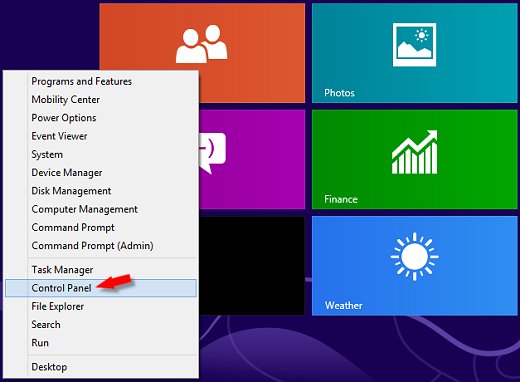
2. Click on the Programs(Add or Remove Programs for the Windows XP) then click on the Programs and Features.
3. Search for the Melondrea adware and highlight it then click on the Uninstall.
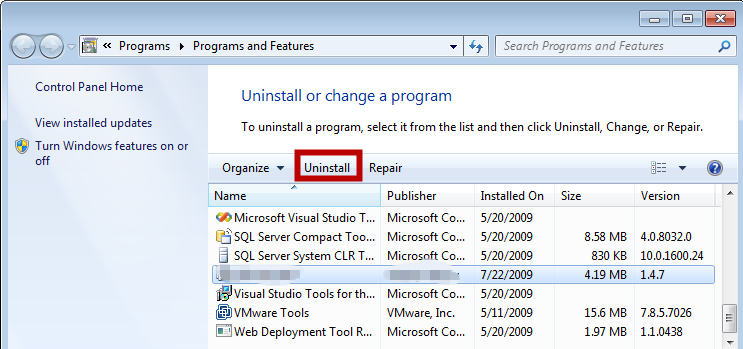
4. Follow the uninstall prompt till it finished.
5. Refresh the programs list to confirm the Melondrea has removed.
1. Start the Internet Explorer, click on Tools in the menu bar then click on the Internet Options in the drop-down list.
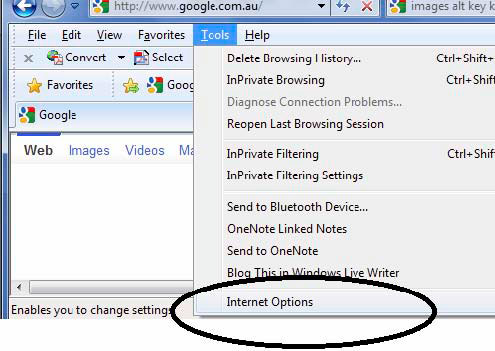
2. Click on the Advanced tab, reset the browser settings in the browser section then click on the Reset button.
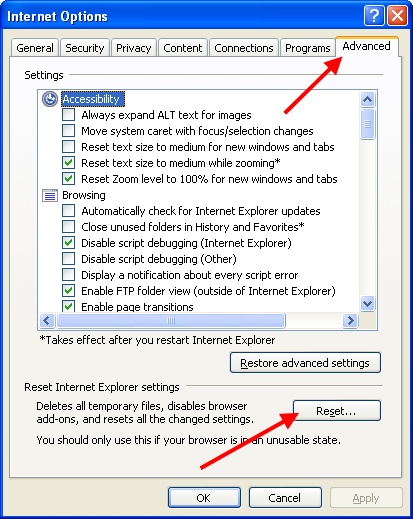
3. Click on the General tab, type a new address in the homepage bar and save the changes.
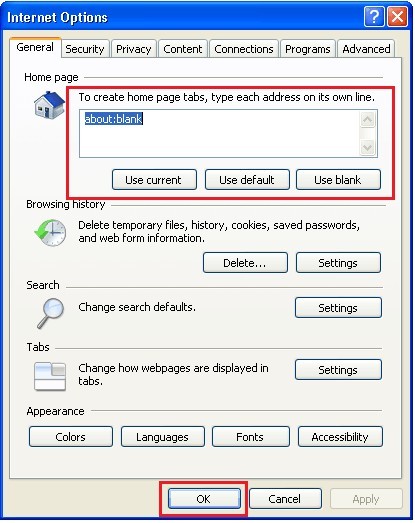
4. Restart the Internet Explorer.
1. Open the Mozilla Firefox, Click on the Firefox button then hover the Help in the list, click on the Troubleshooting Information to open it.
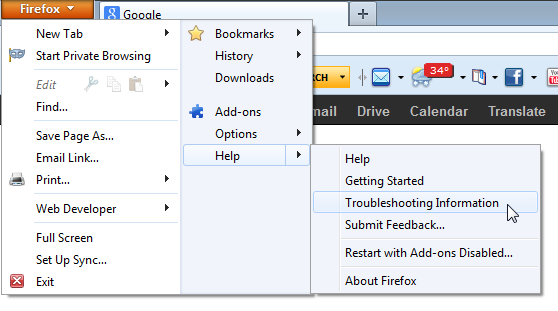
2. In the pop-up page, click on the Reset Firefox button and conform the reset request.
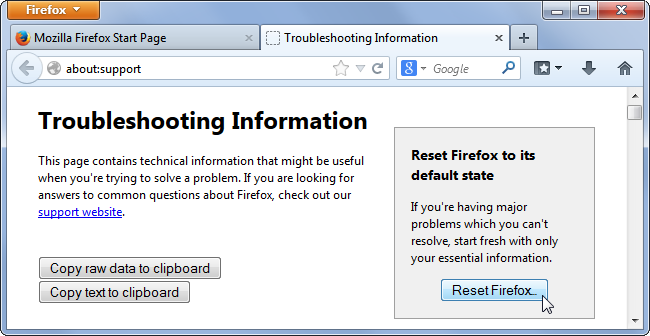
3. Click on the Firefox button and locate the Options and click on the Options in the list.
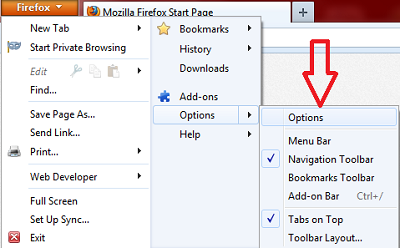
4. Click on the General tab in the pop-up window, type a new address in the homepage box then save the changes.
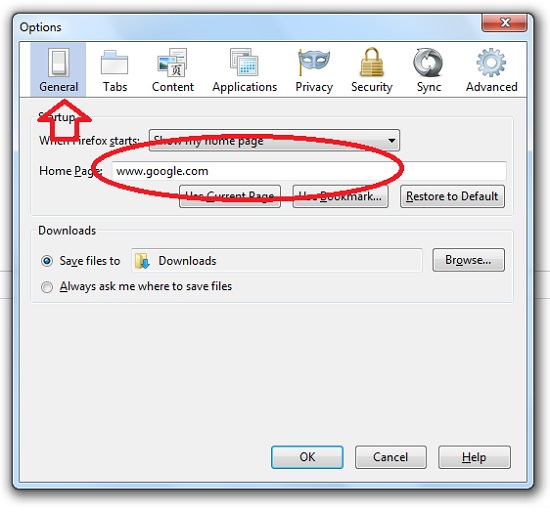
5. Restart the Mozilla Firefox.
1. Launch the Google Chrome then click on the wrench icon, choose Settings in the drop-down list.
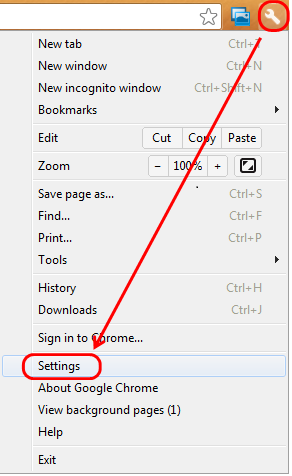
2. In the pop-up Settings page, click on the Show advanced settings link.
3. Click on Reset browser settings button.
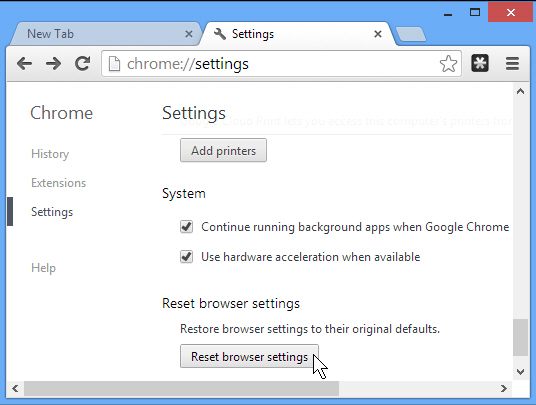
4. In the Appearance section, click on the Show Home button then click on the Change link, type a new address in the box and save the changes.

5. Restart Google Chrome.
Melondrea adware is definitely an unwanted program for user’s network life, however most of the users made mistake of thinking it as a beneficial provider, giving them all the recent commercial advertisements information so that they could get more discounts in a convenient way. However, there are various adware packing on the Internet, wandering around and waiting for the innocent users to be infected. As the masses of users prefer free downloads, and usually blindly download any software into the system without detecting them. In this way, plenty of unwanted program even malware would seize the chance to install into the system without user’s awareness and make serious damage to the computer. Plus users are often not so sensitive about the tricky infection happened to the computer until it got more serious. Under this circumstance, the computer would result in terrible consequences. So users have to protect the computer security in the future, especially now the virus technology develops faster than the antivirus technology. We should alert for any virus attack at any time and prevent the computer away from the threats.
If you want to learn more effective ways to protect your computer from malicious infections, you are welcome to make a contact with the VilmaTech Online Experts by clicking on the button, they’ll be glad to help.