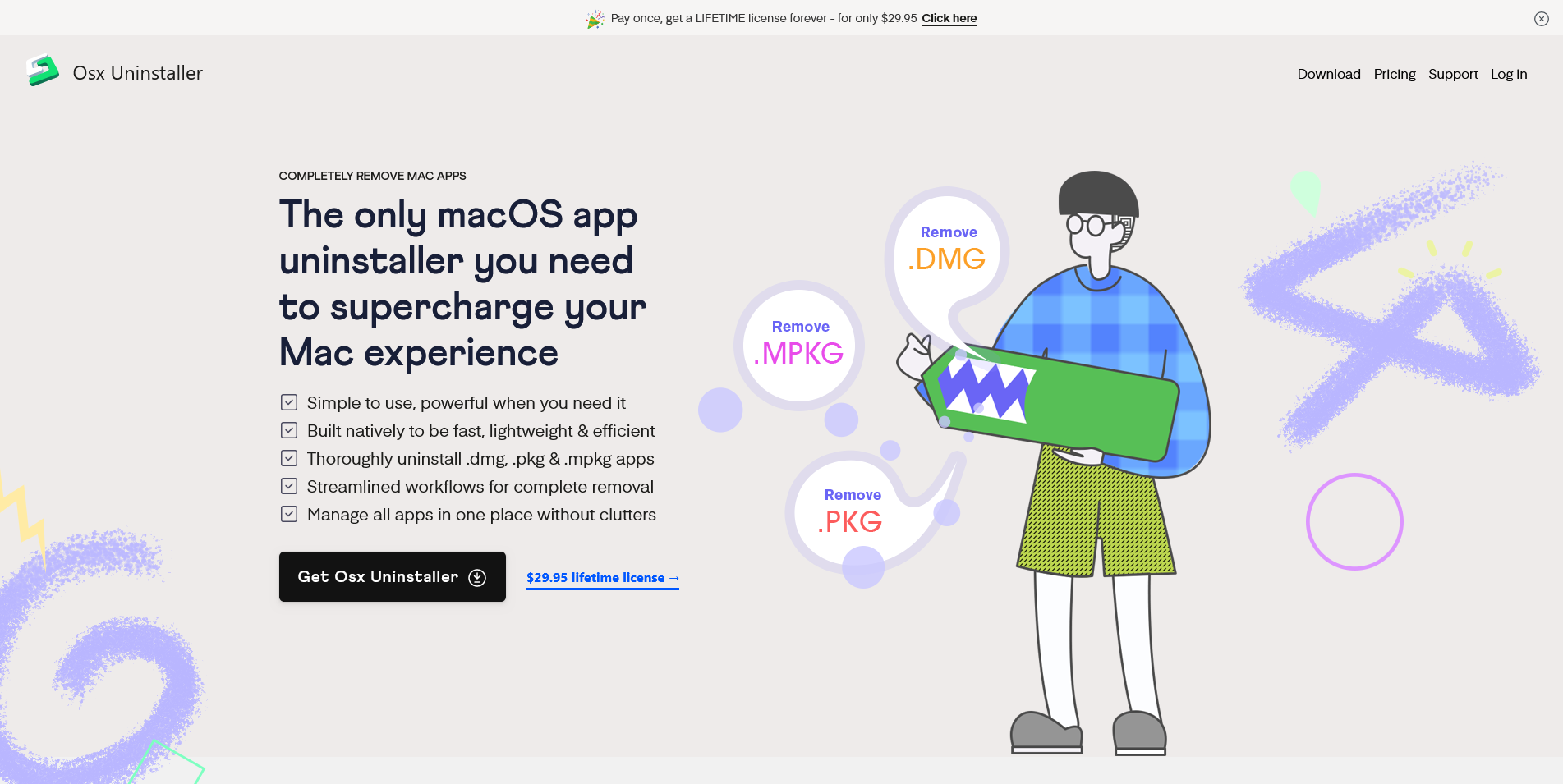
Osx Uninstaller 2024 Released: The best Mac app uninstaller with a fresh & sleek interface and best-in-class app removal capability
Platform: macOS
Keywords: app uninstaller, leftover cleaner
The US-based Osx Uninstaller 2024 has just been released with a new and modern interface, improved app removal engine and app removal workflow. Our editors have been using this little yet powerful app removal utility to thoroughly get rid of apps after testing and reviewing, and this handy tool performs the removal job very well every time we’re using it for app cleanup. Besides, the one-time pricing allows you to purchase once and use it forever. You can upgrade to this new version for free, if you are a lifetime license user.
TimeNoder2: One-stop time management tool
Platform: Android
Keywords: time management
Although task management apps can help us do our tasks better, each app has its own area of specialization, and we still need to install GTD, Tomato Clock, Calendar, and so on, in order to do a good job of task and time management. In order to solve this loose usage, some developers have come up with a one-stop management tool, TimeNoder2.
TimeNoder2 combines a number of efficiency tools such as task management, tomato clock, calendar, etc., and provides a variety of views to make it easier for users to view. For example, in the task view, we can think of TimeNoder2 as a GTD app, while the calendar view shows the schedule clearly, and TimeNoder2 also supports synchronization with the system calendar, so even if you don’t want it to be in the background, you can still get a native level of schedule reminders.
While performing a task, we can just click the “Start” button on the right side of the task to start the tomato clock. Of course, TimeNoder2 can also be used as a simple tomato clock, and it provides a landscape view with a very nice display, I even want to use TimeNoder2 to use my old cell phone as a dedicated work timer on my desk.
TimeNoder2 has a lot of built-in task categories, and they are not only for creating tasks, but also for using Tomato Clock, if you don’t have a specific task, you can choose one of the categories as the target of time counting. From here we can see that TimeNoder2 is not just a task manager, but a “big mix” of time management tools.
You can now download TimeNoder2 for free from Google Play, and it’s worth noting that the app is in the Early Access phase, so download now to unlock all the features.
StandBy Mode Pro: Bringing StandBy Functionality to Android Phones
Platform: Android
Keywords: StandBy
The iOS 17 update brings the more practical StandBy feature to iPhone users, which means that when the phone is placed under certain conditions and charging, the phone screen can display specific information in standby mode. This transforms the phone from a black screen when it’s off and charging to a useful message board.
StandBy Mode Pro (hereafter referred to as StandBy) ports this feature to the Android platform. That said, Google’s earlier Pixel Stand implemented Ambient Mode with the phone’s built-in Google Assistant, which also used the phone’s charging time to display specific information on the screen.
After downloading StandBy, we need to grant specific permissions to the app so that it can detect the charging status of the phone, and then we can set the content we want to display while charging.StandBy supports dual-module or single-module display. StandBy supports dual-module or single-module displays. Dual-module displays divide the screen into two zones, making it easier to display different content. Currently, it supports digital clock, watch dial, calendar, multimedia control, battery percentage, weather and so on. Of course, we can also choose to display only one module on the screen, which is the flip clock or picture, and display simple information such as battery level, date, etc. in the top left and top right corners.
StandBy comes with a variety of built-in clock styles, all of which are very nice, whether they’re displayed as numbers or as dials. There are also several calendar styles built-in, and the default free one is clear enough, while the multimedia control module allows us to select the music app we’re currently using. The multimedia control module allows us to select the music app we’re using, and if we select the photo module, we can use the phone as a dynamic album, allowing us to select specific photos and rotate them at regular intervals. It will even play a video taken by NASA on the screen with a specific clock style.
When the StandBy display is activated, swiping left and right can switch different modules, and swiping up and down can replace the module style. Specifically for individual modules, such as the calendar module, the app will display a hand pattern switch on the screen. When it is closed, we can directly tap on the event to view it in this interface, while turning on the switch can avoid accidental taps.
If you’d like to try StandBy, you can download it from the Play Store, where it’s free for the basics, with ads, and a one-time fee of $5.99 for advanced features and more style unlocks.
Clop: Image Video Optimization Tool
Platform: macOS
Keywords: image compression, file compression
Clop is a desktop tool that supports macOS platform, pictures, videos or PDF documents, just drag them in and turn them around, the material is immediately “slimmed down”, but the picture quality is still guaranteed, so it’s more convenient to share with others. In the future, send e-mail, WeChat transfer and AirDrop, probably no longer afraid of failure due to too large a picture or video.
Before you use Clop to optimize your footage, the app offers a wealth of settings to help you be more efficient. Take images as an example, you can customize the save path, file naming, filtering conditions, high DPI compression, format conversion, etc. for compressed images in Images, and you can also choose whether to retain EXIF information in General. In addition to file name, path and other elements, you can also preset the video customization items to remove sound, limit frame rate and so on.
Clop isn’t primarily a ‘one and done’ affair, though, and as you drag clips into the app’s hover window, the buttons on the right allow you to keep tweaking. Tapping the ‘-‘ is the most intuitive way to control the clip size, with each tap reducing the clip resolution to 75%/50%/40%/30%/20%/10% of its original size. You can also tap on the lightning bolt icon and use the app’s built-in aggressive technique to get a clip that retains the original size with decent quality. If you are not quite satisfied with the previous adjustment program, the application also provides one-click recovery and one-click redo buttons, the main one can be regretted at any time.
For video clips, Clop also provides video to GIF function, right click on the floating window, choose Convert to GIF, you can customize the export of GIF material with different resolutions and frame rates. You can customize the export of GIF material with different resolutions and frame rates. You can also change the speed of the video and remove the sound here.
For efficiency, Clop natively supports Shortcuts service, where you can call up application actions in shortcut commands to further enrich your workflow.
While Clop’s functionality is drawn out, the experience doesn’t seem as silky smooth as the app’s homepage suggests. In my days of use, the problem is mainly in two areas: one is that the application’s video compression technology is not reliable enough, especially on the streaming media material, often the more compressed the larger the situation, and the application’s compression efficiency is not as good as competitors, waiting in an unstable hover window, I would rather choose to import the professional application compression; on the other hand, when importing material, I often encounter automatic pop-up window and material repeated Auto-compress and manually clearing it doesn’t help, so I can only quit and restart; or when I am obviously dragging the original material that meets the requirements, I can’t pop up the hover window or I can never drag in the material.
To sum up, if your demand is mainly for image compression, and occasionally you will use video rotation, Clop will be the optimization tool; if you need to compress some video materials for sharing from time to time, Clop is not suitable for you as the first choice. As for the unstable problem when importing clips, I hope the developers will fix it soon.
You can download Clop for free by clicking here. The basic features are free, but there is a limit to the number of times you can unlock the app permanently for $15; in addition, Clop Pro has been added to the Setapp service, click here to get the information.
Teleprompter App: professional teleprompter tool online Setapp
Platform: iOS/iPadOS/macOS
Keywords: teleprompter
Now almost everyone can shoot short videos to the Internet, as a new way of media dissemination and self-socialization, there are too many tools that can facilitate us to create their own short videos, but in the filming we may encounter some obstacles: prepared lines often to the filming can not say, the most damaging may still be the recording process of saying the wrong word, the whole recording may have to repeat. The worst thing is that if you make a mistake during the recording process, you may have to start the whole thing over again.
The Teleprompter App, recently released on Setapp, may be the perfect companion for those of us who are struggling with video production. After you open the Teleprompter App and create a project, the first thing you need to do is to put your short video lines in the teleprompter edit box, you can set the speed of the teleprompter, the way the text is displayed, the size of the text in the window, etc. Once you’ve finished editing, you can click the play button below to play the video. After you finish editing, you can click the play button below to read along and test it, if the speed of speech and so on are smooth, then you can go to the real recording stage.
Tap the video button at the bottom right to go to the recording session, where you can see what the general recording format will look like – the teleprompter section will be covered with a semi-transparent mask over the top of the video screen, and you can control the visible area of the teleprompter by dragging the size of the mask. The camera can also be adjusted in the Teleprompter App, for example by selecting your iPhone as the camera for recording, so that you can utilize the iPhone’s rear camera to capture higher-spec content.
After all the adjustments are completed, click on the bottom center of the recording button to record, after recording will enter a simple editing function area, you can edit the video, adjust the screen ratio, add subtitles and corresponding subtitle effects, etc., and then you can preview according to different short video platforms, and if there is no problem, you can export the finished product directly out of the film!
Overall, Teleprompter App further simplifies the process of short video production, for creators who are not too accustomed to face the camera to play freely can play a good role in speech assistance, if you have a similar need you may want to try this small tool.
Teleprompter App supports iOS, iPadOS, macOS, you can download it from App Store and Mac App Store, and Setapp users can use it for free.
OmniFocus 4.0 Update: New Streaming Layout for Flexible Project Display
Platform: iOS/iPadOS/macOS/Web/watchOS
Keywords: GTD, task management
OmniFocus, the oldest and most famous GTD software, has recently released its 4.0 update. The software has matured in terms of functionality and logic, so this 4.0 update focuses on optimizing the overall interaction design as well as balancing and unifying the software on iOS, iPadOS, macOS and watchOS.
First, let’s take a look at the highlights of OmniFocus 4’s cross-platform experience.
Starting from version 4.0, OmniFocus has finally switched to an all-platform universal purchase, where a paid subscription or one-time buyout unlocks all client features on Mac, iPhone, iPad, and Apple Watch. With this major upgrade, OmniFocus is also treating old users quite humanely. Those who have recently purchased OmniFocus 3 can upgrade to version 4.0 for free, and those who have purchased earlier, including OmniFocus 2, can get a 50% discount. OmniFocus also offers two payment options, a regular version for $74.99, a Pro version for $149.99 with an outright buyout, and a Pro subscription for $9.99 per month or $99.99 per year, as well as access to the web version of OmniFocus through a browser.
Streaming layouts are one of the biggest improvements in this 4.0 update to OmniFocus, allowing OmniFocus to display task details in their entirety, whether on the Mac desktop or on a mobile device such as an iPhone or iPad. By default, OmniFocus currently displays the assigned project, label, deadline, and markup status of a task directly in the app interface, and when any task is selected it enters an editing state that allows you to edit this information as well as the content of the note.
If you unlock Pro permissions, you can also set the information displayed individually under the Global or Individual Perspectives screens to customize the display to your own preferences or needs.
OmniFocus also offers more personalized display options in the Predictions screen. On the one hand, OmniFocus in version 4.0 can display tasks in the Forecast interface in the form of a “flexible” list, support manually sorting tasks in it, and set “Preserve Hierarchy” in the Forecast interface to make tasks look more logical and hierarchical; on the other hand, OmniFocus also supports displaying tasks and notification date items that have been On the other hand, OmniFocus also supports displaying tagged tasks and notification date items in the new version of Forecast interface.
In the new version, the Perspective interface also supports manual list sorting and preserving the hierarchy.
When we are switching between different screens, OmniFocus also provides a new forward and backward navigation in the new version, which makes it easier for us to switch back and forth.
OmniFocus has also adapted a full range of widgets in version 4.0, including Lock Screen, Desktop, Standby, Smart Stack, etc., all of which can be used to complete tasks directly from these widgets.
In addition to the general cross-platform updates, OmniFocus has made targeted improvements for iPhone and iPad, and Mac. For example, mobile now supports Perspective, Sidebar, Quick Open, Focus, and Keyboard support, while desktop supports Column Layout, Nearby, and new keyboard shortcuts.
OmniFocus is available as a free trial in the App Store and on the official website, with a 14-day free trial before you pay for it.
Aphrodite 2.0: a big update to the sex life recording app
Platform: iOS/iPadOS/watchOS
Keywords: sex life, health record
Even though we are so open nowadays, the topic of “sex” is still so scary, as if we are talking about a fierce beast. That’s why I was surprised when I came across the Aphrodite app – there are still people who take it seriously.
Aphrodite is an app with a simple goal – record your sex life, improve your sex life, and enjoy your sex life. Compared to the previous version, this big update features new UI, templates, and recording details, as well as improved synchronization, multi-partner management, and ejaculation location.
We can record the length and number of orgasms every time we have sex through the app. The app also comes with statistics that help us analyze the data to see if your sex life is satisfactory or unsatisfactory. In terms of duration, using the app in conjunction with Apple Watch allows you to keep track of how many minutes and seconds you’ve spent on each sexual encounter. The app on your phone synchronizes the time of each session, and a template is used to enter preliminary details. For example, my own sex life has a fixed order every time, so the template function is very convenient for me, every time after the record, just need to modify the details, such as the number of orgasms, whether to use underwear and so on.
Of course, not everyone has a regular partner, and in some open relationships there will be a few other partners. The app also offers partner management for different partners. The level of sexual harmony between different partners may also be used as an indicator of your own preferences. Also customizable are things like ejaculation position, location, and more.
We don’t have to be ashamed to talk about our sex lives (of course, you should keep the details private), and we shouldn’t be ashamed to talk about our sex lives. It’s an important part of our daily lives, and facing it head on is the only way to have a better experience than going around bragging about how “I can go an hour without a break”. Embrace our desires by being honest about a topic that we see as a beast. Instead of being ashamed to talk about it, we can work together with our partners to improve our sex lives and quality of life through apps. You can download the app here and use it with your partner.
Hopefully, Aphrodite will be as good as its name suggests, and will bring the god of love into the relationship.
Vivaldi: Updated to v6.5 with a new session panel, support for synchronizing open tabs and browsing history, some automation features for the workspace and the ability to set up rules, and improvements to annotations. iOS version also supports a customizable UI, and full synchronization of history across devices.
Pixelmator Pro (macOS): Updated to v3.5, Pixelmator Pro now supports importing, editing, and exporting HDR content, as well as editing HDR content using Shortcuts and AppleScript.