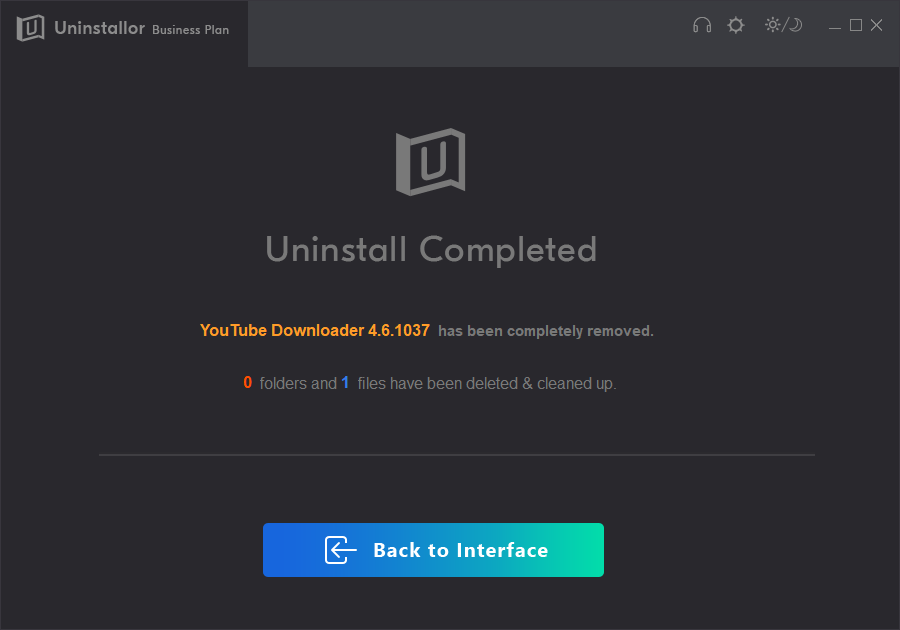Hello. I need your help to get rid of Free YouTube Downloader. Few months ago, I installed it to download an important video from YouTube on my PC. It worked greatly and did help me download videos. However, it gradually brought problems and messed up my PC. Annoying ads and weird websites appeared on my browser. My PC becomes slower and slower. So, I decided to remove Free YouTube Downloader. The problem is it won’t uninstall. I tried many ways, but the errors keep popping up to end the uninstallation. How do you guys delete Free YouTube Downloader? I am so frustrated. Please help.
Free YouTube Downloader is a tool which lets you download and convert YouTube videos, so you can watch them whenever you want. On YouTube, there are a huge number of videos that are available for all users. If you would like to download some videos, you may fail. Due to the copyright laws of some countries and regions, users can’t download and save most of videos uploaded on YouTube. In this case, they only can watch their favorite music videos or movies in the devices with network connected.
To download videos from YouTube for offline watching, some users install Free YouTube Downloader on their PC. With Free YouTube Downloader, users are able to apply output name format patterns and preserve the quality of the original video when downloading videos from YouTube. It allows users to open lists of links from text files to access videos they bookmark easily. It lets users perform conversion to MP4, AVI, and MP3 in order to watch the videos on any device they like. If needed, users can transfer and convert videos to iTunes so as to watch them on iPhone, iPad and iPod.
For some users, this tool is very useful which enables them to download interesting videos and watch them offline at any time. They download Free YouTube Downloader themselves because they are eager to get the videos they like in YouTube. For some users, it is an unwanted program because it is commonly bundled with other free software that you download off the Internet. Some free software does not adequately disclose that a third party program will be installed alongside. In this way, Free YouTube Downloader may be installed on your PC without your knowledge. To avoid unwanted program, you should always opt for the custom installation and deselect anything that is not familiar.
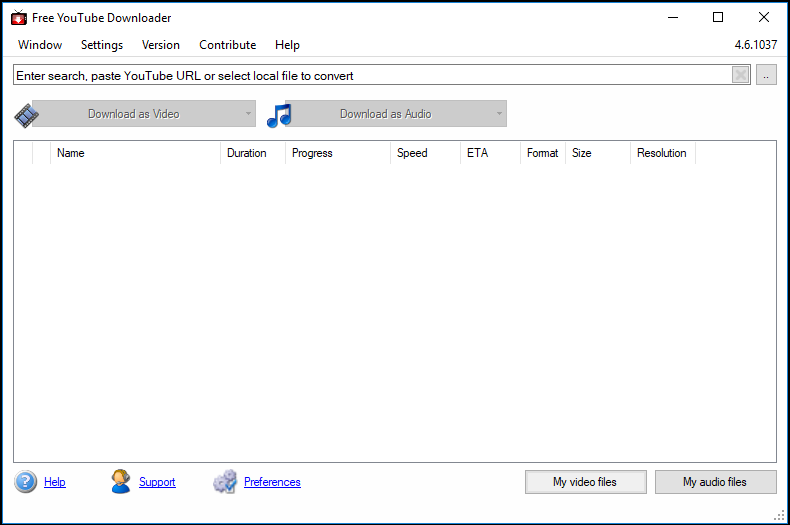
Some users like Free YouTube Downloader as a helpful tool while some users try to get rid of the program due to unpleasant experience. According to users’ reports, they experience unwanted browser hijacking, annoying popup ads, redirects to the questionable websites, system crashes & slowdowns and more problems. When users install Free YouTube Downloader, the Adaware Antivirus Free and Opera Browser are installed alongside. Users find that the Free YouTube Downloader modifies the functions and settings of their browsers, opening the system to dangerous threat. Their homepage, search engine and other features are replaced by unknown ones without their permission. When users browse the web, they see lots of intrusive and unwanted ads, banners and toolbars etc. If users click on those popups, Free YouTube Downloader publisher can generate pay-per-click revenue.
Sometimes, users are redirected to unknown websites unexpectedly. Suspicious software may be downloaded from those websites and get installed on the system without your knowledge. What’s worse, this kind of software is very difficult to uninstall. Also, Free YouTube Downloader is able to collect users’ browsing histories, PCs’ IP address, their location and users’ email address etc., and dispatches them to Free YouTube Downloader developers. With a bunch of popups and unwanted programs, the speed of PC and particularly the browser will be greatly reduced. Free YouTube Downloader also causes failures and magnifies an amount of existing OS problems. After experiencing annoying problems, many users choose to uninstall Free YouTube Downloader. Do you need guide to remove Free YouTube Downloader without leaving any remnants on the PC? Keep reading this article.
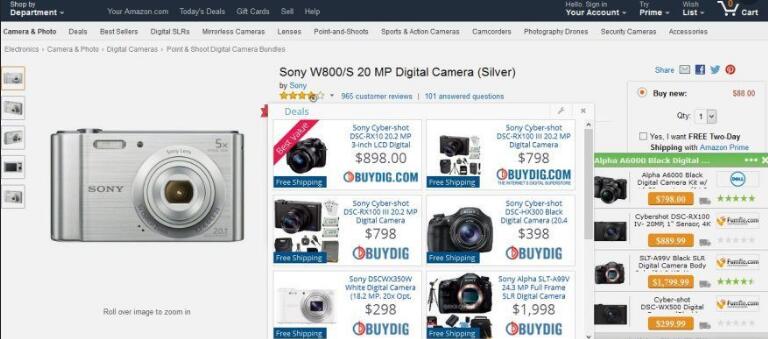
How do you uninstall Free YouTube Downloader? Do you see any error? Can you uninstall Free YouTube Downloader completely? If you fail to remove this software, what else you can do? In fact, it is not an easy job to delete Free YouTube Downloader from your PC. According to users, error massages pop up constantly when they try to uninstall Free YouTube Downloader. The software cannot be disabled, and the Windows remover won’t proceed to uninstall it. If users do not run the software as administrator, users are told that they don’t have sufficient permission to uninstall the software. Sometimes, the program setup and files are corrupted or missing and the program will be pretty difficult to uninstall. Some users tell that Free YouTube Downloader does not appear on the programs list of Windows uninstall feature, so they have no idea where to get started. Some users can uninstall the software, but fail to clean all of associated files of Free YouTube Downloader. After they finish uninstalling, they find that Free YouTube Downloader is still running in the background. Besides, there is no option to uninstall Free YouTube Downloader’s bundled applications on the PC. Improper and incomplete uninstallation of Free YouTube Downloader can cause various kinds of problems. Your PC would run slower and slower, freeze or even crash frequently with a file of leftovers. Therefore, it is necessary to remove the software correctly and thoroughly.

If you are looking for effective solutions to uninstall Free YouTube Downloader completely, you come to the right place. As a number of users require Free YouTube Downloader removal guides, we provide both manual and automatic solutions. By following the step-by-step guides, you will be able to remove the software completely. The manual solution requires certain computer skills because you need to edit Registry data to clean leftovers. The automatic solution is easier and quicker. You can choose any solution you like.
If you master skill in computer, manual solution is a great option. You can follow the step-by-step guides to uninstall Free YouTube Downloader successfully.
Method 1: Uninstall from Start Menu
Step 1: click Windows icon at left bottom to open Start menu.
Step 2: look for Free YouTube Downloader and right click the icon. Click Uninstall option on the popup menu.
Step 3: you will be taken to the Windows uninstall feature with Free YouTube Downloader selected. Click Uninstall button on the top, and click “Yes” to confirm the uninstalling task.
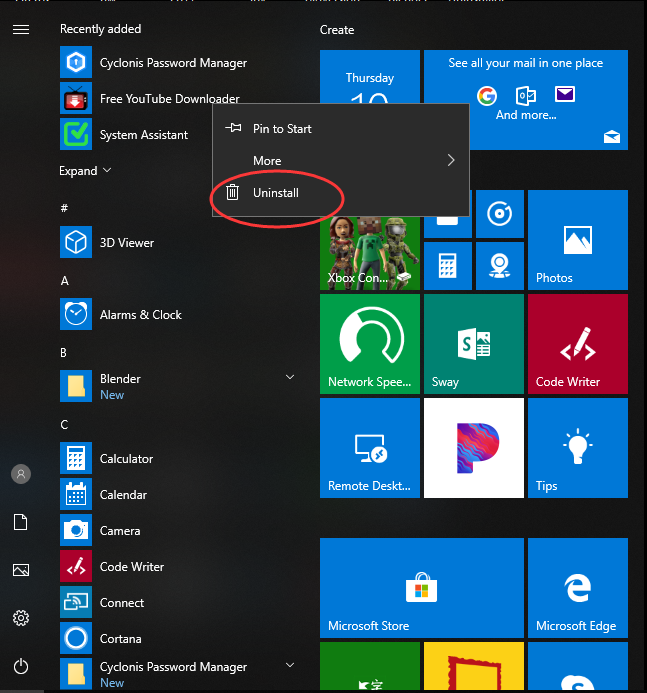
Method 2: Uninstall from Settings
Step 1: click Windows icon, and then choose “Settings” on the menu.
![]()
Step 2: click “Apps” menu, and choose “Apps & Features.”
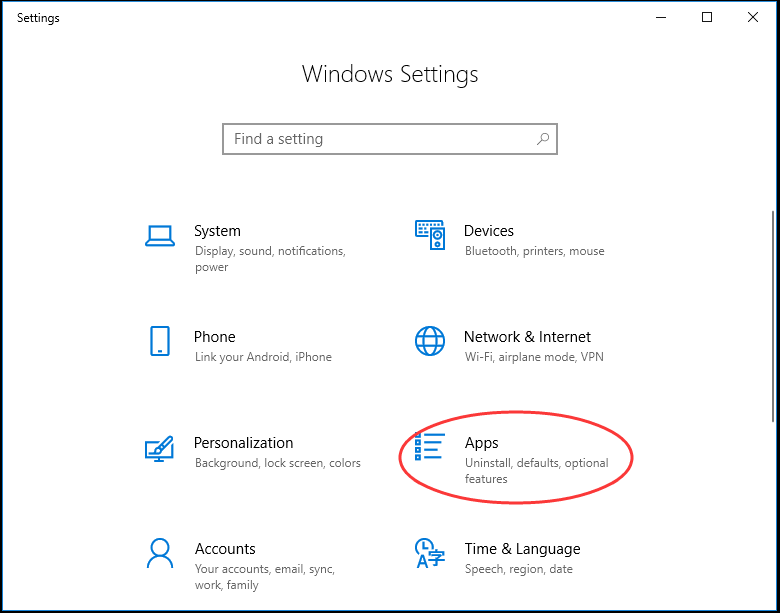
Step 3: select Free YouTube Downloader from the list and then click “Uninstall”. Next, click “Uninstall” in the pop-up window again. Authorize the change on your PC by clicking on “Yes” in UAC window.
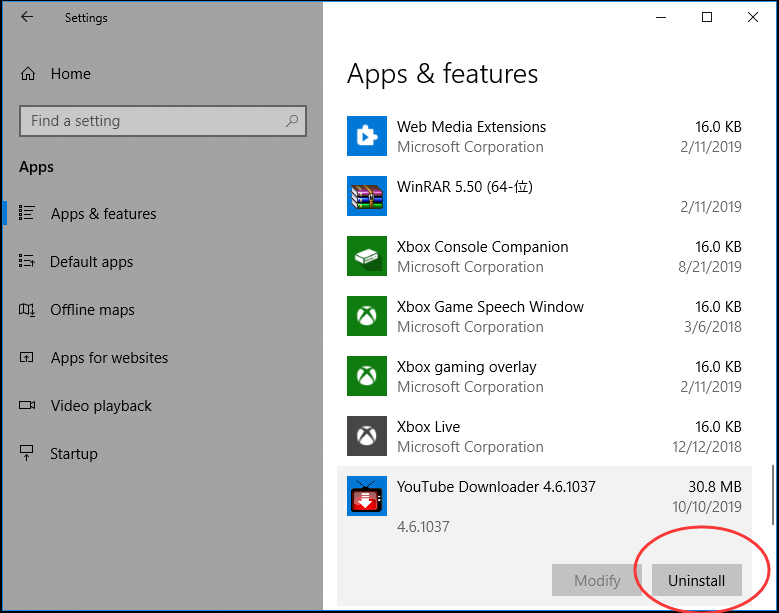
Method 3: Uninstall from Control Panel
Step 1: click search box on taskbar and type in “control panel.” Click “control panel” on the popup list.
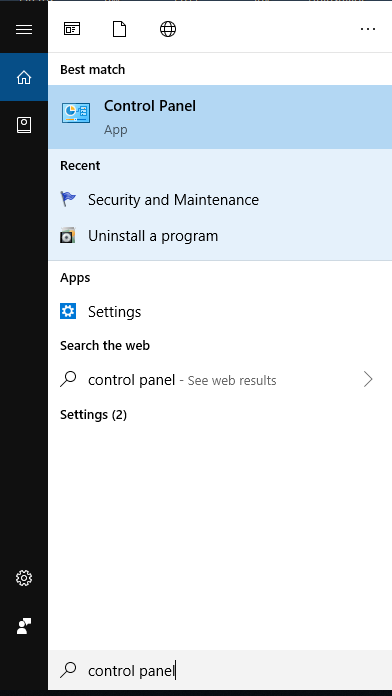
Step 2: click “Uninstall a program” option under Program menu. It will open the Windows uninstall feature.
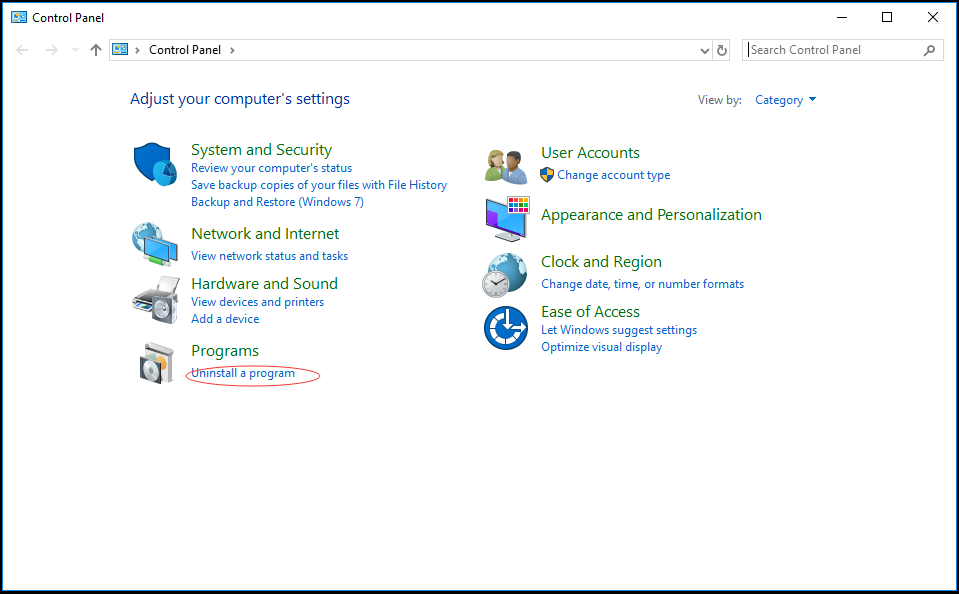
Step 3: look for Free YouTube Downloader and click Uninstall button. Confirm your removal, and then finish your uninstallation of Free YouTube Downloader.
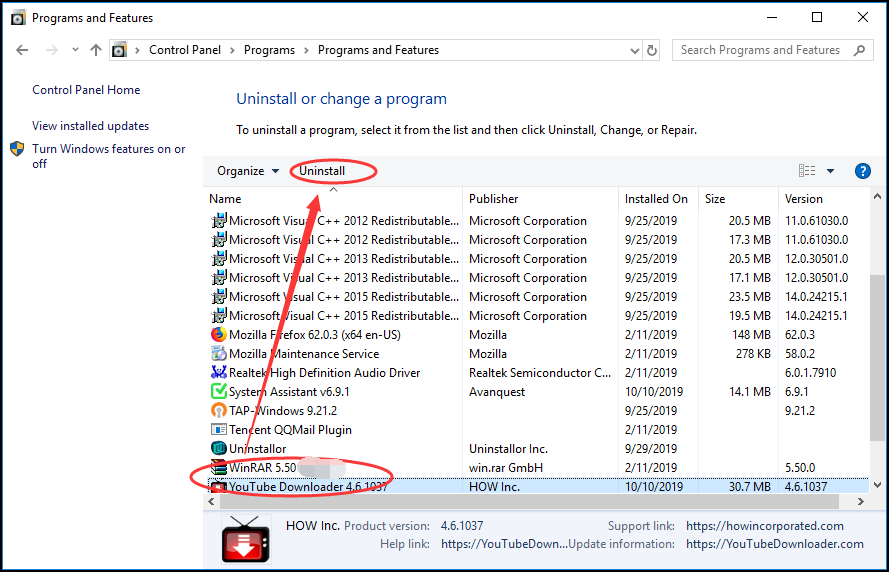
Guides to Clean Free YouTube Downloader Leftovers
Does that mean Free YouTube Downloader disappears from your PC after you use the Windows uninstall feature to remove it? No. There are still remnant files on the PC. When you first installed Free YouTube Downloader, folders and registries were created on the PC. You need to search for and delete them manually to entirely remove Free YouTube Downloader from your PC. To avoid data loss due to mistaken operations, back up your registry data before you start.
First of all, press Windows + R keys to open run dialog.
Secondly, type “regedit” and hit Enter key. Registry Editor will be opened.
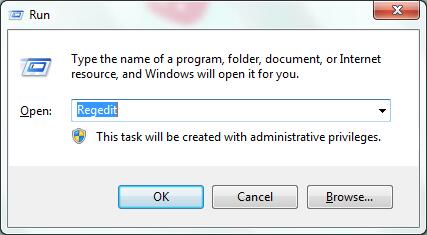
Thirdly, unfold related registry groups and delete registry keys and entries associated with Free YouTube Downloader one by one.
Fourthly, open and delete the installation folder of Free YouTube Downloader on your local drive. Search for the components and remove unnecessary files such as video files and audio files of Free YouTube Downloader to ensure all leftovers are cleaned. Now, Free YouTube Downloader should be thoroughly removed from your PC.

Is the manual solution is too complicated for you? If you are not good at computer, we suggest you take an automatic app removal utility to uninstall Free YouTube Downloader in a more effective way. Uninstallor is a qualified uninstaller which makes it simple to thoroughly uninstall Free YouTube Downloader from your PC.
Firstly, download and install Uninstallor on your PC. Run the program to load all software you installed.
Secondly, select Free YouTube Downloader and click Analyze Now button. By analyzing the software, it offers the most effective removal solution.
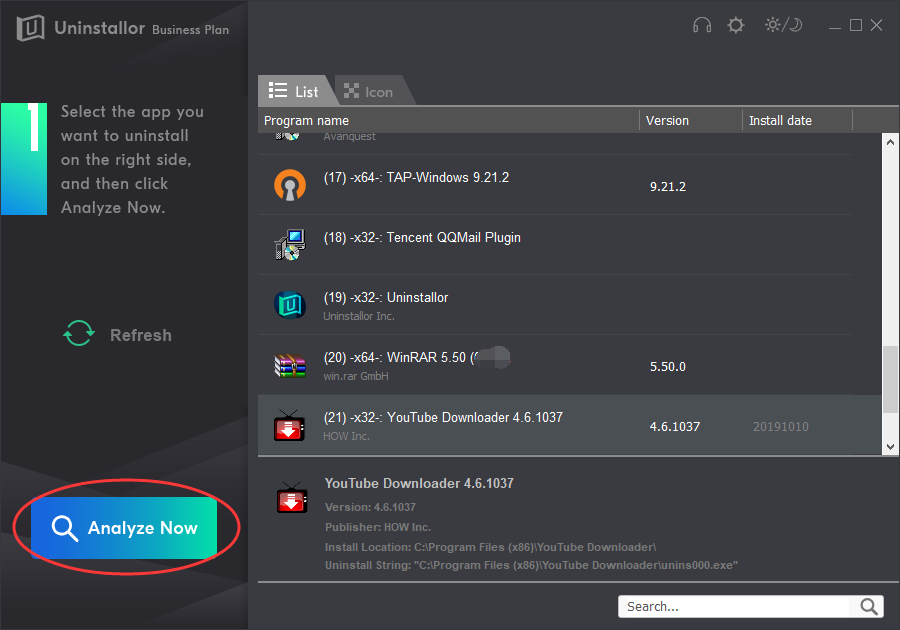
Thirdly, click Uninstall Now button when it finishes analyzing. It will uninstall the software as well as well locate leftovers.
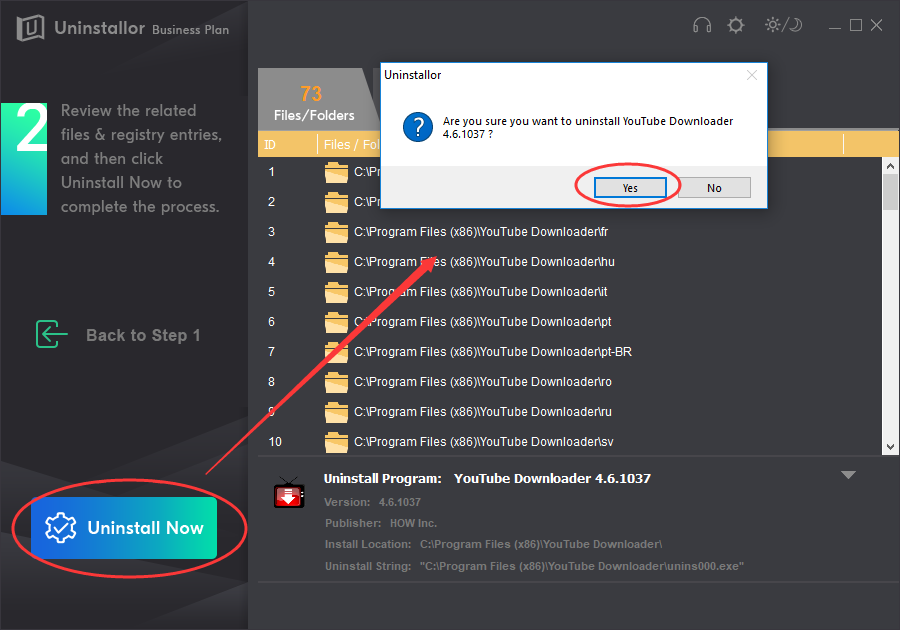
Fourthly, click Remove Now button to clear all leftovers. There you go. Free YouTube Downloader is completely deleted from your PC.
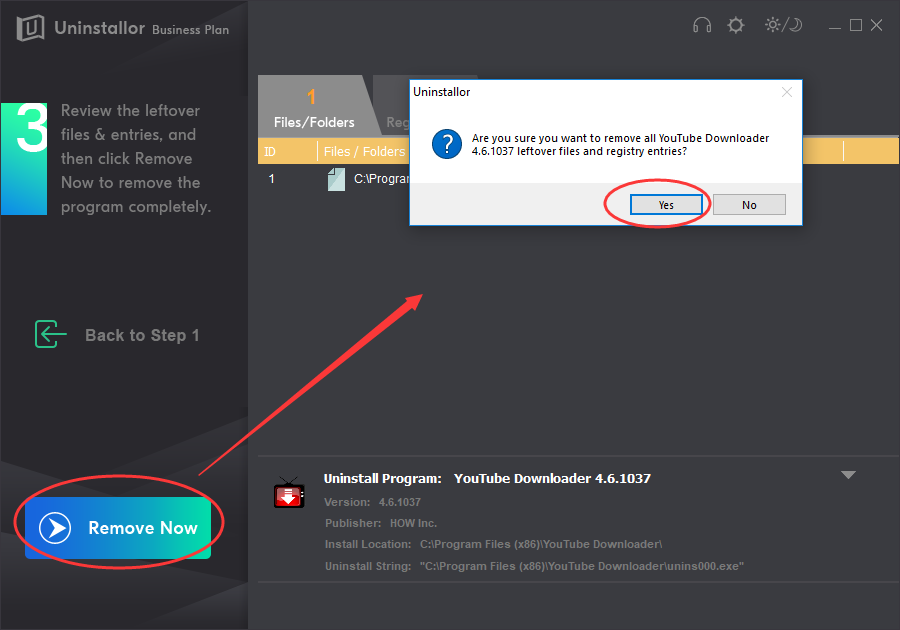
Are you still struggling in removing Free YouTube Downloader? Just follow our guides to proceed. Depend on your situation, you can choose to remove it manually or automatically. Both solutions are provided. It would take a while to uninstall Free YouTube Downloader and delete all its remnant files. To save troubles, you can also adopt a useful uninstaller to remove Free YouTube Downloader in seconds with just a few clicks. Uninstallor is the tool you need. Uninstallor will not only help you uninstall Free YouTube Downloader, but also lets you remove stubborn software, bloatware, adware and more unwanted programs easily. Different from other uninstallers, Uninstallor package includes custom fix and remote support, ensuring users can uninstall any software they don’t like. Get Uninstallor to get rid of Free YouTube Downloader now.