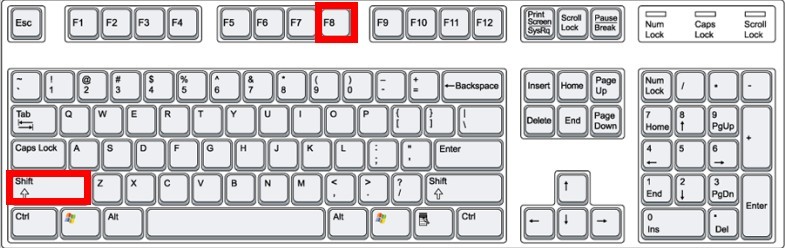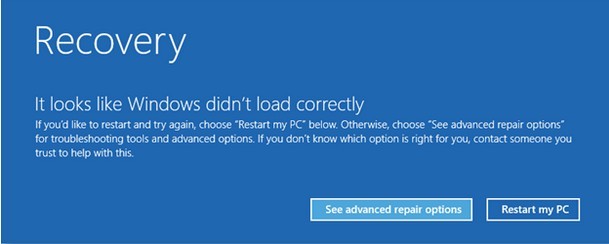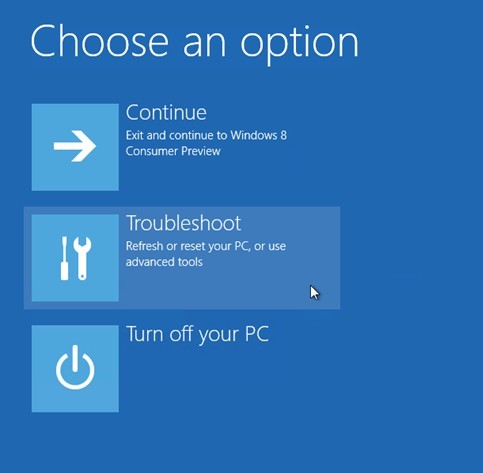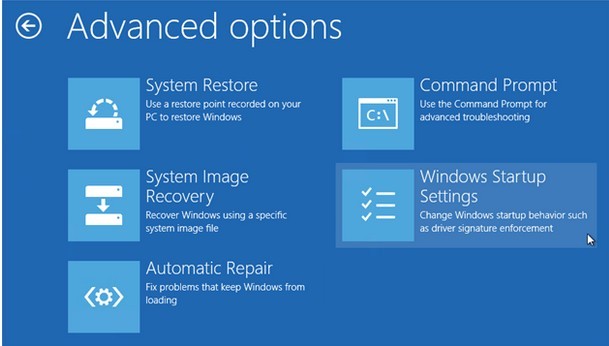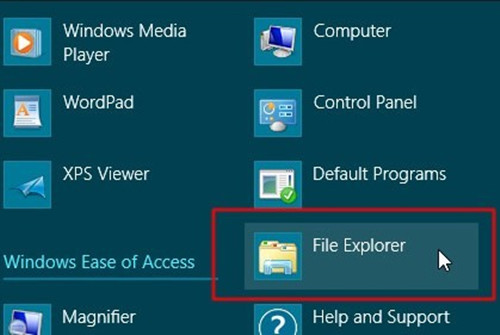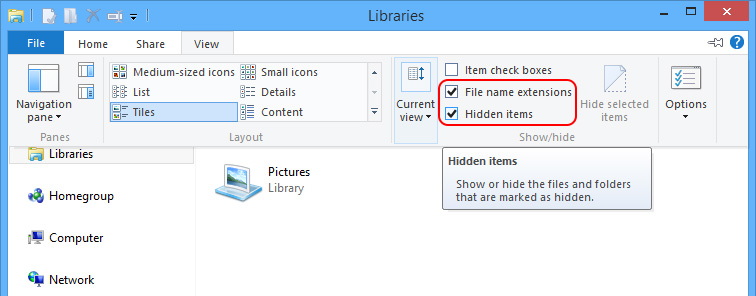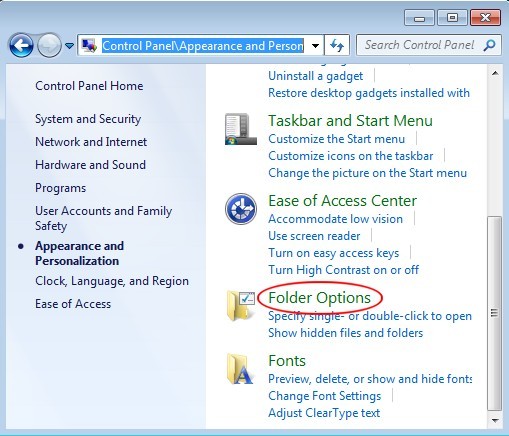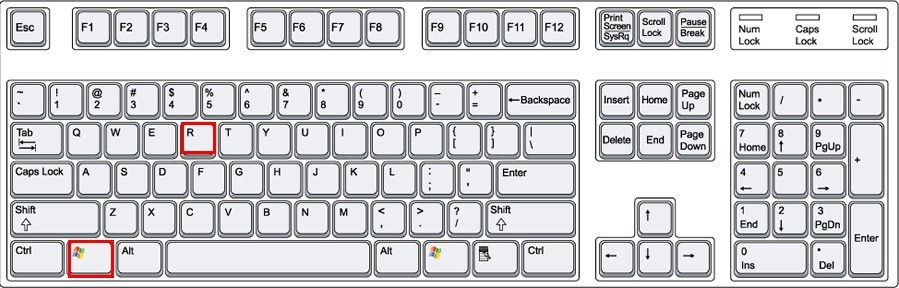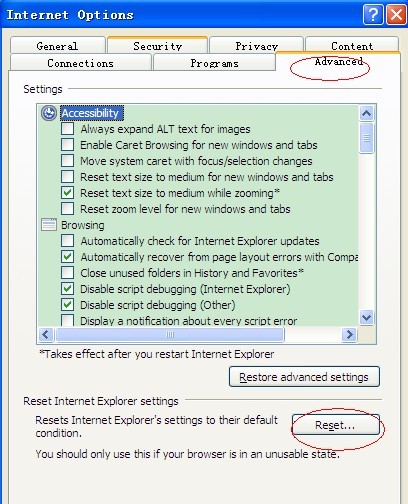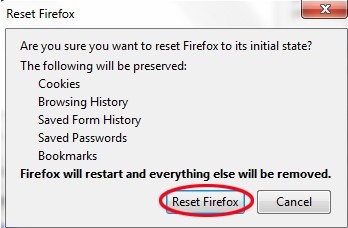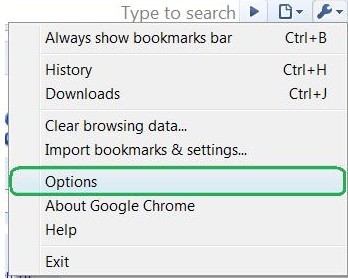“Your Current Browser Is Outdated” – Remove “Outdated Browser Detected” Popup
What Is Going on?
Recently, many PC users who own Internet Explorer, Mozilla Firefox and Google Chrome get popup message upon the initiation of browsers saying that the current browser it outdated, regardless the fact that some have been updated to the latest version. Here is the screenshot for one of the fake messages:

Any attempt by victims to close the “Your Current Browser Is Outdated” message will trigger more troubles. A smaller window will popup for your confirmation to leave, another message telling that java page stays open will show up after the click on yes to leave the page. “Your Current Browser Is Outdated” message is hard to get rid of no matter what you do including reopen the browser after closing it down and restarting the computer as a whole.
Is “Your Current Browser Is Outdated” Real?
It is easy to verify if “Your Current Browser Is Outdated” message is real by checking if the version is the latest issued by official site or checking if the message keeps taking PC users to random sites.
From the screenshot image attached above, it is obviously that “Your Current Browser Is Outdated” message is counterfeit for the update message for Google Chrome appears on Firefox. To pay a closer look at the fake message, it is capable of telling what browser one is using. All these are pointing to the fact that “Your Current Browser Is Outdated” message is made by java virus.
Therefore, no click on “Install” button on the fake message should be made, otherwise, payloads of certain virus will then be loaded onto the computer to initiate infiltration. If one encounters “Your Current Browser Is Outdated” popup and don’t know how to do, you are welcome to contact VilmaTech Online Support.

Features of “Your Current Browser Is Outdated”
Cyber criminals are prone to write JavaScript (“Your Current Browser Is Outdated” popup belongs to this type ) since it provides the convenience for virus infiltration:
- It ceaselessly consume the target computer’s recourse in a bid to make the computer become unable to process other running processes, which leads to the endless loop of displaying “Your Current Browser Is Outdated” popup.
- As a JavaScript, “Your Current Browser Is Outdated” popup can be sent to wide range of PC users for infiltration in a form of attachment contained in an email.
- “Your Current Browser Is Outdated” popup encompasses vicious code which enables it to wipe out online data so as to threaten PC users to follow its instruction and download the virus themselves.
- “Your Current Browser Is Outdated” contains shell object that manages to read/ delete/add/ modify registry keys even without connection with web server for its property as a JavaScript.
How to Remove “Your Current Browser Is Outdated” Popup
The writing of “Your Current Browser Is Outdated” can be easy while the dangers it posts can be bad:
- Default homepage may be changed to other malicious site.
- More useless items may be added to “Favorites”/ “Bookmark”.
- Files that would automatically run will be put under each browser/ system folder to drag down the overall performance.
- Registry keys may be read/ deleted/added/ modified to further compromise the computer to be affected by additional virus.
Apparently, there’s always immediacy to remove “Your Current Browser Is Outdated” popup. However, anti-virus programs are not good at removing JavaScript virus since such virus can be written with various codes and has countless variations as a result of its open SC (source code). Manual way is thus recommended to remove “Your Current Browser Is Outdated” popup. Follow the steps below if you are well equipped with computer technology; otherwise, please feel free to contact experts from VilmaTech Online Support for one-to-one assistance.

Steps to Remove “Your Current Browser Is Outdated” Popup
A
Restart the computer to get into “Safe Mode” for the mode loads basically Windows operation module, which enables victims to make modifications and implement deletions without disturbance by “Your Current Browser Is Outdated” popup.
Windows 8 Section
- Hold the Shift button and keep tapping on the F8 key as the computer is booting but before Windows launches.
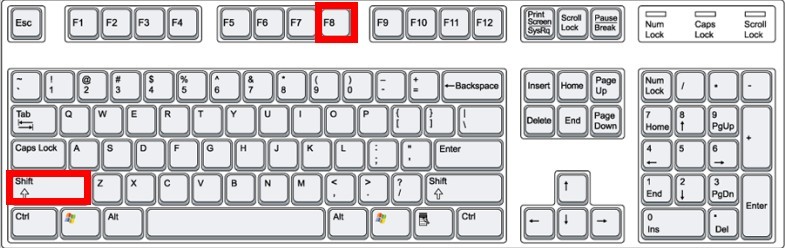
- Choose ‘See advanced repair options’.
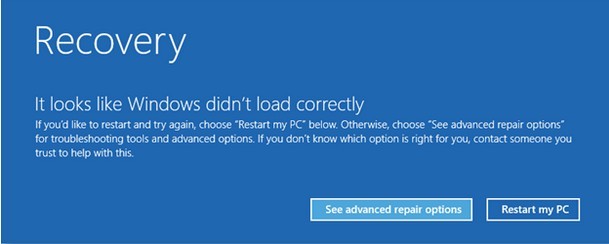
- Select ‘Troubleshoot’ option.
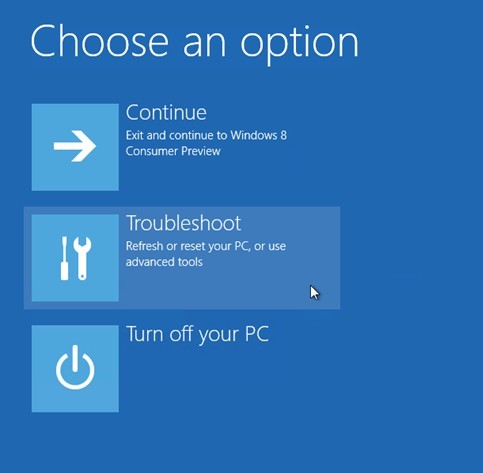
- Click on ‘Advanced Options’.
- Select ‘Windows Startup Settings’.
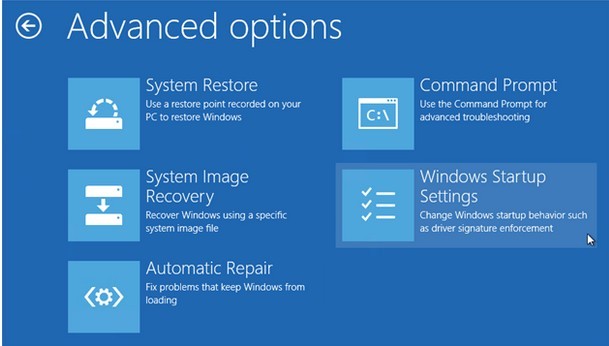
- Hit F4 function key to enter into Safe Mode.
Windows 7/Vista/ XP Section
- As the computer is booting but before Windows launches, tap the “F8 key” continuously
- “Windows Advanced Options Menu” screen appears.
- Use your arrow keys to highlight “Safe Mode” option and press Enter key.
B
Show hidden files so as to find vicious items generated and hidden by “Your Current Browser Is Outdated” popup.
Windows 8 Section
- Double click on Windows Explorer application from Start Screen.
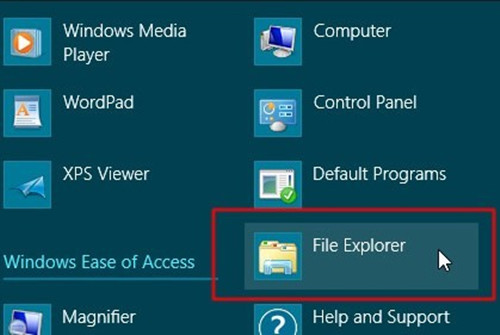
- Select View tab on Windows Explorer window to tick ‘File name extensions’ and ‘Hidden items’ options.
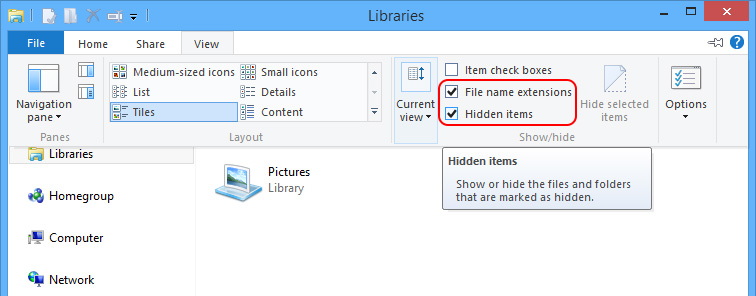
- Press “Yes” to confirm.
Windows 7/Vista/ XP Section
- Search for ‘Folder Options’ in ‘Control Panel’.
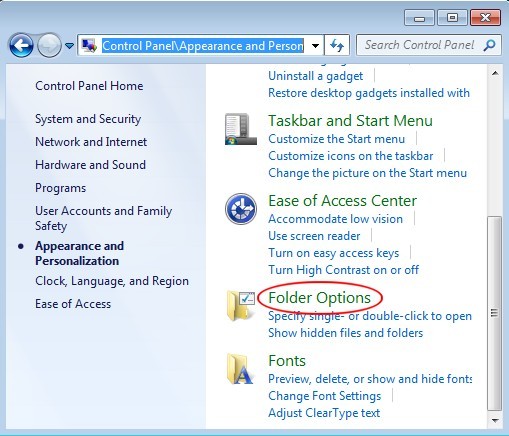
- Under View tab to tick ‘Show hidden files and folders and non-tick Hide protected operating system files (Recommended)’ and then click ‘OK’.
C
Modify database.
Windows 8 Section
- Hover mouse over border of the screen to bring up charms bar.
- Type ‘regedit’/‘regedit.exe’ and hit Enter key to get into database.
Windows 7/Vista/ XP Section
- Press and hold Win key and R key together to bring up Run box.
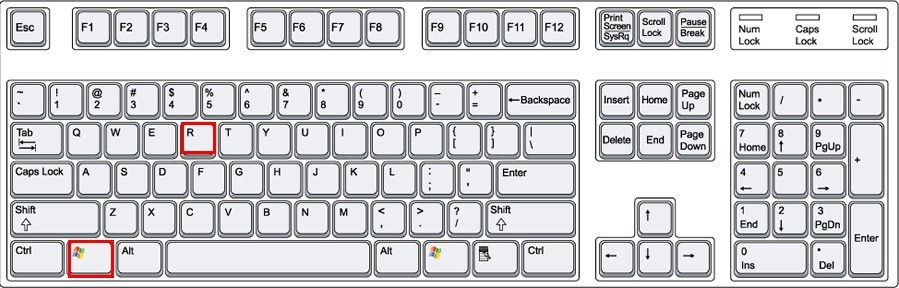
- Type ‘regedit’ and hit Enter key to get into database.
After getting into the database where registry entries locate, please navigate to “key_local_machine/software/microsoft/windows/currentVersion/run”. There are many programs that runs when Windows starts. One should be careful when deleting the vicious items among them; otherwise one may have to install drivers for deleted system programs, which can be cumbersome.
D
Delete files and folders
- Navigate to System 32 under C:\\Windows.
- Double click on System 32 to select and delete all Temp folders
- Navigate to C:/Program Files/common files/Microsoft shared and C:/Program Files/common files/system respectively to find and delete any script files and the files with the name resembling “Your Current Browser Is Outdated”.
E
Reset browsers after restarting the computer to save changes.
Internet Explorer Section
- Click on the Tools menu.
- Select Internet Options.
- Click on the Advanced tab.
- Locate ‘Reset Internet Explorer settings’ section.
- Hit Reset button.
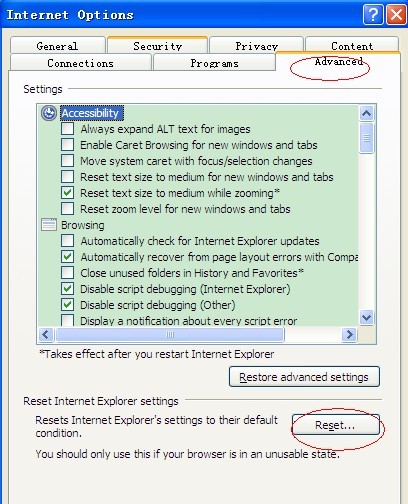
- Press ‘Apply’.
Firefox Section
- Hit Firefox button.
- Select Help.
- Choose Troubleshooting information.
- Locate left uppers corner to find a box containing ‘Reset Firefox’ button.
- Press ‘Reset Firefox’.
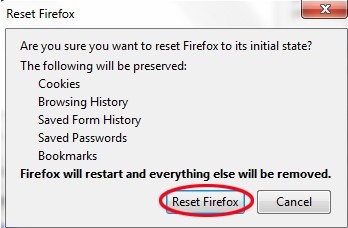
Google Chrome Section
- Choose ‘Customize and Control Google Chrome’ menu.
- Select ‘Options’.
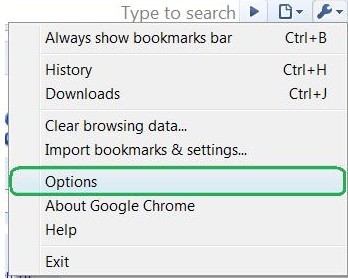
- Click ‘Under the Hood’ tab.
- Press ‘Reset to Defaults’ button.
Tips for Prevention of “Your Current Browser Is Outdated” Popup
If one sees “Your Current Browser Is Outdated” fake message, one should be aware that the security coefficient of the computer is low as it spreads by detecting vulnerability which can be of Windows, installed programs and browsers and improper configuration on user authorization with its script interpreter. Thus, one should take actions listed below to again ward off the display of “Your Current Browser Is Outdated” popup and the like after removing it:
- Do not pay visit to unknown web sites as there is still a big abuse on ActiveX that all browsers utilize.
- Do not check emails that you don’t know.
- Install a reputable and powerful anti-virus program with the function of detecting virus on emails and update it on a regular base.
- Type regsvr32 scrrun.dll /u in the command line to disable FileSystemObject.
- Uninstall Windows Scripting Host from Control Panel.
- Disable ActiveX in browser’s option.
- Change the name of WScript.exe under the directory of Windows.
One should know that “Your Current Browser Is Outdated” popup can not be removed if one go through all the above steps when browser is opened up. Inability to differentiate vicious folders from legit ones can also bring up failure in removing “Your Current Browser Is Outdated” popup since the vicious folders are capable of automatically re-injecting malicious components to help its survival. Also, one should remember to clean up all detected virus like Trojan or Worm that may come into the target computer along with “Your Current Browser Is Outdated” popup. Should there be any questions on the help instruction or prevention, one can always get answers by starting a live chat window with professionals from VilmaTech Online Support.

Published & last updated on April 22, 2020 by Erik V. Miller