To uninstall Outlook Express, hasn’t been the target of considerable PCs’ users, however, does have a few of computer users want to uninstall Outlook Express for personal reasons. Whether you like it or not, staying online through Outlook Express makes you a desirable and perfectly reachable target for online communication on your desktop. Whether one user wants to exchange e-mail with parents, colleagues and friends or joins newsgroups across globe to trade ideas and interesting information, the efficient tools you need are here. However, there are come users possibly choose to use another one instead. Moreover, no matter how hard have tried to uninstall Outlook Express, it would have kept coming back despite one’s effort.
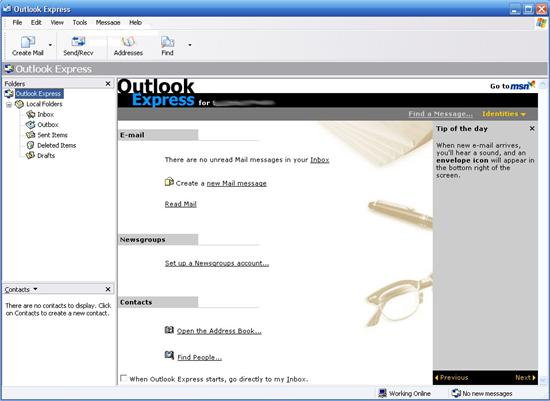
There’s hardly any functional platform or link more convenient for communication tool that the Outlook Express software. Outlook Express is a useful email client focuses mainly on delivering emails as the client’ needs, even more it is allowed to handle with multiple emails and several newsgroup accounts simultaneously. Besides that, Outlook Express puts its most of features under the situation you can be easily accessed right from the main window and read or write mail messages straightly. As seen the screenshot of Outlook Express Software As below.
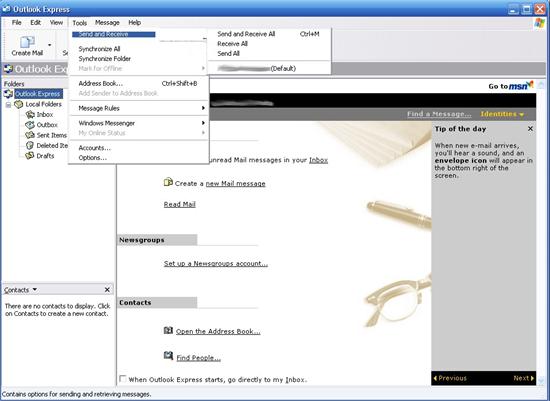
Overall, the Outlook Express Software works well on Windows versions of computers. It requires a minimum amount of system resources and doesn’t come packed with tons of unnecessary features. The idea of the communication tool is not just about helping you being an easy-to-hit sending/writing target – it is also engaged in reducing the risks hailing from the web by using digital IDs to encrypt messages. The supplementary features that showing this Outlook Express Software to advantage in comparison with some other communication tool.
Note: If some troubles obtrusively meddle with you and want to ask for help to uninstall Outlook Express, you can Live Chat with VilmaTech 24/7 Online Experts.
1. First exit the Outlook Express program. Locate at Taskbar on the desktop and find out the target program. Right click on it and select run” Exit Outlook Express” option at the bottom. Or Click File from the main window of the target program and then select “Exit and Log off Identity.”
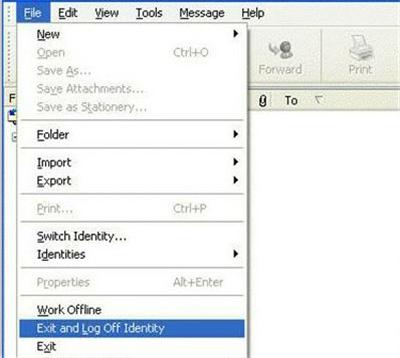
2. Click on the Start button, click on Control Panel. In the Control Panel window, select View as small icon at the top right corner of the window.
3. Locate at Uninstall a Program and click on it.
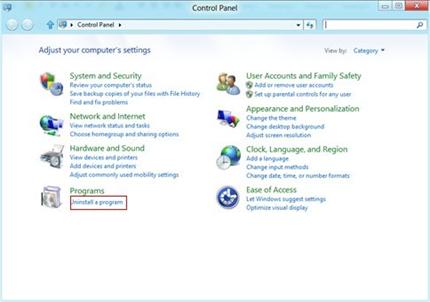
4. Scroll down and select on the Outlook Express program.
5. Click on Uninstall/change on its right side and then click on Continue. If it need admin password, you have to type in to continue.
6. Next it is just a few of clicks as the set-up wizard. You can follow it to uninstall Outlook Express.
7. After the removal process finishes, you still need to access to the local disk and registry editor to delete all leftovers about the target program.
8. Click on the start button and open Computer. You can get local disk there. Open the drive where the Outlook Express software installed. Delete all its relevant folders.
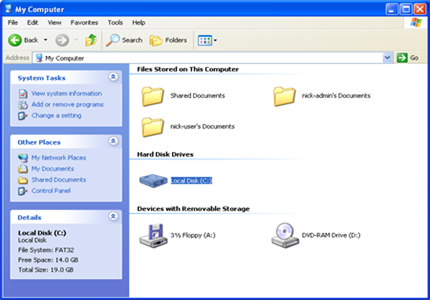
9. To delete all program files you should show hidden files first. Click on Start button. Click “Control Panel.” And click on Appearance and Personalization. Double click on Files and Folder Option. Select View tab. Check “Show hidden files, folders and drives.” Uncheck “Hide protected operating system files (Recommended). Then click ok to finish the changes.
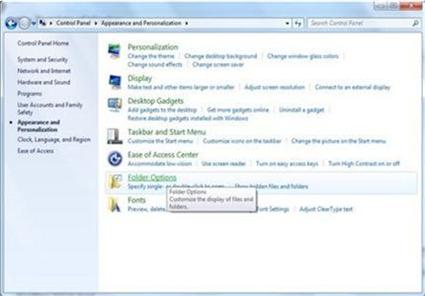
10. Press Window + R key together, type the “regedit” in the pop-up Run window and hit Enter key. Next you can see the Registry Editor. Click on Edit and select Find. Type the name of the Outlook Express in to search all relevant registries. And then delete them.
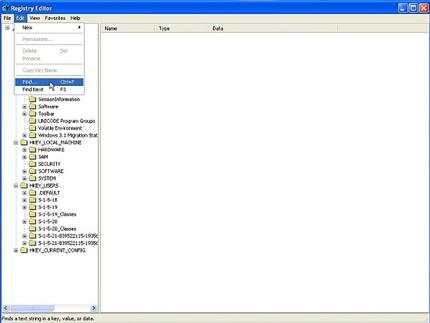
11. Now, you just need restart your computer to effect the uninstall Outlook Express process.
If you are on Windows XP, you can follow this step, it is similar to the steps above but just a little difference from control panel.
1. Open the Control Panel from the Start button again. Select the one named as “Add/Remove Programs.
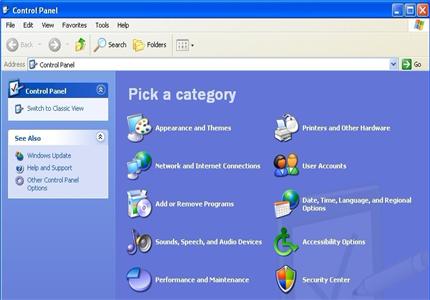
2. Next you can uninstall Outlook Express by clicking remove/change option.
3. Next you can see the below window, and you then follow the wizard to get the removal process finished. After that, delete the leftovers as the steps mentioned above.
Navigate to the Control panel, you can try this way.
1. When you see the desktop just move the mouse cursor around on the Start screen to reveal a new Apps button.

2. Click on the Apps button to display the Apps view, there is a search box on the top right corner.

3. Type the control panel in the search box and you then can see the control displays there. Click on to open it.

4. Also can click on Search icon –> type in ‘add or remove‘ –> select Add or remove programs.
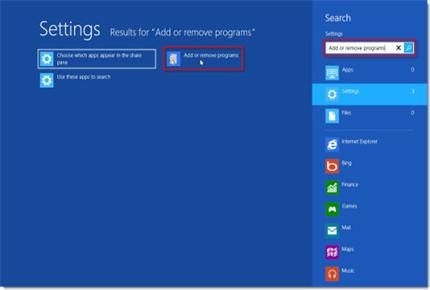
5. Now, navigate to the Uninstall a program to uninstall Outlook Express program. The left steps are just familiar with the un-installation on Window 7 that just needs a few of clicks.
1. Locate at the Outlook Express shortcut on the desktop. Right click it and select Properties.
2. On the next window, select the Shortcut tab and click on Target. You need remember the target program installation path.
3. You then access the path from the local disk. After you find out the Outlook Express program folder you need open it.
4. Open the Outlook Express folder, find the “Uninstall Outlook Express” option and open it. It then display you some notices like confirm Uninstall Outlook Express and please click Uninstall to begin un-installation.
5. The next message from the window will tell you Outlook Express has been uninstalled from your computer. You then click Finish button.
6. Still need access to the path you navigated earlier and delete the left files. Open registry editor to delete the target program registry entries.
7. Restart your computer to active “Uninstall Outlook Express.”
As viewed above, for further comprehensive treatments after uninstall Outlook Express, it requires that eliminate residual elements in the Windows Registry, which is the database for configuration files for all programs installed on your computer. Typically going through an overall clean is it able to get your computer normally and also very well perform. If there are just too many registry entries to delete, you could take the somewhat secure measures of backing-up the program files before wiping out them. It can guarantee that you won’t have anything unexpected mistaken operation. In addition, one smart way of speeding up a PC is reducing the bloat of system startup. Some useless apps slow down a computer’s boot-up speed because these apps, although unused, are scheduled to load when the computer turns on. If you mind keeping these unwanted third-party windows programs on your computer, you can follow the steps mentioned above just like “uninstall Outlook Express” to uninstall them. If you still need more help or can’t remove it by yourself, you can contact with VilmaTech 24/7 Online Support.