Protective Antivirus 2015 is recognized as the sort of hazardous rogueware, a fake anti-spyware promoted by hijackers to attack users’ computer over the cyber world. The fake anti-virus program of Protective Antivirus 2015 comes carefully designed with the seemingly useful interface and features similar to those genuine anti-spyware programs, such as system scan, network security, privacy, update, etc., which aims at fooling those unsuspecting online users and tricking money from them. Once Internet users’ computers become infectious, the Protective Antivirus 2015 fake anti-virus program will start its system scanning. After that, victimized users will be reported that their computers have a lot of potential threats, and then should have to purchase the full version of the Protective Antivirus 2015 to clean out all warnings and ensure their computers are safe.
However, all warnings reflected on the Protective Antivirus 2015 fake anti-virus program are carefully crafted by hijackers to cheat online computer users and trick money from them. The Protective Antivirus 2015 rogueware just perform a commonplace online fraud trick to attempt to cheat and steal money from those targeted online computer users, just similar to the previously announced fake anti-virus program called Defender Pro 2015. Once the infectious computer is completely compromised by the malicious Protective Antivirus 2015 rogueware, then the victimized users will have to face incredible damage both system corruption and confidential information exposure. The solitary goal of hijackers aim at maximizing their malicious profits from those targeted machines, therefore, it is very essential to remove such Protective Antivirus 2015 fake anti-spyware from the victimized machine as soon as possible.
Protective Antivirus 2015 rogueware can infect targeted users’ computers through drive-by download. It means that Protective Antivirus 2015 can install on targeted computer via freeware, shareware, web plugins, toolbars, and other forms of third-party programs. Usually, hijackers prefer concealing the existence of such Protective Antivirus 2015 fake anti-virus program by bundling them with free software, as doing so can they drop down malicious codes without any consent while those potentially unwanted freeware is installing. Besides that, the Protective Antivirus 2015 rogueware also can be developed by those malicious pop-ups, such as deceptive ads, coupons, pop-under, and more. Just need once lick on those potentially unsafe pop-ups, the Protective Antivirus 2015 fake anti-virus program can self install on targeted machine without any permission.
It is highly recommended of you removing the Protective Antivirus 2015 rogueware as quick as possible in case of further damage. If need professional help, you can live chat with VilmaTech 24/7 Online Experts now.


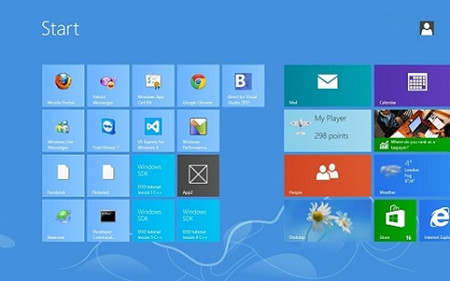
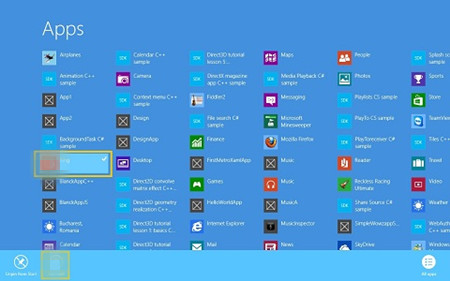
1. Locate at the Control Panel Page. And you then confirm the View type as big icons or small icons. Double click Add/Remove option or Uninstall a Program. For Windows XP users, refer to the below screenshot.
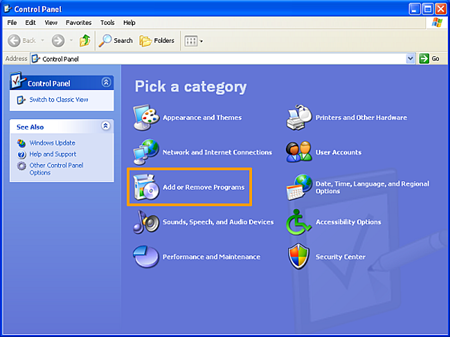
2. For other Windows versions, refer to the screenshot of the “Programs and Features” option. You just need click Uninstall a program immediately.
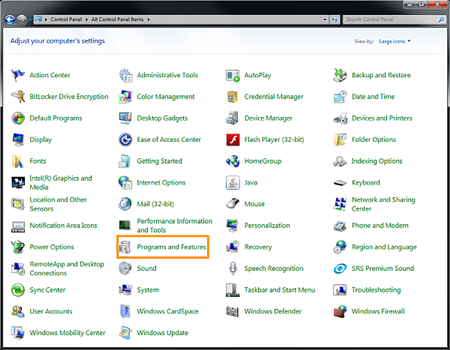
3. Now from the next window, you need detect the malicious program called Protective Antivirus 2015 fake anti-virus program. And then just click the remove option or uninstall option located at its right side.
4. Beside that, you still need click Uninstall button or Remove button again.
To completely remove the Protective Antivirus 2015 rogue antispyware, you need delete all left files and registry keys. Refer to the below tips.
1. Show hidden files on Windows 7, Windows Vista, and Windows XP>
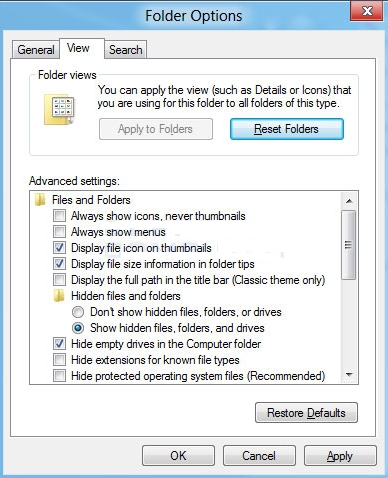
2. For Windows 8, Locate at the Metro.

3. Double click the My Computer icon on the desktop, and then open the local disks. You then need delete all shown files about the Protective Antivirus 2015 fake antivirus program.


If the Windows Firewall loses ability to work normally on your computer, you can restore it as below.
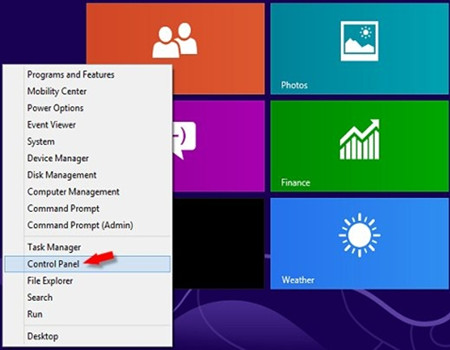

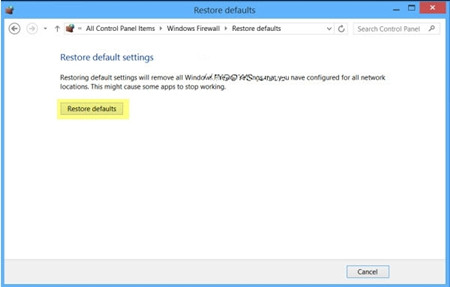
Protective Antivirus 2015 fake anti-virus program is quite malicious, which not merely damages the infectious machine but also steals confidential information. Protective Antivirus 2015 keeps popping-up warnings to scare victimized users and threaten them into purchasing its full version. However, although you have paid the full version as required, the Protective Antivirus 2015 fake anti-virus program is still in your system. The most efficient way to save your computer and avoid confidential information relief (login credentials, online transaction data, banking data, and other financial details) is to remove such Protective Antivirus 2015 rogueware quickly and completely. The goal of hijackers developing such Protective Antivirus 2015 fake anti-spyware is for money, so never be tricked. And the best way to save your computer is to remove the virus. Till now, if still need more professional help to remove Protective Antivirus 2015 rogueware, you can live chat with VilmaTech 24/7 Online Experts