It has been reported that GoFastPC installs without knowledge and runs automatic scans without permission at each Windows start. It shows up as a computer-friendly program to help speed up the overall PC performance; however, every scan will show dozens of problems without resolving them unless a registration and purchase is done. Meanwhile, the PC performance is poorer than it should be.
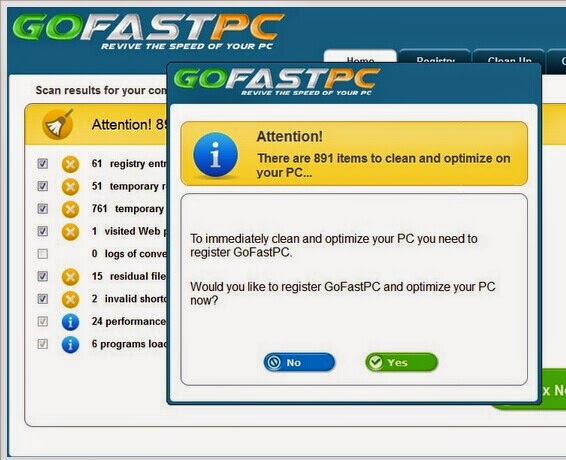
GoFastPC has been categorized by security company as rogueware/fake anti-virus program that pretends to be legitimate application to trap people’s money. The PC condition will not be improved as it promises even after paying for the so-called advanced version. As a matter of fact, showing dozens of problem is the trick to scare victims into paying the application. Money is its ultimate goal.
It is not wise to pay the fake anti-virus program. Its registration website is a temporary platform; in other word, bugs can be easily found and exploited by aggressive infections. Besides, JS techniques are inevitably involved in setting up a web page, with slight modifications, the beneficial computing technique can be turned into an evil tool to help record any in-put information. That is to say, the information needed to complete the registration will be collected without knowledge, including bank account, name, address, etc..
Why manual removal is required? Practices have shown that automatic removal by other anti-virus programs ends up with failure. Why? At the beginning of the infiltration, GoFastPC numerates and overrides drivers concerning security defense and system services, which helps the rogueware to write its running strings at the end of physical processes so that the request to download and install anti-virus programs will be turned down and GoFastPC manages to control the affected machine under the cover of those background processes.
Below is the removal thread to follow up. It is hard to foresee the damage degree without the analysis, thus one should be at least equipped with certain computer skills and knowledge to solve the problems according to concrete situation based on the removal thread. Any help request will be gladly answered if one contacts VilamTech Online Support by starting a live chat window here.
Step1. end the processes related to GoFastPC by referencing both Task Manager and Running Task.
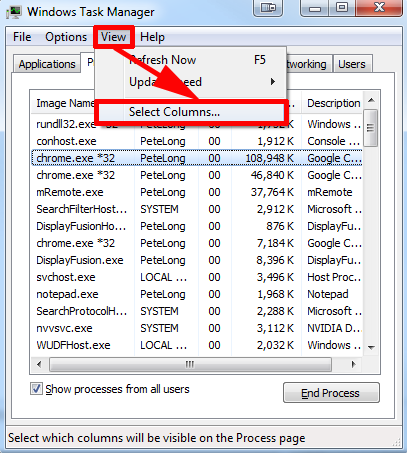
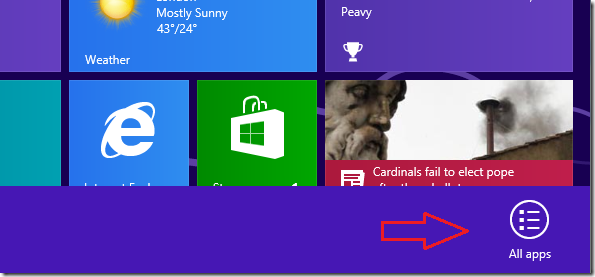
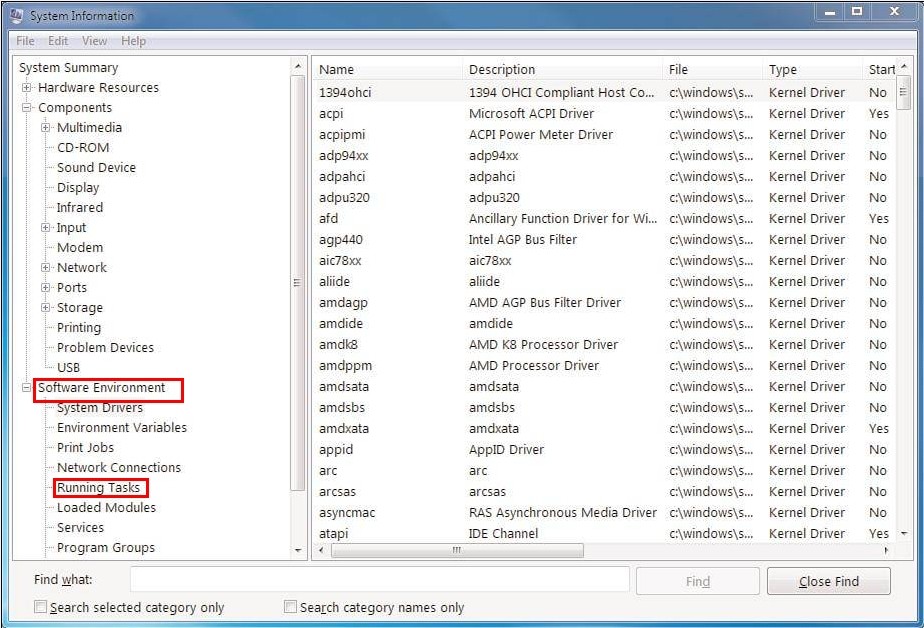
Step2. end the services related to GoFastPC.
Windows7/vista/XP
Windows 8
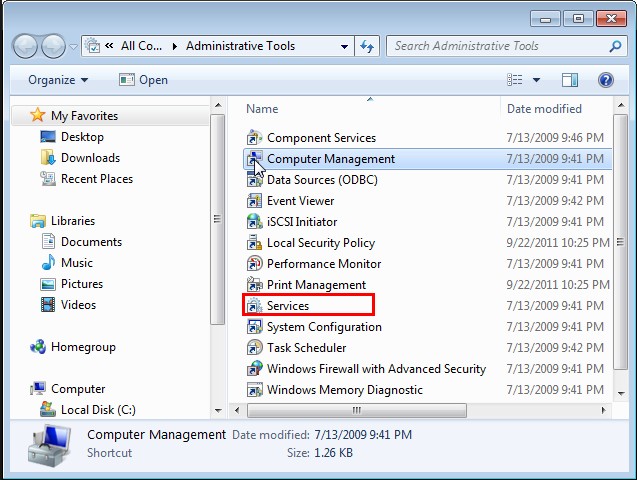
Step3. show hidden items to remove the items dropped by GoFastPC on the after the day when it was detected.
Windows 7/XP/Vista
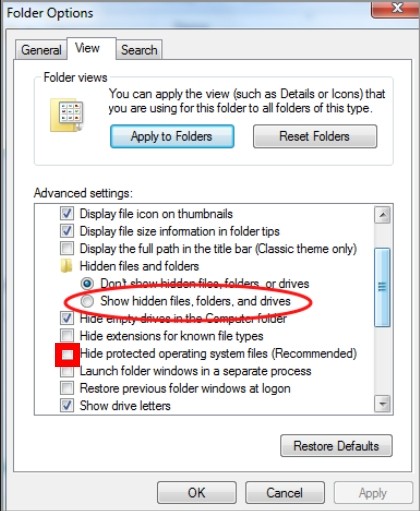
Windows 8
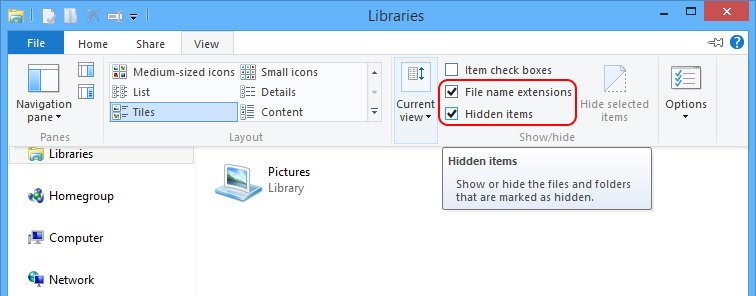
C:\Windows\System32\
C:\Program Files\
C:\Users\[your username]\Documents\
C:\Windows\
C:\users\user\appdata\local\
To arrange files by day, please follow the steps here:
- Right click on space of a window to select “Arrange by”.
- In the side-bar option list, please select “Day”.
Step4. uninstall GoFastPC from Control Panel.
Windows 7/Vista/XP
Windows 8
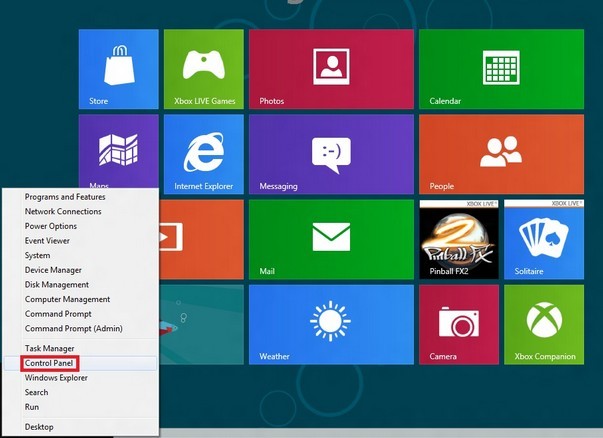
What do you think that GoFastPC adopts to spread itself? Driver-by download has been widely applied and becomes the major dissemination routine as both advertisers and virus makers are beneficial. By bundling with third-party programs, some of them can be loosely programmed applications, GoFastPC manages to install on computers through them and in return, the rogueware would load down the third party programs when it settles on a machine. Therefore, victims will encounter the following scenarios:
By scaring victims into registering for GoFastPC is the major way that the rogueware adopts to gain illegal money. Besides, with the collected confidential information, the maker behind GoFastPC manages to empty out the bank card or sell personal information to operators who want to track down people for exact data and for better promotion.
As what we have learned from the preceding paragraphs that getting GoFastPC will probably end up with additional items. In such case, one should cope with the additional items as well; otherwise, they will introduce in GoFastPC again. If you don’t know how to deal with the additional items, please access virus reservoir for solution. Should you run into condition where you have no idea how to proceed, just contact VilmaTech Online Support for exclusive help.
It is advisable to cerate a restore point after removing GoFastPC any additional items if any. Though a restore point can also be affected by some aggressive virus, it would bring victims to the situation where less mechanical issues exist; which does a big favor for quick removal that could stop any further harm timely. Here’s the video to show how: