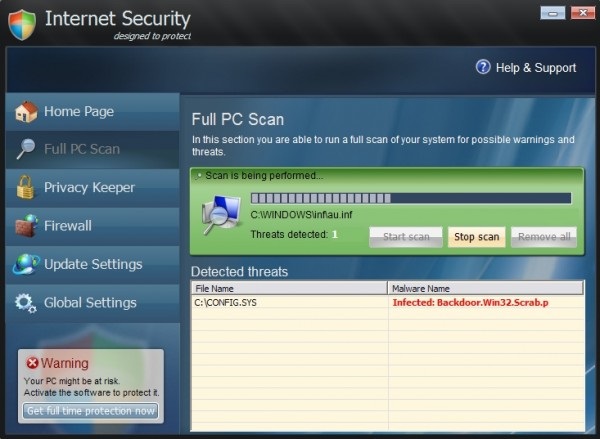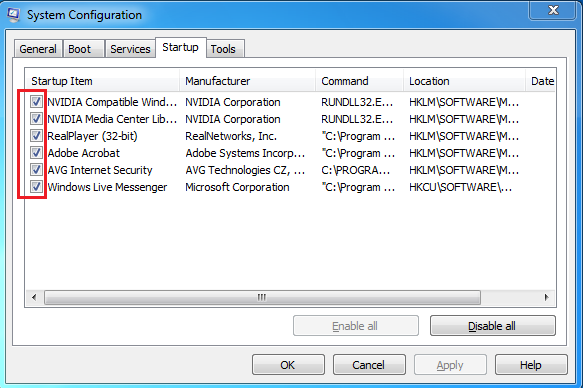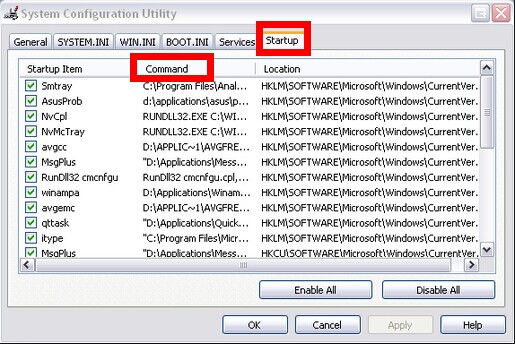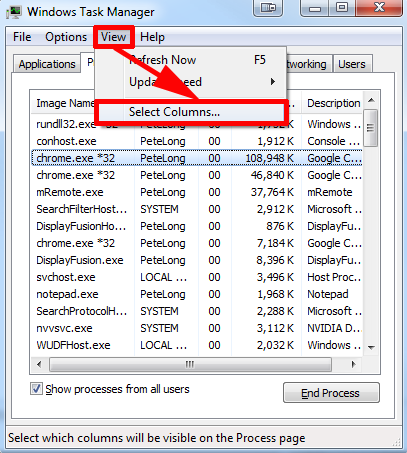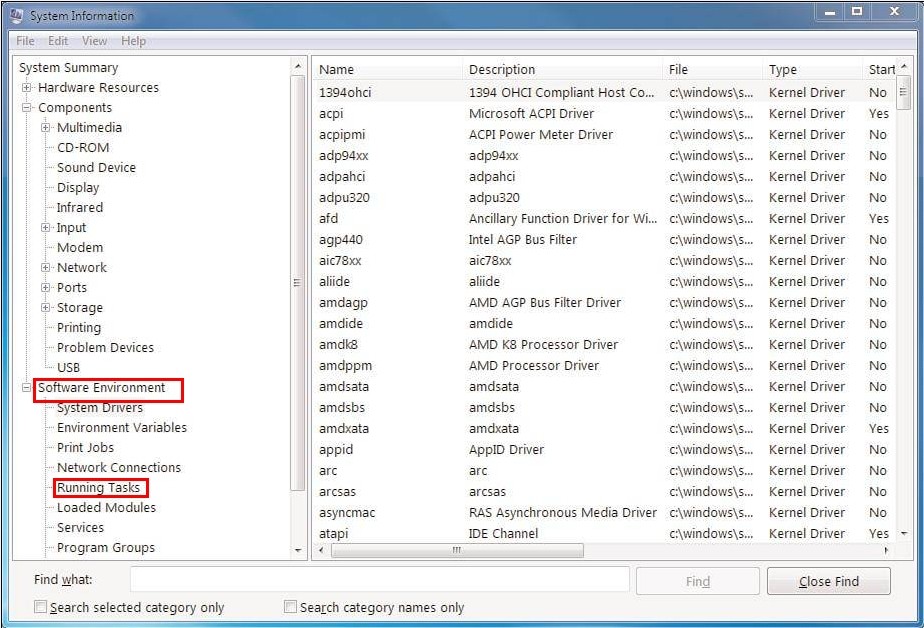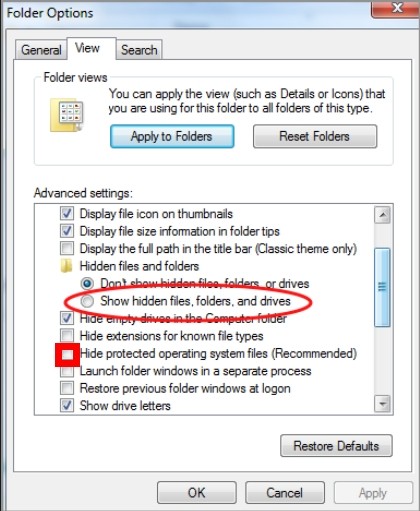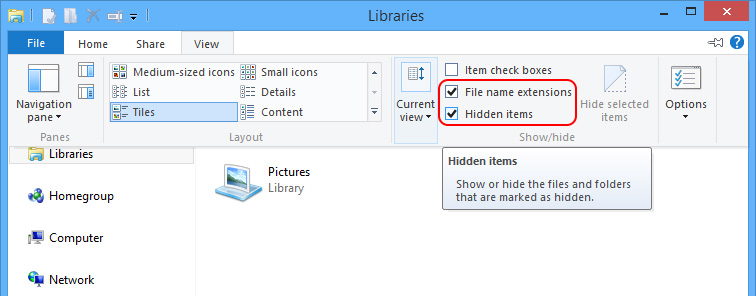Internet Security Pro Scam, Help Remove Fake Anti-virus Program
Internet Security Pro Scam
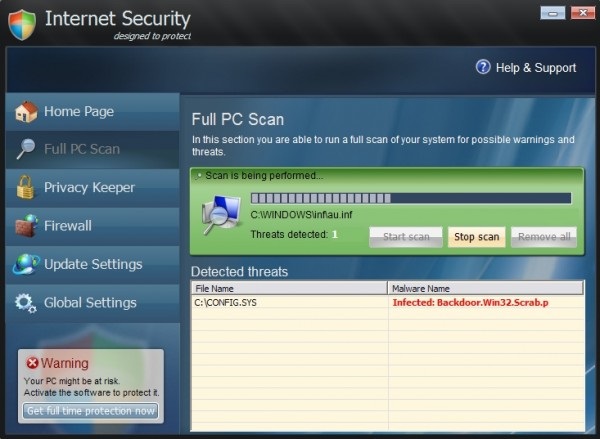
It is hard to tell that Internet Security Pro is a fake anti-virus program at the very first place as it owns computer-friendly features such as full scan, privacy keeper and firewall and it does scan the machine and report problems; more importantly, Internet Security Pro asks for purchase of full version when it seems to fail in tackling down problems, which is the same as how other genuine anti-virus programs do.
One will then start realizing that Internet Security Pro is a rogueware until:
- More redirects to its purchase page occur.
- CPU gets to 99% and won’t stay stable.
- Failure emerges to surface when trying to download everything.
- Only text files can be run and open.
- Some error messages are given off by the system about madefender.exe.
According to the survey by VilmaTech Online Support, there are different versions for each of the recent years, take the most notorious Internet Security Pro 2013 for example. Such fake anti-virus program is created to fraud money and it could gain extra income by:
- Record the confidential information that it asks victims to fill out to purchase its full version: should one keeps updating virus knowledge, one should’ve known that JS technique is indispensable in building a web page, it is the key to help PC users memorize account and password for convenient access; however, such technique can be slightly modified to help record any in-put information.
- Bring in additional infections to get profitable commission: backdoor program is always required if the maker wants to access the recorded information; since Internet Security Pro is a tool to gain money for its greedy maker, it will be utilized to the full in making money; this is why victims will catch additional unwanted items.
About Internet Security Pro
Internet Security Pro is a tricky rogueware that it doesn’t offer its uninstaller. Once Internet Security Pro lands on a machine, it will inject its autorun and executable files into DataBase so as to control the corresponding module to disable internal services and drop its Rookit in the kernel so that the rogueware will not be removed easily and automatically.
Interim summary:
It has been a while since last Internet Security pro rage, it seems that its second rage is on the way. The solution offered previously on the Internet might not work when many PC users start questioning about the fake anti-virus program again. Obviously that Internet Security Pro disable security defense, manual removal method is thus recommended. Need some serious help? Below is the instruction trawled through by senior technician from VilmaTech Online Support. Please follow up the instruction below strictly only if you are well equipped of computer skills and virus knowledge.

Carry out The Instruction Carefully to Remove Internet Security Pro Rogueware
A
End Internet Security Pro’s startup item.
Windows 7/XP/Vista
- Bring up Run box by press on Win key and R key simultaneously.
- Type ‘MSCONFIG’ and hit Enter key to get the configuration window.
- Tap Startup tab to locate Internet Security Pro’s startup item by navigating its command.
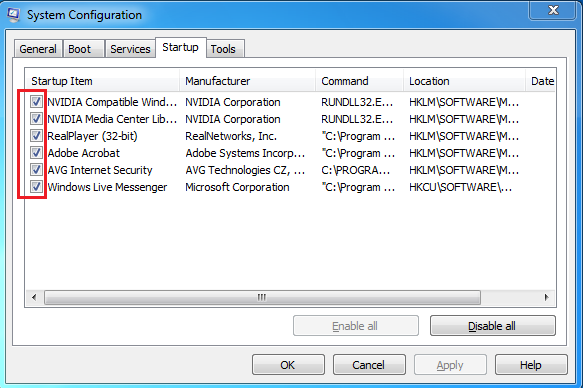
- End its startup item and the other redundant ones with ‘Disable all’ button.
Windows 8
- Access Task Manager by using Ctrl+Shift+Esc key combination.
- Navigate to its Startup tab and locate Internet Security Pro’s startup item by navigating its command.
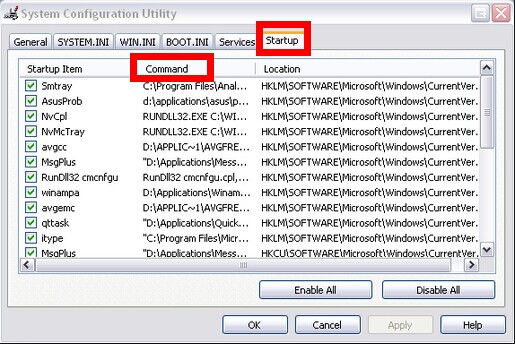
- End its startup item and the other redundant ones with ‘Disable’ button.
B
End Internet Security Pro’s running processes.
(one should exit Internet Security Pro before carrying the steps)
1. use PID and “Image Path Name” to locate Internet Security Pro’s running processes.
- Use Ctrl+Alt+Delete (Ctrl+Shift+Esc for Windows8 users) key combination to access Task Manager.
- Click on View tab to choose “Select Columns” and check its sub-options “Image Path Name” and PID.
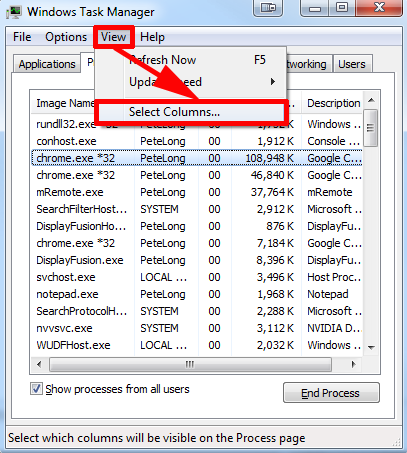
- End Internet Security Pro’s processes according to the full path name.
2. use Running Tasks to locate Internet Security Pro’s running processes.
- Expand Start Menu to access All Programs for Accessories (for Windows 8 users, it is All Apps on Start Screen and choose Accessories).
- Enter into System Tools to select System Information.
- Unfold Software Environment node to choose Running Tasks.
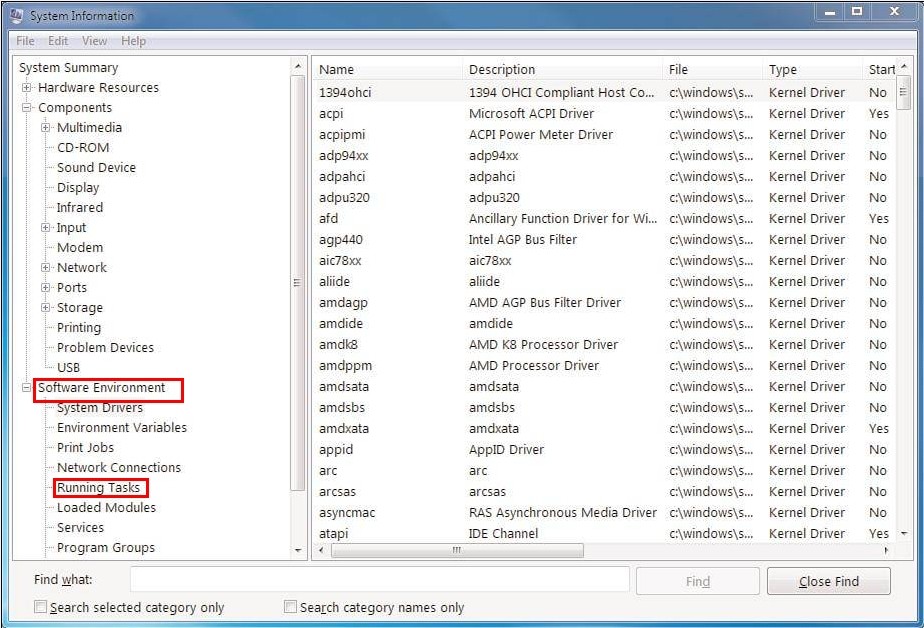
- End Internet Security Pro’s running processes according to the shown path and program.
C
End Internet Security Pro’s service.
- Access Run box with Win+R key combination.
- Type “services.msc” and hit Enter key to get the services window.
- Remove/disable the service named after Internet Security Pro or the ones that are not familiar to you.
(tip: to see the corresponding directory for accurate location, one can right click on the suspicious service to select Property, the directory is shown under “Path to executable”.
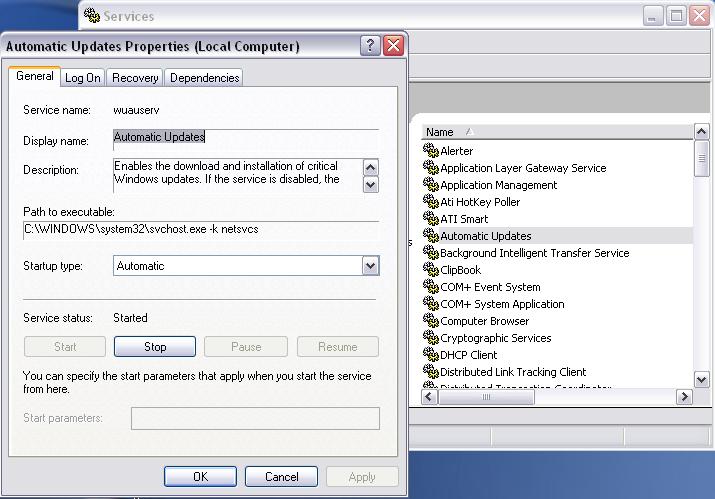
D
unveil hidden files and folders to remove the items generated by Internet Security Pro.
Windows 7/XP/Vista
- Access ‘Control Panel’ from Start menu and enter into “user accounts and family safety”.
- Double click on ‘Folder Options’ to browse to its View tab.
- Tick ‘Show hidden files and folders’ and non-tick ‘Hide protected operating system files (Recommended)’.
- Press ‘OK’ button to unveil hidden items.
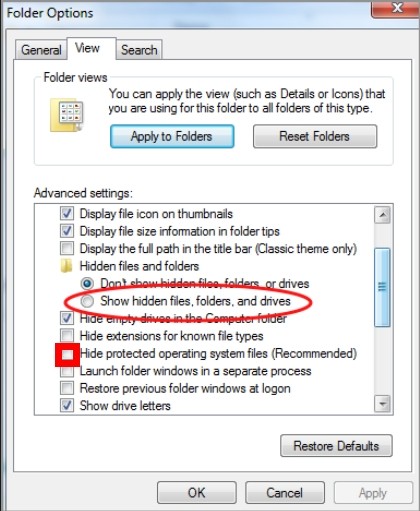
Windows 8
- Access Windows Explorer from Start screen and browse to View tab.
- Tick ‘File name extensions’ and ‘Hidden items’ options.
- Press ‘OK’ button to unveil hidden items.
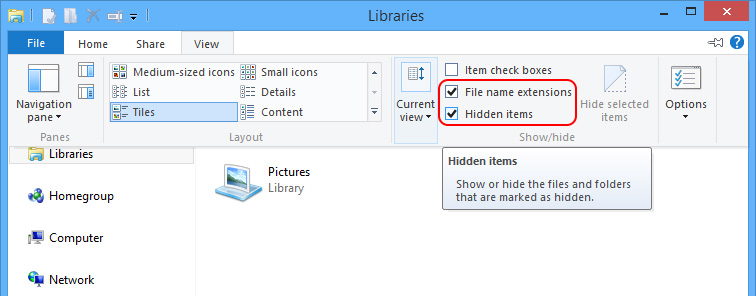
1. Navigate to the following folders to remove all their content:
C:\WINDOWS\Temp
C:\Documents and Settings\[user name]\Local Settings\Temp
C:\Documents and Settings\[user name]\Local Settings\Temporary Internet File
2. Navigate to the following directories and remove the ones generated on the day when Internet Security Pro was firstly detected:
To see the creation date, one should right click on the space of a window that’s under inspection; hover mouse over “Arrange by” to select “Day”.
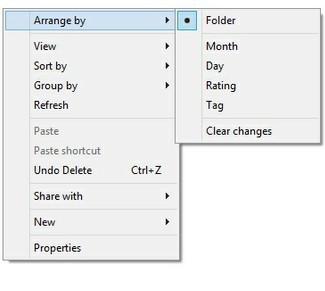
%Program Files%\Common Files\
%DriveLetter%\
%SystemRoot%\system32\%Temp%\
%SystemDriver%\
C:\Windows
C:\Windows\System32
C:\windows\winstart.bat
C:\windows\wininit.ini
C:\windows\Autoexec.bat
C:\Users\[your username]\Documents\
C:\users\user\appdata\local\
C:\Program Files\
Internet Security Pro Dissemination Routine
Drive-by download is the most popular dissemination routine at present by either virus or genuine programs. Of course, being a rogueware, Internet Security Pro, it is capable of attacking weakness. Here’s the list of its dissemination routine:
- Internet Security Pro piggybacks on some counterfeit websites or ads.
- Internet Security Pro could be dropped down onto a machine by Trojan downloader.
- Internet Security Pro attacks loosely programmed applications such as browser hijacker.
- Internet Security Pro bundles with other vicious programs.
- Internet Security Pro can capitalize on vulnerability within system, installed programs or Microsoft service.
Matters Need Attention
- Do not fill out the form that Internet Security Pro asks to purchase its full version.
- Remove Internet Security Pro completely so that the rogueware will not restore itself soon after the removal and stage back with even more destructive deeds.
- Should there be any other infections or items brought in by Internet Security Pro, remove them in the process (one can either seek corresponding solution in virus reservoir or live chat with VilmaTech security assistance).
- One should always follow good PC practice and use extra precautions when surfing on the Internet after removing Internet Security Pro.
Defrag to Deal with Internet Security Pro Aftermath
One might detect that the machine works poorly even after removing Internet Security Pro. This can be caused by the data files or meaningless components dropped by the fake anti-virus program. To clear them up and regain a perfectly running machine, it is recommended to run a defrag. Here’s the video to show how:
Published & last updated on May 22, 2014 by Erik V. Miller