Considering the SpeedyPc PRO can be an excellent helper to optimize the performance of PC system, the masses of the computer users got it installed so trustingly. However, as more and more problems appearing constantly, users became so confused and could not help wonder what is going on with their PC.
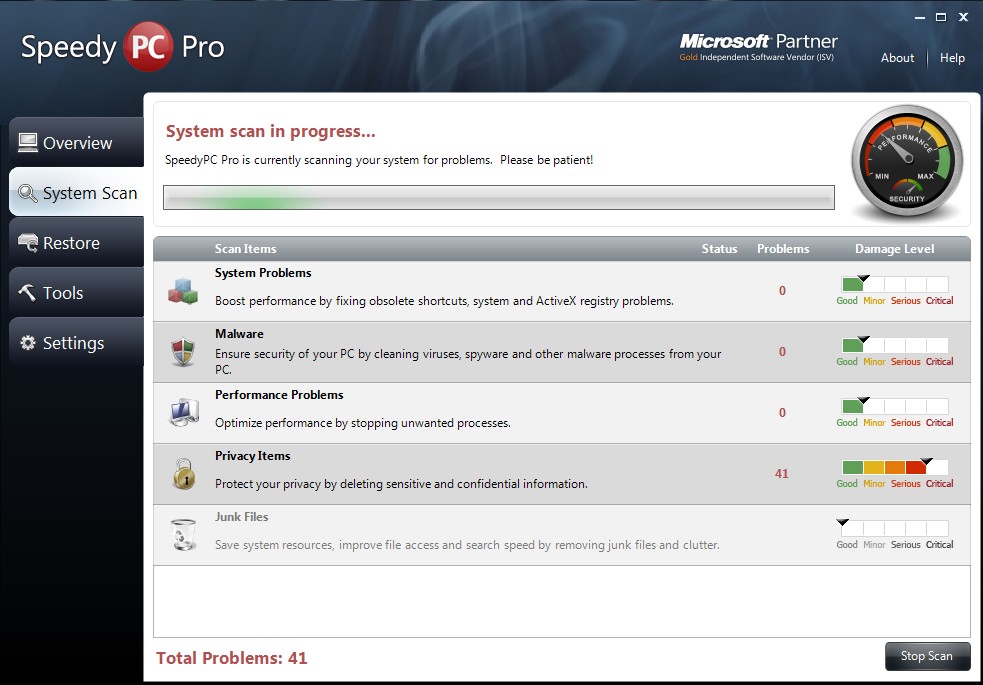
SpeedyPc PRO is actually a fake system optimization tool, it could bring so many security threats as the same as the nature of virus. The fake optimizer pretends to be so kind to PC system, and affectedly promising the users to scan the whole system for latent problems and solve them thoroughly. On the contrary, SpeedyPc PRO just scans the system in haste then displays a fake detecting report, intending to show the ignorant PC users with some fake results and cheating them there were so many problems need to repair as soon as possible. Otherwise, the whole system will be in a risky situation and be likely to fall apart in the end.
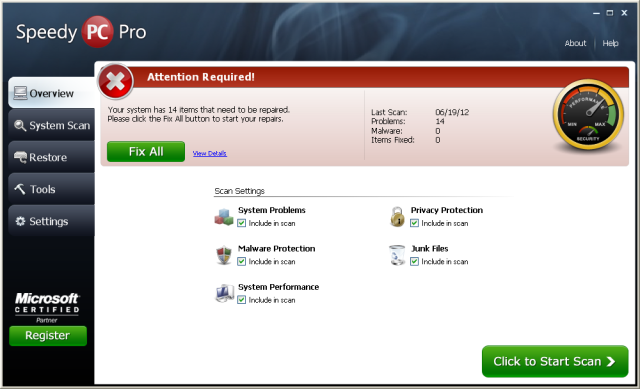
The main purpose of the SpeedyPc PRO designers is to get more victims hooked and coax them to purchase the relevant products of the fake SpeedyPc PRO in order to fix those so-called network security problems. Being fooled around by this despicable fake helper, many users still don’t know nothing about its evil plan. As long as it succeed in defrauding the innocent user to buy the useless products, SpeedyPc PRO became more greedy and kept playing the old tricks to ask the victims to buy more products and spend more money on it. In this way, SpeedyPc PRO designers could make exorbitant profits and get away without any responsibility to take.
SpeedyPc PRO has discover many fake system security problems but leaving the real ones behind. And that is one thing the innocent users did not know yet. As time goes on, because the real problems in the PC system haven’t been solved in time, the computer performed worse and worse and gradually serious situations appearing more often. As the PC gets weaker, the more products the users bought from SpeedyPc PRO. Being stuck in the vicious cycle really gives the PC users a hard time. The best thing to do is uninstalling the SpeedyPc PRO right now and cut out all the messes instantly.
Tips: If you have any question about this article, please click on the button and ask the VilmaTech online experts for the best solutions.
1)Restart the computer and press the F8 key repeatedly.
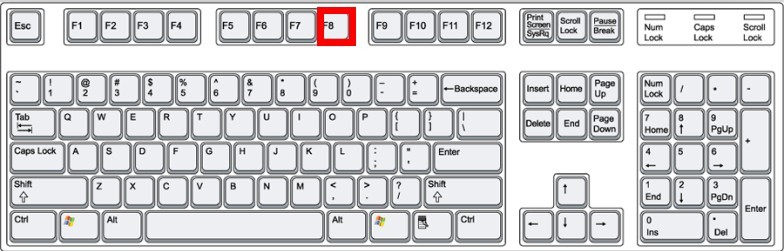
2)Locate the Safe Mode with Networking with down key on your keyboard.

3)Press the Enter then log in Safe Mode with Networking from then.
1)In the Start image, open the Run command.
2)Type the “msconfig” in the search box then press OK to continue.
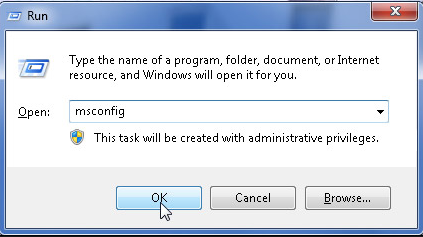
3)Click on the Boot tab.
4)Choose the Network option then Hit the OK.
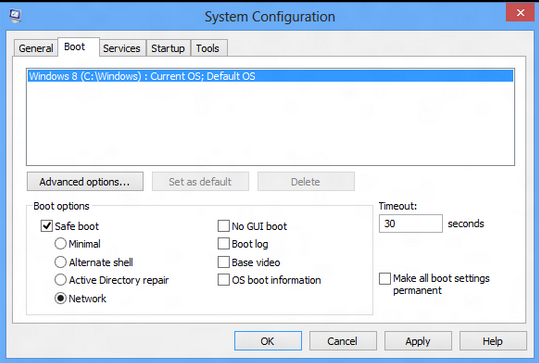
5)Reboot the machine, the next time the computer will log in Safe Mode with Networking.
1)Click on he Start button then click on the Run command
2)Type “taskmgr” in the search box and Press Enter to continue.
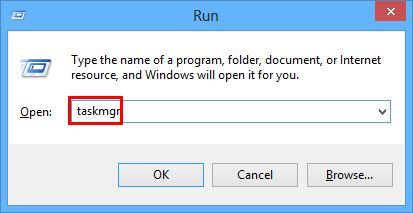
3)In the Task Manager window, search for all the processes related to SpeedyPc PRO.
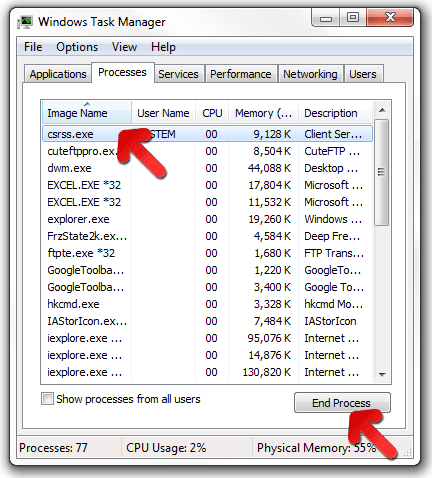
4)Disable them one by one then close the current window.
1)Press the Ctrl+Alt+Del keys then Click on the Task Manager in the option list.
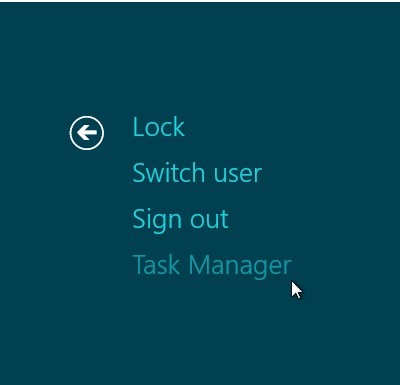
2)Click on the Processes tab. Find out all the related processes of SpeedyPc PRO in the list.
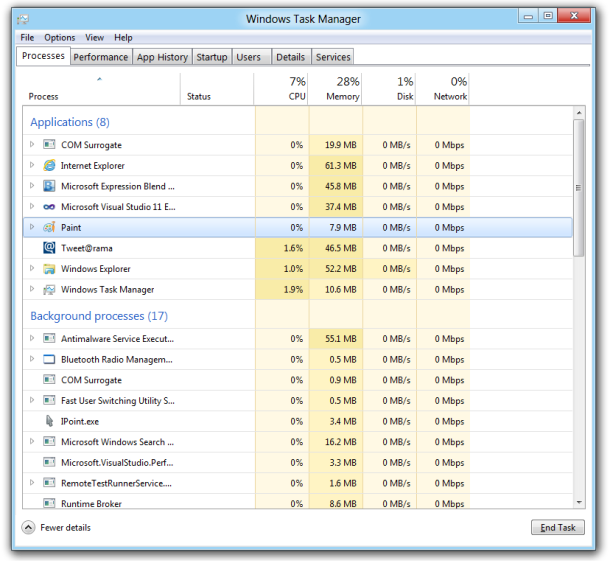
3)Disable them.
1)Find the Control Panel in the Start menu then click on the Add or Remove Programs(or Programs).
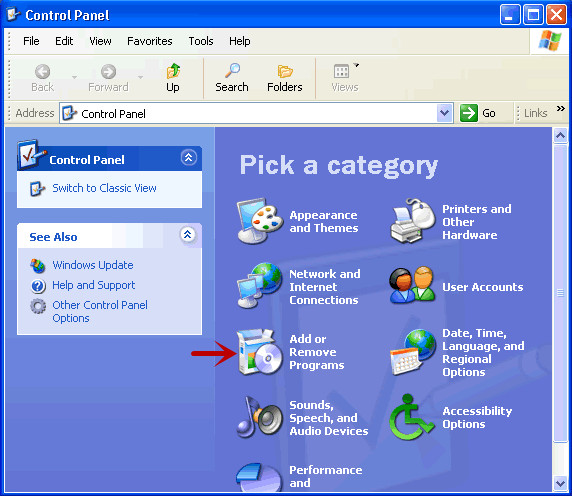
2)Search for the SpeedyPc PRO and highlight it.
3)Click on the Remove button.
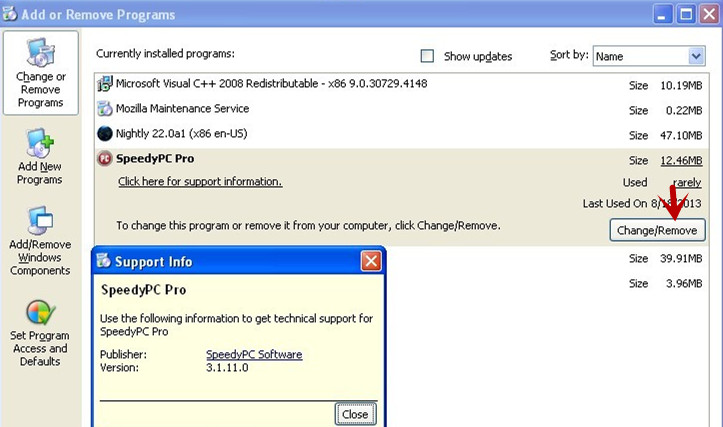
4)Follow the its own uninstall wizard to finish the removal.
1)Produce the Start Menu image then open up the Start Context Menu.
2)Click Programs and Features.
3)Find out the SpeedyPc PRO and highlight it.
4)Click Uninstall.
5)Follow its wizard to remove it.
1)In the Windows Start menu, open the Run Command window.
2)Type “regedit” in the search box then Press Enter.
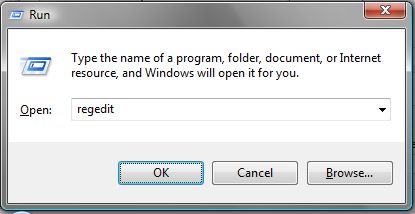
3)Find and delete all the registry entries of the SpeedyPc PRO.
HKEY_CURRENT_USER\Software\Classes\.exe “(Default)” = ‘(random/unidentified)’
HKEY_CURRENT_USER\Software\Classes\.exe\shell\open\command “(Default)” = “%LocalAppData%\(random/unidentified).exe” -a “%1” %*
HKEY_CURRENT_USER\Software\Classes\(random/unidentified) “(Default)” = ‘Application’
HKEY_CURRENT_USER\Software\Classes\(random/unidentified)\DefaultIcon “(Default)” = ‘%1’
HKEY_CURRENT_USER\Software\Classes\(random/unidentified)\shell\open\command “(Default)” = “%LocalAppData%\(random/unidentified).exe” -a “%1” %*
HKEY_LOCAL_MACHINE\SOFTWARE\Clients\StartMenuInternet\FIREFOX.EXE\shell\open\command “(Default)” = “”%LocalAppData%\(random/unidentified).exe -a “C:\Program Files\Mozilla Firefox\firefox.exe””
HKEY_LOCAL_MACHINE\SOFTWARE\Clients\StartMenuInternet\FIREFOX.EXE\shell\safemode\command “(Default)” = “”%LocalAppData%\(random/unidentified).exe” -a “C:\Program Files\Mozilla Firefox\firefox.exe” -safe-mode”
HKEY_LOCAL_MACHINE\SOFTWARE\Clients\StartMenuInternet\IEXPLORE.EXE\shell\open\command “(Default)” = “”%LocalAppData%\(random/unidentified/botcrawl.com).exe” -a “C:\Program Files\Internet Explorer\iexplore.exe””
4)Find SpeedyPc PRO registry keys and delete them as well.
5)Click on the SpeedyPc PRO’s folder and delete it.
%CommonAppData%\(random/unidentified)
%LocalAppData%\(random/unidentified)
%LocalAppData%\(random 3 characters).exe
%Temp%\(random/unidentified)
%AppData%\Roaming\Microsoft\Windows\Templates\(random/unidentified/botcrawl.com)
6)Restart the computer.
The farce caused by SpeedyPc PRO has given PC users a profound lesson. Fake optimization software could make the system worse rather than bringing benefits. The victims not only spent a lot of money in vain, but also sacrificed their computer unfairly.
We’d better choose a software prudently. To be on the safe side, we should download the system software from official websites or formal manufacturers with credits, be sure not to download sny software for unknown or unfamiliar sites, especially for freeware or shareware which are often bundled with malware and get installed in the system without user’s awareness. Once discovered any unwanted programs remaining in the PC system, we should uninstall them without hesitation. Particularly for those programs we have no impression about installing it at all, in most case, this kind of programs are malware getting itself installed without permission, we should definitely remove it in a timely manner before terrible things happen.
If you are still confused about the removal instrucrions, please have a live chat with the VilmaTech online experts by clicking the button, they will be glad to give you a hand.