Security Cleaner Pro is recognized as a cunning virus for every computer user, because it perfectly camouflages as a helpful antivirus which is not helping at all. With Security Cleaner Pro installed in your PC system, it would give you a really hard time. On account of getting so many fake alarms about your computer is having some serious security threats, in that case, most of the innocent users will fall for it and pay a lot of unworthy money wasting on those non-existen threats.
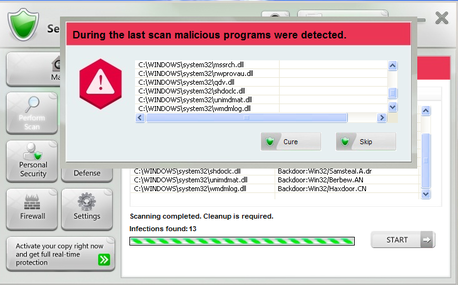
If you are sick of those alerts of Security Cleaner Pro, and try to ignore them to go on your work, remember that Security Cleaner Pro won’t give up so easily, because it will continue to bug you and if you won’t deal with those “threats” immediately, those normal applications in your computer will stop running or be abnormal, under this circumstance, any of your activities will be severely limited and affected. Well, what could happen if you are willing to slove those threats problem? That will be definitely in its trap. Because those scary threats alerts or terrible scan results from Security Cleaner Pro are all unreal, its only purpose is to trick you for financial transections. All the solutions about your security threats are related to money. It would tell you to buy the whole edition of Security Cleaner Pro which could cost you a lot more than you’ll ever know. Till the end, not only your problem has not been solved effectively, but also things are getting worse.

You maybe no impression of letting Security Cleaner Pro to get into your PC system, because it is so tricky to be found. Most of the time, it pretends to be a necessary program while you are visiting some hacked websites, it is very easy for many users to click on those illegal links by accident, and download Security Cleaner Pro unconsciously. Then it will be installed secretly in your computer without your permission. By now, you will realize that Security Cleaner Pro is a vicious malware. To remove Security Cleaner Pro is the most urgent thing for you to do. There are several instructions to help you get rid of it, you can follow those steps carefully and easily complete the whole removal process.
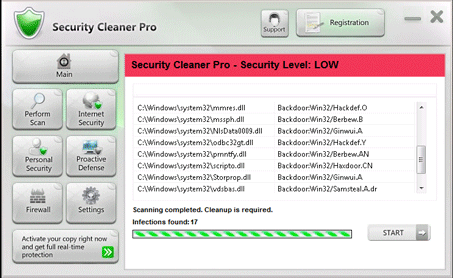
Most of the computer users prefer to remove a program manually with a common tool. Due to the fact that almost every PC system comes with its own uninstaller, so we are here to provides some steps to guide you to remove Security Cleaner Pro with the common uninstaller.
* In order to get the biggest permissions and be in a absolute safe environment, we suggest you to get into the Safe Mode with Networking first, then continue to proceed the removal. Here are the instructions to guide you to complete the process.
· For Windows XP/7 user
1. Restart your computer then keep pressing the F8 key before it loads to the Windows.
2. Enter the Windows Advanced Options interface, locate to the Safe Mode with Networking, then press Enter.
· For Windows 8 user
1. Start your computer then open the Run, type the “msconfig” in the research box then press OK to continue.
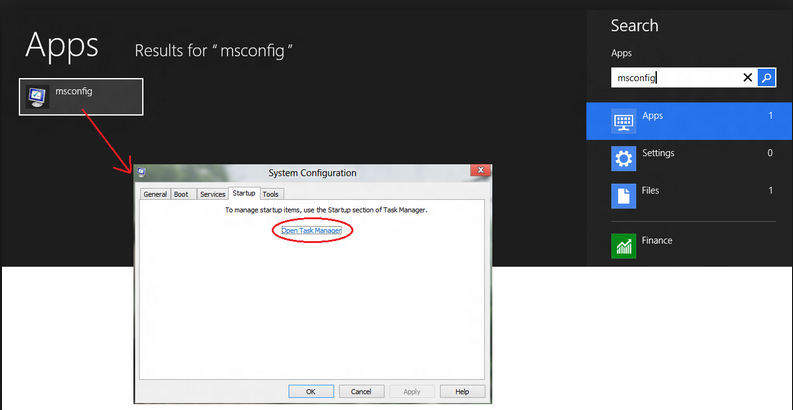
2. In the showing window, select the Boot tab, and locate on the one item, then check the Network option and finish the configuration, then press OK.
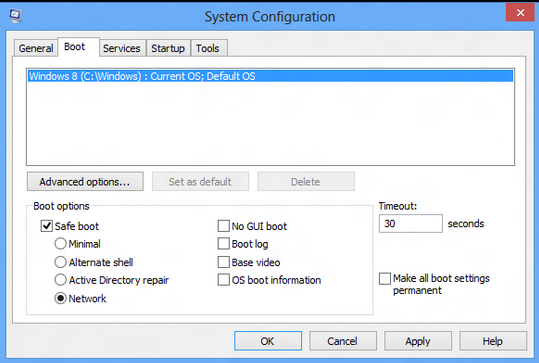
3. Reboot your computer, then it will automatically enter the Safe Mode.
From now on, you are in the Safe Mode with Networking, you could do some modifications about your computer system, but remember to be carefully the whole time, in case to make mistakes and cause troubles.

Removal For Windows XP user
Click Start -> Go to the Control Panel -> Double-click on Add or Remove Programs -> Find Security Cleaner Pro in the programs list and locate it -> Click on the Remove button -> Follow the wizard to accomplish the removal.
Removal For Windows 7 user
Click Start menu -> Open the Control Panel -> Click on the Uninstall a program -> In the list of all the installed programs , search for Security Cleaner Pro and locate it -> Click on the Uninstall button to finish the removal process.
Removal For Windows 8 user
Access the Start Menu by pressing the Windows Key or by hovering the cursor in the bottom left of the screen -> Locate Security Cleaner Pro then right click on its icon -> Click on Uninstall on the toolbar which appears at the bottom of the screen -> The Programs and Features window will show up, highlight the Security Cleaner Pro and press Uninstall ->Then follow the instructions till you finished,
To ensure you have remove Security Cleaner Pro completely, you have to remove all its registry entries with the Registry Editor. But it is a little risk-involved to delete files from registry, you have to be very careful or have someone who are familiar with computer around while doing it.
1. Open Run in the Start menu, and type “regedit” in the box then press Enter.
2. Click on HKEY_CURRENT_USER to delete registry keys for your own Windows user account. Click on HKEY_LOCAL_MACHINE for deleting registry keys which affect all users on your computer.
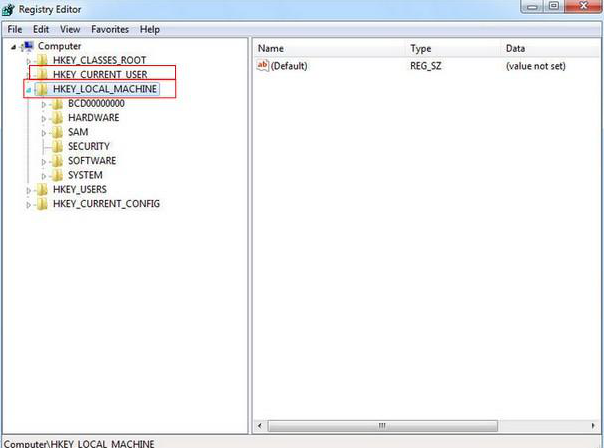
3. Click in the Software folder to delete registry keys for programs.
4. Find Security Cleaner Pro and delete its registry keys.
5. Right-click on the Security Cleaner Pro folder and delete it.
6. Close the Registry Editor and restart your computer to see if it works.
Having experiencing the whole Security Cleaner Pro removal process, you might be realize it is important and necessary to protect your computer security from any malware, it could waste you a lot of time and energy to get rid of viruses thoroughly, sometimes even cost you so much money and drive you crazy. So we should pay attention on the behaviour of our daily network life and be careful to avoid those malicious hacked websites or applications, and scan your computer constantly with legal and trusted antivirus just to be sure you are in a safe mode.

Remove Antimalware – Ways to Remove Antimalware Effectively
Completely Uninstall System Care Antivirus Rugue Virus
Uninstall Attentive Antivirus – Attentive Antivirus Rogueware Removal