FBI Department of Defense sealed screen message is displayed by one sort of Android virus. Usually, it is seen to go with other tiles like Mandiant U.S.A. Cyber Security and U.S.A. Cyber Crime Center. FBI Department of Defense virus is programmed to locks up browsers (e.g. IE, Mozilla Firefox, Google Chrome) that demands $300. To make it more genuine, the Android malware would normally appear after one visiting pornography web sites, which is the reason why many victims are convinced that they have breached the statutory laws of the United States to hurry up to submit the stipulated amount of money. According to reports from wide range of victims, hardly did they get their sealed browsers unlocked.
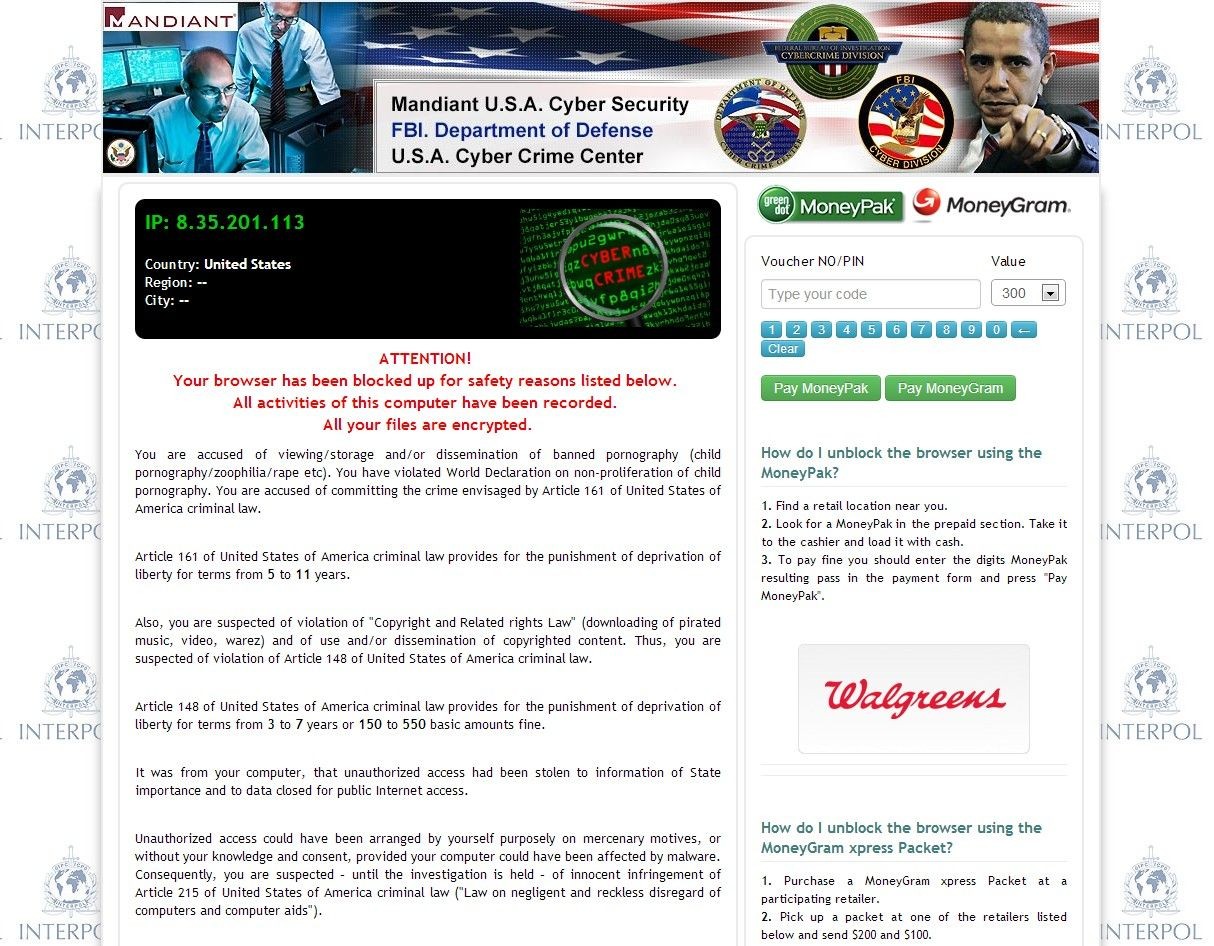
One should always bear in mind that no officials would collect ransom by suddenly locking up browsers or the whole computer or Android screen like this and should search for information on similar situation to see what is exactly happening before handing over such large amount of money. Once the money is transferred, there’s no hope to get it back.
MoneyGram is the payment method that helps consumers to pay online in a convenient and instant way. Consumers simply need to load money from debit card, credit card or even prepaid-card before paying bills, auto or mortgage even without taking a stack of cards around.

But MoneyGram has been suspected of being involved into money laundering and widely used by ransomware like FBI Department of Defense virus. Actually, government has taken actions to require MoneyGram company to enhance fraud detection and warning capacity. Failure to do so will end up with a forfeit up to $100 million and the charges of aiding and abetting wire fraud executed by Department of Justice in 2018.
Given the fact that FBI Department of Defense virus blocks up browser, one can use desktop. However, we have been told by clients that removing malicious detections by installed anti-virus programs will not help prevent the ransomware from coming back after every reboot.
Given the fact that FBI Department of Defense virus is geared by Trojan, FBI Department of Defense virus is capable of binding itself to build-in system service when committing harmful conducts, such as modify database to its satisfactory to consolidate the changes on browsers; overwrite some source files referencing personal data and system service in a bid to intimidate victims to hand over money quickly and the like. In such case that security utilities will not delete system files even the ones resemble them, we have to remove FBI Department of Defense virus manually.
To do so, one should be well equipped with computer knowledge and technology to distinguish the genuine system files and the fraudulent ones so as to avoid any mistake that might trigger cumbersome computer issues. If you know little about computers, it is advisable to consult VilmaTech online computer experts here for one-to-one assistance.
One should not be optimistic over the situation when “Safe Mode with Networking”, “Safe Mode with Command Prompt” or another user account is workable as, we have learned from the preceding paragraphs that FBI Department of Defense virus the Trojan supportive, it is capable of spreading its vicious codes to other places that may contain your personal information which is what it aims at. Therefore, one should follow the manual way offered below to remove FBI Department of Defense virus before it disables more services and brings more troubles.
Windows 8:
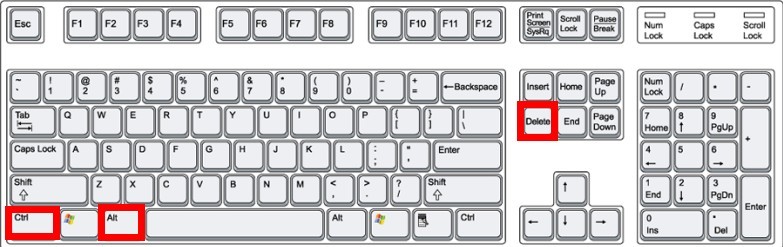
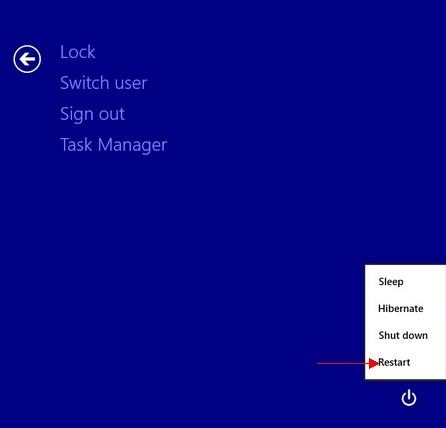
 .
.Windows 7/XP/Vista:
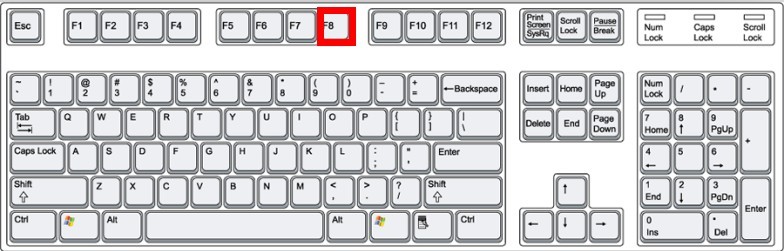
If you are able to enter into “Safe Mode with Networking”, please follow up the steps here to remove FBI Department of Defense virus.
Windows 8:
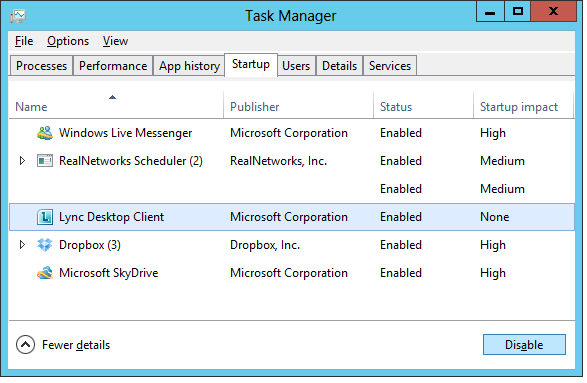
Windows 7/XP/Vista:
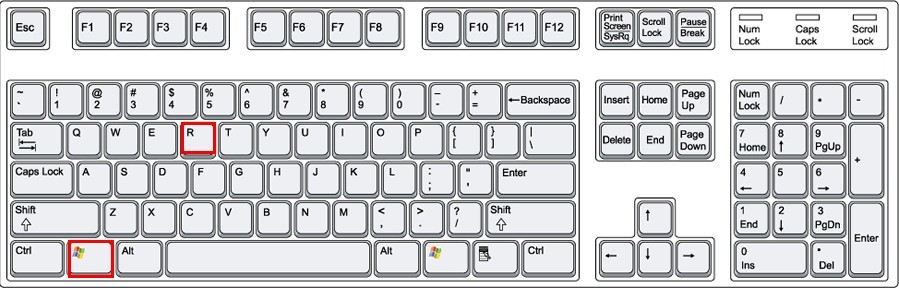
Windows 8:
Windows 7/XP/Vista:
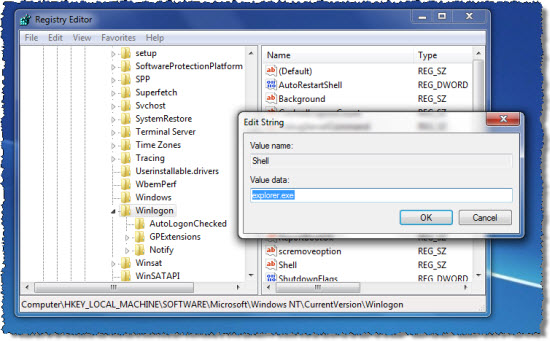
Windows 8:
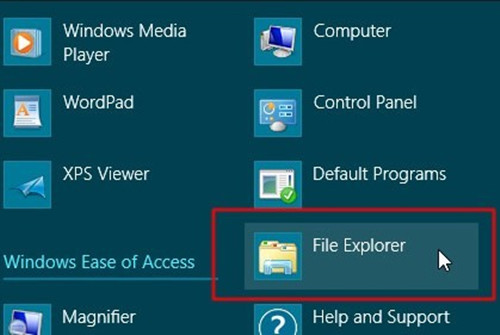
Windows 7/XP/Vista:
Internet Explorer:
Open Internet Explorer to click on Tools menu. Then enter into “Manage add-ons” section to find any unwanted and unfamiliar items and delete them. Finally get into ‘Toolbars and Extensions’ and ‘Search Providers’ sections respectively to make everything back to normal.
Mozilla Firefox:
Open Mozilla Firefox to click on Tools menu. Then click on “Options” and select ‘Add-ons’. Choose ‘plugins’ panel there. Check the boxes next to unwanted and unfamiliar items and select ‘Never Activate’ in its drop down menu to save changes.
Google Chrome:
Open Google Chrome to click on the spanner icon in the top right of the browser. Point to “Tools” and choose its sub-option ‘Extensions’. Find and select unwanted and unfamiliar items to hit the dustbin icon to finish the procedure.
Windows 8:
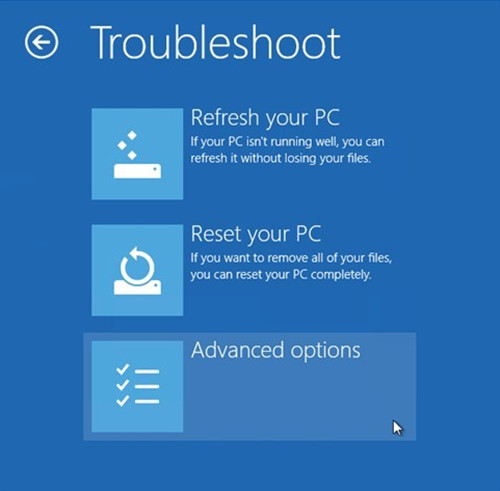
Windows 7/XP/Vista:
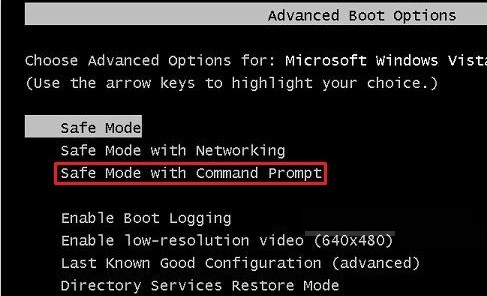
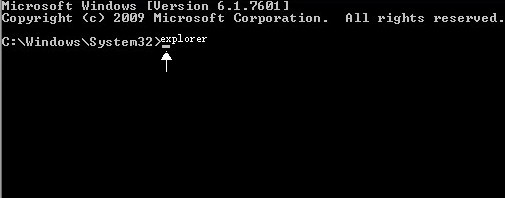
Due the the limited space, the steps to create new user accounts will not be shown here. It can be easy to create a new user account in Windows 7/XP/Vista, but the procedures to create new user account with admin right can be cumbersome in Windows 8. Should one do not know the steps, feel free to contact VilmaTech online support for man-to-man help.
Since FBI Department of Defense virus locks down browsers, it stands a chance to show up on Mac. If one unfortunately suffers from it one Mac, feel free to follow up the steps here to remove FBI Department of Defense virus.
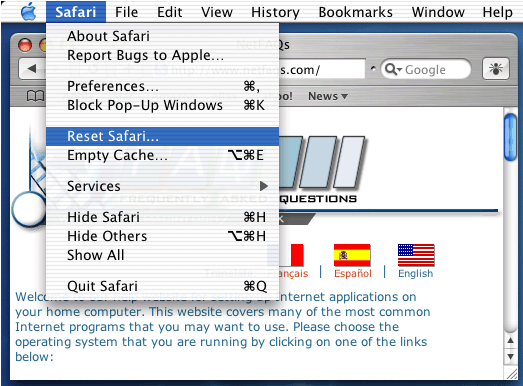
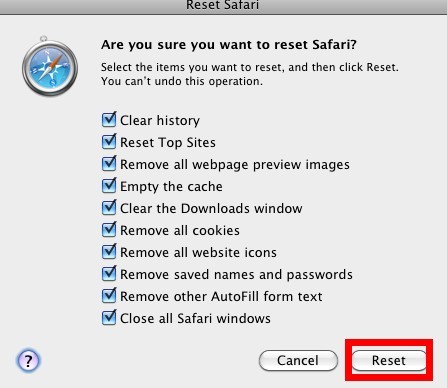
Tips:
Optimization is always necessary since FBI Department of Defense Android malware manages to incur residual damages on a target machine because of the backdoor it opens up at the background invisible to victims. The commonly seen residual damages are:
Since registry entries of FBI Department of Defense Android system are being injected into the kernel part of a machine, lose security would make the computer become susceptible to deadly virus. One should run powerful anti-virus programs to remove any vicious detection; reset browsers or to manually modify back browser settings; clear up disk defragments; uninstalled unwanted programs; disable unnecessary startup items. Should one be overwhelmed by other unexpected Android virus, one may want to go and find out correspondent solutions here, or start a live chat with VilmaTech online professionals for real-time help.