There does have some users need to uninstall Ad-Aware Free Internet Security completely from their Window Versions of PCs. Sure, you have might searched quite a long time on how to uninstall Ad-Aware Free Internet Security program. However, it’s one thing to know what you should do, and it’s another to actually and exactly execute it. You may get more helps here for it is one by one step with related interpretation imagine. See the program screenshot as below.
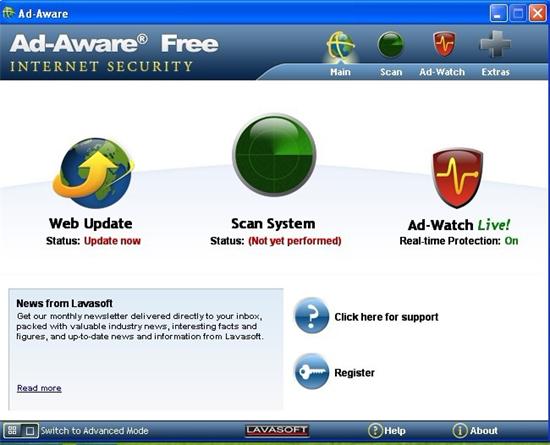
Ad-Aware Free Internet Security is well-known anti-spyware pioneer Lavasoft, includes the advanced technology, easy-to-use functionality and optimum efficiency. It is endowed with ability to offer a comprehensive first line of defense against malware and other cyber threats. Besides that, it has the power to control the individual privacy and security on the Internet, Lavasoft brings an essential update with this new release: Ad-Aware Free Internet Security offers complete malware protection including real-time anti-virus and anti-spyware protection, and a rootkit removal system. It still is a completely free of charge for home users with no strings attached. There is no doubt that huge plenty of computer users across the globe put their trust in Ad-Aware and install it on their PCs. As seen the brief introduction above, would you still like to uninstall Ad-Aware Free Internet Security out from the Windows and make your computer at full-unprotected states? If you insist doing so, it is better to have another anti-virus program active to guard your computer in real time. To uninstall Ad-Aware Free Internet Security program you can continue read on.
Note: To fast uninstall Ad-Aware program and in case of mistaken operation, you can ask VilmaTech 24/7 Online Experts for help.
1. First exit the Ad-Aware Free Internet Security program, you need locate at Taskbar and find out the target program. And you then right click on it and select run” Exit Ad-Aware” option at the bottom. See the detailed screenshot as below.
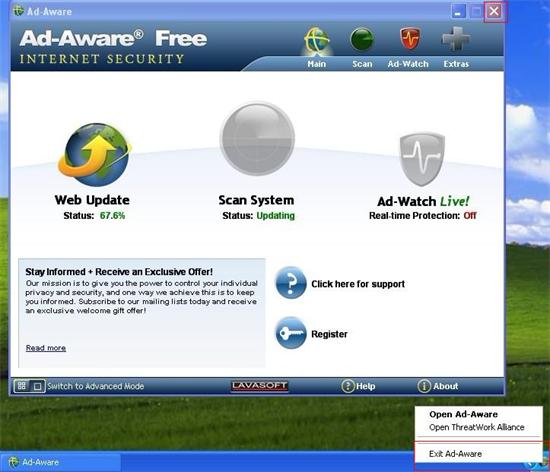
2. The next pop-up window says that “Are you sure you want to disable Ad-Watch Live! And completely shutdown Ad-Ware?” Please click “Yes” button to continue.
3. Click on the Start button, click on Control Panel. In the Control Panel window, you first need select View as small icon at the top right corner.
4. Locate at Uninstall a Program and click on it.
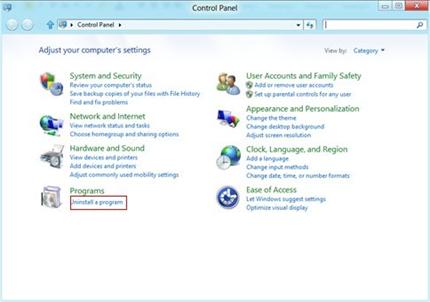
5. Scroll down and select on the Ad-Aware Free Internet Security program.
6. Click on Uninstall/change on its right side and then click on Continue. If it need admin password, you have to type in to continue.
7. Next it is just a few of clicks as the set-up wizard, you can follow it to uninstall Ad-Aware Free Internet Security program.
8. After the removal process finishes, you still need to access to the local disk and registry editor to delete all leftovers about the target program.
9. Click on the start button and open Computer. You can local disk there. Open the drive where the Ad-Aware Free Internet Security program installed. Delete all its relevant folders. You can refer to the below path to delete the files.
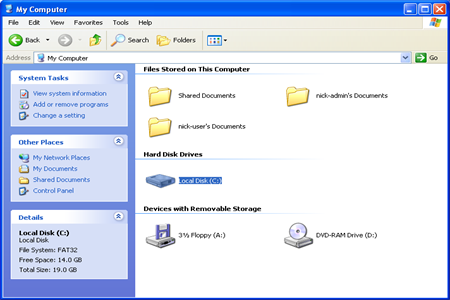
C:\Doc and Settings\Administrator\Local Settings\Temp\AAWInstallerTemp\v9.5.0
C:\Documents and Settings\Administrator \Local Settings\Temp\VMwareDnD\871fa77c)
C:\Program Files\Lavasoft\Ad-Aware\Ad-AwareAdmin.
AD-AWAREADMIN.EXE-102E374C.pf (31,972 bytes)
10. Press Window + R key together, type the “regedit” in the pop-up Run window and hit Enter key. Next you can see the Registry Editor. Click on Edit and select Find. Type the name of the Ad-Aware in to search all relevant registries. And then delete them.
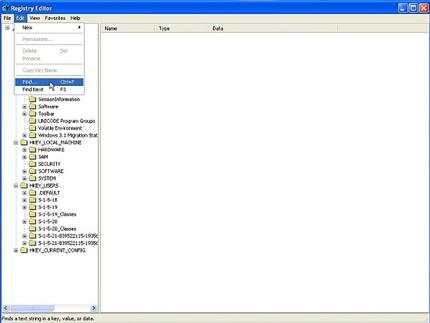
11. Now, you just need restart your computer to effect the uninstall Ad-Aware Free Internet Security process.
If you are on Windows XP, you can follow this step, it is similar to the steps above but just a little difference from control panel.
1. Open the Control Panel from the Start button again. Now you can’t find the option Uninstall a program, but you can select the one named as “Add/Remove Programs.
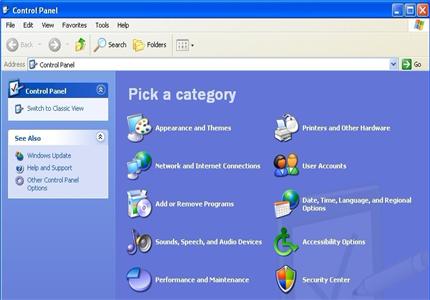
2. Next you can uninstall Ad-Aware Free Internet Security by clicking remove/change option.
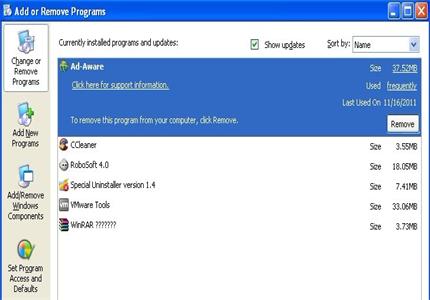
3. Next you can see the below window, and you then follow the wizard to get the removal process finished. After that, delete the leftovers as the steps mentioned above.
Navigate to the Control panel, you can try this way.
1. When you see the desktop just move the mouse cursor around on the Start screen to reveal a new Apps button.

2. Click on the Apps button to display the Apps view, there is a search box on the top right corner.

3. Type the control panel in the search box and you then can see the control displays there. Click on to open it.

4. Now, navigate to the Uninstall a program to uninstall Ad-Aware Free Internet Security program. The left steps are just familiar with the un-installation on Window 7 that needs a few of clicks, I believe you can be through.
Note Still need more help to uninstall d-Aware Free Internet Security from Window 8? You can Live Chat with VilmaTech 24/7 Online Experts now.
1. Locate at the Ad-Aware Free Internet Security’s shortcut on the desktop. Right click it and select Properties.
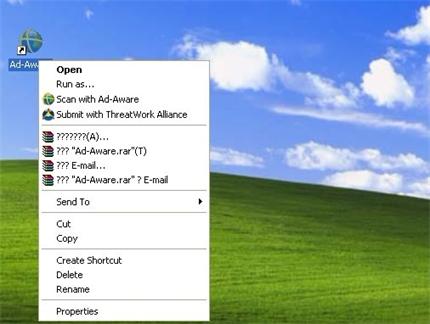
2. On the next window, you need select the Shortcut tab and click on Target. You need remember the target program installation path.
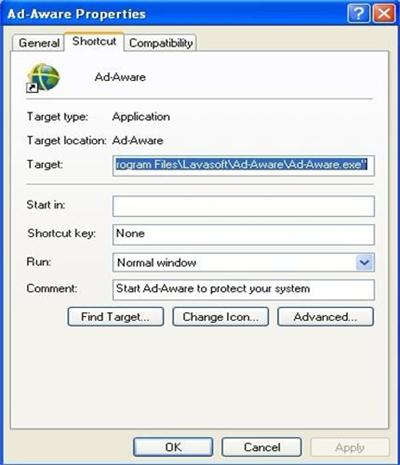
3. You then access the path from the local disk. After you find out the Ad-Aware Free program folder you need open.
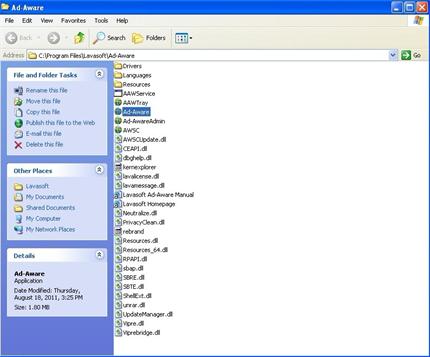
4. Open the Ad-Aware program folder, find the “Uninstall Ad-Aware” option and open it. It then display you some notices like confirm Uninstall Ad-Aware Free Internet Security and please click Uninstall to begin un-installation.
5. The next message from the Ad-Aware window will tell you Ad-Aware has been uninstalled from your computer. You then click Finish button.
6. Still need access to the path you navigated earlier and delete the left files. Open registry editor to delete the target program registry entries.
7. Restart your computer to active “Uninstall Ad-Aware Free Internet Security.”
Till now, if you have exactly acquired the steps above that you can accomplishedly uninstall Ad-Aware Free Internet Security from your computer completely. But still have a close note you should be ware is you should clear out all the program files and registry entries so that you can avert from some error popping-up in soon future. In addition, how to exactly handle with registry entries is significantly essential. If you mistakenly delete the core system registry it may lead to incredible damages. Therefore, you should be realize how best to do to uninstall d-Aware Free Internet Security. If you still need more help to remove the Ad-Aware Free Internet Security or other third-party Windows programs, you can Live Chat with VilmaTech 24/7 Online Experts.